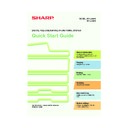Sharp MX-2300N / MX-2700N / MX-2300G / MX-2700G / MX-2300FG / MX-2700FG (serv.man30) User Manual / Operation Manual ▷ View online
15
CHANGING PAPER IN A TRAY
To change the paper in a tray, you must load the desired paper in the tray and then change the tray settings in the
machine to specify the loaded paper. As an example, this section explains how to change the paper in tray 1 from
B4 (8-1/2" x 14") plain paper to A4 (8-1/2" x 11") size recycled paper.
machine to specify the loaded paper. As an example, this section explains how to change the paper in tray 1 from
B4 (8-1/2" x 14") plain paper to A4 (8-1/2" x 11") size recycled paper.
Loading paper in a tray
Pull out the paper tray.
If paper remains in the tray, remove it.
If paper remains in the tray, remove it.
Move the two guides on the tray to change the
size from B4 (8-1/2" x 14") to A4 (8-1/2" x 11").
size from B4 (8-1/2" x 14") to A4 (8-1/2" x 11").
When using letter head paper or pre-
printed paper, insert the paper with the
print side face down. If "Disabling of
Duplex" is enabled in the system
settings, insert the paper with the print
side face up.
printed paper, insert the paper with the
print side face down. If "Disabling of
Duplex" is enabled in the system
settings, insert the paper with the print
side face up.
Gently push the tray into the machine.
Insert the paper with the print side face up.
Fan the paper well before inserting it.
Otherwise, multiple sheets may feed at
once and cause a misfeed.
Fan the paper well before inserting it.
Otherwise, multiple sheets may feed at
once and cause a misfeed.
Indicator line
The indicator line indicates the maximum
height of the paper that can be loaded in
the tray. When loading paper, make sure
that the stack is not higher than the
indicator line.
The indicator line indicates the maximum
height of the paper that can be loaded in
the tray. When loading paper, make sure
that the stack is not higher than the
indicator line.
mx2700_ex_qck.book 15 ページ 2005年10月10日 月曜日 午後3時4分
16
Changing the tray settings
When you change the paper in a tray, the tray settings in the system settings must also be changed.
1
Press the [SYSTEM SETTINGS] key.
2
Configure the tray settings in the touch
panel.
panel.
Some of the settings only appear when you have
administrator rights.
administrator rights.
(1) Touch the [Paper Tray Settings] key.
(2) Touch the [Tray Settings] key.
(3) Touch the [Tray 1] key.
(4) Touch the [Recycled] key.
(5) Touch the key of desired paper size.
(6) Touch the [OK] key.
The above steps change the paper settings for
tray 1 to A4 (8-1/2" x 11") recycled paper.
tray 1 to A4 (8-1/2" x 11") recycled paper.
DOCUMENT
FILING
IMAGE SEND
COPY
JOB STATUS
SYSTEM
SETTINGS
LOGOUT
PRINT
READY
DATA
DATA
LINE
DATA
DATA
System Settings
Total Count
Paper Tray
Settings
Printer Condition
Settings
Default Settings
Address Control
Document Filing
Control
Fax Data
Receive/Forward
List Print
(User)
USB-Device Check
Exit
System Settings
Paper Tray Settings
Auto Tray Switching
Tray Settings
Paper Type Registration
OK
System Settings
Paper Tray Settings
Tray 1
Print
Copy
Fax
I-Fax
Doc.
Filing
Type / Size
Plain / B4
OK
1/6
Fixed Paper Side
Disable Duplex
Disable Staple
Disable Punch
System Settings
Tray 1 Type/Size Setting
Type
Size
Recycled
OK
Type
1/3
2/2
A3
System Settings
Tray 1 Type/Size Setting
Select the paper type.
Plain
Pre-Printed
Recycled
Letter Head
Pre-Punched
Colour
Cancel
1/2
1/2
2/2
A5R
B5R
216x330(8 x13)
A4
A4R
B4
B5
Admin Password
1
/
2
(1)
(2)
(3)
(6)
(4)
(5)
mx2700_ex_qck.book 16 ページ 2005年10月10日 月曜日 午後3時4分
17
Names of the trays
Paper that can be loaded in each tray
Tray1/Tray2
Type
Plain Paper, Pre-Printed, Recycled Paper, Letter Head, Pre-Punched, Colour
Acceptable
paper sizes
AB
A3, B4, A4, A4R, B5, B5R, A5R, 216 mm x 330 mm (8-1/2" x 13"), (8K,
16K, 16KR)
16K, 16KR)
Inch
11" x 17", 8-1/2" x 14", 8-1/2" x 11", 8-1/2" x 11"R, 7-1/4" x 10-1/2"R,
5-1/2" x 8-1/2"R, (8K, 16K, 16KR)
5-1/2" x 8-1/2"R, (8K, 16K, 16KR)
Tray3/Tray4
Type
Plain Paper, Pre-Printed, Recycled Paper, Letter Head, Pre-Punched, Colour
Acceptable
paper sizes
AB
A3, B4, A4, A4R, B5, B5R, 216 mm x 330 mm (8-1/2" x 13"), (8K,
16K, 16KR)
16K, 16KR)
Inch
11" x 17", 8-1/2" x 14", 8-1/2" x 11", 8-1/2" x 11"R, 7-1/4" x 10-1/2"R,
(8K, 16K, 16KR)
(8K, 16K, 16KR)
Tray5
(large capacity
tray)
Type
Plain Paper, Pre-Printed, Recycled Paper, Letter Head, Pre-Punched, Colour
Acceptable
paper sizes
AB
A4, B5, 8-1/2" x 11"
Inch
8-1/2" x 11", A4
Bypass tray
Type
Plain Paper, Pre-Printed, Recycled Paper, Letter Head,
Pre-Punched, Colour, Thin Paper, Heavy Paper
Pre-Punched, Colour, Thin Paper, Heavy Paper
Acceptable
paper sizes
AB
A3W, A3, B4, A4, A4R, B5, B5R, A5R, 11" x 17", 216 mm x 330 mm
(8-1/2" x 13"), 8-1/2" x 11", (8K, 16K, 16KR)
(8-1/2" x 13"), 8-1/2" x 11", (8K, 16K, 16KR)
Inch
12" x 18", 11" x 17", 8-1/2" x 14", 8-1/2" x 11", 8-1/2" x 11"R,
7-1/4" x 10-1/2"R, 5-1/2" x 8-1/2"R, A3, B4, A4, B5, (8K, 16K, 16KR)
7-1/4" x 10-1/2"R, 5-1/2" x 8-1/2"R, A3, B4, A4, B5, (8K, 16K, 16KR)
Type
Labels
Acceptable
paper sizes
AB
A4, A4R, B5, B5R
Inch
8-1/2" x 11", 8-1/2" x 11"R
Type
Transparency Film
Acceptable
paper sizes
AB
A4, A4R
Inch
8-1/2" x 11", 8-1/2" x 11"R
Type
Tab Paper
Acceptable
paper sizes
AB
A4
Inch
8-1/2" x 11"
Type
Envelope
Acceptable paper sizes
Monarch, Com-10, DL, C5
(6)
(1)
(2)
(3)
(4)
(2)
(3)
(4)
(5)
(1) Tray 1
(2) Tray 2
(3) Tray 3
(4) Tray 4
(5) Tray 5 (large capacity tray)
(6) Bypass tray
mx2700_ex_qck.book 17 ページ 2005年10月10日 月曜日 午後3時4分
18
Other trays
Bypass tray
Loading special paper
Loading postcards
Loading envelopes
Large capacity tray
For detailed information on the bypass tray, see "LOADING PAPER IN THE BYPASS TRAY" in the User's Guide.
When loading A3W, A3 or B4 size paper, pull out the
tray extension.
The maximum number of sheets that can be loaded in
the bypass tray is approximately 100 for plain paper
and approximately 20 for postcards.
tray extension.
The maximum number of sheets that can be loaded in
the bypass tray is approximately 100 for plain paper
and approximately 20 for postcards.
Special types of paper that cannot be loaded in other trays can be loaded in the bypass tray.
The side to be copied on
must be face down!
must be face down!
Place postcards face down in the indicated
orientation.
orientation.
Only the address side of envelopes can be printed on.
Place envelopes with the address side face down.
Place envelopes with the address side face down.
Load paper in the large capacity tray as shown.
The size of paper used in the large capacity tray
can only be changed by a service technician.
The size of paper used in the large capacity tray
can only be changed by a service technician.
mx2700_ex_qck.book 18 ページ 2005年10月10日 月曜日 午後3時4分
Click on the first or last page to see other MX-2300N / MX-2700N / MX-2300G / MX-2700G / MX-2300FG / MX-2700FG (serv.man30) service manuals if exist.