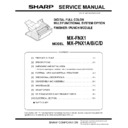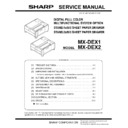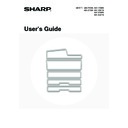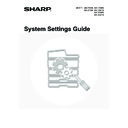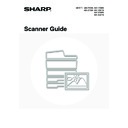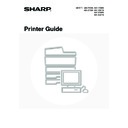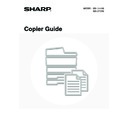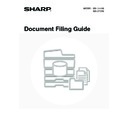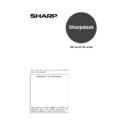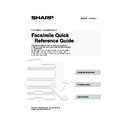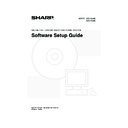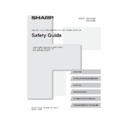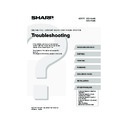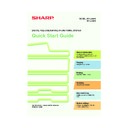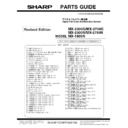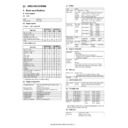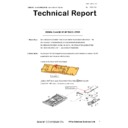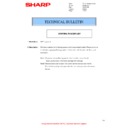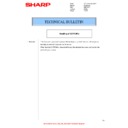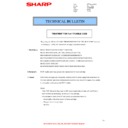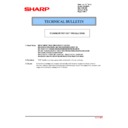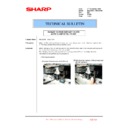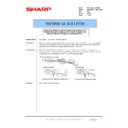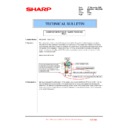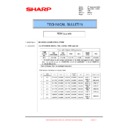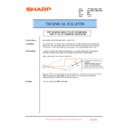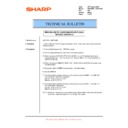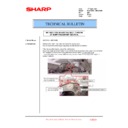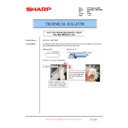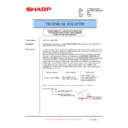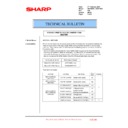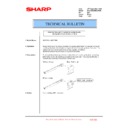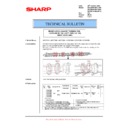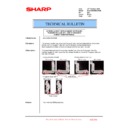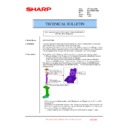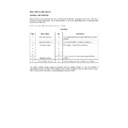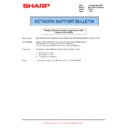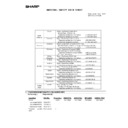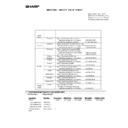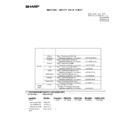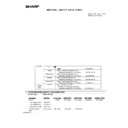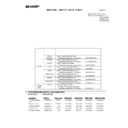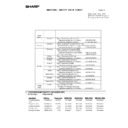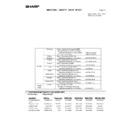Sharp MX-2300N / MX-2700N / MX-2300G / MX-2700G / MX-2300FG / MX-2700FG (serv.man22) User Manual / Operation Manual ▷ View online
Facsimile Guide
MX-FXX1
MODEL:
1
TABLE OF CONTENTS
ABOUT THIS MANUAL . . . . . . . . . . . . . . . . . . . . . . . . 4
• MANUALS PROVIDED WITH THE MACHINE . . . 4
1
BEFORE USING FAX MODE
BASE SCREEN OF FAX MODE . . . . . . . . . . . . . . . . . 6
• BASE SCREEN OF FAX MODE . . . . . . . . . . . . . . 7
• ADDRESS BOOK SCREEN . . . . . . . . . . . . . . . . . 10
FAX TRANSMISSION SEQUENCE . . . . . . . . . . . . . . 11
2
BASIC TRANSMISSION METHODS
TRANSMISSION METHODS . . . . . . . . . . . . . . . . . . . 13
• PLACEMENT ORIENTATION OF THE
ORIGINAL . . . . . . . . . . . . . . . . . . . . . . . . . . . . . . 15
• AUTOMATIC REDUCTION OF THE
TRANSMITTED IMAGE . . . . . . . . . . . . . . . . . . . . 15
• TRANSMITTABLE ORIGINAL SIZES . . . . . . . . . 16
• SIZES OF PLACED ORIGINALS . . . . . . . . . . . . . 16
• WHEN THE LINE IS BUSY . . . . . . . . . . . . . . . . . 17
• WHEN A COMMUNICATION ERROR
OCCURS . . . . . . . . . . . . . . . . . . . . . . . . . . . . . . . 17
USING THE AUTOMATIC DOCUMENT FEEDER
FOR TRANSMISSION . . . . . . . . . . . . . . . . . . . . . . . . 18
FOR TRANSMISSION . . . . . . . . . . . . . . . . . . . . . . . . 18
• USING THE AUTOMATIC DOCUMENT
FEEDER TO SEND A FAX IN DIRECT
TRANSMISSION MODE . . . . . . . . . . . . . . . . . . . 19
TRANSMISSION MODE . . . . . . . . . . . . . . . . . . . 19
USING THE DOCUMENT GLASS FOR
TRANSMISSION. . . . . . . . . . . . . . . . . . . . . . . . . . . . . 21
TRANSMISSION. . . . . . . . . . . . . . . . . . . . . . . . . . . . . 21
• USING THE DOCUMENT GLASS TO SEND A
FAX IN DIRECT TRANSMISSION MODE . . . . . . 23
TRANSMISSION BY REDIALLING (RESEND) . . . . . 25
TRANSMISSION USING THE SPEAKER . . . . . . . . . 26
CHANGING THE RESOLUTION AND
EXPOSURE . . . . . . . . . . . . . . . . . . . . . . . . . . . . . . . . 28
EXPOSURE . . . . . . . . . . . . . . . . . . . . . . . . . . . . . . . . 28
• CHANGING THE RESOLUTION . . . . . . . . . . . . . 28
• CHANGING THE EXPOSURE . . . . . . . . . . . . . . . 29
SPECIFYING THE ORIGINAL SCAN SIZE AND
SEND SIZE (Enlarge/Reduce Sending) . . . . . . . . . . 30
SEND SIZE (Enlarge/Reduce Sending) . . . . . . . . . . 30
• SPECIFYING THE SCAN SIZE OF THE
ORIGINAL . . . . . . . . . . . . . . . . . . . . . . . . . . . . . . 31
• SPECIFYING THE SEND SIZE . . . . . . . . . . . . . . 33
AUTOMATICALLY SCANNING BOTH SIDES OF
AN ORIGINAL (2-sided original) . . . . . . . . . . . . . . . 34
AN ORIGINAL (2-sided original) . . . . . . . . . . . . . . . 34
3
ENTERING DESTINATION FAX
NUMBERS
NUMBERS
ENTERING A FAX NUMBER WITH THE
NUMERIC KEYS. . . . . . . . . . . . . . . . . . . . . . . . . . . . . 35
NUMERIC KEYS. . . . . . . . . . . . . . . . . . . . . . . . . . . . . 35
CALLING UP A FAX NUMBER FROM THE
ADDRESS BOOK . . . . . . . . . . . . . . . . . . . . . . . . . . . . 36
ADDRESS BOOK . . . . . . . . . . . . . . . . . . . . . . . . . . . . 36
• CALLING UP A STORED DESTINATION . . . . . . 37
• CHECKING AND DELETING ENTERED
DESTINATIONS . . . . . . . . . . . . . . . . . . . . . . . . . . 38
• DISPLAYING ONLY FAX OR GROUP
DESTINATIONS . . . . . . . . . . . . . . . . . . . . . . . . . . 39
• CHANGING THE INDEX . . . . . . . . . . . . . . . . . . . 40
CALLING UP A DESTINATION FROM A
GLOBAL ADDRESS BOOK. . . . . . . . . . . . . . . . . . . . 41
GLOBAL ADDRESS BOOK. . . . . . . . . . . . . . . . . . . . 41
USING A SEARCH NUMBER TO CALL UP A
DESTINATION . . . . . . . . . . . . . . . . . . . . . . . . . . . . . . 43
DESTINATION . . . . . . . . . . . . . . . . . . . . . . . . . . . . . . 43
CHAIN DIALLING . . . . . . . . . . . . . . . . . . . . . . . . . . . . 44
4
FAX RECEPTION
RECEIVING FAXES . . . . . . . . . . . . . . . . . . . . . . . . . . 45
• RECEIVING A FAX . . . . . . . . . . . . . . . . . . . . . . . 46
• PRINTING A PASSWORD-PROTECTED FAX
(Hold Setting For Received Data Print) . . . . . . . . 47
5
CHECKING THE STATUS OF FAX
JOBS
JOBS
JOB STATUS SCREEN . . . . . . . . . . . . . . . . . . . . . . . 48
• JOB QUEUE SCREEN AND COMPLETED
JOB SCREEN. . . . . . . . . . . . . . . . . . . . . . . . . . . . 49
• OPERATION WHEN A JOB IN THE JOB
QUEUE IS COMPLETED . . . . . . . . . . . . . . . . . . . 52
• CHECKING A RESERVED JOB OR THE JOB
IN PROGRESS. . . . . . . . . . . . . . . . . . . . . . . . . . . 53
• CHECKING COMPLETED JOBS . . . . . . . . . . . . . 54
CANCELLING A FAX IN PROGRESS OR A
RESERVED FAX . . . . . . . . . . . . . . . . . . . . . . . . . . . . 55
RESERVED FAX . . . . . . . . . . . . . . . . . . . . . . . . . . . . 55
GIVING PRIORITY TO A RESERVED FAX JOB. . . . 56
2
6
PRINTING A TRANSACTION
REPORT / IMAGE SENDING
ACTIVITY REPORT
REPORT / IMAGE SENDING
ACTIVITY REPORT
TRANSACTION REPORT . . . . . . . . . . . . . . . . . . . . . 57
• CHANGING THE TRANSACTION REPORT
PRINT CONDITION FOR A SINGLE
TRANSMISSION . . . . . . . . . . . . . . . . . . . . . . . . . 58
TRANSMISSION . . . . . . . . . . . . . . . . . . . . . . . . . 58
• INFORMATION APPEARING IN THE RESULT
COLUMN . . . . . . . . . . . . . . . . . . . . . . . . . . . . . . . 59
IMAGE SENDING ACTIVITY REPORT . . . . . . . . . . . 60
• INFORMATION APPEARING IN THE RESULT
COLUMN . . . . . . . . . . . . . . . . . . . . . . . . . . . . . . . 61
7
CONVENIENT FUNCTIONS
SENDING THE SAME FAX TO MULTIPLE
DESTINATIONS (Broadcast transmission) . . . . . . . 62
DESTINATIONS (Broadcast transmission) . . . . . . . 62
SENDING A FAX AT A SPECIFIED TIME (Timer) . . 66
ERASING PERIPHERAL SHADOWS ON THE
IMAGE (Erase) . . . . . . . . . . . . . . . . . . . . . . . . . . . . . . 69
IMAGE (Erase) . . . . . . . . . . . . . . . . . . . . . . . . . . . . . . 69
TRANSMITTING AN ORIGINAL AS TWO
SEPARATE PAGES (Dual Page Scan). . . . . . . . . . . 72
SEPARATE PAGES (Dual Page Scan). . . . . . . . . . . 72
SENDING TWO PAGES AS A SINGLE PAGE
(2in1). . . . . . . . . . . . . . . . . . . . . . . . . . . . . . . . . . . . . . 75
(2in1). . . . . . . . . . . . . . . . . . . . . . . . . . . . . . . . . . . . . . 75
SENDING BOTH SIDES OF A CARD AS A
SINGLE PAGE (Card Shot) . . . . . . . . . . . . . . . . . . . . 78
SINGLE PAGE (Card Shot) . . . . . . . . . . . . . . . . . . . . 78
STORING FAX OPERATIONS (Program). . . . . . . . . 81
ADDING YOUR SENDER INFORMATION TO
FAXES (Own number sending) . . . . . . . . . . . . . . . . 84
FAXES (Own number sending) . . . . . . . . . . . . . . . . 84
• TEMPORARILY CHANGING THE SENDER
INFORMATION (Own Name Select) . . . . . . . . . . 85
TRANSMITTING ORIGINALS OF DIFFERENT
SIZES (Mixed Size Original) . . . . . . . . . . . . . . . . . . . 86
SIZES (Mixed Size Original) . . . . . . . . . . . . . . . . . . . 86
FAXING THIN ORIGINALS (Slow Scan Mode). . . . . 88
SENDING A LARGE NUMBER OF PAGES (Job
Build) . . . . . . . . . . . . . . . . . . . . . . . . . . . . . . . . . . . . . 90
Build) . . . . . . . . . . . . . . . . . . . . . . . . . . . . . . . . . . . . . 90
CALLING A FAX MACHINE AND INITIATING
RECEPTION (Polling) . . . . . . . . . . . . . . . . . . . . . . . . 92
RECEPTION (Polling) . . . . . . . . . . . . . . . . . . . . . . . . 92
• INITIATING POLLING RECEPTION
MANUALLY . . . . . . . . . . . . . . . . . . . . . . . . . . . . . 94
SENDING A FAX WHEN ANOTHER MACHINE
POLLS YOUR MACHINE (Polling memory). . . . . . . 96
POLLS YOUR MACHINE (Polling memory). . . . . . . 96
• RESTRICTING POLLING ACCESS (Polling
security) . . . . . . . . . . . . . . . . . . . . . . . . . . . . . . . . 96
• SCANNING A DOCUMENT INTO A MEMORY
BOX FOR POLLING TRANSMISSION . . . . . . . . 97
• PRINTING A DOCUMENT STORED IN THE
PUBLIC BOX . . . . . . . . . . . . . . . . . . . . . . . . . . . . 99
• DELETING A DOCUMENT FROM THE
PUBLIC BOX . . . . . . . . . . . . . . . . . . . . . . . . . . . 100
FORWARDING RECEIVED FAXES (Fax Data
Forward) . . . . . . . . . . . . . . . . . . . . . . . . . . . . . . . . . . 101
Forward) . . . . . . . . . . . . . . . . . . . . . . . . . . . . . . . . . . 101
SENDING A FAX DIRECTLY FROM A
COMPUTER (PC-Fax) . . . . . . . . . . . . . . . . . . . . . . . 103
COMPUTER (PC-Fax) . . . . . . . . . . . . . . . . . . . . . . . 103
FORWARDING A RECEIVED FAX TO AN E-MAIL
ADDRESS (Inbound Routing Settings) . . . . . . . . . 104
ADDRESS (Inbound Routing Settings) . . . . . . . . . 104
8
PERFORMING F-CODE
COMMUNICATION
COMMUNICATION
F-CODE COMMUNICATION . . . . . . . . . . . . . . . . . . 105
• HOW F-CODES WORK . . . . . . . . . . . . . . . . . . . 105
• CREATING MEMORY BOXES IN THE
MACHINE FOR F-CODE COMMUNICATION . . 106
• F-CODE DIALLING . . . . . . . . . . . . . . . . . . . . . . 107
CONFIDENTIAL COMMUNICATION USING
F-CODES . . . . . . . . . . . . . . . . . . . . . . . . . . . . . . . . . 108
F-CODES . . . . . . . . . . . . . . . . . . . . . . . . . . . . . . . . . 108
• F-CODE CONFIDENTIAL TRANSMISSION . . . 109
• PRINTING A FAX RECEIVED BY F-CODE
CONFIDENTIAL RECEPTION . . . . . . . . . . . . . . 110
POLLING RECEPTION USING F-CODES. . . . . . . . 112
POLLING MEMORY TRANSMISSION USING
F-CODES . . . . . . . . . . . . . . . . . . . . . . . . . . . . . . . . . 114
F-CODES . . . . . . . . . . . . . . . . . . . . . . . . . . . . . . . . . 114
• SCANNING A DOCUMENT INTO A MEMORY
BOX FOR F-CODE POLLING
TRANSMISSION . . . . . . . . . . . . . . . . . . . . . . . . 114
TRANSMISSION . . . . . . . . . . . . . . . . . . . . . . . . 114
• PRINTING A DOCUMENT STORED FOR
F-CODE POLLING TRANSMISSION . . . . . . . . . 117
• DELETING A DOCUMENT STORED FOR
F-CODE POLLING TRANSMISSION . . . . . . . . . 118
RELAY REQUEST TRANSMISSION USING
F-CODES . . . . . . . . . . . . . . . . . . . . . . . . . . . . . . . . . 119
F-CODES . . . . . . . . . . . . . . . . . . . . . . . . . . . . . . . . . 119
RELAY BROADCAST TRANSMISSION USING
F-CODES . . . . . . . . . . . . . . . . . . . . . . . . . . . . . . . . . 121
F-CODES . . . . . . . . . . . . . . . . . . . . . . . . . . . . . . . . . 121
9
USING AN EXTENSION PHONE
CONNECTING AND USING AN EXISTING
PHONE (Extension phone connection) . . . . . . . . . 122
PHONE (Extension phone connection) . . . . . . . . . 122
• RECEIVING A FAX AFTER ANSWERING A
CALL ON THE EXTENSION PHONE (Remote
reception) . . . . . . . . . . . . . . . . . . . . . . . . . . . . . . 123
reception) . . . . . . . . . . . . . . . . . . . . . . . . . . . . . . 123
• MAKING AND RECEIVING PHONE CALLS . . . 123
3
10
IF THE MACHINE IS MOVED
CONNECTIONS AND SETTINGS AFTER THE
MACHINE IS MOVED . . . . . . . . . . . . . . . . . . . . . . . . 124
MACHINE IS MOVED . . . . . . . . . . . . . . . . . . . . . . . . 124
• CONNECTION TO THE TELEPHONE LINE . . . 124
• SETTING THE TELEPHONE LINE TYPE . . . . . 125
• MAKING SURE THAT THE MAIN POWER IS
ON . . . . . . . . . . . . . . . . . . . . . . . . . . . . . . . . . . . 125
• CHANGING THE SENDER FAX NUMBER . . . . 125
• CHECKING THE DATE AND TIME . . . . . . . . . . 126
11
SYSTEM SETTINGS FOR FAX
System Settings . . . . . . . . . . . . . . . . . . . . . . . . . . . 128
Accessing the System Settings (General) . . . . . . 129
• When User Authentication is not Enabled . . . . . 129
• When User Authentication is Enabled . . . . . . . . 130
System Settings (General) List . . . . . . . . . . . . . . . 133
List Print (User) . . . . . . . . . . . . . . . . . . . . . . . . . . . . 135
• Sending Address List . . . . . . . . . . . . . . . . . . . . . 135
Address Control . . . . . . . . . . . . . . . . . . . . . . . . . . . 136
• Storing a One-touch (Individual) Key for Fax . . . 136
• Storing a Group Key . . . . . . . . . . . . . . . . . . . . . . 141
• Storing a Program . . . . . . . . . . . . . . . . . . . . . . . 145
• Amend/Delete a One-touch Key, Group or
Program . . . . . . . . . . . . . . . . . . . . . . . . . . . . . . . 147
• Programming an F-code Memory Box (Polling
Memory) . . . . . . . . . . . . . . . . . . . . . . . . . . . . . . . 150
• Programming an F-code Memory Box
(Confidential) . . . . . . . . . . . . . . . . . . . . . . . . . . . 152
• Programming an F-code Memory Box (Relay
Broadcast) . . . . . . . . . . . . . . . . . . . . . . . . . . . . . 155
• Editing and Deleting F-code Memory Boxes . . . 158
• Changing the Name of a Custom Index . . . . . . . 160
Fax Data Receive/Forward . . . . . . . . . . . . . . . . . . . 161
• Fax Receive Settings . . . . . . . . . . . . . . . . . . . . . 161
Accessing the System Settings (Administrator) . 162
• When User Authentication is not Enabled . . . . . 162
• When User Authentication is Enabled . . . . . . . . 164
System Settings (Administrator) List . . . . . . . . . . 166
Operation Settings . . . . . . . . . . . . . . . . . . . . . . . . . 172
Device Control . . . . . . . . . . . . . . . . . . . . . . . . . . . . . 175
Image Send Settings . . . . . . . . . . . . . . . . . . . . . . . . 176
• Operation Settings . . . . . . . . . . . . . . . . . . . . . . . 176
• Fax Default Settings . . . . . . . . . . . . . . . . . . . . . . 179
• Fax Send Settings . . . . . . . . . . . . . . . . . . . . . . . 181
• Fax Receive Settings . . . . . . . . . . . . . . . . . . . . . 184
• Fax Polling Security . . . . . . . . . . . . . . . . . . . . . . 187
List Print (Administrator) . . . . . . . . . . . . . . . . . . . . 188
Enable/Disable Settings . . . . . . . . . . . . . . . . . . . . . 189

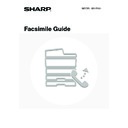
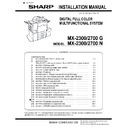
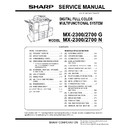

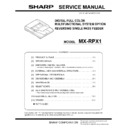
.jpg)