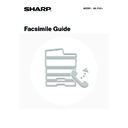Sharp MX-1800N (serv.man44) User Manual / Operation Manual ▷ View online
36
CALLING UP A FAX NUMBER FROM THE
ADDRESS BOOK
ADDRESS BOOK
The Address Book screen shows destinations as one-touch keys.
A destination fax number is called up by simply touching the one-touch key of that destination. This is called "one-touch
dialling". It is also possible to store multiple fax numbers in a one-touch key, allowing you to call up all the numbers by
simply touching the key. This is called "group dialling". This dialling method is convenient when you wish to send a fax to
(or poll) multiple fax destinations.
One-touch keys are grouped on alphabetical index tabs to make it easy to find a destination.
A destination fax number is called up by simply touching the one-touch key of that destination. This is called "one-touch
dialling". It is also possible to store multiple fax numbers in a one-touch key, allowing you to call up all the numbers by
simply touching the key. This is called "group dialling". This dialling method is convenient when you wish to send a fax to
(or poll) multiple fax destinations.
One-touch keys are grouped on alphabetical index tabs to make it easy to find a destination.
When destinations of other scan modes are stored in addition to fax destinations, an icon indicating the mode appears
together with the name of the destination in each one-touch key.
together with the name of the destination in each one-touch key.
Icon
Mode
Fax
When multiple destinations are stored
Scan to E-mail
Internet Fax
Scan to FTP
Scan to Network Folder
Scan to Desktop
Index display
One-touch keys are grouped by initial on alphabetical index tabs.
To display a one-touch key, touch the index tab that corresponds to the first letter of the name of the one-touch key.
Frequently used destinations can be displayed on the [Frequent Use] tab.
One-touch keys are grouped by initial on alphabetical index tabs.
To display a one-touch key, touch the index tab that corresponds to the first letter of the name of the one-touch key.
Frequently used destinations can be displayed on the [Frequent Use] tab.
• Destinations are automatically assigned to tabs when they are stored in one-touch keys. To have a destination appear on
the [Frequent Use] tab, select this setting when you store the one-touch key.
☞
Storing a One-touch (Individual) Key for Fax
(page 136)
It is also possible to create custom indexes that are not based on alphabetical order. A name can be assigned to each
created index and destinations grouped in the index as desired (custom index).
created index and destinations grouped in the index as desired (custom index).
• Use the system settings to create and store custom indexes
☞
Changing the Name of a Custom Index
(page 160)
☞
Storing a One-touch (Individual) Key for Fax
(page 136)
• To use a custom index, change the Address Book display.
☞
CHANGING THE INDEX
(page 40)
System Settings for Fax: Direct Address/Program
This is used to store destinations (names and fax numbers) in the Address Book.
This is used to store destinations (names and fax numbers) in the Address Book.
☞
Storing a One-touch (Individual) Key for Fax
(page 136),
Storing a Group Key
(page 141)
Address Review
Global
Address Search
Condition
Settings
AAA AAA
CCC CCC
EEE EEE
DDD DDD
BBB BBB
FFF FFF
ABCD
EFGHI
JKLMN
OPQRST
UVWXYZ
1/1
Frequent Use
Cc
To
Sort Address
Address Review
Condition
Settings
AAA AAA
CCC CCC
EEE EEE
DDD DDD
BBB BBB
FFF FFF
ABCD
EFGHI
JKLMN
OPQRST
UVWXYZ
1/1
Frequent Use
Cc
To
Sort Address
Global
Address Search
Index tabs
37
CALLING UP A STORED DESTINATION
Follow the steps below to select a destination from the Address Book.
1
Touch the [Address Book] key.
The address book screen will appear.
2
Touch the index tab of the first letter of
the destination name.
the destination name.
Frequently used destinations can be displayed in the [Frequent Use] index. Specify that a destination be displayed in
the [Frequent Use] index when you store the destination.
the [Frequent Use] index when you store the destination.
3
Touch the key of the desired destination.
The key you touched is selected (highlighted). If you touch the
wrong key, touch that key again. The highlighting will be
removed.
wrong key, touch that key again. The highlighting will be
removed.
• It is possible to display the destinations in alphabetical order by name.
Each time the displayed index tab is touched, the display order changes in the following order: search numbers
(page 43), ascending names, descending names, search numbers... When the display order is changed, the display
order of the other index tabs also changes.
(page 43), ascending names, descending names, search numbers... When the display order is changed, the display
order of the other index tabs also changes.
• To select additional destinations...
Repeat the procedure from step 2.
Speaker
Resend
Scan
Send
Auto
Quick File
File
Special Modes
Sub Address
Address Book
Fax
Mode Switch
Image
Settings
Direct TX
Memory TX
Auto Reception
Fax Memory:100%
Ready to send.
A4
Global
Address Search
AAA AAA
CCC CCC
EEE EEE
DDD DDD
BBB BBB
FFF FFF
ABCD
EFGHI
JKLMN
OPQRST
UVWXYZ
1/1
Frequent Use
Cc
To
Sort Address
Address Review
Condition
Settings
AAA AAA
CCC CCC
EEE EEE
DDD DDD
BBB BBB
FFF FFF
ABCD
EFGHI
JKLMN
OPQRST
UVWXYZ
1/1
Cc
To
Sort Address
Global
Address Search
Frequent Use
Condition
Settings
Address Review
ABCD
ABCD
ABCD
Frequent Use
Frequent Use
Frequent Use
Ordered by search number (default)
Ascending names
Descending names
38
CHECKING AND DELETING ENTERED DESTINATIONS
When multiple destinations have been entered, you can display and check the destinations. You can also remove a
destination from the list of selected destinations.
destination from the list of selected destinations.
1
Touch the [Address Review] key.
2
Check the destinations.
To cancel an entered destination...
Touch the key of the destination that you wish to cancel. Touch the [Yes] key in the confirmation screen.
Touch the key of the destination that you wish to cancel. Touch the [Yes] key in the confirmation screen.
3
Touch the [OK] key.
You will return to the Address Book screen.
AAA AAA
CCC CCC
EEE EEE
DDD DDD
BBB BBB
FFF FFF
ABCD
EFGHI
JKLMN
OPQRST
UVWXYZ
1/1
Frequent Use
Condition
Settings
Address Review
Global
Sub Address
Cc
To
Sort Address
Address Review
001 CCC CCC
HHH HHH
JJJ JJJ
GGG GGG
III III
KKK KKK
003
005
002
004
006
1/2
OK
Cc
To
Address Review
001 CCC CCC
HHH HHH
JJJ JJJ
GGG GGG
III III
KKK KKK
003
005
002
004
006
1/2
OK
Cc
To
39
DISPLAYING ONLY FAX OR GROUP DESTINATIONS
You can change the Address Book screen to show only one-touch keys that have fax destinations stored or one-touch
keys that have multiple destinations stored. The procedure for selecting destinations does not change.
keys that have multiple destinations stored. The procedure for selecting destinations does not change.
1
Touch the [Sort Address] key.
2
Change the display method.
(1) Touch the [Fax] key.
(2) Touch the [OK] key.
To display only group one-touch keys...
Touch the [Group] key.
Touch the [Group] key.
AAA AAA
CCC CCC
EEE EEE
DDD DDD
BBB BBB
FFF FFF
ABCD
EFGHI
JKLMN
OPQRST
UVWXYZ
1/1
Cc
To
Sort Address
Global
Address Search
Frequent Use
Condition
Settings
Address Review
Tab Switch
OK
User
Group
All
FTP/Desktop
Network Folder
E-mail
Internet Fax
Fax
Address Type
ABC
(1)
(2)
Click on the first or last page to see other MX-1800N (serv.man44) service manuals if exist.