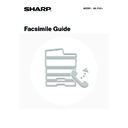Sharp MX-1800N (serv.man44) User Manual / Operation Manual ▷ View online
52
OPERATION WHEN A JOB IN THE JOB QUEUE IS
COMPLETED
COMPLETED
When a normal transmission job is completed, it moves to the completed jobs screen and "Send OK" appears in the
status column.
Received faxes, timer transmission jobs, retry jobs, and forwarding jobs are handled in the job status screen as
explained below.
status column.
Received faxes, timer transmission jobs, retry jobs, and forwarding jobs are handled in the job status screen as
explained below.
Fax reception jobs
While a fax is being received, "Receiving" appears in the job queue screen.
When reception is completed, the job moves to the completed jobs screen and "In Memory" appears.
After the fax is printed, the status changes to "Printed".
When reception is completed, the job moves to the completed jobs screen and "In Memory" appears.
After the fax is printed, the status changes to "Printed".
Timer transmission jobs
A timer transmission job appears at the bottom of the job queue screen until the specified time arrives.
When the specified time arrives, the job is executed. If another job is in progress, the timer job is started when the other
job is completed.
When the specified time arrives, the job is executed. If another job is in progress, the timer job is started when the other
job is completed.
Retry jobs
A retry job appears at the bottom of the job queue screen. When the set retry interval elapses, the job is executed. If
there are jobs reserved ahead of the retry job, the retry job is reserved at the bottom of the job queue and executed
when its turn arrives.
there are jobs reserved ahead of the retry job, the retry job is reserved at the bottom of the job queue and executed
when its turn arrives.
Fax reception jobs when Inbound Routing is enabled
When Inbound Routing is enabled in the Web pages, fax reception jobs are handled as follows depending on the print
setting.
setting.
☞
FORWARDING A RECEIVED FAX TO AN E-MAIL ADDRESS (Inbound Routing Settings)
(page 104)
• Received fax is not printed
"Receiving" appears in the job queue screen while the fax is being received. When reception is completed, the job
moves to the job queue of the status screen of the mode in which forwarding is enabled.
moves to the job queue of the status screen of the mode in which forwarding is enabled.
• Received fax is printed
When reception is completed, the job moves to the completed jobs screen and "In Memory" appears. After the fax is
printed, "Printed" appears. In addition, the job is added to the job queue of the job status screen of the mode in which
forwarding is enabled. When forwarding received faxes is finished, "Forward OK" appears.
printed, "Printed" appears. In addition, the job is added to the job queue of the job status screen of the mode in which
forwarding is enabled. When forwarding received faxes is finished, "Forward OK" appears.
53
CHECKING A RESERVED JOB OR THE JOB IN
PROGRESS
PROGRESS
The detailed contents of a broadcast transmission or serial polling job can be displayed. Select (touch) the key of the job
that you wish to check and touch the [Detail] key. The job details screen will appear (see below).
that you wish to check and touch the [Detail] key. The job details screen will appear (see below).
The job name and progress (number of completed destinations / total destinations) appear at the top of the screen.
Touch a tab to display the information that appears on that tab. The following information appears on each tab.
Touch a tab to display the information that appears on that tab. The following information appears on each tab.
Tab name
Contents
Fax Connecting
Information on the current destination appears.
Fax No.: The fax number of the destination.
Name: The name of the destination.
Number: The broadcast control number (3 digits).
Pages: Number of pages completed / total number of pages
Name: The name of the destination.
Number: The broadcast control number (3 digits).
Pages: Number of pages completed / total number of pages
Fax Waiting
This shows information on the destinations that are waiting. A broadcast control
number (3-digits) appears in front of each destination.
number (3-digits) appears in front of each destination.
Address: The name of the other destination.
Status: The status of communication.
Status: The status of communication.
Failed
This shows information on destinations for which communication failed. A broadcast
control number (3-digits) appears in front of each destination.
control number (3-digits) appears in front of each destination.
Address: The name or fax number of the destination.
Start Time: The time when communication began.
Status: The status of communication.
Start Time: The time when communication began.
Status: The status of communication.
All Destinations
This shows all destinations specified in the job. A broadcast control number (3-digits)
appears in front of each destination.
appears in front of each destination.
Address: The name or fax number of each destination.
Start time: The time at which communication began.
Status: The status of communication.
Start time: The time at which communication began.
Status: The status of communication.
OK
Detail of
Broadcast0001
Fax No. :
Name:
Number:
Pages:005/010
Progress:
050/100
All Destinations
Failed
Fax Connecting
Fax Waiting
123456789
AAA AAA
050
54
CHECKING COMPLETED JOBS
You can check a list of the destinations, the destinations for which transmission failed, and other detailed information on
completed broadcast transmission jobs and serial polling jobs, and jobs that used document filing. Touch the key of the
desired job in the completed jobs screen and touch the [Detail] key. The job detail screen (see below) will appear.
completed broadcast transmission jobs and serial polling jobs, and jobs that used document filing. Touch the key of the
desired job in the completed jobs screen and touch the [Detail] key. The job detail screen (see below) will appear.
The job name appears at the top of the job detail screen.
To view details on the job, touch one of the tabs. The following information appears on each tab.
To view details on the job, touch one of the tabs. The following information appears on each tab.
Tab name
Information displayed
File
Information on a transmission/reception that used document filing.
To call up the file and use it, touch the [Call] key.
To call up the file and use it, touch the [Call] key.
Failed
Shows information on destinations for which communication failed. A broadcast
control number (3-digits) appears in front of each destination.
control number (3-digits) appears in front of each destination.
Address: Address name or number
Start time: Time at which communication began.
Status: Description of failure (error)
Start time: Time at which communication began.
Status: Description of failure (error)
The [Retry] key can be touched to re-attempt transmission to that destination.
All Destinations
Shows all addresses specified in the job. A broadcast control number (3-digits)
appears in front of each destination.
appears in front of each destination.
Address: Address name or number
Start time: Time at which communication began.
Status: Communication result
Start time: Time at which communication began.
Status: Communication result
The [Retry] key can be touched to transmit to all destinations again.
OK
Retry
Detail of
Broadcast0001
1/1
All Destinations
Failed
File
DDD DDD
EEE EEE
10:01 11/01
NG000000
NG000000
10:10 11/01
Address
Start Time
Status
002
010
55
CANCELLING A FAX IN PROGRESS OR A
RESERVED FAX
RESERVED FAX
Follow the steps below to cancel a fax transmission that is in progress or a reserved fax job.
1
Press the [JOB STATUS] key.
2
Select the fax job that you wish to
cancel.
cancel.
(1) Touch the key of the fax job to be cancelled.
(2) Touch the [Stop/Delete] key.
3
Touch the [Yes] key.
If you do not wish to cancel the selected fax job...
Touch the [NO] key.
Touch the [NO] key.
• When a reserved fax job is cancelled, "Stopping" appears and the job is put on stop-wait. When the stop-wait job reaches
the top of the job queue, it is deleted.
• If you cancel a fax job in progress, touch the [Yes] key to confirm the cancellation.
• When transmission of a job is cancelled, "Cancel" will appear in the result column of the transaction report.
• To stop the cancellation and execute the job...
While "Stopping" appears, the cancellation can be stopped and the job can be transmitted.
(1) Touch the key of the "Stopping" fax job.
(2) Touch the [Release] key.
(1) Touch the key of the "Stopping" fax job.
(2) Touch the [Release] key.
The job status changes to a "Waiting" job.
• Printing of received faxes and forwarding jobs set using "Inbound Routing Settings" (page 104) cannot be cancelled.
JOB STATUS
Address
Set Time
Status
Job Queue
Complete
Priority
Stop/Delete
Internet Fax
Broadcast0002
AAA AAA
0312345678
Waiting
Waiting
Waiting
Broadcast0001
Connecting
10:05 11/01 000/005
10:00 11/01 000/010
10:08 11/01 000/001
10:30 11/01 000/001
1/1
Pages
Detail
Fax Job
Scan to
Print Job
(1)
(2)
Delete the job?
0312345678
No
Yes
10:30 11/01
Address
Set Time
Status
Job Queue
Complete
Priority
Release
Internet Fax
Broadcast0002
AAA AAA
0312345678
Waiting
Waiting
Stopping
Broadcast0001
Connecting
10:05 11/01 000/005
10:00 11/01 000/010
10:08 11/01 000/001
10:30 11/01 000/001
1/1
Pages
Detail
Fax Job
Scan to
Print Job
Click on the first or last page to see other MX-1800N (serv.man44) service manuals if exist.