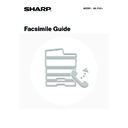Sharp MX-1800N (serv.man44) User Manual / Operation Manual ▷ View online
68
6
Press the [BLACK & WHITE START] key
(
(
).
Scanning begins.
• If you inserted the original pages in the document feeder
tray, all pages are scanned.
A beep will sound to indicate that scanning is finished.
A beep will sound to indicate that scanning is finished.
• If you are scanning the original on the document glass, scan
each page one page at a time.
When scanning finishes, place the next original and press
the [BLACK & WHITE START] key (
When scanning finishes, place the next original and press
the [BLACK & WHITE START] key (
). Repeat until all
pages have been scanned and then press the [Read-End]
key.
A beep will sound to indicate that scanning is finished.
key.
A beep will sound to indicate that scanning is finished.
• The time can be specified up to a week in advance.
• Up to 94 timer transmissions can be stored at once.
• Only one timer polling operation can be stored at once. If you wish to poll from multiple machines, store a serial polling
timer operation.
• If another transmission is in progress when the specified time arrives, the timer operation will begin after that transmission
is finished.
• Other operations can be performed after a timer transmission is set up.
• Dialling with the speaker and direct transmission cannot be used in a timer transmission.
• If you give priority to a timer transmission in the job status screen, the timer setting will be cancelled and the transmission
will begin after the job in progress is finished.
☞
GIVING PRIORITY TO A RESERVED FAX JOB
(page 56)
To cancel timer transmission...
Touch the [Cancel] key in the screen of step 4.
Touch the [Cancel] key in the screen of step 4.
69
ERASING PERIPHERAL SHADOWS ON THE
IMAGE (Erase)
IMAGE (Erase)
The erase function is used to erase shadows on images produced when scanning thick originals or books.
Scanning a thick book
Erase modes
Shadows appear here.
Not using the erase
function
Using the erase
function
Shadows appear in the
image.
image.
No shadows appear.
1
Place the original.
Place an original that cannot be inserted in the document
feeder tray face down on the document glass.
If the original can be placed in the document feeder tray, place
it face up.
feeder tray face down on the document glass.
If the original can be placed in the document feeder tray, place
it face up.
2
Touch the [Special Modes] key.
Edge erase
This erases
shadows that
appear at the edges
of the image when
thick originals or
books are faxed.
This erases
shadows that
appear at the edges
of the image when
thick originals or
books are faxed.
Centre erase
This erases shadows
at the bindings of
books or other bound
documents.
at the bindings of
books or other bound
documents.
Edge + Centre erase
This erases shadows at
both the edges and the
binding.
both the edges and the
binding.
1
1
Speaker
Resend
Scan
Send
Auto
Quick File
File
Special Modes
Sub Address
Address Book
Fax
Mode Switch
Image
Settings
Direct TX
Memory TX
Auto Reception
Fax Memory:100%
A4
Ready to send.
70
3
Touch the [Erase] key.
4
Select the erase settings.
(1) Touch the desired erase mode.
Select one of the three erase modes.
(2) Set the erasure width with
.
0" to 1" (0 mm to 20 mm) can be entered.
(3) Touch the [OK] key.
Touch the [OK] key next to the [Cancel] key to complete the settings. You will return to step 3.
5
Enter the destination fax number.
(1) Touch the [Address Book] key.
(2) Touch the one-touch key of the desired
destination.
☞
CALLING UP A FAX NUMBER FROM THE ADDRESS
BOOK
BOOK
(page 36)
If the fax number of the transmitting machine is not stored in the
Address Book, enter the fax number with the numeric keys.
Address Book, enter the fax number with the numeric keys.
☞
ENTERING A FAX NUMBER WITH THE NUMERIC KEYS
(page 35)
You can touch the
key to display a list of the selected special mode settings or two-sided scanning. To return to
the previous screen after checking the settings, touch the [OK] key.
Fax
Special Modes
Special Modes
OK
1/3
Program
Timer
Card Shot
Erase
Dual Page
Scan
2in1
Special Modes
Erase
OK
OK
Cancel
Edge
10
Centre
Erase
Edge
Erase
Edge+Centre
Erase
(0 20)
mm
mm
(1)
(2)
(3)
Speaker
Resend
Scan
Send
Auto
Quick File
File
Special Modes
Sub Address
Address Book
Fax
Mode Switch
Image
Settings
Direct TX
Memory TX
Auto Reception
Fax Memory:100%
A4
Ready to send.
(1)
Sub Address
Global
AAA AAA
EEE EEE
CCC CCC
DDD DDD
BBB BBB
FFF FFF
ABCD
EFGHI
JKLMN
OPQRST
UVWXYZ
1/1
Frequent Use
Condition
Settings
Address Review
Cc
To
Sort Address
(2)
71
6
Press the [BLACK & WHITE START] key
(
(
).
Scanning begins.
• If you inserted the original pages in the document feeder
tray, all pages are scanned.
A beep will sound to indicate that scanning is finished.
A beep will sound to indicate that scanning is finished.
• If you are scanning the original on the document glass, scan
each page one page at a time.
When scanning finishes, place the next original and press
the [BLACK & WHITE START] key (
When scanning finishes, place the next original and press
the [BLACK & WHITE START] key (
). Repeat until all
pages have been scanned and then press the [Read-End]
key.
A beep will sound to indicate that scanning is finished.
key.
A beep will sound to indicate that scanning is finished.
To cancel scanning...
Press the [STOP] key (
Press the [STOP] key (
).
• When the erase function is used, erase takes place at the edges of the original image. If you also use a reduction or an
enlargement setting, the erase width will change according to the selected ratio. For example, if the erase width setting is
20 mm (1") and the image is reduced to 50%, the erase width will be 10 mm (1/2").
20 mm (1") and the image is reduced to 50%, the erase width will be 10 mm (1/2").
• This function cannot be used in combination with the following functions:
Card shot, Dual Page Scan (edge erase only is possible)
To cancel an erase setting...
Touch the [Cancel] key in the screen of step 4.
Touch the [Cancel] key in the screen of step 4.
Click on the first or last page to see other MX-1800N (serv.man44) service manuals if exist.