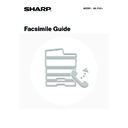Sharp MX-1800N (serv.man44) User Manual / Operation Manual ▷ View online
44
CHAIN DIALLING
Number sequences entered with the numeric keys and/or one-touch keys can be linked together with pauses and dialled
as a single number.
Use chain dialling to dial a long number (such as an international number) when the country code and/or area code are
stored separately in one-touch keys.
as a single number.
Use chain dialling to dial a long number (such as an international number) when the country code and/or area code are
stored separately in one-touch keys.
Example: Using chain dialling to dial an international number
System Settings for Fax (Administrator):
Pause Time Setting
(page 179)
This is used to set the length of pauses. The default setting is 2 seconds.
B
XXXX
Number to access international
telephone service
telephone service
Country code
Area code
Number of other party
Using a one-
touch key
touch key
Using the
numeric keys
numeric keys
XXX
XXX
00
XX
Pause
Number to be dialled
Entry
45
This chapter explains the basic procedures for receiving a fax.
RECEIVING FAXES
When "Auto Reception" is enabled, the machine will receive faxes automatically.
The fax reception mode is displayed in the base screen.
The fax reception mode is displayed in the base screen.
4
FAX RECEPTION
• When fax reception is in progress, it is possible to reserve a transmission by performing the transmission in memory
transmission mode.
☞
TRANSMISSION METHODS
(page 13)
• To print received faxes, make sure that the required paper is loaded in the machine's paper trays. It is not necessary to
load A4 (8-1/2" x 11") paper and B5 (5-1/2" x 8-1/2") paper in both the vertical (
) and horizontal (
) orientations.
Differences in orientation are automatically adjusted when faxes are received.
When a fax smaller than A4 (8-1/2" x 11") size is received, the size of the paper used for printing will vary depending on the
orientation (vertical or horizontal) in which the sender placed the original.
When a fax smaller than A4 (8-1/2" x 11") size is received, the size of the paper used for printing will vary depending on the
orientation (vertical or horizontal) in which the sender placed the original.
• System Settings for Fax: Fax Receive Settings
This is used to change the fax reception mode. "Auto Reception" should normally be used.
Select "Manual Reception" when an extension phone is connected to the machine.
Select "Manual Reception" when an extension phone is connected to the machine.
☞
Fax Receive Settings
(page 161)
• System Settings for Fax (Administrator):
Anti Junk Fax Setting
(page 184)
This setting is used to enter fax numbers from which you wish to block reception.
Quick File
File
Special Modes
Sub Address
Speaker
Resend
Address Book
Fax
Mode Switch
Direct TX
Memory TX
Auto Reception
Ready to send.
Image
Settings
Fax Memory:100%
This shows the current fax
reception mode and the amount
of free memory remaining.
reception mode and the amount
of free memory remaining.
46
RECEIVING A FAX
When a fax is transmitted to the machine, the machine automatically receives and prints the fax.
1
The machine rings and automatically
receives the fax.
receives the fax.
When reception ends, a beep sounds.
• System Settings for Fax (Administrator):
Speaker Settings
(page 179)
This is used to change the volume and tone of the reception beep.
• System Settings for Fax (Administrator):
Number of Calls in Auto Reception
(page 183)
This is used to change the number of rings on which fax reception begins automatically. To receive faxes without
the machine ringing, select "0" rings except for some regions.
the machine ringing, select "0" rings except for some regions.
2
The fax is automatically printed.
• If a password entry screen appears...
A password must be entered to print the received fax. When the correct password is entered, the received fax is
printed.
printed.
☞
PRINTING A PASSWORD-PROTECTED FAX (Hold Setting For Received Data Print)
(page 47)
• The output tray and stapling can be selected (when a finisher is installed).
The number of copies of received faxes that are printed and the output tray can be selected. When a finisher is
installed, the number of copies printed, the output tray, and stapling can be selected.
installed, the number of copies printed, the output tray, and stapling can be selected.
☞
System Settings for Fax (Administrator):
Fax Output Settings
(page 185)
• If printing of a copy job or print job is in progress when a fax is received, the fax will not be printed until the previously
reserved job is completed.
• Received faxes will not be printed when the machine cannot print due to an error condition such as out of paper, out of
toner, or a paper misfeed. The faxes will be printed automatically when the error condition is cleared (however, if the
machine ran out of paper, touch the [OK] key in the touch panel after adding paper).
machine ran out of paper, touch the [OK] key in the touch panel after adding paper).
• When received faxes cannot be printed, the faxes can be forwarded to another fax machine.
☞
FORWARDING RECEIVED FAXES (Fax Data Forward)
(page 101)
System Settings for Fax (Administrator):
Duplex Reception Setting
(page 183)
This is used to have received faxes printed on both sides of the paper.
Beep
47
PRINTING A PASSWORD-PROTECTED FAX (Hold
Setting For Received Data Print)
Setting For Received Data Print)
You can turn off automatic printing of received faxes (Hold Setting for Received Data Print). When this function is
enabled, received faxes will not be printed automatically; a password entry screen will appear instead.
enabled, received faxes will not be printed automatically; a password entry screen will appear instead.
To print a received fax, enter the password that is programmed for this function (4 digits) with the numeric keys.
To close the password entry screen without entering a password, touch the [Cancel] key. The password entry screen will
appear again if the mode is changed.
In addition, after the [Cancel] key is touched to close the screen, the
To close the password entry screen without entering a password, touch the [Cancel] key. The password entry screen will
appear again if the mode is changed.
In addition, after the [Cancel] key is touched to close the screen, the
key will blink in the base screen as a reminder
that a received fax is being held.
Touch the blinking
Touch the blinking
key to enter the password and print the fax.
"Hold Setting for Received Data Print" can be enabled for received faxes and also for transaction reports that are printed with
the received faxes.
the received faxes.
System Settings for Fax (administrator):
Hold Setting for Received Data Print
(page 177)
This is used to program a password for printing of received faxes.
Received data is stored.
Enter password via the 10-key.
Enter password via the 10-key.
Cancel
Password entry screen
Click on the first or last page to see other MX-1800N (serv.man44) service manuals if exist.