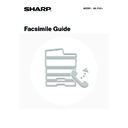Sharp MX-1800N (serv.man44) User Manual / Operation Manual ▷ View online
40
CHANGING THE INDEX
The index displayed in the Address Book screen can be changed to a custom index.
1
Touch the [Sort Address] key.
2
Change to the custom index.
(1) Touch the [User] key.
(2) Touch the [OK] key.
System Settings for Fax: Custom Index
This is used to create a custom index. Display of a destination on the index is selected when the destination is stored.
This is used to create a custom index. Display of a destination on the index is selected when the destination is stored.
☞
Changing the Name of a Custom Index
(page 160)
AAA AAA
CCC CCC
EEE EEE
DDD DDD
BBB BBB
FFF FFF
ABCD
EFGHI
JKLMN
OPQRST
UVWXYZ
1/1
Cc
To
Sort Address
Global
Address Search
Frequent Use
Condition
Settings
Address Review
Tab Switch
OK
User
Group
All
FTP/Desktop
Network Folder
E-mail
Internet Fax
Fax
Address Type
ABC
(1)
(2)
41
CALLING UP A DESTINATION FROM A
GLOBAL ADDRESS BOOK
GLOBAL ADDRESS BOOK
If an LDAP server that has fax numbers is configured in the Web pages, you can look up a destination fax number in a
global address book.
global address book.
1
Touch the [Address Book] key.
2
Touch the [Global Address Search] key.
If only one LDAP server is configured, the global address search screen will appear. Go to (2) in step 3.
3
Search for the destination.
(1) Select the LDAP server.
Touch the key of the LDAP server that you wish to use
and then touch the [OK] key.
and then touch the [OK] key.
(2) Search for the destination on the text entry
screen that will appear.
Enter the initial letters of the name of the destination and
touch the [Search] key. The results will appear after a
brief interval.
For the procedure for entering text, see "6. ENTERING
TEXT" in the User's Guide.
touch the [Search] key. The results will appear after a
brief interval.
For the procedure for entering text, see "6. ENTERING
TEXT" in the User's Guide.
• How to search
Enter the initial letters of the name (maximum of 64 characters). The system will look for names starting with the
entered letters.
An asterisk
entered letters.
An asterisk
can be used as follows:
XXX: Names that end with "XXX".
XXX
XXX
: Names that include "XXX".
AA
XX: Names that start with "AA" and end with "XX".
Speaker
Resend
Scan
Send
Auto
Quick File
File
Special Modes
Sub Address
Address Book
Fax
Mode Switch
Image
Settings
Direct TX
Memory TX
Auto Reception
Fax Memory:100%
Ready to send.
A4
AAA AAA
CCC CCC
EEE EEE
DDD DDD
BBB BBB
FFF FFF
ABCD
EFGHI
JKLMN
OPQRST
UVWXYZ
1/1
Global
Address Search
Frequent Use
Address Review
Condition
Settings
Cc
To
Sort Address
Server 1
Server 2
Server 3
Server 4
Server Change
OK
Cancel
1/2
42
4
Select the destination.
(1) Touch the key of the desired destination.
(2) Touch the [To]* key.
This enters the selected destination.
If you wish to enter another destination, repeat steps (1)
and (2) above.
*If machine functionality has not been expanded to
If you wish to enter another destination, repeat steps (1)
and (2) above.
*If machine functionality has not been expanded to
enable use of the network scanner function or Internet
fax function, the [Add Selected] key will appear instead
of the [To] key.
fax function, the [Add Selected] key will appear instead
of the [To] key.
• The number of characters that can appear in a destination key is 20 characters for a name or 22 digits for a fax
number.
• If no names are found that match the search letters, a message will appear. Touch the [OK] key in the message to
change the screen and touch the [Search Again] key to search again.
• If more than 30 matches are found, a message will appear in the screen. Touch the [OK] key to close the message.
A maximum of 300 search results are displayed. If the desired destination was not found, touch the [Search Again]
key to add more search letters.
key to add more search letters.
• To check the information stored in a destination...
(1) Touch the key of the destination that you wish to check.
(2) Touch the [Detail] key.
(2) Touch the [Detail] key.
The stored information appears.
(3) Touch the [OK] key.
You will return to the search results screen.
• If a screen for selecting the item to be used appears...
If the selected destination includes an E-mail address or other address in addition to the fax number or telephone
number, you will need to select which item you wish to use. Touch the [Fax] key to retrieve the fax number.
number, you will need to select which item you wish to use. Touch the [Fax] key to retrieve the fax number.
• The [Detail] key can be touched to display information on the selected destination. To store the selected destination
in the Address Book, touch the [Register] key.
Address Book
Search Again
Address Review
Condition
Settings
XXX BBB
XXX AAA
XXX
XXX CCC
9876543210
0123456789
0612345678
Detail
To
Cc
(2)
(1)
43
USING A SEARCH NUMBER TO CALL UP A
DESTINATION
DESTINATION
A destination stored in one-touch key in the Address Book can be called up using the
key. This can be done in the
base screen of fax mode or in the Address Book screen.
1
Touch the
key.
2
Enter the 3-digit search number of the
destination with the numeric keys.
destination with the numeric keys.
When the 3-digit search number is entered, the stored
destination is retrieved.
destination is retrieved.
• The search number is programmed when the destination is stored in a one-touch key.
• If you do not know the search number, print the one-touch address list using "Sending Address List" in the system
settings for fax.
☞
Sending Address List
(page 135)
• When entering search numbers such as "001" and "011", "0" can be omitted. For example to enter "001", enter "1"
and touch the
key or the [Next Address] key.
If an incorrect search number is entered...
Press the [CLEAR] key (
Press the [CLEAR] key (
) to clear the number and enter the correct number.
Quick File
File
Special Modes
Sub Address
Speaker
Resend
Scan
Send
Auto
Address Book
Ready to send.
Fax
Mode Switch
Image
Settings
Direct TX
Memory TX
Auto Reception
Fax Memory:100%
A4
Click on the first or last page to see other MX-1800N (serv.man44) service manuals if exist.