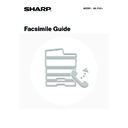Sharp MX-1800N (serv.man44) User Manual / Operation Manual ▷ View online
32
Specifying the size with numbers
1
Display the original settings screen.
(1) Touch the [Image Settings] key.
(2) Touch the [Original] key.
The current status appears at the top of the [Original] key
2
Touch the [Scan Size] key.
To specify the image orientation...
Touch the appropriate image orientation key so that it is highlighted.
Touch the appropriate image orientation key so that it is highlighted.
3
Touch the [Size Input] tab.
4
Enter the scan size.
(1) Touch the [X] key and enter the X
(horizontal) dimension with the
keys.
(2) Touch the [Y] key and enter the Y (vertical)
dimension with the
keys.
(3) Touch the [OK] key.
5
Touch the [OK] key.
The specified size appears in the "Scan Size" key.
When the scan size is specified with numbers, the send size cannot be specified.
Auto
Exposure
Standard
Resolution
Original
Special Modes
Quick File
File
Special Modes
Sub Address
Address Book
Fax
Mode Switch
Image
Settings
Direct TX
Memory TX
Auto Reception
Fax Memory:100%
Auto A4
(2)
(1)
Fax
Original
Original
OK
Auto
Scan Size
Send Size
100%
Image Orientation
2-Sided
Booklet
Booklet
2-Sided
Tablet
Tablet
Auto A4
Fax
Original
Original
Auto
Manual
OK
Size Input
Standard Size
Inch
AB
A5
A5R
B5R
A4
A3
A4R
B4
Long Size
B5
A4
Manual
Auto
Fax
Original
Original
Manual
OK
Size Input
Standard Size
Y
X
64
64
(64 432)
mm
(64 297)
mm
(1), (2)
(3)
Fax
Original
Original
OK
X64 Y64
Auto
Scan Size
Send Size
Image Orientation
2-Sided
Booklet
Booklet
2-Sided
Tablet
Tablet
33
SPECIFYING THE SEND SIZE
Specify the send size as a paper size. If a send size bigger than the scan size is selected, the image will be enlarged. If
a send size smaller than the scan size is selected, the image will be reduced. The enlargement/reduction ratio that is set
using this procedure will be automatically cleared after the transmission is completed.
a send size smaller than the scan size is selected, the image will be reduced. The enlargement/reduction ratio that is set
using this procedure will be automatically cleared after the transmission is completed.
The send size cannot be specified when the scan size is [Long Size] or is specified by numbers.
1
Display the original settings screen.
(1) Touch the [Image Settings] key.
(2) Touch the [Original] key.
2
Touch the [Send Size] key.
3
Specify the send size.
(1) Touch the desired send size key.
(2) Touch the [OK] key.
• Depending on the paper size specified for the "Scan Size", it may not be possible to select some sizes for the "Send
Size". Size keys that cannot be specified for the "Send Size" are greyed out to prevent selection.
• To specify an Inch size for the send size, touch the [AB
Inch] key to highlight the [Inch] side and then specify the
send size.
4
Specify the Image orientation of the
original.
original.
(1) Touch the appropriate [Image Orientation]
key.
If the wrong orientation is selected here, the image may
not be sent properly when using enlargement/reduction.
not be sent properly when using enlargement/reduction.
(2) Touch the [OK] key.
The enlargement/reduction ratio appears between the "Scan Size" key and the "Send Size" key.
Auto
Exposure
Standard
Resolution
Original
Special Modes
Quick File
File
Special Modes
Sub Address
Address Book
Fax
Mode Switch
Image
Settings
Direct TX
Memory TX
Auto Reception
Fax Memory:100%
Auto A4
(2)
(1)
Fax
Original
Original
OK
Auto
Scan Size
Send Size
100%
Image Orientation
2-Sided
Booklet
Booklet
2-Sided
Tablet
Tablet
Auto A4
Fax
Original
Original
Auto
Manual
A4
Inch
AB
OK
A5
A5R
B5R
A4
A3
A4R
B4
B5
(1)
(2)
Fax
Original
Original
OK
A3
Scan Size
Send Size
129%
Image Orientation
2-Sided
Booklet
Booklet
2-Sided
Tablet
Tablet
Auto A4
(1)
(2)
34
AUTOMATICALLY SCANNING BOTH SIDES
OF AN ORIGINAL (2-sided original)
OF AN ORIGINAL (2-sided original)
This function is convenient when you wish to fax both sides of a document. The automatic document feeder will
automatically scan both sides of the document.
automatically scan both sides of the document.
1
Display the original settings screen.
(1) Touch the [Image Settings] key.
(2) Touch the [Original] key.
2
Select the 2-sided original setting.
(1) Touch the [2-Sided Booklet] key or the
[2-Sided Tablet] key.
A book and a tablet are bound as shown below.
(2) Touch the appropriate [Image Orientation]
key.
If the wrong orientation is selected here, the image may
not be sent properly when using enlargement/reduction.
not be sent properly when using enlargement/reduction.
(3) Touch the [OK] key.
To specify the image orientation...
Touch the appropriate original orientation key so that it is highlighted.
Touch the appropriate original orientation key so that it is highlighted.
• Two-sided scanning automatically turns off after the transmission operation is completed.
• When the direct transmission mode is selected, two-sided scanning cannot be used.
Two-sided original
Front and back are
sent as two pages
sent as two pages
Transmission
Auto
Exposure
Standard
Resolution
Original
Special Modes
Quick File
File
Special Modes
Sub Address
Address Book
Fax
Mode Switch
Image
Settings
Direct TX
Memory TX
Auto Reception
Fax Memory:100%
Auto A4
(2)
(1)
Fax
Original
Original
OK
Auto
Scan Size
Send Size
100%
Image Orientation
2-Sided
Booklet
Booklet
2-Sided
Tablet
Tablet
Auto A4
(3)
(1)
(2)
A
C
E
G
A B
E F
J
L
K L
Booklet
Tablet
35
This chapter explains how to enter destination fax numbers.
Destination fax numbers can be entered using the numeric keys, or by calling up a previously stored fax number using
the Address Book or a search number.
Destination fax numbers can be entered using the numeric keys, or by calling up a previously stored fax number using
the Address Book or a search number.
ENTERING A FAX NUMBER WITH THE
NUMERIC KEYS
NUMERIC KEYS
Enter the destination fax number with
the numeric keys.
the numeric keys.
Entering a pause between digits of the number
Enter a pause after the number used to dial out from a PBX (for example, after "0"), or after the country code when
dialling an international number.
dialling an international number.
Touch the [Pause] key.
A hyphen "-" is entered when the [Pause] key is touched once.
3
ENTERING DESTINATION FAX
NUMBERS
NUMBERS
Take care to enter the correct number.
If an incorrect number is entered...
Press the [CLEAR] key (
Press the [CLEAR] key (
) to clear the number and enter the correct number.
Pause
Next Address
Scan
Send
Auto
Quick File
File
Special Modes
Sub Address
Address Book
Fax
Mode Switch
Image
Settings
Direct TX
Memory TX
Auto Reception
Fax Memory:100%
0312345678-
A4
System Settings for Fax (Administrator):
Pause Time Setting
(page 179)
This is used to set the length of pauses. The default setting is 2 seconds.
Click on the first or last page to see other MX-1800N (serv.man44) service manuals if exist.