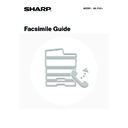Sharp MX-1800N (serv.man44) User Manual / Operation Manual ▷ View online
16
TRANSMITTABLE ORIGINAL SIZES
The following original sizes can be transmitted.
SIZES OF PLACED ORIGINALS
When a standard size original is placed, the original size is automatically detected and displayed in the base screen as
the "Scan" size.
When the automatic original detection function is operating and the original is a non-standard size, the closest standard
size may be displayed or the original size may not appear. In this event, manually set the correct original size.
the "Scan" size.
When the automatic original detection function is operating and the original is a non-standard size, the closest standard
size may be displayed or the original size may not appear. In this event, manually set the correct original size.
☞
SPECIFYING THE SCAN SIZE OF THE ORIGINAL
(page 31)
STANDARD SIZES
The standard sizes are set using "Original Size Detector Setting" in the system settings for fax (administrator).
List of original size detector settings
Minimum original size
Maximum original size
Using the automatic document feeder
A5: 210 mm (width) x 148 mm (length)
(8-1/2" (width) x 5-1/2" (length))
A5R: 148 mm (width) x 210 mm (length)
(5-1/2" (width) x 8-1/2" (length))
(8-1/2" (width) x 5-1/2" (length))
A5R: 148 mm (width) x 210 mm (length)
(5-1/2" (width) x 8-1/2" (length))
297 mm (width) x 800 mm* (length)
(11" (width) x 31-1/2"* (length))
* When transmitting a long original
(11" (width) x 31-1/2"* (length))
* When transmitting a long original
(page 31)
Using the document glass
64 mm (width) x 64 mm (length)
(2-5/8" (width) x 2-5/8" (length))
(2-5/8" (width) x 2-5/8" (length))
297 mm (width) x 432 mm (length)
(11" (width) x 17" (length))
(11" (width) x 17" (length))
Selections
Detectable original sizes
Document glass
Document feeder tray (automatic document feeder)
AB-1
A3, A4, A4R, A5, B4, B5, B5R
A3, A4, A4R, A5, B4, B5, B5R, 8-1/2" x 11",
8-1/2" x 14", 11" x 17"
8-1/2" x 14", 11" x 17"
AB-2
A3, A4, A4R, A5, B5, B5R, 216 mm x 330 mm
(8-1/2" x 13")
(8-1/2" x 13")
A3, A4, A4R, A5, B4, B5, B5R, 8-1/2" x 11",
11" x 17", 216 mm x 330 mm (8-1/2" x 13")
11" x 17", 216 mm x 330 mm (8-1/2" x 13")
AB-3
A4, A4R, A5, B4, 8K, 16K, 16KR
A3, A4, A4R, A5, B4, 8K, 16K, 16KR, 8-1/2" x 11",
11" x 17", 216 mm x 330 mm (8-1/2" x 13")
11" x 17", 216 mm x 330 mm (8-1/2" x 13")
Inch-1
11" x 17", 8-1/2" x 14", 8-1/2" x 11", 8-1/2" x 11"R,
5-1/2" x 8-1/2"
5-1/2" x 8-1/2"
11" x 17", 8-1/2" x 14", 8-1/2" x 11", 8-1/2" x 11"R,
5-1/2" x 8-1/2", A4, A3
5-1/2" x 8-1/2", A4, A3
Inch-2
11" x 17", 8-1/2" x 13" (216mm x 330mm),
8-1/2" x 11", 8-1/2" x 11"R, 5-1/2" x 8-1/2"
8-1/2" x 11", 8-1/2" x 11"R, 5-1/2" x 8-1/2"
11" x 17", 8-1/2" x 13" (216mm x 330mm),
8-1/2" x 11", 8-1/2" x 11"R, 5-1/2" x 8-1/2", A4, A3
8-1/2" x 11", 8-1/2" x 11"R, 5-1/2" x 8-1/2", A4, A3
17
WHEN THE LINE IS BUSY
If the line is busy when you send a fax, transmission will be re-attempted automatically after a preset interval. This
function only operates in memory transmission mode. In direct transmission mode or manual transmission mode, the
transmission will be cancelled. Wait briefly and then try sending the fax again.
function only operates in memory transmission mode. In direct transmission mode or manual transmission mode, the
transmission will be cancelled. Wait briefly and then try sending the fax again.
WHEN A COMMUNICATION ERROR OCCURS
If a communication error occurs or the other fax machine does not answer the call within a preset period of time,
transmission will be re-attempted automatically after a preset interval. This function only operates in memory
transmission mode.
transmission will be re-attempted automatically after a preset interval. This function only operates in memory
transmission mode.
To cancel transmission...
Cancel a transmission job in the job status screen.
Cancel a transmission job in the job status screen.
☞
CANCELLING A FAX IN PROGRESS OR A RESERVED FAX
(page 55)
System Settings for Fax (Administrator):
Recall in Case of Line Busy
(page 183)
This is used to set the number of recall attempts and the interval between attempts when the connection cannot be
established because the line is busy. The factory default setting is 2 attempts at an interval of 3 minutes.
established because the line is busy. The factory default setting is 2 attempts at an interval of 3 minutes.
To cancel transmission...
Cancel a transmission job in the job status screen.
Cancel a transmission job in the job status screen.
☞
CANCELLING A FAX IN PROGRESS OR A RESERVED FAX
(page 55)
System Settings for Fax (Administrator):
Recall in Case of Communication Error
(page 183)
This is used to set the number of recall attempts and the interval between attempts when a transmission fails due to an error.
The factory default setting is attempt at an interval of 1 minutes.
The factory default setting is attempt at an interval of 1 minutes.
18
USING THE AUTOMATIC DOCUMENT
FEEDER FOR TRANSMISSION
FEEDER FOR TRANSMISSION
This section explains how to use the automatic document feeder to send a fax.
1
Place the originals face up in the
document feeder tray with the edges
aligned evenly.
document feeder tray with the edges
aligned evenly.
Place the originals face up. Insert the originals all the way into
the document feeder tray. The stack height must not be higher
than the indicator line.
the document feeder tray. The stack height must not be higher
than the indicator line.
When sending a multi-page fax, the automatic document feeder and the document glass cannot both be used to scan
the original pages.
the original pages.
2
Enter the destination fax number.
(1) Touch the [Address Book] key.
(2) Touch the one-touch key of the desired
destination.
☞
CALLING UP A FAX NUMBER FROM THE ADDRESS
BOOK
BOOK
(page 36)
If the fax number of the transmitting machine is not stored in a
one-touch key in the Address Book, enter the fax number with
the numeric keys.
one-touch key in the Address Book, enter the fax number with
the numeric keys.
☞
ENTERING A FAX NUMBER WITH THE NUMERIC KEYS
(page 35)
3
Press the [BLACK & WHITE START] key (
).
Scanning begins.
When scanning is completed, the machine sounds a beep.
When scanning is completed, the machine sounds a beep.
When scanning is completed, "Job stored." will be displayed together with a job control number. This number can be
used to locate the job in the Transaction Report or in the Image Sending Activity Report.
used to locate the job in the Transaction Report or in the Image Sending Activity Report.
System Settings for Fax (Administrator):
Scan Complete Sound Setting
(page 177)
The audible signal which indicates that scanning is completed (scan complete sound) can be selected.
To cancel scanning...
While "Scanning original." appears in the display, press the [STOP] key (
While "Scanning original." appears in the display, press the [STOP] key (
).
• If a fax is being received when the transmission operation is performed, the transmission will be reserved and transmitted
after fax reception is completed.
• If the memory becomes full while the originals are being scanned, a message will appear and scanning will stop. If Quick Online transmission
is taking place, the originals that were scanned will be transmitted. If Quick Online is not operating, the transmission will be cancelled.
1
1
Indicator
line
line
Quick File
File
Special Modes
Sub Address
Speaker
Resend
Scan
Send
Auto
Address Book
Fax
Mode Switch
Direct TX
Memory TX
Auto Reception
Ready to send.
Image
Settings
Fax Memory:100%
A4
(1)
Sub Address
Global
AAA AAA
EEE EEE
CCC CCC
DDD DDD
BBB BBB
FFF FFF
ABCD
EFGHI
JKLMN
OPQRST
UVWXYZ
1/1
Frequent Use
Condition
Settings
Address Review
Cc
To
Sort Address
(2)
19
USING THE AUTOMATIC DOCUMENT FEEDER TO
SEND A FAX IN DIRECT TRANSMISSION MODE
SEND A FAX IN DIRECT TRANSMISSION MODE
1
Place the originals face up in the
document feeder tray with the edges
aligned evenly.
document feeder tray with the edges
aligned evenly.
Place the originals face up. Insert the originals all the way into
the document feeder tray. The stack height must not be higher
than the indicator line.
the document feeder tray. The stack height must not be higher
than the indicator line.
2
Touch the [Direct TX] key.
3
Enter the destination fax number.
(1) Touch the [Address Book] key.
(2) Touch the one-touch key of the desired
destination.
☞
CALLING UP A FAX NUMBER FROM THE ADDRESS
BOOK
BOOK
(page 36)
If the fax number of the transmitting machine is not stored in a
one-touch key in the Address Book, enter the fax number with
the numeric keys.
one-touch key in the Address Book, enter the fax number with
the numeric keys.
☞
ENTERING A FAX NUMBER WITH THE NUMERIC KEYS
(page 35)
4
Press the [BLACK & WHITE START] key
(
(
).
Transmission begins.
To cancel transmission...
While "Dialling. Press [
While "Dialling. Press [
] to cancel" appears or while transmission is in progress, press the [STOP] key (
).
1
1
Indicator
line
line
Quick File
File
Special Modes
Sub Address
Speaker
Resend
Scan
Send
Auto
Address Book
Fax
Mode Switch
Direct TX
Memory TX
Auto Reception
Ready to send.
Image
Settings
Fax Memory:100%
A4
Speaker
Resend
Scan
Send
Auto
Quick File
File
Special Modes
Sub Address
Address Book
Fax
Mode Switch
Image
Settings
Direct TX
Memory TX
Auto Reception
Fax Memory:100%
Ready to send.
A4
(1)
Sub Address
Global
AAA AAA
EEE EEE
CCC CCC
DDD DDD
BBB BBB
FFF FFF
ABCD
EFGHI
JKLMN
OPQRST
UVWXYZ
1/1
Frequent Use
Condition
Settings
Address Review
Cc
To
Sort Address
(2)
Click on the first or last page to see other MX-1800N (serv.man44) service manuals if exist.