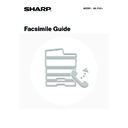Sharp MX-1800N (serv.man44) User Manual / Operation Manual ▷ View online
12
Select convenient special modes
Touch the [Special Modes] key to select special modes such
as timer transmission and the erase function.
Touch the [File] key or [Quick File] key to select the document
filing function.
as timer transmission and the erase function.
Touch the [File] key or [Quick File] key to select the document
filing function.
Enter the destination fax number
• [Address Book] key: Select a destination that is stored in the
Address Book or look up a destination
in a global address book.
in a global address book.
☞
CALLING UP A STORED
DESTINATION
DESTINATION
(page 37)
•
key: Use a search number to specify a destination
stored in the Address Book.
☞
USING A SEARCH NUMBER TO CALL UP
A DESTINATION
A DESTINATION
(page 43)
• [Resend] key: Select a fax number from the last eight
destinations used for transmission.
☞
TRANSMISSION BY REDIALLING
(RESEND)
(RESEND)
(page 25)
• Numeric keys: Enter a fax number.
☞
ENTERING A FAX NUMBER WITH THE
NUMERIC KEYS
NUMERIC KEYS
(page 35)
Begin transmission
Transmission begins
Scan the original and send the fax.
If the original is placed on the document glass, follow these
steps to start scanning and transmission:
steps to start scanning and transmission:
When sending a fax normally (memory transmission)
(1) Press the [BLACK & WHITE START] key (
(1) Press the [BLACK & WHITE START] key (
).
(2) When scanning is finished, replace the original with the
next original.
(3) Press the [BLACK & WHITE START] key (
).
(4) Repeat steps (2) and (3) until all originals have been scanned.
(5) Touch the [Read-End] key.
(5) Touch the [Read-End] key.
When sending a fax in direct transmission mode
Multiple originals cannot be scanned in direct transmission
mode.
Press the [BLACK & WHITE START] key (
Multiple originals cannot be scanned in direct transmission
mode.
Press the [BLACK & WHITE START] key (
) and start
transmission.
When transmission ends, image settings and convenient function (special mode) settings are cleared.
System Settings for Fax (Administrator):
Default Display Settings
(page 176)
The settings can be kept in effect a fixed period of time after scanning is completed.
To cancel scanning...
Press the [STOP] key (
Press the [STOP] key (
).
Speaker
Resend
Scan
Send
Auto
Ready to send.
Quick File
File
Special Modes
Sub Address
Address Book
Fax
Mode Switch
Image
Settings
Direct TX
Memory TX
Auto Reception
Fax Memory:100%
A4
File
Special Modes
Sub Address
Speaker
Resend
Address Book
13
This chapter explains the basic procedures for sending a fax.
TRANSMISSION METHODS
The methods that can be used to send a fax from the machine are explained below. Select the method that best suits your needs.
To fax a large number of sheet originals, use the automatic document feeder.
The originals will be scanned into memory and then transmitted (memory transmission).
When memory transmission is selected and multiple originals are placed in the automatic document feeder (and the line
is free), transmission will begin as soon as the first page is scanned and will take place while the remaining pages are
being scanned (Quick Online transmission).
If transmission cannot begin immediately because the line is in use, all pages will be scanned into memory and the
transmission will be reserved.
When memory transmission is selected and multiple originals are placed in the automatic document feeder (and the line
is free), transmission will begin as soon as the first page is scanned and will take place while the remaining pages are
being scanned (Quick Online transmission).
If transmission cannot begin immediately because the line is in use, all pages will be scanned into memory and the
transmission will be reserved.
☞
USING THE AUTOMATIC DOCUMENT FEEDER FOR TRANSMISSION
(page 18)
When a fax transmission or reception is already in progress, the following procedure can be performed to reserve a
transmission job. To check reserved transmission jobs, display the job status screen.
transmission job. To check reserved transmission jobs, display the job status screen.
☞
5. CHECKING THE STATUS OF FAX JOBS
(page 48)
2
BASIC TRANSMISSION
METHODS
METHODS
• If memory becomes full while the first original page is being scanned, transmission will stop.
• In the following situations, the transmission will be automatically reserved (memory transmission)
• The connection cannot be made because the line of the other party is busy.
• The machine is already using the line to send or receive a fax.
• Another fax transmission was reserved ahead of your fax.
• One of the following functions is being used for transmission
Broadcast transmission, timer transmission, Dual Page Scan, 2in1, Card Shot, Job Build
• The document glass is being used for a transmission.
• Up to 94 transmission jobs can be reserved.
• When the transmission is finished, the scanned original pages are cleared from memory. However, the transmitted fax is
stored when the document filing function is used.
☞
Document Filing Guide
System Settings for Fax (Administrator):
Quick On Line Sending
(page 181)
This can be used to disable Quick Online transmission. In this case, fax transmissions will be sent by memory transmission
(reserved and then transmitted).
(reserved and then transmitted).
1
1
1
1
1
1
1
1
1
1
1
1
1
1
1
1
1
1
1
1
1
1
Transmission
14
To fax thick originals or pages of a book, use the document glass.
The transmission will be reserved after all pages are scanned (memory transmission).
☞
USING THE DOCUMENT GLASS FOR TRANSMISSION
(page 21)
If you wish to send a fax ahead of other previously reserved fax
transmissions, use direct transmission mode.
transmissions, use direct transmission mode.
The original is transmitted directly to the receiving fax machine without being scanned into memory.
When direct transmission mode is used, transmission will begin as soon as the transmission in progress is completed
(ahead of any previously reserved transmissions).
To send a fax by direct transmission, touch the [Direct TX] key in the base screen.
When direct transmission mode is used, transmission will begin as soon as the transmission in progress is completed
(ahead of any previously reserved transmissions).
To send a fax by direct transmission, touch the [Direct TX] key in the base screen.
☞
USING THE AUTOMATIC DOCUMENT FEEDER TO SEND A FAX IN DIRECT TRANSMISSION MODE
(page 19),
USING THE DOCUMENT GLASS TO SEND A FAX IN DIRECT TRANSMISSION MODE
(page 23)
When the document glass is being used for a transmission, Quick Online transmission will not operate.
• When transmission in direct transmission mode ends, the mode automatically changes back to memory transmission
mode.
• When the document glass is used, multiple original pages cannot be scanned.
1
1
1
Transmission
1
Direct TX
Memory TX
Auto Reception
Fax Memory:100%
1
1
Transmission
15
PLACEMENT ORIENTATION OF THE ORIGINAL
When an A4 (8-1/2" x 11") original is placed in vertical orientation (
), the image is automatically rotated 90 degrees
and transmitted in horizontal orientation (
) (Image rotation). If the original is placed in horizontal orientation (
), it is
transmitted in that orientation (
) without being rotated.
AUTOMATIC REDUCTION OF THE TRANSMITTED
IMAGE
IMAGE
If the width of the transmitted image is larger than the width of the paper in the receiving machine, the image will be
automatically reduced to fit the receiving machine's paper width.
automatically reduced to fit the receiving machine's paper width.
Example: Reduced sizes and reduction ratios
A4R, B5 and A5 (8-1/2" x 11"R and 5-1/2" x 8-1/2") size originals cannot be rotated for transmission.
System Settings for Fax (Administrator):
Rotation Sending Setting
(page 181)
The factory default setting is rotate before transmission. If this setting is disabled, the original will be transmitted in the
orientation in which it is placed.
orientation in which it is placed.
Transmitted image
width
Receiving machine's
paper width
Reduced size
Ratio
A3
B4
B4
1 : 0.84
A3 (11" x 17")
A4 (8-1/2" x 14", 8-1/2" x 11")
A4R (8-1/2" x 14", 8-1/2" x 11"R)
1 : 0.71
B4
A4
A4R
1 : 0.84
System Settings for Fax (Administrator):
Auto Reduction Sending Setting
(page 181)
The factory default setting is automatic reduction enabled. If this setting is disabled, the image will be sent at full size and part
of the image may be cut off.
of the image may be cut off.
Transmission
A4R (8-1/2" x 11"R)
image is transmitted.
image is transmitted.
Rotated to A4R (8-1/2" x 11"R)
orientation
orientation
A4 (8-1/2" x 11")
Click on the first or last page to see other MX-1800N (serv.man44) service manuals if exist.