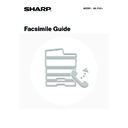Sharp MX-1800N (serv.man44) User Manual / Operation Manual ▷ View online
8
Customizing displayed keys
Keys of convenient functions (such as special modes) can be displayed in the lower right corner of the screen. Set these
keys to functions that you frequently use to access the functions with a single touch. The functions that are shown in the
keys are selected with "Customize Key Setting" in the system settings for Fax (administrator).
keys to functions that you frequently use to access the functions with a single touch. The functions that are shown in the
keys are selected with "Customize Key Setting" in the system settings for Fax (administrator).
Example: When the Dual Page Scan, Erase, and Address Review keys are selected as the customized keys.
[Image Settings] key
When the [Image Settings] key is touched, keys for image settings appear. The [Special Modes] key also appears to
allow the selection of special modes.
The currently configured setting appears at the top of the [Exposure] key, the [Resolution] key and the [Original] key.
allow the selection of special modes.
The currently configured setting appears at the top of the [Exposure] key, the [Resolution] key and the [Original] key.
(1)
[Exposure] key
Use this key to adjust the exposure of the image.
☞
CHANGING THE EXPOSURE
(page 29)
(2)
[Resolution] key
Use this key to adjust the resolution of the image.
☞
CHANGING THE RESOLUTION
(page 28)
(3)
[Original] key
Touch this key to select the original size, two-sided
original, and other settings.
original, and other settings.
☞
SPECIFYING THE ORIGINAL SCAN SIZE AND
SEND SIZE (Enlarge/Reduce Sending)
SEND SIZE (Enlarge/Reduce Sending)
(page 30),
AUTOMATICALLY SCANNING BOTH SIDES OF
AN ORIGINAL (2-sided original)
AN ORIGINAL (2-sided original)
(page 34)
(4)
[Special Modes] key
Touch this key to use a convenient special mode. Use
this key when the [Special Modes] key that appears in
the base screen has been changed to a different key
using "
this key when the [Special Modes] key that appears in
the base screen has been changed to a different key
using "
Customizing displayed keys
" (see above). To use
the Quick File function or the File function, touch the
[Special Modes] key to display the corresponding keys.
[Special Modes] key to display the corresponding keys.
• Displaying a program key in the base screen will enable you to call up the program by simply touching the key.
☞
STORING FAX OPERATIONS (Program)
(page 81)
• To use the [Special Modes] key, [File] key, or [Quick File] key after any of these keys have been changed to a different key,
touch the [Image Settings] key. The keys can be selected in the screen that appears.
☞
[Image Settings] key
(page 8)
System Settings for Fax (Administrator):
Customize Key Setting
(page 173)
This is used to select the keys that appear in the lower right corner of the base screen.
Address Review
Erase
Dual Page Scan
Sub Address
Speaker
Resend
Address Book
Fax
Mode Switch
Direct TX
Memory TX
Auto Reception
Ready to send.
Image
Settings
Fax Memory:100%
These 3 keys can be
changed as desired.
changed as desired.
Quick File
File
Special Modes
Sub Address
Address Book
Fax
Mode Switch
Image
Settings
Direct TX
Memory TX
Auto Reception
Fax Memory:100%
Auto
Exposure
Standard
Resolution
Auto A4
Original
Special Modes
(4)
(3)
(1) (2)
When the [Image Settings] key is touched in the above screen, the base screen appears.
9
Checking what special modes are selected
The
key appears in the base screen when a convenient function (special mode) or two-sided scanning is selected.
The
key appears in the base screen when one or more special modes are selected.
The
key can be touched to display the selected special modes. To close the screen, touch the [OK] key.
The special mode settings cannot be changed from the function review screen. To change a setting, touch the [OK] key to
close the Function Review screen and then touch the [Special Modes] key and select the setting that you wish to change.
close the Function Review screen and then touch the [Special Modes] key and select the setting that you wish to change.
Function Review
OK
1/3
Edge:10mm
Centre:10mm
Centre:10mm
Day of the Week:Monday
Time:21:30
Time:21:30
On
:
:
:
Timer
Erase
Job
Build
Build
Speaker
Resend
Ready to send.
Quick File
File
Special Modes
Sub Address
Address Book
Fax
Mode Switch
Image
Settings
Direct TX
Memory TX
Auto Reception
Fax Memory:100%
10
ADDRESS BOOK SCREEN
This screen is used to select a destination from the list of stored destinations.
(1)
[To] key
Touch this key to enter the selected destination
(one-touch key).
(one-touch key).
☞
CALLING UP A STORED DESTINATION
(page 37)
If machine functionality has not been expanded to enable
use of the network scanner function or Internet fax
function, this key will not appear.
use of the network scanner function or Internet fax
function, this key will not appear.
(2)
One-touch key display
This shows the one-touch keys of the destinations that
have been stored in the Address Book. This manual
refers to keys in which destinations and groups are
stored as one touch keys.
Keys that have fax numbers stored are indicated by
have been stored in the Address Book. This manual
refers to keys in which destinations and groups are
stored as one touch keys.
Keys that have fax numbers stored are indicated by
.
The number of one-touch keys displayed in one screen
can be changed in the system settings.
can be changed in the system settings.
☞
CALLING UP A STORED DESTINATION
(page 37)
(3)
This shows the destination that has been selected.
(4)
[Cc] key
Not used in fax mode.
(5)
key
Touch this key to dial a fax destination using a search number.
☞
USING A SEARCH NUMBER TO CALL UP A
DESTINATION
DESTINATION
(page 43)
(6)
[Condition Settings] key
Touch this key to select transmission settings and operations.
When the key is touched, the base screen appears.
When the key is touched, the base screen appears.
☞
BASE SCREEN OF FAX MODE
(page 7)
(7)
[Address Review] key
Touch this key to view a list of the selected destinations.
☞
CHECKING AND DELETING ENTERED
DESTINATIONS
DESTINATIONS
(page 38)
(8)
[Global Address Search] key
Touch this key to obtain a fax number from a global
address book (LDAP server).
address book (LDAP server).
☞
CALLING UP A DESTINATION FROM A GLOBAL
ADDRESS BOOK
ADDRESS BOOK
(page 41)
When the destination is selected using a one-touch key
or the fax number is entered directly using the numeric
keys, this key changes to the [Global] key.
or the fax number is entered directly using the numeric
keys, this key changes to the [Global] key.
(9)
Page change keys
Use these keys to change pages when more one-touch
keys have been stored than can be displayed on one page.
keys have been stored than can be displayed on one page.
(10) Index tab
Touch this to change indexes of the one-touch key
display.
display.
☞
CALLING UP A STORED DESTINATION
(page 37)
(11) [Sort Address] key
Touch this key to change the method of displaying the
Address Book screen.
Address Book screen.
☞
DISPLAYING ONLY FAX OR GROUP
DESTINATIONS
DESTINATIONS
(page 39),
CHANGING THE
INDEX
(page 40)
Address Review
Global
Address Search
Condition
Settings
AAA AAA
CCC CCC
EEE EEE
DDD DDD
BBB BBB
FFF FFF
ABCD
EFGHI
JKLMN
OPQRST
UVWXYZ
1/1
Frequent Use
Cc
To
Sort Address
Ready to send.
(10)
(11)
(9)
(7)
(8)
(6)
(2)
(1)
(3)
(4)
(5)
A different icon appears when the network scanner function or Internet fax function is used and a destination that is not for fax is stored.
☞
CALLING UP A FAX NUMBER FROM THE ADDRESS BOOK
(page 36)
• System Settings for Fax: Address Control
This is used to store fax numbers in one-touch keys.
☞
Storing a One-touch (Individual) Key for Fax
(page 136)
• System Settings for Fax (Administrator):
The Number of Direct Address Keys Displayed Setting
(page 177)
This is used to change the number of one-touch keys displayed in the Address Book screen.
• System Settings for Fax (Administrator):
Default Display Settings
(page 176)
This is used to change the screen that initially appears when the [IMAGE SEND] key is pressed.
11
FAX TRANSMISSION SEQUENCE
This section explains the basic procedure for sending a fax.
Place the original.
Place the original in the document feeder tray of the automatic
document feeder, or on the document glass.
document feeder, or on the document glass.
Change the mode.
Change to fax mode.
Touch the [Mode Switch] key and then touch the [Fax] key.
Touch the [Mode Switch] key and then touch the [Fax] key.
☞
BASE SCREEN OF FAX MODE
(page 6)
Select image settings.
Touch the [Image Settings] key to select settings for the
original to be faxed.
original to be faxed.
• [Exposure] key: Use this key to adjust the exposure of the
image.
☞
CHANGING THE EXPOSURE
(page
29)
• [Resolution] key: Use this key to adjust the resolution of the
image.
☞
CHANGING THE RESOLUTION
(page 28)
• [Original] key: Use this key to select the original size, the
original send size and two-sided original
scanning.
scanning.
☞
SPECIFYING THE ORIGINAL SCAN
SIZE AND SEND SIZE (Enlarge/Reduce
Sending)
SIZE AND SEND SIZE (Enlarge/Reduce
Sending)
(page 30),
AUTOMATICALLY
SCANNING BOTH SIDES OF AN
ORIGINAL (2-sided original)
ORIGINAL (2-sided original)
(page 34)
• [Special Modes] key: Touch this key to use a convenient
special mode.
1
1
Quick File
File
Special Modes
Address Entry
Address Book
Fax
PC Scan
Data Entry
USB Mem. Scan
Internet Fax
Scan
Mode Switch
Image
Settings
Send Settings
Quick File
File
Special Modes
Sub Address
Address Book
Fax
Mode Switch
Image
Settings
Direct TX
Memory TX
Auto Reception
Fax Memory:100%
Auto
Exposure
Standard
Resolution
Original
Special Modes
Auto A4
Click on the first or last page to see other MX-1800N (serv.man44) service manuals if exist.