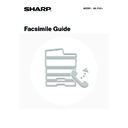Sharp MX-1800N (serv.man44) User Manual / Operation Manual ▷ View online
4
ABOUT THIS MANUAL
Please note
• For information on installing the drivers and software cited in this manual, please refer to the Software Setup Guide.
• For information on the operating system, please refer to your operating system manual or the online Help function.
• Considerable care has been taken in preparing this manual. If you have any comments or concerns about the manual, please
contact your dealer or nearest authorised service representative.
• This product has undergone strict quality control and inspection procedures. In the unlikely event that a defect or other problem
is discovered, please contact your dealer or nearest authorised service representative.
• Aside from instances provided for by law, SHARP is not responsible for failures occurring during the use of the product or its
options, or failures due to incorrect operation of the product and its options, or other failures, or for any damage that occurs due
to use of the product.
to use of the product.
Warning
• Reproduction, adaptation or translation of the contents of the manual without prior written permission is prohibited, except as
allowed under copyright laws.
• All information in this manual is subject to change without notice.
Illustrations and the operation panel and touch panel shown in this manual
The peripheral devices are generally optional, however, some models include certain peripheral devices as standard equipment.
The explanations in this manual assume that a right tray and stand/2 x 500 sheet paper drawer are installed on the MX-1800N.
To further explain certain functions and uses, some explanations assume that additional peripheral devices are installed.
MANUALS PROVIDED WITH THE MACHINE
Printed manuals and manuals stored in PDF format on the machine's hard drive are provided with the machine. When
using the machine, read the appropriate manual for the feature you are using.
using the machine, read the appropriate manual for the feature you are using.
Printed manuals
The display screens, messages, and key names shown in the manual may differ from those on the actual machine
due to product improvements and modifications.
due to product improvements and modifications.
Manual name
Contents
Safety Guide
This manual contains instructions for using the machine safely and lists the specifications of the machine
and its peripheral devices.
and its peripheral devices.
Software Setup
Guide
Guide
This manual explains how to install the software and configure settings to use the machine as a printer or
scanner.
scanner.
Quick Start Guide
This manual provides easy-to-understand explanations of all the functions of the machine in a single
volume.
Detailed explanations of each of the functions can be found in the manuals in PDF format.
volume.
Detailed explanations of each of the functions can be found in the manuals in PDF format.
Troubleshooting
This manual explains how to remove paper misfeeds and provides answers to frequently asked questions
regarding the operation of the machine in each mode. Refer to this manual when you have difficulty using
the machine.
regarding the operation of the machine in each mode. Refer to this manual when you have difficulty using
the machine.
5
Operation manuals in PDF format
The manuals in PDF format provide detailed explanations of the procedures for using the machine in each mode. To
view the PDF manuals, download them from the hard drive in the machine. The procedure for downloading the manuals
is explained in "How to download the manuals in PDF format" in the Quick Start Guide.
view the PDF manuals, download them from the hard drive in the machine. The procedure for downloading the manuals
is explained in "How to download the manuals in PDF format" in the Quick Start Guide.
Icons used in the manuals
The icons in the manuals indicate the following types of information:
Manual name
Contents
User's Guide
This manual provides information, such as basic operation procedures, how to load paper, and machine
maintenance.
maintenance.
Copier Guide
This manual provides detailed explanations of the procedures for using the copy function.
Printer Guide
This manual provides detailed explanations of the procedures for using the printer function.
Facsimile Guide
(This manual)
(This manual)
This manual provides detailed explanations of the procedures for using the fax function and the "System
Settings" that are related to fax.
Settings" that are related to fax.
Scanner Guide
This manual provides detailed explanations of the procedures for using the scanner function and the
Internet Fax function.
Internet Fax function.
Document Filing
Guide
Guide
This manual provides detailed explanations of the procedures for using the document filing function. The
document filing function allows you to save the document data of a copy or fax job, or the data of a print
job, as a file on the machine's hard drive. The file can be called up as needed.
document filing function allows you to save the document data of a copy or fax job, or the data of a print
job, as a file on the machine's hard drive. The file can be called up as needed.
System Settings
Guide
Guide
This manual explains the "System Settings", which are used to configure a variety of parameters to suit
the aims and the needs of your workplace. Current settings can be displayed or printed out from the
"System Settings".
the aims and the needs of your workplace. Current settings can be displayed or printed out from the
"System Settings".
This alerts you to a situation where
there is a risk of machine damage or
failure.
there is a risk of machine damage or
failure.
This indicates the name of a system setting for fax and a provides a
brief explanation of the setting.
brief explanation of the setting.
When "System Settings for Fax:" appear:
A general setting is explained.
A general setting is explained.
When "System Settings for Fax (Administrator):" appears:
A setting that can only be configured by an administrator is
explained.
A setting that can only be configured by an administrator is
explained.
This provides a supplemental
explanation of a function or procedure.
explanation of a function or procedure.
This explains how to cancel or correct
an operation.
an operation.
6
This chapter provides basic information that is necessary in order to use fax mode.
BASE SCREEN OF FAX MODE
The fax function is used by selecting settings and operations in the base screen of fax mode. To display the base screen
of fax mode, press the [IMAGE SEND] key and then touch the [Mode Switch] key to select fax mode.
of fax mode, press the [IMAGE SEND] key and then touch the [Mode Switch] key to select fax mode.
Each of the other modes that can be displayed by pressing the [IMAGE SEND] key (scan, Internet fax, USB memory
scan, and PC scan modes) also have base screens.
Transmission destinations can be stored in one-touch keys in the Address Book and called up from the Address Book screen
when you need to use them for transmission. The Address Book is shared by fax mode, scan mode, and Internet fax mode.
To display the Address Book screen, touch the [Address Book] key in the base screen. To display the base screen,
touch the [Condition Settings] key in the Address Book screen. This manual refers to the base screen of fax mode as
"the base screen".
scan, and PC scan modes) also have base screens.
Transmission destinations can be stored in one-touch keys in the Address Book and called up from the Address Book screen
when you need to use them for transmission. The Address Book is shared by fax mode, scan mode, and Internet fax mode.
To display the Address Book screen, touch the [Address Book] key in the base screen. To display the base screen,
touch the [Condition Settings] key in the Address Book screen. This manual refers to the base screen of fax mode as
"the base screen".
1
BEFORE USING FAX MODE
The procedures in this manual begin from the base screen of fax mode.
System Settings for Fax (Administrator):
Default Display Settings
(page 176)
One of the following screens can be selected for the initial screen that appears when the [IMAGE SEND] key is pressed.
• Base screen of scan mode, Internet fax mode, or fax mode
• Address Book screen (alphabetical/custom index)
DOCUMENT
FILING
IMAGE SEND
COPY
JOB STATUS
SYSTEM
SETTINGS
LOGOUT
Quick File
File
Special Modes
Address Entry
Resend
Address Book
Scan
Mode Switch
Send Settings
Ready to send.
Image
Settings
Quick File
File
Special Modes
Address Entry
Address Book
Fax
PC Scan
Data Entry
USB Mem. Scan
Internet Fax
Scan
Mode Switch
Send Settings
Image
Settings
PRINT
READY
DATA
DATA
LINE
DATA
DATA
Example: switching from scanner mode to fax mode
The display
varies depending
on the model or
the peripheral
devices that are
installed.
varies depending
on the model or
the peripheral
devices that are
installed.
Quick File
File
Special Modes
Sub Address
Speaker
Resend
Address Book
Fax
Mode Switch
Image
Settings
Direct TX
Memory TX
Auto Reception
Fax Memory:100%
Ready to send.
Address Review
Global
Sub Address
Condition
Settings
AAA AAA
CCC CCC
EEE EEE
DDD DDD
BBB BBB
FFF FFF
ABCD
EFGHI
JKLMN
OPQRST
UVWXYZ
1/1
Frequent Use
Cc
To
Sort Address
Base screen of fax mode
Address Book screen
7
BASE SCREEN OF FAX MODE
This screen is used to select settings and operations in fax mode.
(1)
This shows various messages and the destinations
that have been entered.
that have been entered.
The icon at the left
indicates fax mode.
(2)
[Mode Switch] key
Use this key to change the mode of the image send function.
☞
BASE SCREEN OF FAX MODE
(page 6)
(3)
[Image Settings] key
Touch this key to select image settings (exposure,
resolution, original size, and two-sided original) and
special mode settings.
resolution, original size, and two-sided original) and
special mode settings.
☞
[Image Settings] key
(page 8)
(4)
[Memory TX] key
This key is highlighted when a normal transmission
(memory transmission mode) is performed.
(memory transmission mode) is performed.
☞
To fax a large number of sheet originals, use the
automatic document feeder.
automatic document feeder.
(page 13)
(5)
[Direct TX] key
Touch this key to send a fax by direct transmission.
☞
If you wish to send a fax ahead of other previously
reserved fax transmissions, use direct transmission
mode.
reserved fax transmissions, use direct transmission
mode.
(page 14)
(6)
This shows the currently selected fax reception
mode and the amount of free memory remaining.
mode and the amount of free memory remaining.
☞
RECEIVING FAXES
(page 45)
(7)
key
Touch this key to dial a fax destination using a search
number.
number.
☞
USING A SEARCH NUMBER TO CALL UP A
DESTINATION
DESTINATION
(page 43)
(8)
[Speaker] key
Touch this key to dial using the speaker.
When entering a fax number to be dialled, the key
changes to the [Pause] key. When entering a
sub-address, the key changes to the [Space] key.
When entering a fax number to be dialled, the key
changes to the [Pause] key. When entering a
sub-address, the key changes to the [Space] key.
☞
TRANSMISSION USING THE SPEAKER
(page 26)
(9)
[Resend] key
Touch this key to redial a fax number. When entering a
fax number to be dialled, this key changes to the [Next
Address] key.
fax number to be dialled, this key changes to the [Next
Address] key.
☞
TRANSMISSION BY REDIALLING (RESEND)
(page 25)
(10) [Address Book] key
Touch this key to dial using a one-touch key or group
key. The Address Book screen appears when the key is
touched.
key. The Address Book screen appears when the key is
touched.
☞
CALLING UP A FAX NUMBER FROM THE
ADDRESS BOOK
ADDRESS BOOK
(page 36)
(11) [Sub Address] key
Touch this key to enter a sub-address and passcode for
F-code transmission.
F-code transmission.
☞
F-CODE DIALLING
(page 107)
(12) Customized keys
These three keys can be changed to show any three
settings or functions that you like. The keys are changed
in "Customize Key Setting" in the system settings for Fax
(administrator). Normally the following keys appear:
settings or functions that you like. The keys are changed
in "Customize Key Setting" in the system settings for Fax
(administrator). Normally the following keys appear:
☞
Customizing displayed keys
(page 8)
• [Special Modes] key
This is the same [Special Modes] key that appears
when the [Image Settings] key is touched.
when the [Image Settings] key is touched.
• [File] key, [Quick File] key
Touch either key to use the Quick File or File
document filing functions. These are the same [File]
and [Quick File] keys that appear when the [Special
Modes] key is touched. For information on the
document filing function, see the Document Filing
Guide.
document filing functions. These are the same [File]
and [Quick File] keys that appear when the [Special
Modes] key is touched. For information on the
document filing function, see the Document Filing
Guide.
(13)
key
This key appears when a convenient function (special
mode) or two-sided scanning is selected. Touch the key
to display the selected special modes.
mode) or two-sided scanning is selected. Touch the key
to display the selected special modes.
☞
Checking what special modes are selected
(page 9)
Quick File
File
Special Modes
Sub Address
Speaker
Resend
Address Book
Fax
Mode Switch
Image
Settings
Direct TX
Memory TX
Auto Reception
Fax Memory:100%
Ready to send.
(9)
(8)
(7)
(2)
(1)
(3)
(4)
(5)
(6)
(12)
(11)
(10)
(13)
Click on the first or last page to see other MX-1800N (serv.man44) service manuals if exist.