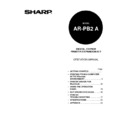Sharp AR-PB2A (serv.man9) User Manual / Operation Manual ▷ View online
PRINTER DRIVER FOR MACINTOSH
25
4. Select the desired printer (Sharp Corporation Printer).
5. Click the ‘Setup’ or ‘Create’ button.
•
If the ‘Setup’ button is clicked, the message indicating current printer description file is selected will
appear. Click the ‘Auto Setup’ button.
appear. Click the ‘Auto Setup’ button.
•
The PPD file selection screen will appear.
6. Select the printer model name to be used and click the ‘Select’ button.
7. Click the ‘OK’ button.
8. Click the close box to close ‘Chooser’.
PRINTER DRIVER FOR MACINTOSH
26
Controlling Printer Features from the Printer Driver
The setting method and print condition item names may vary with the operating system versions,
printer driver versions, and application software. To change the settings, use the file menu of
application software.
printer driver versions, and application software. To change the settings, use the file menu of
application software.
Paper setting:
1. Select ‘Page Setup’ from the ‘File’ menu of Finder.
•
The following display will appear.
2. Adjust each setting.
•
Paper size, reduction/enlargement, and orientation can be set.
3. Click the ‘OK’ button.
Print conditions:
1. Select ‘Print’ from the ‘File’ menu of application software.
(The display varies with the operating system versions, printer driver versions, and application
software.)
software.)
2. Adjust each setting.
•
Number of copies, page range, and the like can be set.
•
If the printer has been programmed in the auditing mode, an assigned 5-digit account number must
be specified. The account numbers used for printing are common to those for copying.
be specified. The account numbers used for printing are common to those for copying.
•
To execute confidential print, specify a 5-digit password.
PRINTER DRIVER FOR MACINTOSH
27
•
To specify an account number or a password for confidential print or to specify tandem print, click
to the right of ‘General’ and select ‘Job Control’ (or ‘Printer Specific Options’). The default
settings for these functions are off.
3. Click the ‘Print’ button.
AR-PB2A PPD Utility
The AR-PB2A PPD Utility is provided for using the confidential print feature and the auditing mode
of the AR-PB2A printer driver. Use this utility to register 5-digit passwords for confidential print and
5-digit account numbers to the PPD file. Also use this utility to change the registered passwords
and account numbers.
of the AR-PB2A printer driver. Use this utility to register 5-digit passwords for confidential print and
5-digit account numbers to the PPD file. Also use this utility to change the registered passwords
and account numbers.
If the printer has been programmed in the auditing mode, an assigned 5-digit account number must
be sent to the printer when printing. To register 5-digit account numbers to a Macintosh computer,
use this utility. This utility allows up to 20 account numbers to be registered for the computer. The
numbers are common to those for copying and must be registered using a copier key operator
program. When printing in the auditing mode, one of registered numbers must be specified on the
setting screen of the print conditions. To enable the auditing mode for printing, use a key operator
program. See page 46.
be sent to the printer when printing. To register 5-digit account numbers to a Macintosh computer,
use this utility. This utility allows up to 20 account numbers to be registered for the computer. The
numbers are common to those for copying and must be registered using a copier key operator
program. When printing in the auditing mode, one of registered numbers must be specified on the
setting screen of the print conditions. To enable the auditing mode for printing, use a key operator
program. See page 46.
When using the confidential print feature, a password must be specified when printing. This utility
allows up to 20 passwords to be registered. One of registered passwords must be specified on the
setting screen of the print conditions when printing with the confidential print feature. For details on
this feature, see page 38.
allows up to 20 passwords to be registered. One of registered passwords must be specified on the
setting screen of the print conditions when printing with the confidential print feature. For details on
this feature, see page 38.
To start this utility, select the SHARP AR-PB2A Extras folder and then double click the AR-PB2A
PPD Utility icon.
PPD Utility icon.
When this utility is started, the following display will appear.
PRINTER DRIVER FOR MACINTOSH
28
1. To register a security password for the confidential print feature, click the ‘Add’ button for
Confidential Print Password. The Confidential Print Password screen will appear. Enter a 5-digit
number in the box and click the ‘OK’ button.
number in the box and click the ‘OK’ button.
To delete a registered security password, select the password in the box and click the ‘Delete’
button.
button.
2. To register an account number for the computer, click the ‘Add’ button for Account Number.
The Account Number screen will appear. Enter a 5-digit account number and click the ‘OK’
button. Account number 99999 is used for a special use. See key operator program “Record
Copy and Print per Account” on page 46.
To delete a registered account number, select the account number in the box and click the
‘Delete’ button.
button. Account number 99999 is used for a special use. See key operator program “Record
Copy and Print per Account” on page 46.
To delete a registered account number, select the account number in the box and click the
‘Delete’ button.
3. To save the registered passwords and account numbers and to exit the utility, click the ‘Save &
Quit’ button.
4. If the PPD file is changed using this utility, be sure to select the printer again through the Chooser.
Use the procedure described in “Selecting the Printer” on pages 24 and 25.
Click on the first or last page to see other AR-PB2A (serv.man9) service manuals if exist.