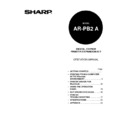Sharp AR-PB2A (serv.man9) User Manual / Operation Manual ▷ View online
USING THE OPERATION PANEL
33
Printer Settings
Use the printer settings when printing without the proper printer driver installed (for example,
printing from an MS-DOS application, printing from a computer without the printer driver installed,
etc.). This menu allows detailed print conditions to be set.
printing from an MS-DOS application, printing from a computer without the printer driver installed,
etc.). This menu allows detailed print conditions to be set.
SMOOTHING
Enables or disables the smoothing function. This setting is enabled in the
default setting.
default setting.
TONER SAVE MODE
Sets or cancels the toner save mode. The toner save mode reduces toner
consumption. Printed images will be lighter but still adequate for general
use. This setting is disabled in the default setting.
consumption. Printed images will be lighter but still adequate for general
use. This setting is disabled in the default setting.
COPIES
Number of copies to print can be set. 1 to 999 can be entered.
ORIENTATION
Selects the default page orientation: portrait or landscape.
STANDARD INPUT PAPER
SIZE
SIZE
Specifies a default input paper size. One of the following sizes can be
selected: A3, B4, A4, B5, A5, A6, 11 x 17, 8-1/2 x 14, 8-1/2 x 13, 8-1/2 x 11, 5-
1/2 x 8-1/2, 7-1/4 x 10-1/2
selected: A3, B4, A4, B5, A5, A6, 11 x 17, 8-1/2 x 14, 8-1/2 x 13, 8-1/2 x 11, 5-
1/2 x 8-1/2, 7-1/4 x 10-1/2
STANDARD OUTPUT TRAY
Specifies a default output tray. Top tray, second tray or offset tray can be
selected. The offset tray cannot be selected when no optional finisher
is installed. The second tray cannot be selected when an optional 2-tray
finisher is installed. Face up or face down can also be selected for certain
trays in this menu.
selected. The offset tray cannot be selected when no optional finisher
is installed. The second tray cannot be selected when an optional 2-tray
finisher is installed. Face up or face down can also be selected for certain
trays in this menu.
PRINT PS ERRORS
Determines whether or not PostScript
error information will be printed. This
setting is disabled in the default setting.
PCL SYMBOL SET SETTING
Specifies a PCL symbol set. (The symbol set is used to assign a part of
character codes to characters of a country.) See the table below. The
factory default setting is 1 (Roman-8).
character codes to characters of a country.) See the table below. The
factory default setting is 1 (Roman-8).
No.
Symbol set
No.
Symbol set
No.
Symbol set
1
Roman-8
13
ISO 4 United Kingdom
25
PC-852
2
ISO 8859-1 Latin 1
14
ISO 11 Swedish: names
26
PC-775
3
PC-8
15
PC-1004 (OS/2)
27
PC-Turkish
4
PC-8 Danish/Norwegian
16
DeskTop
28
MC Text
5
PC-850
17
PS Text
29
Windows 3.1 Latin 1
6
ISO 6 ASCII
18
Microsoft Publishing
30
Windows 3.1 Latin 2
7
Legal
19
Math-8
31
Windows 3.1 Latin 5
8
ISO 21 German
20
PS Math
32
Windows Baltic (not 3.1)
9
ISO 17 Spanish
21
Pi Font
33
Windows 3.0 Latin 1
10
ISO 69 French
22
ISO 8859-2 Latin 2
34
Symbol
11
ISO 15 Italian
23
ISO 8859-9 Latin 5
35
Wingdings
12
ISO 60 Norwegian v1
24
ISO 8859-10 Latin 6
USING THE OPERATION PANEL
34
Interface Settings
Use the interface settings to configure the printer’s parallel and network interfaces.
HEXADECIMAL DUMP MODE
If this function is set, the print job will be output in the hex dump format. This
setting is disabled in the default setting.
setting is disabled in the default setting.
PARALLEL PORT
EMULATION SWITCHING
EMULATION SWITCHING
Specifies a printer language to emulate for printing when the printer is
connected to the computer through a parallel port. “AUTO”*, “PostScript” or
“PCL” can be set.
connected to the computer through a parallel port. “AUTO”*, “PostScript” or
“PCL” can be set.
NETWORK PORT
EMULATION SWITCHING
EMULATION SWITCHING
Specifies a printer language to emulate for printing when the printer is
connected to the computer through network. “AUTO”*, “PostScript” or
“PCL” can be set.
connected to the computer through network. “AUTO”*, “PostScript” or
“PCL” can be set.
I/O TIMEOUT
Use this function to set the amount of time to wait after end of data stream
before ending print job. This time can be entered using the UP/DOWN arrow
(
before ending print job. This time can be entered using the UP/DOWN arrow
(
,
) keys. The allowable range of the time is 1 to 999 seconds.
PORT SWITCHING METHOD
Determines which switching method to use for the interface port. “SWITCH AT
END OF JOB”, “SWITCH AFTER I/O TIMEOUT”, “DISABLE PARALLEL
PORT” or “DISABLE NETWORK PORT” can be selected.
END OF JOB”, “SWITCH AFTER I/O TIMEOUT”, “DISABLE PARALLEL
PORT” or “DISABLE NETWORK PORT” can be selected.
* If “AUTO” is set, the printer language will switch automatically in accordance with the data from
the computer. It is recommended to set “AUTO” unless an error due to this setting occurs
frequently.
frequently.
Network Settings
Use the network settings when using this printer as a network printer. If an optional network
interface card (Print Server Card) is not installed, these settings will not appear on the touch panel.
interface card (Print Server Card) is not installed, these settings will not appear on the touch panel.
ENABLE TCP/IP
Enables or disables the TCP/IP protocol. This setting is enabled in the default
setting. To use the printer with the TCP/IP protocol, set the IP address in
the next function.
setting. To use the printer with the TCP/IP protocol, set the IP address in
the next function.
IP ADDRESS SETTING
IP ADDRESS: Manually set the printer’s IP address. Note that no number can
exceed 254. First digit of the number cannot be 0. Each item can be selected
directly with the touch key. The value can be input using the 10-key pad.
exceed 254. First digit of the number cannot be 0. Each item can be selected
directly with the touch key. The value can be input using the 10-key pad.
IP SUBNET MASK: Manually set the printer’s IP subnet mask. Note that no
number can exceed 255. First digit of the number cannot be 0. Each item can
be selected directly with the touch key. The value can be input using the 10-
key pad.
number can exceed 255. First digit of the number cannot be 0. Each item can
be selected directly with the touch key. The value can be input using the 10-
key pad.
IP GATEWAY: Manually set the printer’s IP gateway. Note that no number can
exceed 254. First digit of the number cannot be 0. Each item can be selected
directly with the touch key. The value can be input using the 10-key pad.
exceed 254. First digit of the number cannot be 0. Each item can be selected
directly with the touch key. The value can be input using the 10-key pad.
ENABLE NetWare
Enables or disables the NetWare protocol. This setting is enabled in the
default setting.
default setting.
ENABLE EtherTalk
(TokenTalk)
(TokenTalk)
Enables or disables the EtherTalk (TokenTalk if TokenRing network is
connected) protocol. This setting is enabled in the default setting.
connected) protocol. This setting is enabled in the default setting.
PRINT NIC PAGE AT
POWER ON
POWER ON
If this function is set, the printer will print the NIC (Network Interface Card)
configuration page when power is turned on. This setting is enabled in the
default setting.
configuration page when power is turned on. This setting is enabled in the
default setting.
USING THE OPERATION PANEL
35
When the enable or disable setting of protocols (ENABLE TCP/IP, ENABLE NetWare, and ENABLE EtherTalk) is
changed, the new setting will be effective after resetting the printer. For resetting, follow the message by pressing “OK”,
turning the printer off and then back on after waiting a few seconds.
changed, the new setting will be effective after resetting the printer. For resetting, follow the message by pressing “OK”,
turning the printer off and then back on after waiting a few seconds.
Print Test Page
Printing a test page verifies that the printer operates properly. Also you can check the configuration
settings, built-in fonts etc. When printing is complete, the printer will exit the printer configuration
menu and return to online mode.
settings, built-in fonts etc. When printing is complete, the printer will exit the printer configuration
menu and return to online mode.
PRINT CONFIGURATION
PAGE
PAGE
If this key is pressed, the printer will return to the online mode and print the
configuration list.
configuration list.
PRINT RESIDENT FONT LIST
If this key is pressed, the printer will return to the online mode and print the
resident font list.
resident font list.
PRINT DEMO PAGE
If this key is pressed, the printer will return to the online mode and print a
demonstration page.
demonstration page.
PRINT NIC PAGE
If this key is pressed, the printer will return to the online mode and print the
NIC (Network Interface Card) configuration page. If an optional network
interface card (Print Server Card) is not installed, this function will not
appear on the touch panel.
NIC (Network Interface Card) configuration page. If an optional network
interface card (Print Server Card) is not installed, this function will not
appear on the touch panel.
PRINT PCL SYMBOL SET
LIST
LIST
If this key is pressed, the printer will return to the online mode and print the
PCL symbol set list.
PCL symbol set list.
Initialize and/or Store Settings
Use these functions to initialize or store printer settings.
RESTORE FACTORY
DEFAULTS
DEFAULTS
When this key is pressed, a confirmation window will appear. If the “YES” key
is pressed, all the printer configuration settings will return to the factory default
settings.
is pressed, all the printer configuration settings will return to the factory default
settings.
STORE CURRENT
CONFIGURATION
CONFIGURATION
When this key is pressed, a confirmation window will appear. If the “YES” key
is pressed, the current printer configuration settings will be stored in the
printer’s nonvolatile memory.
is pressed, the current printer configuration settings will be stored in the
printer’s nonvolatile memory.
RESTORE CONFIGURATION
When this key is pressed, a confirmation window will appear. If the “YES” key
is pressed, the printer configuration settings that have been stored in the
printer’s nonvolatile memory with the “STORE CURRENT CONFIGURATION”
function will be recalled.
is pressed, the printer configuration settings that have been stored in the
printer’s nonvolatile memory with the “STORE CURRENT CONFIGURATION”
function will be recalled.
RESET THE NIC
When this key is pressed, a confirmation window will appear. If the “YES”
key is pressed, the settings of the optional network interface card will
return to the factory default settings.
key is pressed, the settings of the optional network interface card will
return to the factory default settings.
NOTE
USING THE OPERATION PANEL
36
If configuration settings are protected using key operator programs (Prohibit Changes to Printer Settings and Prohibit
Changes to Interface Settings), the settings cannot return to the factory default setting and stored settings cannot be
recalled.
recalled.
Use the key operator programs to cancel protection mode.
If the setting of functions of enabling protocols (ENABLE TCP/IP, ENABLE NetWare, and ENABLE EtherTalk) is
changed by using the function “RESTORE FACTORY DEFAULTS” or “RESTORE CONFIGURATION”, the new
setting will be effective after resetting the printer. To reset the printer, turn off the printer and then turn it on after a few
seconds.
changed by using the function “RESTORE FACTORY DEFAULTS” or “RESTORE CONFIGURATION”, the new
setting will be effective after resetting the printer. To reset the printer, turn off the printer and then turn it on after a few
seconds.
The “Restore Factory Defaults” setting does not restore network settings. To return the network settings to the factory
default settings, use the “RESET THE NIC” function.
default settings, use the “RESET THE NIC” function.
Copier Mode and Printer Mode
The COPY and PRINT keys can be used to set whether the copier/printer is in the copier mode or
printer mode. The PRINT indicator (see Figure 4-1) lights up when the copier/printer is in the printer
mode; the COPY indicator (see Figure 4-1) lights up when the copier mode is in effect. The default
status is the mode that was selected at the time power was last turned off.
printer mode. The PRINT indicator (see Figure 4-1) lights up when the copier/printer is in the printer
mode; the COPY indicator (see Figure 4-1) lights up when the copier mode is in effect. The default
status is the mode that was selected at the time power was last turned off.
When the copier mode is in effect, pressing the PRINT key will change the setting to the printer
mode. If a document is sent to the printer from a computer when the copier mode is in effect and a
copying operation is not being performed, printing will be performed but the copier mode remains in
effect.
mode. If a document is sent to the printer from a computer when the copier mode is in effect and a
copying operation is not being performed, printing will be performed but the copier mode remains in
effect.
When the printer mode is in effect and no document is being printed, pressing the COPY key will
change the setting to the copier mode.
change the setting to the copier mode.
When the printer mode is in effect and a document is being printed, pressing the COPY key will
change the setting to the copier mode but will not interrupt the current print job until the START key
is pressed. When the copying job is complete, the print job will resume automatically but the copier
mode will remain in effect.
change the setting to the copier mode but will not interrupt the current print job until the START key
is pressed. When the copying job is complete, the print job will resume automatically but the copier
mode will remain in effect.
If copying is performed, the print job will resume when no copier operation is performed for a programmed period of
time. To resume printing immediately after copying is complete, press the PRINT key.
time. To resume printing immediately after copying is complete, press the PRINT key.
Selecting the Online Mode
If the printer is in the offline mode, printing cannot be performed. To select the online mode, use
the procedure below.
the procedure below.
1. If the printer is in the copier mode, press the PRINT key to select the printer mode.
The basic screen of the printer mode will appear.
2. Press the “ONLINE/OFFLINE” key on the touch panel to switch the printer to the online mode.
3. Press
the
COPY key to select the copier mode.
NOTES
NOTE
Click on the first or last page to see other AR-PB2A (serv.man9) service manuals if exist.