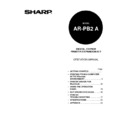Sharp AR-PB2A (serv.man9) User Manual / Operation Manual ▷ View online
KEY OPERATOR’S GUIDE
49
5. This page lets the system administrator select passwords for the entire web site (refer to the
following table). Enter a user password in the User Access to Destination List field and/or
administrator password in the Admin Control for E-mail/Scanning field.
administrator password in the Admin Control for E-mail/Scanning field.
One password for each User and Admin respectively can be registered. After entering the
passwords in both the entry and confirm locations for User and Admin, check the box of Enable
Password Protection of This Web Site and click the ‘Submit’ button to register the passwords.
passwords in both the entry and confirm locations for User and Admin, check the box of Enable
Password Protection of This Web Site and click the ‘Submit’ button to register the passwords.
If you enable the password protection with entering neither User nor Admin password, the
password “Sharp” will automatically be entered.
password “Sharp” will automatically be entered.
The passwords must be confirmed by entering in both fields of “User Access to Destination List” and “Confirm
Password” for the user password and “Admin Control for E-mail/Scanning” and “Confirm Password” for the
administrator password, and then select the ‘Submit’ button to register the passwords.
Password” for the user password and “Admin Control for E-mail/Scanning” and “Confirm Password” for the
administrator password, and then select the ‘Submit’ button to register the passwords.
Once the passwords have been registered, you will be prompted for user name and password
every time you try to enter the web pages of the network scanning system. The user names will
always be “user” for user level and “admin” for administrator level.
every time you try to enter the web pages of the network scanning system. The user names will
always be “user” for user level and “admin” for administrator level.
Name
Definition
Enable Password Protection of This Web
Site
Site
To enable password protection, check the box and
click the ‘Submit’ button. To disable it, clear the
check mark in the box and click the ‘Submit’ button.
click the ‘Submit’ button. To disable it, clear the
check mark in the box and click the ‘Submit’ button.
User Access in Destination List
Enter a User password within 10 characters.
Confirm Password
Enter the User password again to confirm it.
Admin Control for E-mail/
Scanning
Scanning
Enter an Admin password within 10 characters.
Confirm Password
Enter the Admin password again to confirm it.
E-mail Setup and Network Scanning Setup
In the “Status/Alert by E-mail” function, SMTP (Simple Mail Transport Protocol) protocol is used to
send the e-mails. This section describes how to set up the basic status of the e-mail sending
including the definition of the file names for the image data to be attached and so on. Such settings
must be effected by the system administrator who has the special network related backgrounds.
send the e-mails. This section describes how to set up the basic status of the e-mail sending
including the definition of the file names for the image data to be attached and so on. Such settings
must be effected by the system administrator who has the special network related backgrounds.
NOTE
KEY OPERATOR’S GUIDE
50
1. Open the web browser such as Netscape Navigator 4.0 and upper or Internet Explorer 4.0 and
upper.
2. Input the IP Address previously specified to the ADDRESS field of the browser.
•
When the connection is completed, the Machine Information Page shown below will be displayed.
This page displays a navigation bar for accessing other internal web pages that allows to get overall
device status information .
This page displays a navigation bar for accessing other internal web pages that allows to get overall
device status information .
3. Click on the ‘Setup’ button.
•
This brings up the Network Scanning Management web page. This page functions as main page
for adding, deleting and modifying scanning destinations.
for adding, deleting and modifying scanning destinations.
4. Click on the ‘E-mail/Network Scanning Setup’ button.
•
This brings up the E-mail/Network Scanning Setup web page.
KEY OPERATOR’S GUIDE
51
5. From this page you can make changes to the items as listed in the following table:
E-mail Setup
Item
Description
Name
Enter a unique name for the machine within 50 characters.
Machine Code
This is not used. This field can be used to input some machine related
information. Some dealers may use this field to identify the machine.
information. Some dealers may use this field to identify the machine.
Machine
Location
Location
Enter a unique entry for the machine location within 100 characters.
Primary E-mail
Server
Server
Enter an IP address for the primary e-mail server or a host name.
Secondary
E-mail Server
E-mail Server
Enter an IP address for the secondary e-mail server or a host name. No
need to enter if secondary e-mail server is not set up.
need to enter if secondary e-mail server is not set up.
E-mail Time Out
Enter a time out period, from 0 to 60 seconds, that the system will wait for as
it attempts to connect to the primary server. The default is 20 seconds. If no
connection is made, the system will then look for the secondary server if it
has been set up. If not, the system will stop attempting to connect.
it attempts to connect to the primary server. The default is 20 seconds. If no
connection is made, the system will then look for the secondary server if it
has been set up. If not, the system will stop attempting to connect.
Reply Address
Enter an e-mail address to which the machine returns an unsuccessful
delivery message when the distribution has failed. Only 1 e-mail address can
be entered. The entered e-mail address is also used as sender e-mail
address.
delivery message when the distribution has failed. Only 1 e-mail address can
be entered. The entered e-mail address is also used as sender e-mail
address.
Time Zone
Select the time zone of the place to use this Network Scanning System. A
specific time zone is set after the selection.
specific time zone is set after the selection.
•
To perform network scanner setting, enter the data for the network scanning setup items. (See
the network scanner operation manual.) If a host name for the e-mail server has been entered,
enter its IP address on this screen.
the network scanner operation manual.) If a host name for the e-mail server has been entered,
enter its IP address on this screen.
KEY OPERATOR’S GUIDE
52
Status/Alert by E-Mail
This function is a notification system that sends information on the status and trouble of the
copier/printer, the status of supplies such as copy paper and toner, etc. to administrators of the
copier/printer and a dealer through E-mail. This system can be used to facilitate the communication
between an operator and administrators or a dealer.
copier/printer, the status of supplies such as copy paper and toner, etc. to administrators of the
copier/printer and a dealer through E-mail. This system can be used to facilitate the communication
between an operator and administrators or a dealer.
Before Using the “Status/Alert by E-Mail” function
This copier/printer is equipped with a web page feature that allows some network-related functions
such as the network scanner function to be set and used with a web browser. The “Status/Alert by
E-Mail” function is one of the functions that use the web page feature. For the outline of the web
page feature and use of the password function, see page 47.
such as the network scanner function to be set and used with a web browser. The “Status/Alert by
E-Mail” function is one of the functions that use the web page feature. For the outline of the web
page feature and use of the password function, see page 47.
To use this function, the following hardware and software are needed.
Print Server Card (AR-NC3D)
Browser (Microsoft Internet Explorer 4.0 or later or equivalent)
E-mail software (compatible to SMTP (Simple Mail Transfer Protocol))
Other hardware and software that enable Internet connection and use of E-mail
Setting the “Status/Alert by E-Mail” function
This function allows three kinds of E-mail addresses to be set: two addresses for copier/printer
administrators and one address for a dealer. The status of use of the copier/printer can be
transmitted through E-mail by setting the transmission schedule (status message). Error
information of the copier/printer can also be transmitted (alert message).
administrators and one address for a dealer. The status of use of the copier/printer can be
transmitted through E-mail by setting the transmission schedule (status message). Error
information of the copier/printer can also be transmitted (alert message).
The setting method of the “Status/Alert by E-Mail” function is described as follows. If the password
protection has been set, you must enter your password when accessing this function.
protection has been set, you must enter your password when accessing this function.
Setting the status message parameters
1. Start a browser.
2. Enter in the address box of the browser the IP address that has been specified for this product.
Then access this address.
•
See IP address setting of the network settings on page 34.
•
The machine information page will appear.
3. Click
‘Setup’.
4. Click ‘Setup Status & Alerts by E-mail’.
5. Click ‘Status Message Parameters Setup’.
6. Enter Status E-mail addresses and time schedules.
Click on the first or last page to see other AR-PB2A (serv.man9) service manuals if exist.