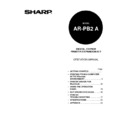Sharp AR-PB2A (serv.man9) User Manual / Operation Manual ▷ View online
Chapter 6 Printer Troubleshooting
57
Introduction
Always check for error messages on your computer’s monitor screen and the printer operation
panel anytime you are unable to complete a print job. These messages can give you easy-to-follow
directions. If the messages do not give specific instructions, check the troubleshooting list on page
58.
panel anytime you are unable to complete a print job. These messages can give you easy-to-follow
directions. If the messages do not give specific instructions, check the troubleshooting list on page
58.
For problems related to paper misfeed, toner empty, toner container full, and other related copier problems, see the
copier operation manual.
copier operation manual.
Notes on Printing Lengthy Documents
When printing a lengthy document, the document memory in the printer may become full of print
data. Also a lengthy document may exceed the limit of the output tray. The printer will operate as
follows depending on the conditions.
data. Also a lengthy document may exceed the limit of the output tray. The printer will operate as
follows depending on the conditions.
1. If face down output is specified:
A. If printing one copy of a lengthy document is specified:
Printing will stop when the number of printed sheets reaches the limit of the output tray (if
the tray can detect the limit). When the printed paper is removed from the output tray,
printing will resume.
the tray can detect the limit). When the printed paper is removed from the output tray,
printing will resume.
B. If printing multiple copies of a lengthy document is specified and the key operator program
“Output Method When Memory Is Full” (page 43) is set to “1 SET”:
The printer will print only one set followed by a notice page at the end of the job.
C. If printing multiple copies of a lengthy
document is specified and the key
operator program “Output Method When
Memory Is Full” (page 43) is set to
“MULTI-SET”:
operator program “Output Method When
Memory Is Full” (page 43) is set to
“MULTI-SET”:
Printed sheets will be divided into blocks*
as shown in the illustration. A separator
sheet will be inserted between each
block. Finally, a notice page will be
output. The number of pages in a block
can be changed using the key operator
program “Memory Reserved for Printer”.
See page 43.
as shown in the illustration. A separator
sheet will be inserted between each
block. Finally, a notice page will be
output. The number of pages in a block
can be changed using the key operator
program “Memory Reserved for Printer”.
See page 43.
NOTE
Page 60
Page 1
Page 1
Page 60
Page 120
Page 61
Page 61
Page 120
Notice page
Separator sheet
Separator sheet
Separator sheet
1 block
Example:
Two sets of 120-page document are
printed in 60-page blocks.
Two sets of 120-page document are
printed in 60-page blocks.
PRINTER TROUBLESHOOTING
58
*
The number of pages in a block varies with the paper size, setting of the key operator
program “Memory Reserved for Printer” and printer models.
program “Memory Reserved for Printer” and printer models.
For the models without hard disk drive and the models with a 2 GB or more hard disk drive, the key operator program
“Memory Reserved for Printer” is not available. In case of those without hard disk drive, the number of pages in a block
is variable according to the memory use and those with a 2 GB or more drive allow 320 pages in a block.
“Memory Reserved for Printer” is not available. In case of those without hard disk drive, the number of pages in a block
is variable according to the memory use and those with a 2 GB or more drive allow 320 pages in a block.
2. If face up output is specified:
Printing will be canceled and a notice page will be output.
Notice Page Printing
If you find that a notice page has been printed at the end of a print job, the print data received from
the computer has not been printed as specified. Read the notice page and retry printing or arrange
the output following the remedies written on the notice page.
the computer has not been printed as specified. Read the notice page and retry printing or arrange
the output following the remedies written on the notice page.
Disabling Notice Page and Separator Sheet Printing
Notice page and separator sheet printing can be disabled using a key operator program. See page
44, “Prohibit Notice Page Printing”.
44, “Prohibit Notice Page Printing”.
Troubleshooting
Problem: Printer does not operate.
Check:
Is the printer plugged in?
Solution: Plug the printer into a grounded outlet.
Check:
Is the power switch on?
Solution: Turn the power switch on.
NOTE
PRINTER TROUBLESHOOTING
59
Problem: Printer is on but data is not received. (Data indicator does not blink.)
Check:
Is the printer set to the ONLINE mode?
Solution: Use the “ONLINE/OFFLINE” key on the touch panel to select the “ONLINE” mode.
(page 36)
Check:
Is the correct printer cable properly connected between the printer and your computer?
Solution: Check both ends of the printer cable and make sure you have a solid connection. Try a
known good cable.
Check:
Is the correct printer driver installed?
Solution: Install the appropriate printer driver. (page 5)
Check:
Is the printer not selected properly or not registered with the network?
Solution: Ensure that this printer is selected on the application software or the printer is registered
on the network.
Problem: Printer is on, data is received but is not printed. (Data indicator blinks.)
Check:
Has an error occurred?
Solution: Check to see if an error message is displayed on the touch panel of the printer.
Check:
Is the specified size paper loaded in the printer?
Solution: Load paper, select another paper size or cancel printing.
Check:
Is printer memory set correctly? (Windows 95/98)
Solution: Set the printer memory which is actually installed in the configuration setting of the
printer driver.
Check:
Sufficient memory installed?
Solution: If the PostScript error page indicates user memory error, the memory is not sufficient.
Add memory.
Problem: Printer cannot be selected from computer.
Check:
Is the printer driver installed correctly?
Solution: Install the printer driver correctly. (page 5)
Problem: Cannot print test page from operation panel.
Check:
Paper tray empty?
Solution: Fill the paper tray.
Check: Paper
jam?
Solution: Clear the jam.
Check:
Is there sufficient toner in the printer?
Solution: Add toner as specified in the copier manual.
PRINTER TROUBLESHOOTING
60
Problem: Printed documents are too light or too dark.
Check:
Is the exposure control set properly?
Solution: Use key operator program “Printer Exposure Level” to adjust the exposure.
Problem: Print quality is unsatisfactory.
Check:
Was the wrong printer driver installed?
Solution: Uninstall the wrong printer driver, and install Sharp AR-PB2A printer driver. Refer to
Chapter 2.
Problem: Incorrect orientation
Check:
Is the orientation setting in the printer driver correct?
Solution: Correct the orientation in the printer driver.
Problem: Paper image is clipped or off the edge of paper.
Check:
Zoom printing?
Solution: Use the proper magnification ratio for printing.
Check:
Different paper size used?
Solution: From the AR-PB2A printer driver, select the paper size to be the same as the original
document, and make sure that the printer has the correct paper in the tray selected.
Check:
Different orientation used?
Solution: From the AR-PB2A printer driver, select the orientation to be the same as the original
document, and make sure that the printer has the correct paper orientation in the tray
selected.
selected.
Problem: Black pages
Check:
Is color image data printed?
Solution: Color image may be printed in black.
Check:
Are the black and white areas reversed?
Solution: Cancel the negative image printing feature in the printer driver.
Problem: Image loss along edges
Check:
Is the image loss outside the print area?
Solution: Check the print area information. (page 64)
Click on the first or last page to see other AR-PB2A (serv.man9) service manuals if exist.