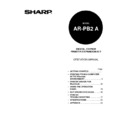Sharp AR-PB2A (serv.man9) User Manual / Operation Manual ▷ View online
USING THE OPERATION PANEL
37
Tray Select and Job Cancel
Tray Selection
The “PAPER SELECT” key on the touch panel can be used to change paper trays when printing
has stopped for one of the following reasons.
has stopped for one of the following reasons.
•
In ‘Auto Select’ paper source selection mode, all trays on the printer configured for the
requested paper size are out of paper or no trays on the printer are configured for the
requested paper size.
requested paper size are out of paper or no trays on the printer are configured for the
requested paper size.
•
If a paper source has been specified, the requested tray on the printer has run out of paper.
•
If there are no paper trays in the printer configured with the paper size requested, the printer
will request that paper be loaded on the bypass tray.
will request that paper be loaded on the bypass tray.
In most cases it will be best to load or re-load the printer with the appropriate paper size and
continue printing. If it is preferable to continue printing from a different tray (possibly containing a
different size paper than requested by the computer), follow the procedure below.
continue printing. If it is preferable to continue printing from a different tray (possibly containing a
different size paper than requested by the computer), follow the procedure below.
Tray Change Procedure:
1. Press
the
“ONLINE/OFFLINE” key on the touch panel (Figure 4-1) to set the printer to an offline
state.
2. Press the “PAPER SELECT” key to select the desired paper tray.
3. Press
the
“ONLINE/OFFLINE” key to return the printer to an online state. The printer will begin
printing from the selected tray.
Selecting a tray containing a different size or orientation of paper than that specified by the computer may result in
the pages being clipped to fit the physical paper size.
Note that using the “PAPER SELECT” key to select a new paper tray overrides any selection previously made using
the printer driver configuration menus.
the printer driver configuration menus.
Interrupting and Canceling Print Jobs
To interrupt a print job while the printer is printing, press the “ONLINE/OFFLINE” key on the touch
panel (Figure 4-1). The printer will go off line and stop printing. A message will appear on the touch
panel. To resume printing, press the “ONLINE/OFFLINE” key again to return the printer to the
online status. The printer will go online and resume printing.
panel (Figure 4-1). The printer will go off line and stop printing. A message will appear on the touch
panel. To resume printing, press the “ONLINE/OFFLINE” key again to return the printer to the
online status. The printer will go online and resume printing.
While the printer is in the offline mode, the print job can be canceled by pressing the CLEAR key.
Lastly, press the “ONLINE/OFFLINE” key to return the printer to online status. Now the printer is
ready for the next print job.
Lastly, press the “ONLINE/OFFLINE” key to return the printer to online status. Now the printer is
ready for the next print job.
NOTES
USING THE OPERATION PANEL
38
Confidential Print
The confidential print feature allows printing to be started only after entering the specified password
on the operation panel. This feature is useful for printing secret document data on the printer
located away from the user.
on the operation panel. This feature is useful for printing secret document data on the printer
located away from the user.
To execute confidential print, specify use of this feature and enter a password on the setting screen
of the printer driver (Advanced tab in the Windows system, print conditions setting in the Macintosh
system (page 27)). The operation procedure on the operation panel for starting confidential print is
described below. The maximum number of confidential print jobs that can be stored in the printer
can be specified using a key operator program. See page 43.
of the printer driver (Advanced tab in the Windows system, print conditions setting in the Macintosh
system (page 27)). The operation procedure on the operation panel for starting confidential print is
described below. The maximum number of confidential print jobs that can be stored in the printer
can be specified using a key operator program. See page 43.
1. Press
the
PRINT key to select the printer mode.
2. Press the confidential print icon on the touch panel.
•
If no confidential print data is stored in the printer or a confidential print job is being stored, this icon
is not displayed.
is not displayed.
•
If another print job is being received or printing is being performed, press the “ONLINE/OFFLINE”
to select the offline mode and then press the confidential print icon.
to select the offline mode and then press the confidential print icon.
3. When confidential print file names and user names are displayed, press the key corresponding to
your job.
4. Enter the password.
•
Enter the correct password that has been specified on the computer. If the entered password is not
correct, an alarm will be issued.
correct, an alarm will be issued.
5. Press the “OUTPUT” key.
•
The print data can be deleted without printing by pressing the “DELETE” key.
6. If
the
“ONLINE/OFFLINE” key has been pressed in step 2, press the “ONLINE/OFFLINE” key
again to select the online mode.
Different first page, transparency inserts, and booklet print are not available with this feature.
Paper tray selection in the printer driver must be ‘Auto Select’.
A confidential print data is deleted when printing is completed or the CLEAR (
C
) key is pressed during printing.
If the printer power switch is turned off or the printer is turned off by the auto power shut-off function, all confidential
print data that has been stored in the printer will be deleted. The auto power shut-off time can be adjusted using a
copier key operator program. If confidential print is often used, it is recommended to set a long auto power shut-off
time.
print data that has been stored in the printer will be deleted. The auto power shut-off time can be adjusted using a
copier key operator program. If confidential print is often used, it is recommended to set a long auto power shut-off
time.
In the following cases, the printer will cancel confidential print and output a notice page. The received print data will be
cleared.
cleared.
1. The maximum number of print jobs or the maximum number of pages specified with a key operator program is
exceeded. See page 43.
2. ‘Custom paper size’ is specified.
NOTES
USING THE OPERATION PANEL
39
Tandem Print
If the printer model has the tandem copy/print feature and is connected with another copier of the
same model through the tandem-connection cable so that the tandem copy feature can be used,
the tandem print feature can be used. For printing multiple sets, two printers can be used
simultaneously, allowing printing to be twice as fast as printing on one printer.
same model through the tandem-connection cable so that the tandem copy feature can be used,
the tandem print feature can be used. For printing multiple sets, two printers can be used
simultaneously, allowing printing to be twice as fast as printing on one printer.
To execute tandem print, select this feature on the printer driver setting screen (Advanced tab in
the Windows system, print conditions setting in the Macintosh system (page 27)).
the Windows system, print conditions setting in the Macintosh system (page 27)).
•
If the printers are equipped with optional equipment, the two printers must be equipped with the
same optional equipment. A dedicated tandem-connection cable AR-CA1 is required for tandem
print.
same optional equipment. A dedicated tandem-connection cable AR-CA1 is required for tandem
print.
•
Paper tray selection in the printer driver must be ‘Auto Select’.
•
Different first page, transparency inserts, and confidential print are not available.
If the printers are connected to the network, print data must be sent to the main printer for tandem print. If the data is
sent to the sub printer, the data will be output without using the tandem print feature.
For tandem printing, the operation settings of the two copier/printers must be the same. For details on these settings,
see the section of Tandem Copy in the copier operation manual.
see the section of Tandem Copy in the copier operation manual.
To cancel tandem printing after starting, press the “OFFLINE” key on the main printer. Then press the CLEAR key on
the main printer.
the main printer.
Key operator program settings in tandem print
The key operator programs (page 40) can be set on the main printer and on the sub printer
respectively. Depending on the key operator programs, however, the settings on the main printer
may have priority or the settings may function only on the main printer.
respectively. Depending on the key operator programs, however, the settings on the main printer
may have priority or the settings may function only on the main printer.
1. Key operator programs of which settings on the main printer are given priority (the settings on the
sub printer are ignored):
Printer Exposure Level, Output Method When Memory is Full, and Prohibit Auto Tray Switching
Printer Exposure Level, Output Method When Memory is Full, and Prohibit Auto Tray Switching
2. Key operator programs that function only on the main printer:
Prohibit Notice Page Printing (Even if notice page printing is enabled, notice pages will be not
output on the sub printer.)
Prohibit Rotated Output (Even if rotated output is enabled, rotated output will not be performed on
the sub printer.)
output on the sub printer.)
Prohibit Rotated Output (Even if rotated output is enabled, rotated output will not be performed on
the sub printer.)
In case of the other key operator programs than mentioned above, different settings on the main
and sub printers respectively do not matter even when the tandem printing is activated.
and sub printers respectively do not matter even when the tandem printing is activated.
NOTES
Chapter 5 Key Operator’s Guide
40
Introduction
This chapter contains information on operation by the key operator or printer administrator.
Information is provided on:
Information is provided on:
1. Key operator programs
2. Web page features
3. “Status/alert by E-mail” system
Key Operator Programs
A variety of key operator programs are available which allow a key operator to adjust certain printer
features, functions, or operating conditions. These programs are listed in this section. (Refer to
Table 5-1.)
features, functions, or operating conditions. These programs are listed in this section. (Refer to
Table 5-1.)
Key operator programs governing printer features and functions can be called in the same manner
as the key operator programs governing copier features.
as the key operator programs governing copier features.
For general information on accessing key operator
programs, including registration of a key operator
code number, refer to the
programs, including registration of a key operator
code number, refer to the
Key Operator’s Guide in
the copier manual.
If the printer expansion kit has been installed, the
“PRINTER” key will be displayed on the touch panel
after the key operator code number is entered.
Press the “PRINTER” key to access the key
operator programs for the printer features.
“PRINTER” key will be displayed on the touch panel
after the key operator code number is entered.
Press the “PRINTER” key to access the key
operator programs for the printer features.
KEY OPERATOR PROGRAMS
TOTAL COUNT.
COPIER
PRINTER
EXIT
PROGRAM LIST
PRINTOUT.
Click on the first or last page to see other AR-PB2A (serv.man9) service manuals if exist.