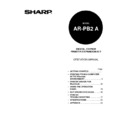Sharp AR-PB2A (serv.man9) User Manual / Operation Manual ▷ View online
KEY OPERATOR’S GUIDE
45
Prohibit Rotated Output
If this program is not set, the print image will be rotated when the orientation of the print image
does not match that of the available copy paper. If this program is set, a print image specified to be
printed on A4 or 8-1/2
does not match that of the available copy paper. If this program is set, a print image specified to be
printed on A4 or 8-1/2
"
x 11
"
paper will not be rotated and printed on A4R or 8-1/2
"
x 11"R paper
even if the specified paper is not loaded in any tray.
To prohibit rotated output, press the “PROHIBIT ROTATED OUTPUT” box to display a check mark.
To restore rotated output, press the checked box again to clear the check mark.
Prohibit Bypass-Tray Selection
If this program is set, the bypass tray will not be selected for a print job that specifies auto paper
selection or during auto tray switching.
selection or during auto tray switching.
To prohibit bypass tray selection, press the “PROHIBIT BYPASS-TRAY SELECTION” box to
display a check mark.
display a check mark.
To restore bypass tray selection, press the checked box again to clear the check mark.
Prohibit Auto Tray Switching
This program prevents automatic switching between paper trays in print jobs. This program does
not affect the auto tray switching function in the copier mode.
not affect the auto tray switching function in the copier mode.
To prohibit automatic tray switching, press the “PROHIBIT AUTO TRAY SWITCHING” box to
display a check mark.
display a check mark.
To restore automatic tray switching, press the checked box again to clear the check mark.
Prohibit Test Page Printing
This program prevents printing test pages from the printer configuration menu. If this program is
set, the test page print functions will not appear in the printer configuration menu.
set, the test page print functions will not appear in the printer configuration menu.
To prohibit test page printing, press the “PROHIBIT TEST PAGE PRINTING” box to display a
check mark.
check mark.
To restore test page printing, press the checked box again to clear the check mark.
Prohibit Changes to Printer Settings
This program prevents modification of basic printer settings in the printer configuration menu. If this
program is set, the printer settings functions will not appear in the printer configuration menu.
program is set, the printer settings functions will not appear in the printer configuration menu.
To prohibit modification of printer settings, press the “PROHIBIT CHANGES TO PRINTER
SETTINGS” box to display a check mark.
To enable modification of printer settings, press the checked box again to clear the check mark.
SETTINGS” box to display a check mark.
To enable modification of printer settings, press the checked box again to clear the check mark.
KEY OPERATOR’S GUIDE
46
Prohibit Changes to Interface Settings
This program prevents modification of interface settings in the printer configuration menu. If this
program is set, the interface settings functions will not appear in the printer configuration menu.
program is set, the interface settings functions will not appear in the printer configuration menu.
To prohibit modification of interface settings, press the “PROHIBIT CHANGES TO INTERFACE
SETTINGS” box to display a check mark.
SETTINGS” box to display a check mark.
To enable modification of interface settings, press the checked box again to clear the check mark.
Prohibit Changes to Network Settings
This program prevents modification of network settings in the printer configuration menu. If this
program is set, the network settings functions will not appear in the printer configuration menu.
program is set, the network settings functions will not appear in the printer configuration menu.
To prohibit modification of network settings, press the “PROHIBIT CHANGES TO NETWORK
SETTINGS” box to display a check mark.
SETTINGS” box to display a check mark.
To enable modification of network settings, press the checked box again to clear the check mark.
Record Copy and Print per Account
This program is used to enable or disable the printer auditing mode. If this program is set, the
internal auditor functions for the copier feature can also be applied to the printer feature.
internal auditor functions for the copier feature can also be applied to the printer feature.
If the printer auditing mode is enabled, a 5-digit account number that has been registered using a
copier key operator program must be specified on the setting screen of the printer driver when
printing is executed. If an improper number is entered or no number is entered, the print job will be
executed and the number of printed sheets will be accumulated against the account number 99999.
copier key operator program must be specified on the setting screen of the printer driver when
printing is executed. If an improper number is entered or no number is entered, the print job will be
executed and the number of printed sheets will be accumulated against the account number 99999.
Number 99999 must be registered as an account number using a copier key operator program.
If this program is set, the account number 99999 cannot be used as a normal account number and the copier key
operator program “Account Limit Setting” will be ignored.
If the number 99999 has not been registered, the job without proper number will not be counted.
Test pages will not be counted against any account number.
However, only the NIC page will be counted against the number 99999 any time.
To enable the printer auditing mode, press the “RECORD COPY AND PRINT PER ACCOUNT” box
to display a check mark.
to display a check mark.
To disable the printer auditing mode, press the checked box again to clear the check mark.
When this program is set, the message indicating that the account limit setting of the copier feature
will be ignored will be displayed. Press the “OK” key.
will be ignored will be displayed. Press the “OK” key.
NOTES
KEY OPERATOR’S GUIDE
47
Web Page Feature
This copier/printer is equipped with web page features that allow some network-related functions
such as the network scanner function and the Status & Alert by E-mail function to be set and used
with a web browser. (An optional Network Scanner Expansion Kit AR-NS1 is required to use the
network scanner function.)
such as the network scanner function and the Status & Alert by E-mail function to be set and used
with a web browser. (An optional Network Scanner Expansion Kit AR-NS1 is required to use the
network scanner function.)
The web page feature includes the following three types.
1. Password Setting
Setting up the administrator’s and user’s passwords.
The administrator of this software can set the passwords (for administrator and user) to authorize
the access to the E-mail Setup Web page for the security of the settings on the page. If such a
security measure is not required, the Password Setting procedure can be skipped. This will leave
Web access settings open to all users.
the access to the E-mail Setup Web page for the security of the settings on the page. If such a
security measure is not required, the Password Setting procedure can be skipped. This will leave
Web access settings open to all users.
2. E-mail Setup and Network Scanning Setup
Configuration of the network scanning system and status/alert by E-mail.
3. Scanning Destination Setup
Setting the default scanning parameters on the device to send the scanned image or data as
Destinations. (An optional Network Scanner Expansion Kit AR-NS1 is required for this setup.)
Destinations. (An optional Network Scanner Expansion Kit AR-NS1 is required for this setup.)
First, assign an IP address to the copier/printer. See Configuration from the Operation Panel,
Network Settings on page 34.
Network Settings on page 34.
The following characters cannot be input in the Web pages. The input is case-sensitive.
•
Characters that cannot be input: < > & “
•
Examples of improper input: <abc> <abc “abc” “abc abc”
< >
Password Setting
The administrator should exclusively do the setting of the password of two levels: User and Admin
when setting up network scanning system security. A User password is required to create, change,
and delete destinations. An Admin Password lets you access to the same functions as the User
password but is also required to set system configuration settings such as:
when setting up network scanning system security. A User password is required to create, change,
and delete destinations. An Admin Password lets you access to the same functions as the User
password but is also required to set system configuration settings such as:
•
Password Setup page
•
Setup Status & Alerts by E-mail pages
•
E-mail/Network Scanning Setup page
When you first install your network scanning system, both password functions are disabled. To set
a User and/or Admin password, the administrator needs to follow the steps below:
a User and/or Admin password, the administrator needs to follow the steps below:
NOTE
KEY OPERATOR’S GUIDE
48
1. Open the web browser such as Netscape Navigator 4.0 and upper or Internet Explorer 4.0 and
upper.
2. Input the IP Address previously specified to the ADDRESS field of the browser.
•
Input the IP address previously specified. When the connection is completed, the Machine
Information Page shown below will be displayed.
3. From the Sharp HTTP Machine Information page, click the ‘Setup’ button.
4. Click on ‘Password Setup’ button. This brings up the Password Setup web page.
Click on the first or last page to see other AR-PB2A (serv.man9) service manuals if exist.