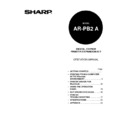Sharp AR-PB2A (serv.man9) User Manual / Operation Manual ▷ View online
Chapter 4 Using the Operation Panel
29
Introduction
This chapter describes procedures for using the operation panel to set and/or adjust a variety of the
printer’s options and features. Information is provided on:
printer’s options and features. Information is provided on:
1. Accessing and using the printer configuration menus available from the operation panel
2. Switching from copier mode to printer mode
3. Two special features: confidential print and tandem print
Figure 4-1 shows the available printer keys located on the operation panel with the touch panel basic
screen in the printer mode.
screen in the printer mode.
Uses of the Operation Panel
The operation panel provides access to many of the printer’s features and functions. Available options
include the ability to:
include the ability to:
1.
Print configuration, demonstration, and test pages. These test pages provide information useful for
enhancing the printer’s performance or diagnosing printing problems.
enhancing the printer’s performance or diagnosing printing problems.
2. Change the printer configuration parameters to work more efficiently with specific software
applications. Figure 4-2 provides a complete flow chart of the touch panel’s display menus.
3.
Set up the network IP address and network port operation. (If no network interface card has been
installed, these settings do not appear.)
installed, these settings do not appear.)
4. Use key operator programs to adjust printer settings, such as the exposure setting to control
contrast on printed documents. Refer to
Key Operator Programs in the next chapter.
1
2
3
4
5
6
7
8
9
0
C
P
CLEAR
PROGRAM
AUDIT CLEAR
INTERRUPT
CA
CLEAR ALL
START
PRINT
COPY
READY TO PRINT.
PAPER SELECT
MENU
ONLINE
OFFLINE
1.
8/ 11
2.
11 17
3.
8/ 14
4.
5/ 8/
2
1
2
1
2
1
2
1
8/
11R
2
1
5.
8/ 11
2
1
The indications of the operation panel and touch panel depend on the countries and regions.
Figure 4-1. Operation Panel Key Locations
USING THE OPERATION PANEL
30
Print data status
The DATA indicator is on, off or blinking depending on the print data status.
On:
Print data* is stored in the printer but printing is not being performed.
Off:
Print data* is neither received nor stored.
Blinking: Print data* is stored in the printer and print processing (including other processing
than data reception or printing) is being performed.
* Confidential print data (see page 38) is also included.
Configuration from the Operation Panel
Accessing the Printer Configuration Menu
To access the printer configuration menu, follow the steps below.
1. Press
the
PRINT key to select the printer mode. Make sure the PRINT indicator lights up and
the basic screen is displayed on the touch panel (see Figure 4-1).
2. Press the “ONLINE” key on the touch panel to select the OFFLINE mode and press the
“MENU” key.
The printer configuration menu screen will appear on the touch panel. The main menu items are:
PRINTER SETTINGS, INTERFACE SETTINGS, NETWORK SETTINGS, PRINT TEST PAGE, and
INITIALIZE AND/OR STORE SETTINGS. Use the UP/DOWN arrow (
PRINTER SETTINGS, INTERFACE SETTINGS, NETWORK SETTINGS, PRINT TEST PAGE, and
INITIALIZE AND/OR STORE SETTINGS. Use the UP/DOWN arrow (
,
) keys to scroll the
screen.
If any printing data remains in the memory, the printer configuration menu will not appear. In this case, access the
printer configuration menu after printing is complete or press the CLEAR (
printer configuration menu after printing is complete or press the CLEAR (
C
) key to cancel printing and then continue
to access the menu.
If conflicting settings are made with the printer driver and the configuration menu, the printer driver will have priority.
Using the Printer Configuration Menu
Use steps 1 and 2 above to access the printer configuration menu.
3. Select the desired main menu item on the touch panel.
4. If a sub-menu appears, select the desired function. To scroll the touch panel screen, use the
UP/DOWN arrow (
,
) keys.
5. Turn the setting of a function on or off by pressing its corresponding check box in front of the
function name. For functions without a check box, adjust the settings on each function setting
screen.
screen.
6. To exit the configuration menu, return to the main menu by pressing the “OK” key and then
press the “ONLINE/OFFLINE” key to return to the online mode.
If a test print has been selected, once complete, the printer will automatically return to the
online mode.
If a test print has been selected, once complete, the printer will automatically return to the
online mode.
NOTES
USING THE OPERATION PANEL
31
Example Configuration Task
The following procedure for changing the page orientation from ‘Portrait’ to ‘Landscape’ provides an
example of operating the operation panel.
example of operating the operation panel.
Use steps 1 and 2 above to access the printer configuration menu.
Steps 3 through 6 demonstrate how to change the setting from ‘Portrait’ to ‘Landscape’.
3. Press the “PRINTER SETTINGS” key on the main menu screen.
4. Press the “ORIENTATION” key.
5. Press the “LANDSCAPE” key to highlight it and then press the “OK” key.
6. Press
the
“OK” key to return to the main menu. Press the “ONLINE/OFFLINE” key to return to
the online mode.
Printer Configuration Menus
A flow chart of the printer configuration menu is shown in Figure 4-2. The menu structure changes
depending on whether a network interface card is present in the copier/printer or not. The menus
inside the gray area are for a copier/printer with a network interface card (Print Server Card)
installed.
depending on whether a network interface card is present in the copier/printer or not. The menus
inside the gray area are for a copier/printer with a network interface card (Print Server Card)
installed.
Depending on the particular printer, some functions of the printer configuration menu cannot be set, for example,
smoothing and toner save mode.
smoothing and toner save mode.
NOTE
USING THE OPERATION PANEL
32
Figure 4-2. Printer Menu Flow Chart
The menus inside the gray area (Figure 4-2) are for a printer with the network interface card option installed.
*
Denotes the default setting.
• The default setting of STANDARD INPUT PAPER SIZE depends on the countries or regions.
• The default setting of STANDARD OUTPUT TRAY depends on installation of optional finisher.
• The values indicated with IP ADDRESS are examples.
• The default setting of STANDARD OUTPUT TRAY depends on installation of optional finisher.
• The values indicated with IP ADDRESS are examples.
Main Menu
PRINTER SETTINGS
INTERFACE SETTINGS
NETWORK SETTINGS
PRINT TEST PAGE
INITIALIZE AND/OR STORE
SETTINGS
PRINTER SETTINGS
INTERFACE SETTINGS
NETWORK SETTINGS
PRINT TEST PAGE
INITIALIZE AND/OR STORE
SETTINGS
PRINTER SETTINGS
SMOOTHING
TONER SAVE MODE
COPIES
ORIENTATION
STANDARD INPUT PAPER
SIZE
STANDARD OUTPUT TRAY
PRINT PS ERRORS
PCL SYMBOL SET SETTING
SMOOTHING
TONER SAVE MODE
COPIES
ORIENTATION
STANDARD INPUT PAPER
SIZE
STANDARD OUTPUT TRAY
PRINT PS ERRORS
PCL SYMBOL SET SETTING
PARALLEL PORT EMULATION
SWITCHING
AUTOMATIC*
PostScript
PCL
SWITCHING
AUTOMATIC*
PostScript
PCL
COPIES (1* to 999)
ORIENTATION
PORTRAIT*
LANDSCAPE
PORTRAIT*
LANDSCAPE
STANDARD INPUT PAPER SIZE
A3 B4 A4* B5 A5 A6
11 x 17 8-1/2 x 14 8-1/2 x 13
8-1/2 x 11*
5-1/2 x 8-1/2 7-1/2 x 10-1/2
A3 B4 A4* B5 A5 A6
11 x 17 8-1/2 x 14 8-1/2 x 13
8-1/2 x 11*
5-1/2 x 8-1/2 7-1/2 x 10-1/2
STANDARD OUTPUT TRAY
TOP TRAY
SECOND TRAY*
TOP TRAY
SECOND TRAY*
IP ADDRESS SETTING
IP ADDRESS (192 168 0 1)
IP SUBNET MASK (255 255 255 0)
IP GATEWAY (192 168 0 1)
IP ADDRESS (192 168 0 1)
IP SUBNET MASK (255 255 255 0)
IP GATEWAY (192 168 0 1)
PORT SWITCHING METHOD
SWITCH AT END OF JOB*
SWITCH AFTER I/O TIMEOUT
DISABLE PARALLEL PORT
DISABLE NETWORK PORT
SWITCH AT END OF JOB*
SWITCH AFTER I/O TIMEOUT
DISABLE PARALLEL PORT
DISABLE NETWORK PORT
I/O TIMEOUT (1 to 999, 20*)
NETWORK PORT EMULATION
SWITCHING
AUTOMATIC*
PostScript
PCL
SWITCHING
AUTOMATIC*
PostScript
PCL
NETWORK SETTINGS
ENABLE TCP/IP
IP ADDRESS SETTING
ENABLE NetWare
ENABLE EtherTalk
(TokenTalk)
PRINT NIC PAGE AT
POWER ON
ENABLE TCP/IP
IP ADDRESS SETTING
ENABLE NetWare
ENABLE EtherTalk
(TokenTalk)
PRINT NIC PAGE AT
POWER ON
INTERFACE SETTINGS
HEXADECIMAL DUMP MODE
PARALLEL PORT
EMULATION SWITCHING
NETWORK PORT
EMULATION SWITCHING
I/O TIMEOUT
PORT SWITCHING METHOD
HEXADECIMAL DUMP MODE
PARALLEL PORT
EMULATION SWITCHING
NETWORK PORT
EMULATION SWITCHING
I/O TIMEOUT
PORT SWITCHING METHOD
PRINT TEST PAGE
PRINT CONFIGURATION
PAGE
PRINT RESIDENT FONT
LIST
PRINT DEMO PAGE
PRINT NIC PAGE
PRINT PCL SYMBOL
SET LIST
PRINT CONFIGURATION
PAGE
PRINT RESIDENT FONT
LIST
PRINT DEMO PAGE
PRINT NIC PAGE
PRINT PCL SYMBOL
SET LIST
INITIALIZE AND/OR STORE
SETTINGS
RESTORE FACTORY
DEFAULT
STORE CURRENT
CONFIGURATION
RESTORE CONFIGURATION
RESET THE NIC
SETTINGS
RESTORE FACTORY
DEFAULT
STORE CURRENT
CONFIGURATION
RESTORE CONFIGURATION
RESET THE NIC
NOTES
Click on the first or last page to see other AR-PB2A (serv.man9) service manuals if exist.