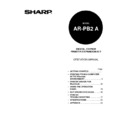Sharp AR-PB2A (serv.man9) User Manual / Operation Manual ▷ View online
PRINTING FROM A COMPUTER IN THE WINDOWS ENVIRONMENT
21
How to Install the Printer Administration Utility
To install the Printer Administration Utility, use the installer supplied with the CD-ROM. Follow the
procedure described in “Using the installer in the CD-ROM” on page 7. Select the Printer
Administration Utility in step 7 of this procedure.
procedure described in “Using the installer in the CD-ROM” on page 7. Select the Printer
Administration Utility in step 7 of this procedure.
To install or uninstall the Printer Administration Utility on the Windows NT system, use the ‘Administrator’ privileges. If
another user installs or uninstalls it, the settings may not be correct.
another user installs or uninstalls it, the settings may not be correct.
If a PCMCIA network card is removed or inserted while the Printer Administration Utility is operating, a malfunction
may occur. Be careful not to remove or insert a PCMCIA card in any case while the Printer Administration Utility is
operating.
may occur. Be careful not to remove or insert a PCMCIA card in any case while the Printer Administration Utility is
operating.
How to Use the Printer Administration Utility
The Printer Administration Utility is used to set and monitor the printer
*1
that is connected to a
network through the standard network management protocol SNMP (Simple Network Management
Protocol). The Printer Administration Utility can be used on Windows 95, Windows 98 and Windows
NT 4.0.
Protocol). The Printer Administration Utility can be used on Windows 95, Windows 98 and Windows
NT 4.0.
*1 The Printer Administration Utility can be used with printers that are compatible with SNMP and
Printer MIB.
For starting the Printer Administration Utility, select ‘SHARP Printer Administration Utility’ and
‘Printer Administration Utility’ from ‘Programs’ of the ‘Start’ menu.
‘Printer Administration Utility’ from ‘Programs’ of the ‘Start’ menu.
When the Printer Administration Utility is started, the TCP/IP setting dialog will appear. Enter the IP
address of the network and the network printer to be monitored.
address of the network and the network printer to be monitored.
For details of use of the Printer Administration Utility, see the help file. Select ‘SHARP Printer
Administration Utility’ and ‘Help’ from ‘Programs’ of the ‘Start’ menu.
Administration Utility’ and ‘Help’ from ‘Programs’ of the ‘Start’ menu.
NOTES
PRINTING FROM A COMPUTER IN THE WINDOWS ENVIRONMENT
22
NW Setup
If the printer is used in NetWare environment, the NW Setup allows easy connection setup.
Outline of the NW Setup
The NW Setup is a setup tool for using a SHARP printer with a network card installed in a Novell
NetWare environment. Registration of printers to a NetWare server and parameter settings for a
network card can be performed by using a procedure with wizards.
NetWare environment. Registration of printers to a NetWare server and parameter settings for a
network card can be performed by using a procedure with wizards.
For using the NW Setup, a Novell Client supplied by Novell must have been installed. Also before
starting the NW Setup, you must log in the NetWare server with the ‘Administrator’ privileges.
starting the NW Setup, you must log in the NetWare server with the ‘Administrator’ privileges.
Checking the Hardware and Software Requirements
To use the NW Setup, the following hardware and software are needed.
NetWare server: IntranetWare (NetWare 4.x)
NetWare client: Novell Client 4.5 for Windows NT
Novell Client v3.0 for Windows 95/98
Client PC operating system: Windows 95, Windows 98, Windows NT 4.0
Printer: SHARP printer with a Print Server Card (AR-NC1D or AR-NC3D) installed
How to Install the NW Setup
To install the NW Setup, use the installer supplied with the CD-ROM. Follow the procedure
described in “Using the Installer in the CD-ROM” on page 7. Select the NW Setup in step 7 of this
procedure.
described in “Using the Installer in the CD-ROM” on page 7. Select the NW Setup in step 7 of this
procedure.
How to Use the NW Setup
For information on how to use the NW Setup, see the PDF file (\doc\English\NWSetup.pdf) supplied
with the CD-ROM.
with the CD-ROM.
Chapter 3 Printer Driver for Macintosh
23
Installing the PPD File
Checking the Hardware and Software Requirements
To use a SHARP printer with the AR-PB2A Printer Expansion Kit installed from a Macintosh
computer, the PPD file for Macintosh must be installed to the computer. You will need the following
hardware and software in order to install the PPD file for Macintosh.
computer, the PPD file for Macintosh must be installed to the computer. You will need the following
hardware and software in order to install the PPD file for Macintosh.
Operating system: Mac OS 7.6 to 9.0
CPU: MC 68040 or PowerPC microprocessor
RAM: 16 MB or more for PowerPC microprocessor machine
12 MB or more for MC 68040 machine
Printer driver: LaserWriter 8 version 8.4.1 or later
To use the printer with a Macintosh computer, an optional network interface card (Print Server
Card) is needed. Also the Macintosh computer must be equipped with an Ethernet port. If your
computer is not equipped with an Ethernet port, install an Ethernet interface.
Card) is needed. Also the Macintosh computer must be equipped with an Ethernet port. If your
computer is not equipped with an Ethernet port, install an Ethernet interface.
Before installing the PPD file, check the hardware and software requirements above. If LaserWriter
8 is not installed in your computer, install it from the system CD-ROM supplied with your Macintosh
computer.
8 is not installed in your computer, install it from the system CD-ROM supplied with your Macintosh
computer.
How to Install the PPD File
1. Turn on your computer and start the operating system.
2. Insert the supplied PRINTER UTILITIES CD-ROM into a CD-ROM drive.
3. Double-click the AR-PB2A icon on the desktop.
4. Double-click the AR-PB2A Installer icon.
•
The following display will appear.
PRINTER DRIVER FOR MACINTOSH
24
5. Select the desired language (Step 1).
6. Click the ‘Reference’ buttons of ‘Step 2’ and ‘Step 3’ to read the text.
After reading the text, close the file.
7. Click the ‘Install’ button to the right of ‘Step 4’.
8. Select the desired installation type and click the ‘Install’ button.
‘Easy Install’ is recommended. If you select ‘Custom Install’, follow the instructions on your screen.
When uninstalling the PPD file, select ‘Custom Remove’, select the features to be removed, and
click the ‘Remove’ button.
click the ‘Remove’ button.
9. After the installation is complete, click the ‘Quit’ button and remove the CD-ROM.
Selecting the Printer
To select this printer, follow the steps below.
1. Ensure that the printer is connected to the network to which your computer is connected.
2. Select ‘Chooser’ from the Apple Menu.
3. Click the ‘LaserWriter 8’ icon.
•
The names of connected printers are displayed in the right box.
If multiple AppleTalk zones are displayed, select the zone which includes the desired printer.
NOTE
Click on the first or last page to see other AR-PB2A (serv.man9) service manuals if exist.