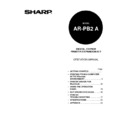Sharp AR-PB2A (serv.man9) User Manual / Operation Manual ▷ View online
Chapter 1 Getting Started
1
Introduction
The AR-PB2A Printer Expansion Kit adds high-speed, laser set-printing capability to the powerful
features of the AR-287/AR-337/AR-407/AR-507 copiers and other copiers of the same series to
provide a convenient, high-productivity document printing system easily controlled from a desktop
or networked computer. Note that throughout this operation manual, we will refer to AR-287,
AR-337, AR-407, AR-507 or any other digital copying machine of the same series in which the
AR-PB2A Printer Expansion Kit has been installed simply as the ‘printer’.
features of the AR-287/AR-337/AR-407/AR-507 copiers and other copiers of the same series to
provide a convenient, high-productivity document printing system easily controlled from a desktop
or networked computer. Note that throughout this operation manual, we will refer to AR-287,
AR-337, AR-407, AR-507 or any other digital copying machine of the same series in which the
AR-PB2A Printer Expansion Kit has been installed simply as the ‘printer’.
The many useful features and functions of the printer include:
•
printing multiple sets of documents
•
stapling documents (with an optional finisher)
•
automatic booklet printing*
•
automatic 2-sided (duplex) printing*
•
printing multiple document pages on a single sheet (N-up printing)
•
printing cover sheets (different first pages)
* For booklet printing and 2-sided printing, an optional duplex module is required in some models.
This operation manual assumes that the AR-PB2A Printer Expansion Kit has already been installed
in your copier and is ready to use with your computer. This chapter shows you how to check the
printer cable connections linking the printer with your computer. These tasks should be completed
by an authorized dealer service technician before the appropriate AR-PB2A printer drivers are
installed in your computer.
in your copier and is ready to use with your computer. This chapter shows you how to check the
printer cable connections linking the printer with your computer. These tasks should be completed
by an authorized dealer service technician before the appropriate AR-PB2A printer drivers are
installed in your computer.
This operation manual describes only printer features. For a description of copier features, see the copier operation
manual. Refer to the copier operation manual for copier operation, supplies, maintenance, and specifications for print
media usage.
manual. Refer to the copier operation manual for copier operation, supplies, maintenance, and specifications for print
media usage.
When connecting this printer through a network to computers, an optional network interface card (Print Server Card)
is needed. However, in some countries and regions, the network interface card is not available. In this case, connect
the printer to a computer through a parallel interface. If additional information is required concerning the network
interface card, consult your authorized Sharp Dealer.
is needed. However, in some countries and regions, the network interface card is not available. In this case, connect
the printer to a computer through a parallel interface. If additional information is required concerning the network
interface card, consult your authorized Sharp Dealer.
NOTES
GETTING STARTED
2
Using This Manual
This operation manual, together with the on-line help files supplied with the printer drivers, provides
complete information on using this printer. The operation manual and on-line help files are intended
as operation guides for general users and key operators. The operation manual includes
information on:
complete information on using this printer. The operation manual and on-line help files are intended
as operation guides for general users and key operators. The operation manual includes
information on:
•
connecting the printer to a computer
•
selecting and installing printer drivers
•
using the operation panel to control printer functions
•
troubleshooting printer problems
•
printer specifications
The on-line help files include specific information on:
•
configuring printer drivers
•
adjusting printer driver settings
•
using advanced printer features under specific printer drivers
The on-line help file for a given printer driver is automatically installed along with that printer driver,
and can be accessed by clicking the ‘Help’ button available in the printer driver dialog box
(Windows system).
and can be accessed by clicking the ‘Help’ button available in the printer driver dialog box
(Windows system).
The method of accessing the on-line help depends on the particular printer driver. With the PCL5e, PCL6, and
PostScript® drivers, the on-line help can be accessed by clicking the ‘Help’ button. With the Sharp-specific PostScript®
PPD driver, the on-line help can be accessed by clicking the help icon and then clicking the item for which information
is needed.
PostScript® drivers, the on-line help can be accessed by clicking the ‘Help’ button. With the Sharp-specific PostScript®
PPD driver, the on-line help can be accessed by clicking the help icon and then clicking the item for which information
is needed.
For General Users
General users should read the
Getting Started, Printing from a Computer in the Windows
Environment, Printer Driver for Macintosh, and Using the Operation Panel sections of this operation
manual to become familiar with the available features and functions of this printer.
manual to become familiar with the available features and functions of this printer.
The on-line help files supplied with the printer drivers should then be consulted for specific
information on using particular printer features.
information on using particular printer features.
NOTE
GETTING STARTED
3
1
18
36
19
For Key Operators
In addition to the information recommended for general users, key operators should read the
Key
Operator’s Guide section of this operation manual to become familiar with the key operator
programs and the web page feature.
programs and the web page feature.
The
Printer Troubleshooting and Specifications sections can also be consulted for information that
will aid in operating the printer/copier smoothly and efficiently.
Connecting to the Printer
The computer communicates with the printer through a local parallel printer or optional network
interface that has been installed as part of the AR-PB2A Printer Expansion Kit by your authorized
Sharp dealer. The following section shows the location of the printer interface connection and
provides step-by-step procedures on how to connect the appropriate cable.
interface that has been installed as part of the AR-PB2A Printer Expansion Kit by your authorized
Sharp dealer. The following section shows the location of the printer interface connection and
provides step-by-step procedures on how to connect the appropriate cable.
If you plan on moving the printer, contact your authorized Sharp dealer.
Parallel Printer Interface
The printer supports an IEEE 1284-compliant parallel printer interface. This interface requires an
IEEE 1284-compliant cable that connects to the rear of the printer to the computer (see Figure 1-1).
IEEE 1284-compliant cable that connects to the rear of the printer to the computer (see Figure 1-1).
Do not attempt to connect the printer interface cable to the printer and/or computer with the power turned on.
Connecting the printer interface cable while power is applied can cause equipment damage.
Connecting the printer interface cable while power is applied can cause equipment damage.
Connector
36-pin DDK 57LE-40360-730B (D29) female connector or
equivalent connector
36-pin DDK 57LE-40360-730B (D29) female connector or
equivalent connector
Cable
Shielded type bi-directional parallel interface
For best results, use a printer interface cable that is
IEEE1284 compliant.
Shielded type bi-directional parallel interface
For best results, use a printer interface cable that is
IEEE1284 compliant.
NOTE
CAUTION
GETTING STARTED
4
Connection
1. Make sure both the printer and the computer are turned off.
2. Plug one end of the printer cable into the printer and the other end into the computer’s parallel
connector.
Figure 1-1. Connecting the Printer Interface Cable
In order to have best performance, make sure to use shielded parallel cable.
For specifications of the parallel interface of your computer, see its operation manual.
The printer sends and receives data bi-directionally and at high speed. Some switch boxes cannot support high-speed bi-
directional data transfer and using them might cause printing errors.
directional data transfer and using them might cause printing errors.
For further details on the specifications of the printer’s parallel interface, consult an authorized Sharp dealer.
Network Interface
The printer can also be connected to a network using an optional network interface card (Print
Server Card) supplied by authorized Sharp dealers. For details on network interface, see the
operation manual of the network interface card.
Server Card) supplied by authorized Sharp dealers. For details on network interface, see the
operation manual of the network interface card.
NOTES
Click on the first or last page to see other AR-PB2A (serv.man9) service manuals if exist.