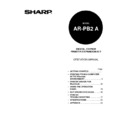Sharp AR-PB2A (serv.man9) User Manual / Operation Manual ▷ View online
APPENDIX
65
Font List
Table 8-1. Resident Font List
Dutch
TM
801 SWC
Dutch 801
TM
SWA
Dutch 801 Italic SWC
Dutch 801 Italic SWA
Dutch 801 Bold SWC
Dutch 801 Bold SWA
Dutch 801 Bold Italic SWC
Dutch 801 Bold Italic SWA
Swiss
TM
742 SWC
Swiss
TM
721 SWA
Swiss 742 Italic SWC
Swiss 721 Oblique SWA
Swiss 742 Bold SWC
Swiss 721 Bold SWA
Swiss 742 Bold Italic SWC
Swiss 721 Bold Oblique SWA
Swiss 742 Condensed SWC
Fixed Pitch 810 Courier
®
SWA
Swiss 742 Condensed Italic SWC
Fixed Pitch 810 Courier Italic SWA
Swiss 742 Condensed Bold SWC
Fixed Pitch 810 Courier Bold SWA
Swiss 742 Condensed Bold Italic SWC
Fixed Pitch 810 Courier Bold Italic SWA
Incised 901 SWC
Symbol SWA (PS)
Incised 901 Italic SWC
Zapf Calligraphic 801 SWA
Incised 901 Bold SWC
Zapf Calligraphic 801 Italic SWA
Zapf Humanist 601 SWC
Zapf Calligraphic 801 Bold SWA
Zapf Humanist 601 Italic SWC
Zapf Calligraphic 801 Bold Italic SWA
Zapf Humanist 601 Bold SWC
Revival 711 ITC Bookman
®
Light SWA
Zapf Humanist 601 Bold Italic SWC
Revival 711 ITC Bookman Italic SWA
Aldine 430 Original Garamond SWC
Revival 711 ITC Bookman Demi SWA
Aldine 430 Original Garamond Italic SWC
Revival 711 ITC Bookman Demi Italic SWA
Aldine 430 Original Garamond Bold SWC
Swiss 721 Narrow SWA
Aldine 430 Original Garamond Bold Italic SWC
Swiss 721 Narrow Oblique SWA
Fixed Pitch 810 Courier Roman SWC
Swiss 721 Narrow Bold SWA
Fixed Pitch 810 Courier Italic SWC
Swiss 721 Narrow Bold Oblique SWA
Fixed Pitch 810 Courier Bold SWC
Century 702 Century Schoolbook SWA
Fixed Pitch 810 Courier Bold Italic SWC
Century 702 Century Schoolbook Italic SWA
Fixed Pitch 850 Letter Gothic 12 pitch/text SWC
Century 702 Century Schoolbook Bold SWA
Fixed Pitch 850 Letter Gothic Bold 12 pitch/text SWC
Century 702 Century Schoolbook Bold Italic SWA
Fixed Pitch 850 Letter Gothic Bold Italic 12 pitch/text SWC
Geometric 711 ITC Avant Garde Gothic
®
Book SWA
Flareserif 821 SWC
Geometric 711 ITC Avant Garde Gothic Book Oblique SWA
Flareserif 821 Extra Bold SWC
Geometric 711 ITC Avant Garde Gothic Demi SWA
Clarendon 701 Clarendon Condensed SWC
Geometric 711 ITC Avant Garde Gothic Demi Oblique SWA
Ribbon 131 SWC
Chancery 801 ITC Zapf Chancery
®
Medium Italic SWA
Audrey Two SWC
ITC Zapf Dingbats
®
SWA
Swiss 721 SWM
*1
Swiss 721 Oblique SWM
*1
Swiss 721 Bold SWM
*1
Swiss 721 Bold Oblique SWM
*1
Dutch 801 SWM
*1
Dutch 801 Italic SWM
*1
Dutch 801 Bold SWM
*1
Dutch 801 Bold Italic SWM
*1
Symbol SWA
Wingbats SWM
Line Printer
Wingbats SWM
Line Printer
*2
All above resident fonts in the column are licensed from Bitstream Inc. Dutch and Swiss are
trademarks of Bitstream Inc. All other trademarks and copyrights are the property of their
respective owners.
trademarks of Bitstream Inc. All other trademarks and copyrights are the property of their
respective owners.
The font examples can be printed from the printer configuration menu. See page 30.
*1 These fonts cannot be used with the PS driver.
*2 For Line Printer in the above table, display font is not supplied.
*2 For Line Printer in the above table, display font is not supplied.
APPENDIX
66
Printer Driver Features
Features
PCL5e
PCL6
PS
Windows
PPD
Mac PPD
Copies
Yes
Yes
Yes
Yes
Yes
Orientation
Yes
Yes
Yes
Yes
Yes
Reverse Order
Yes
Yes
Yes
Yes
Yes
Duplex
Yes
Yes
Yes
Yes
Yes
Binding Edge
Left / Top /
Right
Left / Top /
Right
Left / Top /
Right
Long / Short
Long / Short
Number
N/A
2/4/6/8/9/16
2/4/6/8/9/16
2/4
*1
2/4/6/9/16
Order
N/A
Fixed
Fixed
Fixed
2 types
N-up
Border
N/A
Yes / No
Yes / No
Yes
Yes / No
General
Pamphlet Style
Yes
Yes
Yes
N/A
N/A
Paper Size
Yes
Yes
Yes
Yes
Yes
Custom Paper Size
1 size
1 size
1 size
3 sizes
*2
N/A
Source Selection
Yes
Yes
Yes
Yes
Yes
Different 1st Page
Yes
Yes
Yes
N/A
Yes
Blank
Yes
Yes
Yes
Yes
Yes
P
aper Input
Transparency
Inserts
Inserts
Printed
Yes
Yes
Yes
Yes
Yes
Output Tray Selection
Yes
Yes
Yes
Yes
Yes
Face Up/Down
Yes
Yes
Yes
Yes
Yes
P
aper
Output
Staple
Yes
Yes
Yes
Yes
Yes
*1 Under Windows NT 4.0, the N-up feature is not available with the PPD.
*2 Under Windows NT 4.0, the Custom Paper Size feature is not available.
*2 Under Windows NT 4.0, the Custom Paper Size feature is not available.
APPENDIX
67
Printer Driver Features (continued)
Features
PCL5e
PCL6
PS
Windows
PPD
Mac PPD
Resolution Setting
600
600
600
600
600
Halftone Setting
N/A
Yes
Yes
Yes
N/A
Graphics Mode
Yes
Yes
N/A
N/A
N/A
Smoothing
*3
Yes
Yes
Yes
Yes
Yes
Toner Save
*3
Yes
Yes
Yes
Yes
Yes
Photo Enhancement
*4
N/A
N/A
Yes
N/A
N/A
Negative Image
N/A
N/A
Yes
Yes
Yes
Mirror Image
N/A
N/A
Horizontal/
vertical
Horizontal
Horizontal/
vertical
Zoom
N/A
N/A
N/A
Yes
Yes
Graphi
c
Fit to Page
Yes
Yes
Yes
N/A
N/A
Resident Font
80 fonts
80 fonts
80 fonts
80 fonts
35 fonts
Font
Download Font
Bitmap
TrueType
Graphic
Bitmap
TrueType
Graphic
Bitmap
Type1
TrueType
Bitmap
Type1
TrueType
N/A
Configuration Setting
Yes
Yes
Yes
Yes
Yes
Watermark
Yes
Yes
Yes
N/A
N/A
Form Overlay
Yes
Yes
N/A
N/A
N/A
Confidential Print
Yes
Yes
Yes
N/A
Yes
Account Control
Yes
Yes
Yes
N/A
Yes
Tandem Print
Yes
Yes
Yes
Yes
Yes
Others
Job End Notification
Yes
Yes
Yes
N/A
N/A
*3 The smoothing and toner save features are not available with the AR-280/AR-285/AR-335
printers.
*4 The photo enhancement feature is only available on AR-505/AR-287/AR-337/AR-407/AR-507.
APPENDIX
68
Supplement
•
This printer is not equipped with a hard disk drive for additional fonts. Any downloaded fonts cannot
be stored permanently.
be stored permanently.
•
If you try to start printing through the parallel interface before the printer is turned on or while the
message “INITIALIZING. PLEASE WAIT.” is displayed on the touch panel immediately after the
printer is turned on, printing may not be performed properly. Be sure to start printing through the
parallel interface after ensuring that the printer becomes online.
message “INITIALIZING. PLEASE WAIT.” is displayed on the touch panel immediately after the
printer is turned on, printing may not be performed properly. Be sure to start printing through the
parallel interface after ensuring that the printer becomes online.
•
Depending on printing data, “VM error” or “Memory Full” error message may be printed on a page
or improper printing (some images or characters are missing) may occur. This error occurs
because of insufficient memory when printing a lot of data or complicated data. This error may be
avoided by adding an additional memory to the printer kit. If this error occurs frequently, contact
your dealer.
or improper printing (some images or characters are missing) may occur. This error occurs
because of insufficient memory when printing a lot of data or complicated data. This error may be
avoided by adding an additional memory to the printer kit. If this error occurs frequently, contact
your dealer.
•
With the PPD driver for Windows NT 4.0, the printer resident fonts cannot be specified. Font
downloading, therefore, is always performed when printing is executed. To use the printer resident
fonts under Windows NT 4.0, install the PS, PCL5e or PCL6 driver.
fonts under Windows NT 4.0, install the PS, PCL5e or PCL6 driver.
•
When printing multiple copies, this printer prints each set sequentially. (This printer does not print all
copies of each page at a time.)
copies of each page at a time.)
•
If the setting “collate” exists in the print dialog box or application’s print settings, do not select this
setting. This setting is not necessary because this printer always performs collated printing. If this
setting is selected, two-sided printing or stapling with multiple copies may not be performed
properly.
setting. This setting is not necessary because this printer always performs collated printing. If this
setting is selected, two-sided printing or stapling with multiple copies may not be performed
properly.
•
Take care to see the message on the touch panel when adding A4, B5 or 8-1/2" x 11" (letter) paper
in the bypass tray in a print job. If ‘R’ is added to the paper size, for example, “LOAD A4R
PAPER.”, set the paper narrow side into the feed slot. If ‘R’ is not added to the paper size, set the
paper wide side into the feed slot.
in the bypass tray in a print job. If ‘R’ is added to the paper size, for example, “LOAD A4R
PAPER.”, set the paper narrow side into the feed slot. If ‘R’ is not added to the paper size, set the
paper wide side into the feed slot.
•
To print onto A4R, B5R or 8-1/2" x 11"R paper, specify the tray in which the desired paper has
been loaded. If the auto paper select function selects these sizes against your intention, consult
with your key operator about setting the key operator program “PROHIBIT ROTATED OUTPUT”.
been loaded. If the auto paper select function selects these sizes against your intention, consult
with your key operator about setting the key operator program “PROHIBIT ROTATED OUTPUT”.
•
If paper must be added when paper has run out in the middle of a print job, be sure to set the paper
in the same orientation. If the orientation is changed in the middle of a print job, part of images may
not be printed. Image rotation will not occur in the middle of a print job.
in the same orientation. If the orientation is changed in the middle of a print job, part of images may
not be printed. Image rotation will not occur in the middle of a print job.
•
When setting A5 or 5-1/2" x 8-1/2" (invoice) size paper in a paper tray or in the bypass tray, be sure
to set the paper wide side into the feed slot. If not, part of images may not be printed.
to set the paper wide side into the feed slot. If not, part of images may not be printed.
•
When setting A6, Japanese postcard, 10-1/2" x 7-1/4" (executive) or custom size paper in a paper
tray or in the bypass tray, be sure to set the paper narrow side into the feed slot. If not, part of
images may not be printed.
tray or in the bypass tray, be sure to set the paper narrow side into the feed slot. If not, part of
images may not be printed.
•
If any tray is open when a print job is sent to the printer, part of images may not be printed. Be sure
to start printing after ensuring that all the trays are closed.
to start printing after ensuring that all the trays are closed.
2000C DSC1
CINSE1992FC51
Click on the first or last page to see other AR-PB2A (serv.man9) service manuals if exist.