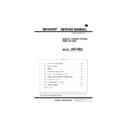Sharp AR-PB2 (serv.man4) Service Manual ▷ View online
4) Starting the Selection of Different Paper
Function name
Starting the selection of Different Paper
Tab
Paper
Name
Different Paper
Control
Button
Operation
If this button is pressed, Different Paper dialog
box will be displayed.
box will be displayed.
5) Starting the Selection of Interleave
Function name
Starting the selection of Interleave
Tab
Paper
Name
Interleave
Control
Button
Operation
If this button is pressed, Interleave dialog box
will be displayed.
will be displayed.
6) Selecting Paper Output Tray
Function name
Selecting Paper Output Tray
Tab
Paper
Name
Output
Control
List box
Display
Contents
Value*
Top Tray
Output to Top Tray
Value
Second Tray
Output to Second Tray.
Value
Offset Tray
Output to Offset Tray.
Operation
Paper Output Tray to be used for outputting the
print result will be selected by the name. In the
List box, the name of Paper Output Tray will be
displayed with the contents of Display. If the
intended Paper Output Tray is not installed, the
value will not be displayed.
print result will be selected by the name. In the
List box, the name of Paper Output Tray will be
displayed with the contents of Display. If the
intended Paper Output Tray is not installed, the
value will not be displayed.
7) Setting the way to Output Paper
Function name
Setting the way to output paper
Tab
Paper
Name
Face Up/Down
Control
List box
Display
Contents
Value*
Face Up
Paper will be output Face Up.
Value
Face Down
Paper will be output Face Down.
Operation
The way to output the printed paper will be
selected.
In the List box, that will be displayed with the
contents of Display column.
If the intended way to output paper is not
supported, the value will not be displayed.
selected.
In the List box, that will be displayed with the
contents of Display column.
If the intended way to output paper is not
supported, the value will not be displayed.
8) Setting the Way to Output Paper of Print Job
Function name
Setting the way to output paper of Print Job
Tab
Paper
Name
Collation
Control
List box
Display
Contents
Value*
Set/On
Collation
Value
Group/Off
No Collation
Operation
The way to output when multiple copies of Print
Job are printed will be selected.
In the List box, the way to output will be
displayed with the contents of the Display
column.
If the intended way to output is not supported,
the value will not be displayed.
Job are printed will be selected.
In the List box, the way to output will be
displayed with the contents of the Display
column.
If the intended way to output is not supported,
the value will not be displayed.
9) Setting Paper Output Order of Print Job
Function name
Setting Output Order of Print Job
Tab
Paper
Name
Reverse Order
Control
Check box
Value
No check
The paper output of Print Job will
be normal order.
be normal order.
Value
Check
The paper output of Print Job will
be reverse order.
be reverse order.
Operation
The paper output order of Print Job will be
selected.
selected.
Different Paper
1) Checked/Unchecked the Setting of Different Paper
Function name
Checked/Unchecked the setting of Different
Paper
Paper
Dialog
Different Paper dialog box
Name
Different 1st Page
Control
Check box
Value*
No check
Setting of Different Paper is
checked.
checked.
Value
Check
Setting of Different Paper is
unchecked.
unchecked.
Operation
If this checkbox is checked, the setting of
Different Paper will be activated and the specific
Paper Input Tray can be selected only for the
1st page of print Job.
Different Paper will be activated and the specific
Paper Input Tray can be selected only for the
1st page of print Job.
2) Setting Paper Input Tray to be Used for Printing
Different Paper
Function name
Setting Paper Input Tray to be used for printing
Different Paper
Different Paper
Dialog
Different Paper dialog box
Name
Paper Source
Control
List box
Display
Contents
Value*
Auto Select
Paper Input Tray will be
selected automatically.
selected automatically.
Value
Bypass Tray
Manual Feed Paper Input
Tray will be selected.
Tray will be selected.
Value
Bypass
Tray(manual)
Tray(manual)
Manual Feed Paper Input Tray
(Wait) will be selected.
(Wait) will be selected.
Value
Tray 1
Tray1 will be selected.
Value
Tray 2
Tray2 will be selected.
Value
Tray 3
Tray3 will be selected.
Value
Tray 4
Tray4 will be selected.
Value
Large Capacity
Tray
Tray
Large Capacity Tray will be
selected.
selected.
Operation
The paper to be used for printing the front cover
will be selected by the name of Paper Input Tray.
In the List box, the name of Paper Input Tray
will be displayed with the contents of the
Display column.
If the intended Paper Input Tray is not installed,
the value will not be displayed.
will be selected by the name of Paper Input Tray.
In the List box, the name of Paper Input Tray
will be displayed with the contents of the
Display column.
If the intended Paper Input Tray is not installed,
the value will not be displayed.
AR-PB2
5 – 13
3) Selecting Paper for Different Paper Print
Function name
Selecting paper for Different Paper print
Dialog
Different Paper dialog box
Name
OK
Control
Button
Operation
If this button is pressed, the dialog box will be
closed with the setting contents enabled.
closed with the setting contents enabled.
4) Selecting Paper for Different Paper Print
Function name
Selecting paper for Different Paper print
Dialog
Different Paper dialog box
Name
Cancel
Control
Button
Operation
If this button is pressed, the dialog box will be
closed with the setting contents disabled.
closed with the setting contents disabled.
5) Selecting Paper for Different Paper Print
Function name
Selecting paper for Different Paper print
Dialog
Different Paper dialog box
Name
Restore Defaults
Control
Button
Operation
If this button is pressed, all the setting contents of
the dialog box will be returned to the default value.
the dialog box will be returned to the default value.
Interleave Dialog Box
1) Setting Paper for Interleave Print
Function Name
Setting paper for interleave print
Dialog
Interleave dialog box
Name
Interleave page
Control
Check box
Value*
No check
No paper setting for Interleave
Print
Value
Check
Paper setting for Interleave Print
Operation
If this checkbox is checked, the setting of
Interleave print willbe activated and it becomes
possible to set paper for each page of Print Job.
And, this is checked,
Interleave print willbe activated and it becomes
possible to set paper for each page of Print Job.
And, this is checked,
2) Selection of Interleave page print state
Function name
Selection of Interleave page state
Dialog
Transparency Inserts dialog box
Name
Control
Radio button
Display
Function
Value*
Printed
Interleave page will be printed.
Value
Blank
Interleave print will not be printed.
Operation
With this radio button, it is specified whether to
print Interleave page or to remain blank.
print Interleave page or to remain blank.
3) Setting Paper Input Tray to be used for Interleave Print
Function name
Setting Paper Input Tray to be used for
Interleave Print
Interleave Print
Dialog
Select Interleave page dialog box
Name
Paper Source
Control
List box
Display
Contents
Value*
Auto Select
Paper Input Tray will be
selected automatically.
selected automatically.
Value
Bypass Tray
Manual Feed Paper Input Tray
will be selected.
will be selected.
Value
Bypass Tray
(manual)
(manual)
Manual Feed Paper Input Tray
(Wait) will be selected.
(Wait) will be selected.
Value
Tray 1
Tray 1 will be selected.
Value
Tray 2
Tray 2 will be selected.
Value
Tray 3
Tray 3 will be selected.
Value
Tray 4
Tray 4 will be selected.
Value
Large
Capacity Tray
Capacity Tray
A large volume paper feed tray
will be selected.
will be selected.
Operation
The paper to be used for Interleave Print will be
selected by the name of Paper Input Tray.
In list box, the name of Paper Input Tray will be
displayed with the contents of Display.
If the Paper Input Tray is not installed, the value
will not be displayed.
selected by the name of Paper Input Tray.
In list box, the name of Paper Input Tray will be
displayed with the contents of Display.
If the Paper Input Tray is not installed, the value
will not be displayed.
4) Closing Dialog Box with the setting contents enabled
Function name
Closing Dialog Box with the setting contents
enabled
enabled
Dialog
Select Interleave page dialog box
Name
OK
Control
Button
Operation
If this button is pressed, the dialog box will be
closed with the setting contents enabled.
closed with the setting contents enabled.
5) Closing Dialog Box with the setting contents disabled
Function name
Closing Dialog Box with the setting contents
disabled.
disabled.
Dialog
Select Interleave page dialog box
Name
Cancel
Control
Button
Operation
If this button is pressed, the dialog box will be
closed with the setting contents disabled.
closed with the setting contents disabled.
6) Initialization of the contents of Dialog Box
Function name
Initialization of the contents of Dialog Box
Dialog
Transparency Inserts dialog box
Name
Restore Defaults
Control
Button
Operation
If this button is pressed, all the setting contents
of Dialog Box will be returned to the default
value.
of Dialog Box will be returned to the default
value.
AR-PB2
5 – 14
[Advanced] Tab
1) Binding Edge Setting
Function name
Binding Edge Setting
Tab
Advanced
Name
Right Edge Binding
Control
Check box
Value*
No check
Right Edge Binding
Value
Check
Left Edge Binding
Operation
The binding edge will be selected. This item will
be enabled only when [Main/Document Style] is
set to 2-Sided(Book).
be enabled only when [Main/Document Style] is
set to 2-Sided(Book).
2) Starting Image Quality Dialog Box
Function name
Start Image Quality Dialog Box
Tab
Advanced
Name
Image Quality
Control
Button
Operation
If this button is pressed, Image Quality Dialog
Box will be displayed.
Box will be displayed.
3) Starting Font Dialog Box
Function name
Starting Font Dialog Box
Tab
Advanced
Name
Font
Control
Button
Operation
If this button is pressed, Font Dialog Box will be
pressed.
pressed.
4) Position flipping control frame
Function name
Position flipping control frame
Tab
Advanced
Name
Mirror Image
Control
Frame
Operation
Position flipping controls are put inside of this
frame.
frame.
5) Vertical position flipping control
Function name
Vertical position flipping control
Tab
Advanced
Name
Vertical
Control
Check box
Value*
No check
Normal printing
Value
Check
Vertical position
flipped print
flipped print
Operation
When this checkbox is checked, print out is in
vertical mirror imaged.
vertical mirror imaged.
6) Horizontal position flipping control
Function name
Horizontal position flipping control
Tab
Advanced
Name
Horizontal
Control
Check box
Value*
No check
Normal printing
Value
Check
Horizontal position flipped print
Operation
When this checkbox is checked, print out is in
horizontal mirror imaged.
horizontal mirror imaged.
7) Nagetive Image printing control
Function name
Negative Image printing control
Tab
Advanced
Name
Negative Image
Control
Check box
Value*
No check
Normal printing
Value
Check
Negative Imaged print
Operation
When this checkbox is checked, print out is in
inverted brightness imaged.
inverted brightness imaged.
[Image Quality] Dialog box
1) Setting Print Resolution
Function name
Setting print resolution
Dialog
Image Quality Dialog Box
Name
Resolution
Control
List box
Display
Contents
Value*
600DPI
With 600DPI, printed.
Value
300DPI
With 300DPI, printed.
Operation
Print resolution will be
set.
set.
2) Setting whether to execute or stop Smoothing
Function name
Setting whether to execute or stop Smoothing
Dialog
Image Quality Dialog Box
Name
Smoothing
Control
List box
Display
Contents
Value*
On
Smoothing function will be executed.
Value
Off
Smoothing function will not be
executed.
executed.
Operation
Whether to execute or stop Smoothing will be
selected.
Depending on a machine, this function is not
implemented. In this case, if [Smoothing]
checkbox of [Configuration] tab is OFF, this item
will not be displayed.
selected.
Depending on a machine, this function is not
implemented. In this case, if [Smoothing]
checkbox of [Configuration] tab is OFF, this item
will not be displayed.
AR-PB2
5 – 15
3) Use of Toner Save function
Function name
Use of Toner Save function
Dialog
Image Quality Dialog Box
Name
Toner Save
Control
Check
Display
Contents
Value*
No check
Toner Save function will not be
used.
used.
Value
Check
Toner Save function will not be
used.
used.
Operation
Whether to use Toner Save function or not will
be selected.
Depending on a machine, this function is not
implemented. In this case, if [Smoothing]
checkbox of [Configuration] tab is OFF, this item
will not be displayed.
be selected.
Depending on a machine, this function is not
implemented. In this case, if [Smoothing]
checkbox of [Configuration] tab is OFF, this item
will not be displayed.
4) Closing Dialog Box with the setting contents enabled
Function name
Closing Dialog Box with the setting contents
enabled
enabled
Dialog
Image Quality Dialog Box
Name
OK
Control
Button
Operation
If this button is pressed, the dialog box will be
closed with the setting contents enabled.
closed with the setting contents enabled.
5) Closing Dialog Box with the setting contents disabled
Function name
Closing Dialog Box with the setting contents
disabled
disabled
Dialog
Image Quality Dialog Box
Name
Cancel
Control
Button
Operation
If this button is pressed, the dialog box will be
closed with the setting contents disabled.
closed with the setting contents disabled.
6) Initialization of the contents of Dialog Box
Function name
Initialization of the contents of Dialog Box
Dialog
Image Quality Dialog Box
Name
Restore Defaults
Control
Button
Operation
If this button is pressed, all the setting contents
of Dialog Box will be returned to the default
value.
of Dialog Box will be returned to the default
value.
Font Dialog Box
1) Setting the position of a font to be used
Function name
Setting the position of a font to be used
Dialog
Font Dialog Box
Name
Font Source
Control
List box
Display
Contents
Value*
Use Printer Fonts
The fonts built in a printer
will be used.
will be used.
Value
Always use
printer font
printer font
All fonts will be selected
from printer font
from printer font
Value
Always use
TrueType font
TrueType font
All fonts will be downloaded
as TrueType.
as TrueType.
Operation
The place to store a font to be used for printing
will be selected.
will be selected.
2) Setting the TrueType font print method
Function name
Setting the TrueType font print method
Dialog
Font Dialog Box
Name
Send TrueType Fonts as
Control
List box
Display
Contents
Value*
Outline
Use outline format
Value
Bitmap
Use bitmap format
Value
Type42
Use TrueType 42 format
Value
Don’t Send
Never send TrueType font data
Operation
TrueType font print method will be selected.
3) Closing Dialog Box with the setting contents enabled
Function name
Closing Dialog Box with the setting contents
enabled
enabled
Dialog
Font Dialog Box
Name
OK
Control
Button
Operation
If this button is pressed, the dialog box will be
closed with the setting contents enabled.
closed with the setting contents enabled.
4) Closing Dialog Box with the setting contents disabled
Function name
Closing Dialog Box with the setting contents
disabled
disabled
Dialog
Font Dialog Box
Name
Cancel
Control
Button
Operation
If this button is pressed, the dialog box will be
closed with the setting contents disabled.
closed with the setting contents disabled.
5) Initialization of the contents of Dialog Box
Function name
Initialization of the contents of Dialog Box
Dialog
Font Dialog Box
Name
Restore Defaults
Control
Button
Operation
If this button is pressed, all the setting contents of
Dialog Box will be returned to the default value.
Dialog Box will be returned to the default value.
[WaterMark] tab
(1) Print position of vertical direction
(2) Print position of horizontal direction
(3) Size of characters
(4) Angle of strings
(5) Layout of characters of strings
(6) Thickness of print
(7) Types of fonts
(8) Transparency/Overwrite of strings
(9) Print on only the1 page
(10) Print of only frame
AR-PB2
5 – 16
Click on the first or last page to see other AR-PB2 (serv.man4) service manuals if exist.