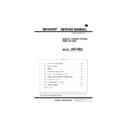Sharp AR-PB2 (serv.man4) Service Manual ▷ View online
Setting
Behavior
Automatic
Switching
Switching
Between
Jobs
Jobs
When receiving data is detected through
a port, sensing data receipt from each
port, considers the port as current (port
automatic sensing processing), and
processes the data received only through
the current port. Then until the job ends
in the situation described below in 1) or
2), the data through the current port is
only processed. After the print job ends,
the port automatic sensing processing
restarts.
a port, sensing data receipt from each
port, considers the port as current (port
automatic sensing processing), and
processes the data received only through
the current port. Then until the job ends
in the situation described below in 1) or
2), the data through the current port is
only processed. After the print job ends,
the port automatic sensing processing
restarts.
1) The print job is completed by the
job-end command.
2) The current port gets into the state of
waiting for data receipt, and after no
data is received for a certain time (I/O
time-out value), print job ends by the
I/O time-out.
data is received for a certain time (I/O
time-out value), print job ends by the
I/O time-out.
After I/O
Time-out
Time-out
When receiving data is detected through
a port, sensing data receipt from each
port, considers the port as current (port
automatic sensing processing) and
processes the data received only through
the current port. Then until the I/O
time-out in the situation described below
in 1), the data through the current port is
only processed. After the I/O time-out,
the port automatic sensing processing
restarts.
a port, sensing data receipt from each
port, considers the port as current (port
automatic sensing processing) and
processes the data received only through
the current port. Then until the I/O
time-out in the situation described below
in 1), the data through the current port is
only processed. After the I/O time-out,
the port automatic sensing processing
restarts.
1) The current port gets into the state of
waiting for data receipt, and after no
data is received for a certain time (I/O
time-out value), the print job ends by
the I/O time-out. (When the print job
has not been completed , it ends
simultaneously.
data is received for a certain time (I/O
time-out value), the print job ends by
the I/O time-out. (When the print job
has not been completed , it ends
simultaneously.
Fixed
Disables
P1284 Port
P1284 Port
Receives data only through the Network
(NIC) port.
(NIC) port.
Disables
Network
(NIC) Port
Network
(NIC) Port
Receives data only through the P1284
port.
port.
Note: In the I/O time-out, the count starts at the point that data is not
acquired via the receiving buffer. When receiving the data until
the I/O time-out, the count is reset to stop.
In the between jobs setting of the automatic switching, the
conditions that a print job will be completed are as follows.
the I/O time-out, the count is reset to stop.
In the between jobs setting of the automatic switching, the
conditions that a print job will be completed are as follows.
Job Start
Job End
Common
• PJL JOB command
↔
• PJL EOJ command
• I/O Timeout
• I/O Timeout
PCL
• PJL ENTER
LANGUAGE
command (PCL)
command (PCL)
• Jobs starting with the
PCL data
↔
• UEL command
• <ESC>E
• I/O Timeout
• <ESC>E
• I/O Timeout
PS
• PJL ENTER
LANGUAGE
command
(POSTSCRIPT)
command
(POSTSCRIPT)
• Jobs starting with the
PostScript data.
↔
• UEL command
• <Ctrl-D>
• I/O Timeout
• <Ctrl-D>
• I/O Timeout
[Example of Automatic Switching]
Receiving Port
Job End Data
Job1:
NIC Port
Yes
Job2:
1284 Port
No
Job3:
NIC Port
Yes
1) Automatic Switching - Between Jobs
2) Automatic - After I/O Time Out
8. Paper Size and Image Transfer
Orientation
A. Non-booklet mode
A4 pattern:
LET (Long_Edge_Transfer)
A4R, A3:
SET (Short_Edge_Transfer)
Size
Pattern
User Defined Size (Extra)
SET
Booklet Image
SET
A6R
SET
5.5 x 8.5 in.
LET
A5
LET
B5
LET
B5R
LET
Executive-R
SET
Letter
LET
Letter-R
LET
A4
LET
A4-R
LET
Legal
SET
Fools Cap
SET
B4
SET
A3
SET
11 x 17 in
SET
JPN postcard
SET
Job End Data
Wait
1284
NIC
Job1
Receive Job1
Receive Job3
Job2
Job3
Receive Job2
Receive to Buffer
I/O Timeout
1284
NIC
Job1
Receive Job1
Receive Job3
Receive Job2
Job2
Job3
I/O Timeout
I/O Timeout
Receive to Buffer
AR-PB2
8 – 4
9. ERDH Operation
A. Hard Disk Capacity and Operation
Output behavior when Document page is longer than HD limitation.
(HD limitation for printer ; 60pages)
Face Up
Face Down(Option)
N=1
N>1
(1) 1 set output mode
(1) 1 set output mode
(2) N set output mode
(2) N set output mode
User can select the Long Document mode by Key Operator Program.
•
Notice Page;
ON/OFF
•
Output mode;
1 set /N set
Offset...The offset function at the output device is available.
Notice Page
1
1 set
1
60
61
120
Separater
sheet and
sheet and
Offset
60
1
1 set
120
61
60
1
1
1 set
1
60
61
120
Separater
sheet and
Offset
sheet and
Offset
Notice Page
1 set
120
61
60
1
Notice Page
N set
61
•20
•20
1
60
60
61
•20
•20
1
60
60
Notice Page
Separater
sheet and
Offset
sheet and
Offset
N set
Notice Page
Separater
sheet and
Offset
sheet and
Offset
120
61
61
60
1
1
120
61
61
60
1
1
10. Printing Modes
Basic Printing Modes
The printer controller and copier / ERDH supports the following two
printing modes.
printing modes.
Mode-A (concurrently operates the printing operation
and storing of print data into ERDH)
and storing of print data into ERDH)
This mode is intended to accelerate the first print time in the device
configuration in which Face-down delivery is supported. In the first set
of a print job, copier/ ERDH prints the first set while receiving print
data from the printer controller and storing it into itself. From the
second set on, printing is performed by reading stored data from the
ERDH. In addition, in the Face-down delivery, Mode-A is operated by
ERDH Reverse order being OFF. Typically, in this case, the Reverse
Order printing is selected in the application.
configuration in which Face-down delivery is supported. In the first set
of a print job, copier/ ERDH prints the first set while receiving print
data from the printer controller and storing it into itself. From the
second set on, printing is performed by reading stored data from the
ERDH. In addition, in the Face-down delivery, Mode-A is operated by
ERDH Reverse order being OFF. Typically, in this case, the Reverse
Order printing is selected in the application.
Mode-B (starts printing after copier/ ERDH has received
an entire print job)
an entire print job)
With Face-up delivery, as the ERDH is in charge of reversing page
order, it starts printing the last page of a print job first after it has
received the entire print job from the printer controller. In addition,
when features such as Duplex or Booklet are specified, all paper
sizes conform to the operation of Mode-B. In Mode-B operation,
order, it starts printing the last page of a print job first after it has
received the entire print job from the printer controller. In addition,
when features such as Duplex or Booklet are specified, all paper
sizes conform to the operation of Mode-B. In Mode-B operation,
determining the contents of the print job (e.g. the number of the
pages available for stapling,and multiple sizes of paper specified)
before the start of printing allows a suitable paper destination to be
selected and Finishing to be performed.
pages available for stapling,and multiple sizes of paper specified)
before the start of printing allows a suitable paper destination to be
selected and Finishing to be performed.
Face-up /Face-down Selection and Mode-A /
Mode-B Control
Mode-B Control
Users are allowed to select either Face-up or Face-down.
Basically, Face-up/Face-down controls are selected for an entire print
job. However, when the multiple sizes of paper are selected, the
output into multiple destinations and Face-up /Face-down deliveries
may be performed in one job.
job. However, when the multiple sizes of paper are selected, the
output into multiple destinations and Face-up /Face-down deliveries
may be performed in one job.
In both Face-up and Face-down modes, if an entire print job can be
stored in the ERDH, the document will be output in the correct page
order.
stored in the ERDH, the document will be output in the correct page
order.
•
In Reverse order feature by ERDH in the copier, users are allowed
to select either ON/OFF. (When only Face-up delivery is present,
ERDH Reverse order feature is set to OFF, which allows the
reverse order printing by the application without limiting the num-
ber of pages.)
to select either ON/OFF. (When only Face-up delivery is present,
ERDH Reverse order feature is set to OFF, which allows the
reverse order printing by the application without limiting the num-
ber of pages.)
•
Users are not allowed to select either Mode-A or Mode-B. When
ERDH reverse is ON, Mode-B is automatically set,and when
ERDH reverse is OFF, Mode-A is set.
ERDH reverse is ON, Mode-B is automatically set,and when
ERDH reverse is OFF, Mode-A is set.
AR-PB2
8 – 5
Limitations in Mode-A Operation
In output devices, The output destinations available for Face-down delivery are Tray2, 3 of 3tray Finisher and Tray2 of 2tray Finisher. These support
the Mode-A operation. Limitations in the Mode-A operation are described as follows:
the Mode-A operation. Limitations in the Mode-A operation are described as follows:
Output Device
ERDH
Reverse Order
Face-up/
down
Basic Operation
Mode
Limitation Control
STD. Face-up
Tray
Tray
ON
Face-up
Mode-B
Mode-B for any job.
OFF
Face-up
Mode-A
Duplex
Mode-B to support the image rotation and Muti-size printing.
Booklet
Mode-B
3trayFIN.
Tray2/3
Tray2/3
ON
Face-up
Mode-B
Paper Size
Mode-B. The paper output destination will be forwarded to Tray
1for the original that includes at least one A6R, 5.5x8.5 in.,post
card, A5 or EXTRA size paper.
1for the original that includes at least one A6R, 5.5x8.5 in.,post
card, A5 or EXTRA size paper.
OFF
Face-up
Mode-A
Paper Size
The paper output destination will be forwarded to Tray 1 for
A6R, 5.5 x 8.5 in. post card, A5 and EXTRA sizes. If above
sized paper is included in the original, remaining output will be
forwarded to Tray 1.
A6R, 5.5 x 8.5 in. post card, A5 and EXTRA sizes. If above
sized paper is included in the original, remaining output will be
forwarded to Tray 1.
Staple
(Tray3)
(Tray3)
Basically, this mode is used to print in the reverse order by the
application. Mode-B for Staple jobs to determine the number of
paper..
application. Mode-B for Staple jobs to determine the number of
paper..
Duplex
Mode-B to support the image rotation and Multi-size printing.
Booklet
Mode-B.
OFF
(by selecting
Face-down)
(by selecting
Face-down)
Face-down
Mode-A
Paper Size
The paper output destination will be forwarded to Tray 1 for
A6R,5.5x8.5 in. post card, A5 and EXTRA sizes. If above sized
paper is included in the original, remaining output will be
forwarded to Tray 1. The forwarded output will be in
incorrect(reverse) order.
A6R,5.5x8.5 in. post card, A5 and EXTRA sizes. If above sized
paper is included in the original, remaining output will be
forwarded to Tray 1. The forwarded output will be in
incorrect(reverse) order.
Duplex
Mode-B to support the image rotation and Multi-size
printing.Face-down delivery.
printing.Face-down delivery.
Booklet
Mode-B because the last page data is required to be output for
the Booklet placement. Face-down delivery.
the Booklet placement. Face-down delivery.
Staple
The selection is inhibited in the driver.
2tray FIN.
Tray2
Tray2
ON
Face-up
Mode-B
Paper Size
Mode-B. The paper output destination will be forwarded to Tray
1for the original that includes paper other than A4, 8.5 x 11in.
and B5 size paper.
1for the original that includes paper other than A4, 8.5 x 11in.
and B5 size paper.
OFF
Face-up
Mode-A
Paper Size
The paper output destination will be forwarded to Tray 1 for
others than A4, Letter and B5 sizes. If above sized paper is
included in the original, remaining output will be forwarded to
Tray 1.
others than A4, Letter and B5 sizes. If above sized paper is
included in the original, remaining output will be forwarded to
Tray 1.
Staple
Mode-B for Staple jobs.
Duplex
Mode-B to support the image rotation and Multi-size printing.
Booklet
Mode-B.
OFF
(by selecting
Face-down)
(by selecting
Face-down)
Face-down
Mode-A
Paper Size
The paper output destination will be forwarded to Tray 1 for
others than A4, Letter and B5 sizes. If above sized paper is
included in the original, remaining output will be forwarded to
Tray 1. The forwarded output will be in incorrect (reverse)order.
others than A4, Letter and B5 sizes. If above sized paper is
included in the original, remaining output will be forwarded to
Tray 1. The forwarded output will be in incorrect (reverse)order.
Duplex
Mode-B to support the image rotation and Multi-size
printing.Face-down delivery.
printing.Face-down delivery.
Booklet
Mode-B because the last page data is required to be output for
the Booklet placement. Face-down delivery.
the Booklet placement. Face-down delivery.
Staple
The selection is inhibited in the driver.
•
N-up is capable of the Mode-A operation.
•
In the Group mode, Face-up/down, and Mode-A/Mode-B control are carried out as well as the Collate mode.
•
Different First Page is capable of the Mode-A operation.
•
OHP interleave paper is capable of the Mode-A operation.
The paper sizes in the table above are those at the job beginning.
When the paper unavailable for output is fed during the processing of
a job, the following operations are performed.
When the paper unavailable for output is fed during the processing of
a job, the following operations are performed.
For example, when 2tray finisher Tray2 / Face-down is selected;
a) When the paper impossible for output, such as A3
•
Mode-B and Face-up printing in N to 1 order is performed and
delivered to Tray 1.
delivered to Tray 1.
•
When the beginning is possible to output like A4 and the job
includes paper that is impossible to output such as A3:
includes paper that is impossible to output such as A3:
•
Mode-A and Face-down printing in 1 to N order is performed.
b) The paper of A3 size is escaped to Tray 1. This causes the
reversed (incorrect) order printing of remaining when the original
output mode was Face-down.
output mode was Face-down.
•
Even if the A4 size paper will come after that of A3 size, the
destination is not returned to Tray 2. In other words, only one
destination change can occur in one job.
destination is not returned to Tray 2. In other words, only one
destination change can occur in one job.
•
If the output has been separated into two output trays, the
following are performed in accordance with incorrect order
printing:
following are performed in accordance with incorrect order
printing:
•
If key operator "OUTPUT METHOD WHEN MEMORY IS
FULL" is set to"1 set", cancel printing after second set.
FULL" is set to"1 set", cancel printing after second set.
AR-PB2
8 – 6
•
If Notice Page printing was allowed by the key operator
"PROHIBIT NOTICE PAGE PRINTING", a Notice Page is
printed. (This will be done in both case when the output after
second set is canceled or not.)
"PROHIBIT NOTICE PAGE PRINTING", a Notice Page is
printed. (This will be done in both case when the output after
second set is canceled or not.)
Note: Every Finisher’s paper sizes available for output are uniformed
in the Face-up and the Face-down modes.
Finisher
Tray
Face-up/down
Paper Size
3tray Finisher
Tray1
Face-up
All sizes
Face-down
Not used.
Tray2
Face-up
B5 - 11 x 17
Face-down
Tray3
Face-up
B5 - 11 x 17
Face-down
2tray Finisher
Tray1
Face-up
All sizes
Tray2
Face-up
B5/A4/Letter
Face-down
11. Basic Face-up /down Controls and
Defaults
Exit
Device
Exit Tray
Selection
ERDH
Reverse
order
Finishing
select
Face-up/
down
select
Operation
Mode
STD Exit
tray
tray
Exit Tray
1
1
ON
N/A
Face-up
only
only
Mode-B
OFF
N/A
Mode-A
2bin Exit
Tray
Tray
Exit Tray1 ON
N/A
Face-up
only
only
Mode-B
OFF
N/A
Mode-A
Exit Tray2 ON
N/A
Face-up
only
only
Mode-B
OFF
N/A
Mode-A
3 tray
Finisher
Finisher
Exit Tray1 ON
N/A
Face-up
only
only
Mode-B
OFF
N/A
Mode-A
Exit Tray2 ON
N/A
Face-up
Mode-B
OFF
N/A
Face-up
Mode-A
OFF
N/A
Face-
down
down
Mode-A
(Mode-B)
(Mode-B)
Exit Tray3 ON
Offset
Face-up
Mode-B
OFF
Offset
Face-up
Mode-A
OFF
Offset
Face-
down
down
Mode-A
(Mode-B)
(Mode-B)
ON
Staple
Face-up
Mode-B
OFF
Staple
Face-up
Mode-B
2 tray
Finisher
Finisher
Exit Tray1 ON
N/A
Face-up
only
only
Mode-B
OFF
N/A
Face-up
Mode-A
Exit Tray2 ON
Offset
Face-up
Mode-B
OFF
Offset
Face-up
Mode-A
OFF
Offset
Face-
down
down
Mode-A
(Mode-B)
(Mode-B)
ON
Staple
Face-up
Mode-B
OFF
Staple
Face-up
Mode-B
Although Tray 1 of the 3 tray Finisher supports Face-down, it cannot
be used in the Printer mode.
be used in the Printer mode.
Paper Destination of a Print Job with No Paper
Destination Specified
Destination Specified
The output of print jobs with no paper destination specified is all
directed to the default exit tray. (In all exit devices, the default tray is
Top Tray, face up.)
directed to the default exit tray. (In all exit devices, the default tray is
Top Tray, face up.)
12. Duplex with Multiple Paper Sources
For duplex printing, selecting a new paper size, or source empties the
duplex module and printing resumes on the next odd face. In N - 1
Print Order printing this may be accomplished by inserting a blank
page side into the job stream in order to fill in the back side of a page.
This does not apply for only an image orientation change. This is
best illustrated by the example below.
duplex module and printing resumes on the next odd face. In N - 1
Print Order printing this may be accomplished by inserting a blank
page side into the job stream in order to fill in the back side of a page.
This does not apply for only an image orientation change. This is
best illustrated by the example below.
For the job shown below, printing 8 faces on 2 sizes of paper, a face
down duplex printer will produce the mix of duplex pages shown
below
down duplex printer will produce the mix of duplex pages shown
below
The system will insert blank pages if necessary to create the same
output for both 1 - N Print Order and N - 1 Print Order print jobs.
output for both 1 - N Print Order and N - 1 Print Order print jobs.
In the above-mentioned case, inserted blank pages are NOT
counted.
counted.
13. Binding Edge
The Binding Edge controls the appearance of both simplex and
duplex documents. This determines how pages will be rotated by the
system so that when bound all of the pages will have the correct
orientation in the document.
duplex documents. This determines how pages will be rotated by the
system so that when bound all of the pages will have the correct
orientation in the document.
All three Binding Edge controls are supported.
Mode
Control
Description
Binding Edge Left Side*
(Book Style)
In Left Side (Book Style) binding
successive faces are bound on the
edges as shown below.
successive faces are bound on the
edges as shown below.
Simplex
Duplex
Right Side
(Book Style)
(Book Style)
In Right Side (Book Style) binding
successive faces are bound on the
edges as shown below. Note the
page numbering change.
successive faces are bound on the
edges as shown below. Note the
page numbering change.
Simplex
1
2
3
4
5
6
7
8
1
2
3
4
5
6
7
8
5 letter and 3 legal
sides
sides
Should print on 5
sheets in this order
sheets in this order
Text
1 (odd)
Text
2 (even)
Text
3 (odd)
Text
4 (even)
Text
1 (odd)
Text
2 (even)
Text
3 (odd)
Text
4 (even)
Text
4 (even)
Text
3 (odd)
Text
2 (even)
Text
1 (odd)
AR-PB2
8 – 7
Click on the first or last page to see other AR-PB2 (serv.man4) service manuals if exist.