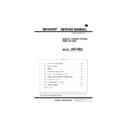Sharp AR-PB2 (serv.man4) Service Manual ▷ View online
11) Setting of Font of WaterMark Strings
Function name
Setting of font of WaterMark Strings
Tab
Watermarks
Name
Edit Fonts...
Control
Button
Operation
This item selects the font of WaterMark strings.
If this button is pressed, the Windows Common
Dialog Box to specify the font will be displayed
and the font specified there will be the font of
WaterMark strings.
If this button is pressed, the Windows Common
Dialog Box to specify colors will be displayed
and the color specified there will be the color of
WaterMark strings.
If this button is pressed, the Windows Common
Dialog Box to specify the font will be displayed
and the font specified there will be the font of
WaterMark strings.
If this button is pressed, the Windows Common
Dialog Box to specify colors will be displayed
and the color specified there will be the color of
WaterMark strings.
12) Watermark Print with Transparency and Overwriting
Function name
Watermark print with transparency and
overwriting
overwriting
Tab
Watermarks
Name
Transparent Text
Control
Check box
Display
Contents
Value*
No check
Watermark print with transparency
Value
Check
Watermark print with overwriting
Operation
This item specifies whether Watermark print
with transparency or with overwriting. If print
with transparency is selected, Watermark print
becomes transparent and an original can be
read.
with transparency or with overwriting. If print
with transparency is selected, Watermark print
becomes transparent and an original can be
read.
13) Selecting Page to Execute Watermark Print
Function name
Selecting the page to execute Watermark print
Tab
Watermarks
Name
On First Page Only
Control
Check box
Display
Contents
Value*
No check
Watermark print will be executed for
all pages.
all pages.
Value
Check
Watermark print will be executed for
only the 1st page.
only the 1st page.
Operation
This item specifies whether to do Watermark
print for all pages or only for the 1st page of
each Print JOB.
print for all pages or only for the 1st page of
each Print JOB.
[Configuration] Tab
1) Setting Option Tray Connection
Function name
Setting Option Tray Connection
Tab
Configuration
Name
Input Tray Options
Control
Radio button
Display
Function
Value*
(None)
Option Tray is not connected.
Value
1 Tray Desk
1 Tray Desk is connected.
Value
2 Tray Desk
2 Tray Desk is connected.
Operation
The Option Tray connected will be set.
2) Setting Large Capacity Tray Connection
Function name
Setting Large Capacity Tray Connection
Tab
Configuration
Name
Large Capacity Tray
Control
Check box
Display
Contents
Value*
No check
Large Capacity Tray is not
connected.
connected.
Value
Check
Large Capacity Tray is connected.
Value
This item is used for setting the connection of
Large Capacity Tray.
Large Capacity Tray.
3) Setting Duplex Unit
Function name
Setting Duplex Unit
Tab
Configuration
Name
Duplex Unit
Control
Check box
Display
Contents
Value*
No check
Duplex unit is not built in.
Value
Check
Duplex unit is built in.
Operation
This item is used for setting the built-in status of
Duplex Unit.
Duplex Unit.
4) Setting Extended Imaging Feature
Function name
Setting Extended Imaging Feature
Tab
Configuration
Name
Extended Imaging Feature
Control
Check box
Display
Contents
Value*
No check
Smoothing function cannot be used.
Value
Check
Smoothing function can be used.
Operation
This item is used for setting the status of
Smoothing function.
Smoothing function.
5) Selecting Finisher
Function name
Selecting Finisher
Tab
Configuration
Name
Output Tray Options:
Control
List box
Display
Contents
Value*
(none)
No finisher
Value
2 Tray Finisher Connected to 2Tray Finisher
Value
3 Tray Finisher Connected to 3 Tray Finisher
Operation
This item is used for selecting Finisher
connected.
connected.
AR-PB2
5 – 9
6) Setting Installed RAM Capacity
Function name
Setting Installed RAM Capacity
Tab
Configuration
Name
Installed RAM:
Control
List box
Display
Contents
Value*
16MB RAM
16MB RAM is installed.
Value
32MB RAM
32MB RAM is installed.
Value
48MB RAM
48MB RAM is installed.
Value
64MB RAM
64MB RAM is installed.
Value
80MB RAM
80MB RAM is installed.
Operation
This item is used for setting the Installed RAM
capacity.
capacity.
7) Displaying About Dialog Box
Function name
Displaying About dialog box
Tab
Configuration
Name
About
Control
Button
Operation
If this button is pressed, About dialog box
including the copyright of the printer driver, etc.
will be displayed. The contents are as follows:
including the copyright of the printer driver, etc.
will be displayed. The contents are as follows:
AR-PB2
5 – 10
2. PostScript Printer Driver (Windows)
[Main] Tab
1) Setting the Number of Copies
Function name
Setting the number of copies
Tab
Main
Name
Copies
Control
Spin box
Display
Function
Minimum value*
1
The number of copies will be
set to 1.
set to 1.
Maximum value
999
The number of copies will be
set to 999.
set to 999.
Operation
The number of copies will be set.
The default value is 1.
The default value is 1.
2) Setting Duplex Print Function
Function name
Setting Duplex print function
Tab
Main
Name
Document Style
Control
List box
Display
Function
Value*
1-Sided
Simplex print
Value
2-Sided (Book)
Duplex print of Book binding
Value
2-Sided(Tablet)
Duplex print of Tablet binding
Value
Booklet
Booklet print
Operation
Duplex print function will be set. At the time of
Booklet printing, the list box for setting paper
size will be displayed.
Booklet printing, the list box for setting paper
size will be displayed.
Remarks
(1) For Booklet print, see AR-PB1/AR-PB2.
(2) Booklet function cannot coexist with multi
page (N-Up) print.
(2) Booklet function cannot coexist with multi
page (N-Up) print.
3) Setting Paper Size of Booklet Function
Function name
Setting paper size of Booklet function
Tab
Main
Name
Control
List box
Display
Function
Value*
Booklet on
Letter
Letter
The 4-page original will be
printed on Letter.
printed on Letter.
Value
Booklet on
Ledger
Ledger
The 4-page original will be
printed on Ledger.
printed on Ledger.
Value
Booklet on A4
The 4-page original will be
printed on A4.
printed on A4.
Value
Booklet on A3
The 4-page original will be
printed on A3.
printed on A3.
Operation
The paper size of Booklet function will be set.
For this function, see Cougar 202A(4.6).
If this function is selected, Booklet on Letter, etc
will be displayed in the paper size column of an
application program.
For this function, see Cougar 202A(4.6).
If this function is selected, Booklet on Letter, etc
will be displayed in the paper size column of an
application program.
4) Selecting Print Orientation
Function name
Selecting print orientation
Tab
Main
Name
Orientation
Control
Radio button
Display
Function
Value*
Portrait
Portrait printing.
Value
Landscape
Landscape printing.
Operation
The operation of paper at the time of printing
will be selected.
will be selected.
5) Setting Staple Function
Function name
Setting Staple function
Tab
Main
Name
Stapling
Control
List box
Value*
None
Stapling will not be executed.
Value
1Staple
Stapling will be executed at 1 place.
Value
2Staple
Stapling will be executed at 2 places.
Operation
The number of Stapling will be set.
In Cougar Printing System, the stapling position
will be determined by setting the number of
stapling.
This function will be displayed if Finisher that
has these functions is connected. And it
becomes possible to set thisfunction.
In Cougar Printing System, the stapling position
will be determined by setting the number of
stapling.
This function will be displayed if Finisher that
has these functions is connected. And it
becomes possible to set thisfunction.
AR-PB2
5 – 11
6) Setting Multi Page Function
Function name
Setting Multi page function
Tab
Main
Name
N-up Printing
Control
List box
Value*
1-Up
Multi page function will not be
used.
used.
Value
2-Up
2 page original will be printed
on 1 sheet.
on 1 sheet.
Value
4-Up
4 page original will be printed
on 1 sheet.
on 1 sheet.
Value
6-Up
6 page original will be printed
on 1 sheet.
on 1 sheet.
Value
8-Up
8 page original will be printed
on 1 sheet.
on 1 sheet.
Value
9-Up
9 page original will be printed
on 1 sheet.
on 1 sheet.
Value
16-Up
16 page original will be printed
on 1 sheet.
on 1 sheet.
Operation
Multi page function will be set. The size of an
original will be automatically reduced and then
printed.
The layout on the print of each original will be in
the order of Z characters.
original will be automatically reduced and then
printed.
The layout on the print of each original will be in
the order of Z characters.
7) Setting Frame Print of Multi Page Function
Function name
Setting frame print of Multi Page function
Tab
Main
Name
Border
Control
Check box
Value*
No check
Frame print
Value
Check
No frame print
Operation
If the checkbox is checked, the frame print of
Multi Page Function will be performed.
Multi Page Function will be performed.
Paper Tab
1) Setting Paper Size to be used for Print
Function name
Setting paper size to be used for print.
Tab
Paper
Name
Paper Size
Control
List box
Display 1
Display 2
Contents
Value*
Letter
8 1/2
×
11
Selecting Letter
Value
Legal
8 1/2
×
14
Selecting Legal
Value
Ledger
11
×
17
Selecting Ledger
Value
Executive
7 1/4
×
10 1/2
Selecting
Executive
Executive
Value
Invoice
5 1/2
×
8 1/2
Selecting
Invoice
Invoice
Value
A4 210
×
297 mm
Selecting JIS A4
Value
A3 297
×
420 mm
Selecting JIS A3
Value
A5 210
×
148 mm
Selecting JIS A5
Value
A6 105
×
148 mm
Selecting JIS A6
Value
B4 257
×
364 mm
Selecting JIS B4
Value
B5 257
×
182 mm
Selecting JIS B5
Value
Japanese
Post Card
Post Card
100
×
148 mm
Selecting
Japanese Post
Card
Japanese Post
Card
Value
Custom
Paper Size
Paper Size
Selecting
User-defined
paper size
User-defined
paper size
2) Fit to Page Function
Function name
Fit to Page function
Tab
Paper
Name
Fit to Paper Size
Control
Check box
Value*
No Check
Fit to Page function will not be used.
Value
Check
Fit to Page function will be used.
Operation
If this checkbox is checked, Fit to Page function
will be executed. Fit to Page function is to
enlarge/reduce the original to be printed
according to the paper size to be printed.
If this function is selected, "Selecting the
intended size of Fit to Page" will be displayed.
will be executed. Fit to Page function is to
enlarge/reduce the original to be printed
according to the paper size to be printed.
If this function is selected, "Selecting the
intended size of Fit to Page" will be displayed.
3) Setting Paper Input Tray to be used for Printing
Function name
Setting Paper Input Tray to be used for printing
Tab
Paper
Name
Paper Source
Control
List box
Display
Contents
Value*
Auto Select
Paper Input Tray will be
automatically selected.
automatically selected.
Value
Bypass Tray
Manual Feed Paper Input Tray
will be selected.
will be selected.
Value
Bypass
Tray(manual)
Tray(manual)
Manual Feed Paper Input
Tray(Wait) will be Selected.
Tray(Wait) will be Selected.
Value
Tray 1
Tray 1 will be selected.
Value
Tray 2
Tray 2 will be selected.
Value
Tray 3
Tray 3 will be selected.
Value
Tray 4
Tray 4 will be selected.
Value
Large
Capacity
Tray
Capacity
Tray
A Large Capacity Tray will be
selected.
selected.
Operation
Paper to be used for printing will be selected by
the name of Paper Input Tray.
In the List box, the name of Paper Input Tray
will be displayed with the contents of Display.
If the intended Paper Input Tray is not installed,
the value will not be displayed.
the name of Paper Input Tray.
In the List box, the name of Paper Input Tray
will be displayed with the contents of Display.
If the intended Paper Input Tray is not installed,
the value will not be displayed.
AR-PB2
5 – 12
Click on the first or last page to see other AR-PB2 (serv.man4) service manuals if exist.