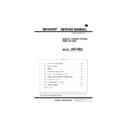Sharp AR-PB2 (serv.man4) Service Manual ▷ View online
1) Selecting the print position of WaterMark strings
Function name
Selecting the print position of WaterMark strings
Tab
WaterMark
Name
Position x y
Control
Slide bar
Default
value(X)*
value(X)*
0
Printed at the center of horizontal direction
Default
value(Y)*
value(Y)*
0
Printed at the center of vertical direction
Operation
This item specifies the print position of
WaterMark strings.
The print position will be determined by using
the slide bar for horizontal direction (x) and
vertical direction (y) respectively.
For each direction, the print position will be
determined.
As to the value displayed, the center is 0 and
the left edge orupper edge is the minimum
value of -200 while right edge or lower edge is
the maximum value of 200.
WaterMark strings.
The print position will be determined by using
the slide bar for horizontal direction (x) and
vertical direction (y) respectively.
For each direction, the print position will be
determined.
As to the value displayed, the center is 0 and
the left edge orupper edge is the minimum
value of -200 while right edge or lower edge is
the maximum value of 200.
Remarks
The paper is surrounded by 2 slid bars when
displayed. Among the contents of WaterMark to
be executed, (1)to(7) will be included there.
The paper size and the print orientation at this
point are not included in the display.
displayed. Among the contents of WaterMark to
be executed, (1)to(7) will be included there.
The paper size and the print orientation at this
point are not included in the display.
2) Returning the print position of WaterMark to center
Function name
Returning the print position of WaterMark
strings to the center
strings to the center
Tab
WaterMark
Name
Center
Control
Button
Operation
This item set the print position of WaterMark
strings to the center.
If this button is pressed, for both directions, the
print position will return to 0.
strings to the center.
If this button is pressed, for both directions, the
print position will return to 0.
3) Selecting the size of characters of WaterMark strings
Function name
Selecting the size of characters of WaterMark
Tab
WaterMark
Name
Size
Control
Slide bar
Minimum value
6
6 point characters will be used.
Maximum value
900
900 point characters will be used.
Default value*
72
72 point characters will be used.
Operation
This item specifies the size of characters of
WaterMark strings in the units of point. This
value and the font size selected in the item of
font selection will be associated.
WaterMark strings in the units of point. This
value and the font size selected in the item of
font selection will be associated.
4) Selecting the print angle of WaterMark strings
Function name
Selecting the print angle of WaterMark strings
Tab
WaterMark
Name
Angle
Control
Slide bar
Minimum value
–90
Turning 90 words counterclockwise from
a horizontal position.
a horizontal position.
Maximum value
+90
Turning 90 words clockwise from a
horizontal position.
horizontal position.
Default value*
0
Printing WaterMark strings on a
horizontal position.
horizontal position.
Operation
This item selects the angle to turn WaterMark
strings.
The strings will be turned with the center a
reference point.
strings.
The strings will be turned with the center a
reference point.
5) Selecting WaterMark strings
Function name
Selecting WaterMark strings
Tab
WaterMark
Name
Watermark:
Control
List box
Value*
(none)
No Watermark
Value
TOP SECRET
Strings TOP SECRET will be
used for Watermark.
used for Watermark.
Value
CONFIDENTIAL Strings CONFIDENTIAL will
be used for Watermark.
Value
DRAFT
Strings DRAFT will be used
for Watermark.
for Watermark.
Value
ORIGINAL
Strings ORIGINAL will be
used for Watermark.
used for Watermark.
Value
COPY
Strings COPY will be used
for Watermark.
for Watermark.
Operation
This item selects the strings to be used for
WaterMark print. Theabove values are set at
the time of shipment. The values will
beadded/deleted by pressing [Add]/[Update]
buttons. The strings tobe used for WaterMark
print will be displayed in the values. Butactually
the contents of (1)- (10)will be included as
attributes.Also the values do not need to be
unique.
WaterMark print. Theabove values are set at
the time of shipment. The values will
beadded/deleted by pressing [Add]/[Update]
buttons. The strings tobe used for WaterMark
print will be displayed in the values. Butactually
the contents of (1)- (10)will be included as
attributes.Also the values do not need to be
unique.
6) Adding WaterMark strings
Function name
Adding WaterMark strings
Tab
Watermarks
Name
Add
Control
Button
Operation
This item adds new WaterMark strings.
If this button is pressed, the contents of the
Watermarks tab at this pint will be added.
If this button is pressed, the contents of the
Watermarks tab at this pint will be added.
7) Updating WaterMark Strings
Function name
Updating WaterMark strings
Tab
Watermarks
Name
Update
Control
Button
Operation
This item updates the contents of WaterMark strings.
If this button is pressed, the contents of the
Watermarks tab at this point will be replaced by
the strings specified in "Selecting WaterMark
strings".
If this button is pressed, the contents of the
Watermarks tab at this point will be replaced by
the strings specified in "Selecting WaterMark
strings".
AR-PB2
5 – 17
8) Deleting WaterMark Strings
Function name
Deleting WaterMark strings
Tab
Watermarks
Name
Delete
Control
Button
Operation
This item deletes the contents of WaterMark strings.
If this button is pressed, the contents of the
Watermarks tab at this point will be deleted.
If this button is pressed, the contents of the
Watermarks tab at this point will be deleted.
9) Editing WaterMark Strings
Function name
Editing WaterMark strings
Tab
Watermarks
Name
Text
Control
Edit box
Operation
This item edits the contents of WaterMark strings.
With this Edit box, the strings to be used for
WaterMark print can be edited.
The shortest string is 0 character. The longest
string is 100 characters.
With this Edit box, the strings to be used for
WaterMark print can be edited.
The shortest string is 0 character. The longest
string is 100 characters.
10) Setting Color of WaterMark Strings
Function name
Setting the color of WaterMark strings
Tab
Watermarks
Name
Edit Color...
Control
Button
Operation
This item selects the color of WaterMark strings.
If this button is pressed, the Windows Common
Dialog Box to specify colors will be displayed
and the color specified there will be the color of
WaterMark strings.
Although Cougar Printing System is a
monochrome printer, it is possible to specify
colors. What affects the actual print is the
specification of the brightness of the color by the
slider control at the right end of the dialog box.
If this button is pressed, the Windows Common
Dialog Box to specify colors will be displayed
and the color specified there will be the color of
WaterMark strings.
Although Cougar Printing System is a
monochrome printer, it is possible to specify
colors. What affects the actual print is the
specification of the brightness of the color by the
slider control at the right end of the dialog box.
11) Setting of Font of WaterMark Strings
Function name
Setting of font of WaterMark Strings
Tab
Watermarks
Name
Edit Fonts...
Control
Button
Operation
This item selects the font of WaterMark strings.
If this button is pressed, the Windows Common
Dialog Box tospecify the font will be displayed
and the font specified there will be the font of
WaterMark strings.
If this button is pressed, the Windows Common
Dialog Box tospecify the font will be displayed
and the font specified there will be the font of
WaterMark strings.
12) Watermark Print with Transparency and Overwriting
Function name
Watermark print with transparency and
overwriting
overwriting
Tab
Watermarks
Name
Transparent Text
Control
Check box
Display
Contents
Value*
No check
Watermark print with transparency
Value
Check
Watermark print with overwriting
Operation
This item specifies whether Watermark print
with transparency or with overwriting. If print
with transparency is selected,Watermark print
becomes transparent and an original can be
read.
with transparency or with overwriting. If print
with transparency is selected,Watermark print
becomes transparent and an original can be
read.
13) Selecting Page to Execute Watermark Print
Function name
Selecting the page to execute Watermark print
Tab
Watermarks
Name
On First Page Only
Control
Check box
Display
Contents
Value*
No check
Watermark print will be executed
for all pages.
for all pages.
Value
Check
Watermark print will be executed
for only the 1st page.
for only the 1st page.
Operation
This item specifies whether to do Watermark
print for all pages or only for the 1st page of
each Print JOB.
print for all pages or only for the 1st page of
each Print JOB.
14) Specifying Outline Print of Watermark Print
Function name
Specifying outline print of Watermark print
Tab
Watermarks
Name
As Outline Only
Control
Check box
Display
Contents
Value*
No check
Normal Watermark
print will be performed.
print will be performed.
Value
Check
Only the outline will be
printed in Watermark
print.
printed in Watermark
print.
Operation
This item specifies whether to print only the
outline or to do normal printing for Watermark
print.
This item is enabled only when Watermark print
is print with overwriting.
outline or to do normal printing for Watermark
print.
This item is enabled only when Watermark print
is print with overwriting.
[Configuration] Tab
1) Setting Option Tray Connection
Function name
Setting Option Tray Connection
Tab
Configuration
Name
Input Tray Options
Control
Radio button
Display
Function
Value*
(None)
Option Tray is not connected.
Value
1 Tray Desk
1 Tray Desk is connected.
Value
2 Tray Desk
2 Tray Desk is connected.
Operation
The Option Tray connected will be set.
AR-PB2
5 – 18
2) Setting Large Capacity Tray Connection
Function name
Setting Large Capacity Tray Connection
Tab
Configuration
Name
Large Capacity Tray
Control
Check box
Display
Contents
Value*
No check
Large Capacity Tray is not
connected.
connected.
Value
Check
Large Capacity Tray is
connected.
connected.
Value
This item is used for setting the connection of
Large CapacityTray.
Large CapacityTray.
3) Setting Duplex Unit
Function name
Setting Duplex Unit
Tab
Configuration
Name
Duplex Unit
Control
Check box
Display
Contents
Value*
No check
Duplex unit is not built in.
Value
Check
Duplex unit is built in.
Operation
This item is used for setting the built-in status of
Duplex Unit.
Duplex Unit.
4) Setting Smoothing Function
Function name
Setting Smoothing function
Tab
Configuration
Name
Extended Imaging Feature
Control
Check box
Display
Contents
Value*
No check
Smoothing function cannot be used.
Value
Check
Smoothing function can be used.
Operation
This item is used for setting the status of
Smoothing function.
Smoothing function.
5) Selecting Finisher
Function name
Selecting Finisher
Tab
Configuration
Name
Output Tray Options:
Control
List box
Display
Contents
Value*
(none)
No finisher
Value
2 Tray Finisher Connected to 2 Tray Finisher
Value
3 Tray Finisher Connected to 3 Tray Finisher
Operation
This item is used for selecting Finisher
connected.
connected.
6) Setting Installed RAM Capacity
Function name
Setting Installed RAM Capacity
Tab
Configuration
Name
Installed RAM:
Control
List box
Display
Contents
Value*
16MB RAM
16MB RAM is installed.
Value
32MB RAM
32MB RAM is installed.
Value
48MB RAM
48MB RAM is installed.
Value
80MB RAM
80MB RAM is installed.
Operation
This item is used for setting the Installed RAM
capacity.
capacity.
3. PostScript PPD Printer Driver (Windows)
1) Paper Size
Name
Name
Letter
A5
Legal
A6
Ledger
Hagaki
Executive
B4
Invoice
B5
A4
Foolscap
A3
Custom page
2) Copies
Range
Display
Default
Function
Minimum
1
*
Multi copy count is set to 1
sheet
sheet
Maximam
999
Multi copy count is set to 999
sheets
sheets
3) Orientation
Display
Default
Function
Portrait,
*
Portrait (0 degree rotation)
Landscape,
Landscape (270 Degree
clockwise rotation)
clockwise rotation)
Rotated Landscape
Rotated Landscape (90 Degree
clockwise rotation)
clockwise rotation)
4) Layout
Display
Default
Function
1 up,
*
1 page image is printed on a
sheet
sheet
2 up
2 page image is printed on a
sheet
sheet
4 up
4 page image is printed on a
sheet
sheet
5) Paper Source
Display
Default
Function
Auto Select Tray
*
Paper source is defined
automatically.
automatically.
Manual feed
Manual feed is selected.
Bypass tray
Bypass tray feed is selected
Tray 1
Tray 1 feed is selected
Tray 2
Tray 2 feed is selected
Tray 3
Tray 3 feed is selected
Tray 4
Tray 4 feed is selected
LCT
LCT feed is selected
6) Duplex mode setting
This item describes duplex printing condition.
Dialog [More Paper Options] dialog
Display
Default
Function
None
*
Simplex printing
Flip on long edge
Duplex printing with long edge
flipping.
flipping.
Flip on short edge
Duplex printing with short edge
flipping.
flipping.
7) Output Component
Display
Default
Contents
2 Exit Tray
*
2 Exit Tray is installed.
2 tray finisher
2 tray finisher is installed.
3 tray finisher
3 tray finisher is installed.
AR-PB2
5 – 19
8) Large Capacity Tray configuration setting
Display
Default
Contents
Not Installed
*
LCT is not installed
Installed
LCT is installed
9) Drawer Desk Stand configuration setting
Display
Default
Contents
Not Installed
*
No drawer desk is installed.
1 tray drawer desk
is Installed
is Installed
A 1 tray drawer desk is installed.
2 tray drawer desk
is Installed
is Installed
A 2 tray drawer desk is installed.
10) Duplex unit configuration setting
Display
Default
Contents
Not Installed
*
ADU is not installed.
Installed
ADU is installed.
11) Installed memory setting
Display
Default
Contents
Standard 16MB
*
16MB RAM is installed.
32MB Total RAM
32MB RAM is installed
40MB Total RAM
40MB RAM is installed
48MB Total RAM
48MB RAM is installed
64MB Total RAM
64MB RAM is installed
80MB Total RAM
80MB RAM is installed
12) Staple selection
Display
Default
Contents
No stapling
*
No stapling is executed.
One stapling/3
Tray Finisher
Tray Finisher
One stapling is executed with 3 tray
finisher
finisher
Two stapling/3
Tray Finisher
Tray Finisher
Two stapling is executed with 3 tray
finisher
finisher
One stapling/2
Tray Finisher
Tray Finisher
One stapling is executed with 2 tray
finisher
finisher
13) Paper Delivery selection
Display
Default
Contents
Top Tray(Face-Up)/2 Exit Trays:
*
Top Tray
Face-Up
2 Exit Trays
Face-Up
2 Exit Trays
Second Tray(Face-Up)/2 Exit Trays:
Second Tray
Face-Up
2 Exit Trays
Face-Up
2 Exit Trays
Top Tray(Face-Up)/2Tray Finisher:
Top Tray
Face-Up
2Tray Finisher:
Face-Up
2Tray Finisher:
Second Tray(Face-Up)/2Tray Finisher:
Second Tray
Face-Up
2Tray Finisher
Face-Up
2Tray Finisher
Top Tray(Face-Up)/3Tray Finisher:
Top Tray
Face-Up
3Tray Finisher
Face-Up
3Tray Finisher
Second Tray(Face-Up)/3Tray Finisher:
Second Tray
Face-Up
3Tray Finisher
Face-Up
3Tray Finisher
Offset Tray(Face-Up)/3 Tray Finisher:
Offset Tray
Face-Up
3 Tray Finisher
Face-Up
3 Tray Finisher
Display
Default
Contents
Offset Tray(Face-Down)/3Tray
Finisher:
Finisher:
Offset Tray
Face-Down
3Tray Finisher
Face-Down
3Tray Finisher
Second Tray(Face-Down)/2Tray
Finisher:
Finisher:
Second Tray
Face-Down
2Tray Finisher
Face-Down
2Tray Finisher
Top Tray(Face-Down)/3Tray Finisher:
Top Tray
Face-Down
3Tray Finisher
Face-Down
3Tray Finisher
Second Tray(Face-Down)/3Tray
Finisher:
Finisher:
Second Tray
Face-Down
3Tray Finisher
Face-Down
3Tray Finisher
14) Toner save mode selection
Display
Default
Contents
Disable
*
Toner save printing is not used.
Enable
Toner save printing is used.
15) Smoothing selection
Display
Default
Contents
Enable
Edge smoothing function is used.
Disable
*
Edge smoothing function is not used.
16) Resolution Setting
Display
Default
Contents
600DPI
*
600DPI printing is selected.
300DPI
300DPI printing is selected.
17) Screen angle setting
Range
Display
Default
Function
Minimum
0
Screen angle is set to 0 degree
Maximum
360
Screen angle is set to 360
degree
degree
Default
45
*
Screen angle is set to 45
degree
degree
18) Screen frequency setting
Range
Display
Default
Function
Minimum
0.1
Screen frequency is set to 0.1
cycle/inch.
cycle/inch.
Maximun
360
Screen frequency is set to 360
cycle/inch.
cycle/inch.
Default
60
*
Screen frequency is set to 60
cycle/inch.
cycle/inch.
19) Job Timeout
Range
Display
Default
Function
Minimum
0
*
Length of Job Timeout as set
to infinity.
to infinity.
Maximum
999
Length of Job Timeout as set
to 999 seconds.
to 999 seconds.
20) Wait Timeout
Range
Display
Default
Function
Minimum
0
Length of wait Timeout as set
to infinity.
to infinity.
Maximum
999
Length of wait Timeout as set
to 999 seconds.
to 999 seconds.
Default
240
*
Length of wait Timeout as set
to 240 seconds.
to 240 seconds.
AR-PB2
5 – 20
Click on the first or last page to see other AR-PB2 (serv.man4) service manuals if exist.