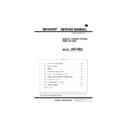Sharp AR-PB2 (serv.man4) Service Manual ▷ View online
4) Starting Overlays Dialog Box
Function name
Starting Overlays Dialog Box
Tab
Advanced
Name
Overlays
Control
Button
Operation
If this button is pressed, Overlays Dialog Box
will be pressed.
will be pressed.
[Image Quality] Dialog box
1) Setting Print Resolution
Function name
Setting print resolution
Dialog
Image Quality Dialog Box
Name
Resolution Settings
Control
List box
Display
Contents
Value*
600DPI
With 600DPI, printed.
Value
300DPI
With 300DPI, printed.
Operation
Print resolution will be set.
2) Setting whether to execute or stop Smoothing
Function name
Setting whether to execute or stop Smoothing
Dialog
Image Quality Dialog Box
Name
Smoothing
Control
List box
Display
Contents
Value*
On
Smoothing function will be
executed.
executed.
Value
Off
Smoothing function will not be
executed.
executed.
Operation
Whether to execute or stop Smoothing will be
selected.
Depending on a machine, this function is not
implemented. In this case, if [Smoothing]
checkbox of [Configuration] tab is OFF, this item
will not be displayed.
selected.
Depending on a machine, this function is not
implemented. In this case, if [Smoothing]
checkbox of [Configuration] tab is OFF, this item
will not be displayed.
3) Setting the Graphics Print Method
Function name
Setting the Graphics Print Method
Dialog
Image Quality Dialog Box
Name
Graphics Mode
Control
List box
Display
Contents
Value*
Raster
Raster Graphics will be used to print.
Value
HP-GL/2
HP-GL/2 command will be used to
print.
print.
Operation
The Graphics print method will be set.
4) Use of Toner Save function
Function name
Use of Toner Save function
Dialog
Image Quality Dialog Box
Name
Toner Save
Control
Check
Display
Contents
Value*
No check
Toner Save function will not be
used.
used.
Value
Check
Toner Save function will not be
used.
used.
Operation
Whether to use Toner Save function or not will
be selected.
Depending on a machine, this function is not
implemented. In this case, if [Smoothing]
checkbox of [Configuration] tab is OFF, this item
will not be displayed.
be selected.
Depending on a machine, this function is not
implemented. In this case, if [Smoothing]
checkbox of [Configuration] tab is OFF, this item
will not be displayed.
5) Closing Dialog Box with the setting contents enabled
Function name
Closing Dialog Box with the setting contents
enabled
enabled
Dialog
Image Quality Dialog Box
Name
OK
Control
Button
Operation
If this button is pressed, the dialog box will be
closed with the setting contents enabled.
closed with the setting contents enabled.
6) Closing Dialog Box with the setting contents disabled
Function name
Closing Dialog Box with the setting contents
disabled
disabled
Dialog
Image Quality Dialog Box
Name
Cancel
Control
Button
Operation
If this button is pressed, the dialog box will be
closed with the setting contents disabled.
closed with the setting contents disabled.
7) Initialization of the contents of Dialog Box
Function name
Initialization of the contents of Dialog Box
Dialog
Image Quality Dialog Box
Name
Defaults
Control
Button
Operation
If this button is pressed, all the setting contents
of Dialog Box will be returned to the default
value.
of Dialog Box will be returned to the default
value.
Font Dialog Box
AR-PB2
5 – 5
1) Setting the position of a font to be used
Function name
Setting the position of a font to be used
Dialog
Font Dialog Box
Name
Font Source
Control
List box
Display
Contents
Value*
Resident Fonts The fonts built in a printer will
be used.
Value
Download
Fonts
Fonts
All fonts will be downloaded.
Operation
The place to store a font to be used for printing
will be selected.
will be selected.
2) Setting the TrueType font print method
Function name
Setting the TrueType font print method
Dialog
Font Dialog Box
Name
TrueType Mode
Control
List box
Display
Contents
Value*
Download as
TrueType
TrueType
Download as font
Value
Download as
Bitmap
Bitmap
Print as Bitmap
Operation
TrueType font print method will be selected.
3) Closing Dialog Box with the setting contents enabled
Function name
Closing Dialog Box with the setting contents
enabled
enabled
Dialog
Font Dialog Box
Name
OK
Control
Button
Operation
If this button is pressed, the dialog box will be
closed with the setting contents enabled.
closed with the setting contents enabled.
4) Closing Dialog Box with the setting contents disabled
Function name
Closing Dialog Box with the setting contents
disabled
disabled
Dialog
Font Dialog Box
Name
Cancel
Control
Button
Operation
If this button is pressed, the dialog box will be
closed with the setting contents disabled.
closed with the setting contents disabled.
5) Initialization of the contents of Dialog Box
Function name
Initialization of the contents of Dialog Box
Dialog
Font Dialog Box
Name
Defaults
Control
Button
Operation
If this button is pressed, all the setting contents
of Dialog Box will be returned to the default
value.
of Dialog Box will be returned to the default
value.
Overlays Dialog Box
This dialog box is for controlling the Overlays function. Form
Overlay function is the function to overlay same contents
(forms) on all the pages of Print Job and it is implemented using
PCL command. Accordingly, this function will be implemented
only for PCL5e printer driver.
Overlay function is the function to overlay same contents
(forms) on all the pages of Print Job and it is implemented using
PCL command. Accordingly, this function will be implemented
only for PCL5e printer driver.
1) Displaying Overlays File
Function name
Displaying Overlays File
Dialog
Overlays
Name
Overlays
Control
Frame
Operation
Overlays files registered within this frame will be
displayed.
One of them is selected and displayed with
reversed.
displayed.
One of them is selected and displayed with
reversed.
2) Reading Overlays File
Function name
Reading Overlays File
Dialog
Overlays
Name
Load
Control
Button
Operation
If this button is pressed, Select file dialog box to
load Overlays file will be displayed.
In the dialog box, the file of extension "ovp" can
be loaded as Overlays data file.
load Overlays file will be displayed.
In the dialog box, the file of extension "ovp" can
be loaded as Overlays data file.
3) Creating Overlays File
Function name
Creating Overlays File
Dialog
Overlays
Name
Create
Control
Button
Operation
If this button is pressed, Select file dialog box to
create Overlays file will be displayed.
In the dialog box, the file of extension "ovp" can
be created as Overlays data file.
Then the next Print Job after closing the dialog
box will be written in the Overlays file created.
create Overlays file will be displayed.
In the dialog box, the file of extension "ovp" can
be created as Overlays data file.
Then the next Print Job after closing the dialog
box will be written in the Overlays file created.
4) Deleting Overlays file
Function name
Deleting Overlays File
Dialog
Overlays
Name
Delete
Control
Button
Operation
If this button is pressed, the dialog box to
confirm if you are sure to want to delete the
Overlays file currently selected. If [OK] is
pressed, the Overlays file selected at this point
will be deleted.
confirm if you are sure to want to delete the
Overlays file currently selected. If [OK] is
pressed, the Overlays file selected at this point
will be deleted.
AR-PB2
5 – 6
5) Immediate Download of Overlays File
Function name
Immediate download of Overlays File
Dialog
Overlays
Name
Download
Control
Button
Operation
If this button is pressed, the Overlays file
currently selected will be transferred to a printer.
currently selected will be transferred to a printer.
6) Deleting All Overlays File
Function name
Deleting All Overlays File
Dialog
Overlays
Name
Delete All
Control
Button
Operation
If this button is pressed, the dialog box to
confirm if you are sure to want to delete all the
Overlays file. If [OK] is pressed, all the Overlays
file will be deleted
confirm if you are sure to want to delete all the
Overlays file. If [OK] is pressed, all the Overlays
file will be deleted
7) Query whether to use Overlays file
Function name
Query whether to use Overlays file
Dialog
Overlays
Name
Query Page Overlay
Control
Check box
Value*
No check
Always Overlays will be
executed.
executed.
Value
Check
Whether to execute Overlays
will be queried.
will be queried.
Operation
If this checkbox is checked, every time printing
is executed, the query is made whether to
execute Overlays.
is executed, the query is made whether to
execute Overlays.
8) Displaying the selected Overlays File
Function name
Displaying Overlays file selected
Dialog
Overlays
Name
Selected Overlay Status
Control
Frame
Operation
The state of the selected Overlays file will be
displayed within this frame.
The file name including full path and macro ID
will be included there.
displayed within this frame.
The file name including full path and macro ID
will be included there.
9) Displaying the Status of Creating Overlays File
Function name
Displaying the status of creating Overlays file
Dialog
Overlays
Name
Overlay Creation Status
Control
Frame
Operation
The condition of creating Overlays file will be
displayed within this frame.
If it is in the middle of creation, that it is being
created will be displayed.
displayed within this frame.
If it is in the middle of creation, that it is being
created will be displayed.
10) Closing Dialog Box with the setting contents enabled
Function name
Closing dialog box with the setting contents
enabled
enabled
Dialog
Overlays
Name
OK
Control
Button
Operation
If this button is pressed, the dialog box will be
closed with the setting contents enabled.
closed with the setting contents enabled.
11) Closing Dialog Box with the setting contents disabled
Function name
Closing dialog box with the setting contents
disabled
disabled
Dialog
Overlays
Name
Cancel
Control
Button
Operation
If this button is pressed, the dialog box will be
closed with the setting contents disabled.
closed with the setting contents disabled.
[WaterMark] tab
(1)
Print position of vertical direction
(2)
Print position of horizontal direction
(3)
Size of characters
(4)
Angle of strings
(5)
Layout of characters of strings
(6)
Thickness of print
(7)
Types of fonts
(8)
Transparency/Overwrite of strings
(9)
Print on only the first page
(10) Print of only frame
1) Selecting the print position of WaterMark strings
Function name
Selecting the print position of WaterMark strings
Tab
WaterMark
Name
Position x y
Control
Slide bar
Default
value(X)*
value(X)*
0
Printed at the center of horizontal direction
Default
value(Y)*
value(Y)*
0
Printed at the center of vertical direction
Operation
This item specifies the print position of
WaterMark strings.
The print position will be determined by using
the slide bar for horizontal direction (x) and
vertical direction (y) respectively.
For each direction, the print position will be
determined.
As to the value displayed, the center is 0 and
the left edge or upper edge is the minimum
value of -200 while right edge or lower edge is
the maximum value of 200.
WaterMark strings.
The print position will be determined by using
the slide bar for horizontal direction (x) and
vertical direction (y) respectively.
For each direction, the print position will be
determined.
As to the value displayed, the center is 0 and
the left edge or upper edge is the minimum
value of -200 while right edge or lower edge is
the maximum value of 200.
Remarks
The paper is surrounded by 2 slid bars when
displayed. Among the contents of WaterMark to
be executed, (1) to (7) will be included there.
The paper size and the print orientation at this
point are not included in the display.
displayed. Among the contents of WaterMark to
be executed, (1) to (7) will be included there.
The paper size and the print orientation at this
point are not included in the display.
AR-PB2
5 – 7
2) Returning the print position of WaterMark to center
Function name
Returning the print position of WaterMark
strings to the center
strings to the center
Tab
WaterMark
Name
Center
Control
Button
Operation
This item set the print position of WaterMark
strings to the center.
If this button is pressed, for both directions, the
print position will return to 0.
strings to the center.
If this button is pressed, for both directions, the
print position will return to 0.
3) Selecting the size of characters of WaterMark strings
Function name
Selecting the size of characters of WaterMark
Tab
WaterMark
Name
Size
Control
Slide bar
Minimum value
6
6 point characters will be used.
Maximum value
900
900 point characters will be used.
Default value*
72
72 point characters will be used.
Operation
This item specifies the size of characters of
WaterMark strings in the units of point. This
value and the font size selected in the item of
font selection will be associated.
WaterMark strings in the units of point. This
value and the font size selected in the item of
font selection will be associated.
4) Selecting the print angle of WaterMark strings
Function name
Selecting the print angle of WaterMark strings
Tab
WaterMark
Name
Angle
Control
Slide bar
Minimum value
–90
Turning 90 words counterclockwise from
a horizontal position.
a horizontal position.
Maximum value
+90
Turning 90 words clockwise from a
horizontal position.
horizontal position.
Default value*
0
Printing WaterMark strings on a
horizontal position.
horizontal position.
Operation
This item selects the angle to turn WaterMark
strings.
The strings will be turned with the center a
reference point.
strings.
The strings will be turned with the center a
reference point.
5) Selecting WaterMark strings
Function name
Selecting WaterMark strings
Tab
WaterMark
Name
Watermark:
Control
List box
Value*
(none)
No Watermark
Value
TOP SECRET
Strings TOP SECRET will be
used for Watermark.
used for Watermark.
Value
CONFIDENTIAL Strings CONFIDENTIAL will
be used for Watermark.
Value
DRAFT
Strings DRAFT will be used
for Watermark.
for Watermark.
Value
ORIGINAL
Strings ORIGINAL will be
used for Watermark.
used for Watermark.
Value
COPY
Strings COPY will be used
for Watermark.
for Watermark.
Operation
This item selects the strings to be used for
WaterMark print. The above values are set at
the time of shipment. The values will be
added/deleted by pressing [Add]/[Update]
buttons. The strings to be used for WaterMark
print will be displayed in the values. But actually
the contents of (1)-(10) will be included as
attributes. Also the values do not need to be
unique.
WaterMark print. The above values are set at
the time of shipment. The values will be
added/deleted by pressing [Add]/[Update]
buttons. The strings to be used for WaterMark
print will be displayed in the values. But actually
the contents of (1)-(10) will be included as
attributes. Also the values do not need to be
unique.
6) Adding WaterMark strings
Function name
Adding WaterMark strings
Tab
Watermarks
Name
Add
Control
Button
Operation
This item adds new WaterMark strings.
If this button is pressed, the contents of the
Watermarks tab at this pint will be added.
If this button is pressed, the contents of the
Watermarks tab at this pint will be added.
7) Updating WaterMark Strings
Function name
Updating WaterMark strings
Tab
Watermarks
Name
Update
Control
Button
Operation
This item updates the contents of WaterMark
strings.
If this button is pressed, the contents of the
Watermarks tab at this point will be replaced by
the strings specified in " Selecting WaterMark
strings".
strings.
If this button is pressed, the contents of the
Watermarks tab at this point will be replaced by
the strings specified in " Selecting WaterMark
strings".
8) Deleting WaterMark Strings
Function name
Deleting WaterMark strings
Tab
Watermarks
Name
Delete
Control
Button
Operation
This item deletes the contents of WaterMark
strings.
If this button is pressed, the contents of the
Watermarks tab at this point will be deleted.
strings.
If this button is pressed, the contents of the
Watermarks tab at this point will be deleted.
9) Editing WaterMark Strings
Function name
Editing WaterMark strings
Tab
Watermarks
Name
Text
Control
Edit box
Operation
This item edits the contents of WaterMark
strings.
With this Edit box, the strings to be used for
WaterMark print can be edited.
The shortest string is 0 character. The longest
string is 100 characters.
strings.
With this Edit box, the strings to be used for
WaterMark print can be edited.
The shortest string is 0 character. The longest
string is 100 characters.
10) Setting Color of WaterMark Strings
Function name
Setting the color of WaterMark strings
Tab
Watermarks
Name
Edit Color...
Control
Button
Operation
This item selects the color of WaterMark strings.
Although Cougar Printing System is a
monochrome printer, it is possible to specify
colors. What affects the actual print is the
specification of the brightness of the color by
the slider control at the right end of the dialog
box.
Although Cougar Printing System is a
monochrome printer, it is possible to specify
colors. What affects the actual print is the
specification of the brightness of the color by
the slider control at the right end of the dialog
box.
AR-PB2
5 – 8
Click on the first or last page to see other AR-PB2 (serv.man4) service manuals if exist.