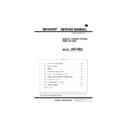Sharp AR-PB2 (serv.man4) Service Manual ▷ View online
Font name
Swiss 721 Bold Oblique
Swiss 721 Oblique
Swiss 721 Narrow
Swiss 721 Narrow Bold
Swiss 721 Narrow Bold Oblique
Swiss 721 Narrow Oblique
Century Schoolbook Bold
Century Schoolbook Bold Italic
Century Schoolbook Italic
Century Schoolbook Roman
Zapf Calligraphic 801
Zapf Calligraphic 801 Bold
Zapf Calligraphic 801 Bold Italic
Zapf Calligraphic 801 Italic
Symbol Set
Dutch( 801 Bold
Dutch 801 Bold Italic
Dutch 801 Italic
Dutch 801 Normal
ITC Zapf Chancery® Medium Italic
ITC Zapf Dingbats®
b. Download Fonts
Data formats of download fonts in each emulation are in the table
below.
below.
Emulation
Download Font
PCL5e
Roman
Bitmap
TrueType
Intellifont
TrueType
Intellifont
Kanji
N/A
PostScript
Roman
Bitmap
Type 1
Type 42
Type 1
Type 42
Kanji
N/A
(7) Interface Specification
The printing system supports IEEE 1284 compliant connections
Properties
IEEE 1284
• IEEE 1284 Compliant
• Compatible
• Connector: 1 (Type B)
• Compatible
• Connector: 1 (Type B)
(8) Network Specification
Interface
Support
OS
Support
Protocol
Area
DPI_NIC
10BaseT/2 NetWare,
Windows
NT
NT
IPX/SPX,
TCP/IP,
EtherTalk,
Peer to
Peer (IPX
/ SPX)
TCP/IP,
EtherTalk,
Peer to
Peer (IPX
/ SPX)
JPN, North
America
(USA/CANADA),
Europe, EX
America
(USA/CANADA),
Europe, EX
AR-PB2
2 – 8
[3] SETUP
1. Parts list
Before installing the printer kit, check that all the following items are prepared.
Be careful that the necessary parts depend on the environment of the copier (model and unit installation).
Part name
Model
Q’ty
Note
Accessories
SCSI cable
1
Wire saddle
1
Band
1
Printer box installing screw
5
Printer control PWB
1
With frame
Printer driver
Windows 95 PCL5E Driver (FD)
1
Windows NT PCL5E Driver (FD)
1
Windows 95 PS Driver (FD)
1
Windows NT PS Driver (FD)
1
Installation manual
1
Operation Manual
1
Label
1
Only for Sweden and Norway
Option
Expansion board
AR-EB1
1
The expansion board is necessary to install
the printer kit to the AR-S280.
the printer kit to the AR-S280.
SIMM memory
16MB
ED0 type/Without parity/70ns or above
The copier ICU PWB requires the total
memory of 16MB(20MB) or more.
The printer control PWB has two expansion
slots to which 16MB or 32MB memory can
be additionally installed. (16MB onboard)
The copier ICU PWB requires the total
memory of 16MB(20MB) or more.
The printer control PWB has two expansion
slots to which 16MB or 32MB memory can
be additionally installed. (16MB onboard)
32MB
Network card
AR-NC1D
1
10BASE T/10BASE 2
Separate purchase
(User purchase)
(User purchase)
Printer (parallel) cable
Necessary when the copier is used as a
stand-alone machine.
stand-alone machine.
2. Preliminary work
If the version of the three kinds of flash memory installed to the copier
is older than the following, upgrade is required.
is older than the following, upgrade is required.
Check version number, and perform the upgrade if necessary. (For
the procedure, refer to the Technical Report.)
the procedure, refer to the Technical Report.)
Flash memory version
Operation PWB
2.xx
ICU PWB
2.xx
PCU PWB
2.xx
3. Hardware setup
A. Common work
(1) Printer unit installation
1) Turn "OFF" the main switch located on the left-hand side on the
main copier unit.
Next, unplug the power plug of the main copier unit from the
outlet.
outlet.
2) Removing the rear cover of the main copier unit.
If equipped with the RADF/ADF/SPF, loosen the securing screws
which the hold the RADF/ADF/SPF connector and remove the
connector from the main copier unit.
which the hold the RADF/ADF/SPF connector and remove the
connector from the main copier unit.
Remove the five securing screws which hold the rear cover of
main copier unit, and remove the rear cover.
main copier unit, and remove the rear cover.
Next, loosen the upper central one of four securing screws which
hold the rear lower cover, then remove the rest three screws.
hold the rear lower cover, then remove the rest three screws.
Remove the rear lower cover.
"OFF"
Main switch
Screw
Connector
Rear cover
Rear lower cover
Securing
screw
screw
Securing screws
Loosen
AR-PB2
3 – 1
3) Cut out the central one of three notches of upper rear cover with a
nipper.
4) Remove the three securing screws which hold the flywheel and
remove the flywheel.
5) Remove the two securing screws which hold the shield line guide
to the main drive frame and remove the shield line guide.
6) Plug the printer relay cable connector into the most right hand port
on the ICU board.
7) Place the printer relay cable into the central notch of shield line
guide (the location with a letter P) and attach it temporarily with a
binding band as shown in the illustration.
binding band as shown in the illustration.
Next, insert the two ribs on the main drive frame through the
positioning holes of shield line guide, then use the two securing
screws to secure it.
positioning holes of shield line guide, then use the two securing
screws to secure it.
Place the printer relay cable as shown in the illustration, then
tighten the binding band and cut away the excess.
tighten the binding band and cut away the excess.
8) Reinstall the flywheel (which was removed in the step 4) onto the
main drive shaft while slipping inside the exterior. Use the three
securing screws to secure it.
securing screws to secure it.
Make sure the arrow mark on flywheel faces toward you.
<Caution> Do not turn the flywheel with hands after installation
since it may cause damage to the gears.
9) Connect the power connector of printer box unit to the power
supply port on the main copier unit, then attach the printer box unit
on the holes of F/P box mounting plate using the hooks.
on the holes of F/P box mounting plate using the hooks.
Using the 5 printer box securing screws, attach the printer box to
the mounting plate.
the mounting plate.
Notches
A notch
Flywheel
Securing
screw
screw
Shield line
guide
guide
Securing screws
Printer relay cable
Port on the ICU board
Shield line guide
Binding
band
band
Securing screws
Ribs
Binding
band
band
Cut away the surplus
Printer relay cable
Flywheel
Securing
screw
screw
Engraved
arrow mark
arrow mark
Caution
Printer box unit
Printer box securing screw
Hook
Power connector
AR-PB2
3 – 2
10) Remove the securing screws holding the P side OP cover in the
rear lower cover which was removed in the step 2, then remove
the P side OP cover.
the P side OP cover.
Next, paste an attached label at the position only for Sweden
and Norway as shown in the illustration.
and Norway as shown in the illustration.
11) Hook the rear lower cover on the securing screw
4
which was
loosened in the step 1 as shown in the illustration.
Next, tighten the securing screws
1
,
2
and
3
temporarily,
which were removed in the step 2 and tighten the securing
screw
screw
4
which was loosened, tighten the securing screws
5
,
6
and
7
.
Reinstall the rear cover tighten (which was removed in the step
2) to the original position by putting it onto the securing screws
2) to the original position by putting it onto the securing screws
1
,
2
and
3
which temporarily secure the rear cover, then
tighten the securing screws
1
,
1
and
3
after tightening the
securing screws
8
and
9
.
12) If equipped with the RADF/ADF/SPF, reinstall the connector that
was removed in the step 2 to the original position on the main
copier unit, then secure with screws attached to the connector.
copier unit, then secure with screws attached to the connector.
1
Connect the printer relay cable to the connector of printer
box.
box.
2
Attach the packaged wire saddle to the printer relay cable.
3
Insert and attach the wire saddle at the position of rear lower
cover as shown in the illustration.
cover as shown in the illustration.
(2) Expansion memory installation
a. Memory expansion in the printer control PWB
Normally there is no need for memory expansion. However,
memory expansion will increase the printer performance.
memory expansion will increase the printer performance.
When printing graphics or complex data, memory expansion will
increase printing speed.
increase printing speed.
Memory of 16MB or 32MB can be installed to the two slots. (16MB
onboard)
Different capacity of memory can be installed to the two slots.
The total memory after expansion may be 32, 48, 64, or 80MB.
After the above procedure, select VM Option menu and set the
total memory capacity.
After the above procedure, select VM Option menu and set the
total memory capacity.
b. ICU PWB memory expansion
The copier ICU PWB requires total memory capacity of 16 (20)MB
or more.
or more.
Memory of 16MB or 32MB can be installed to the two slots. (4MB
onboard)
onboard)
Different capacity of memory can be installed to the two slots.
B. Stand-alone environment (Printer (parallel)
cable connection)
Plug the connector of the Centronics cable (sold separately) into the
Centronics port on the printer box base.Plug the other connector into
the laser printer port on a personal computer.
Centronics port on the printer box base.Plug the other connector into
the laser printer port on a personal computer.
P side OP cover
Label
Securing
screws
screws
Securing screw
Securing
screws
screws
Rear lower
cover
cover
Rear cover
Loosened
screw
screw
Screw
Connector
Printer relay cable
Wire saddle
Centronics cable
(sold separately)
(sold separately)
Connector going to the
laser printer port on the
personal computer
laser printer port on the
personal computer
AR-PB2
3 – 3
Click on the first or last page to see other AR-PB2 (serv.man4) service manuals if exist.