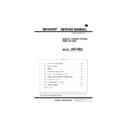Sharp AR-PB2 (serv.man4) Service Manual ▷ View online
E. Initialize and/or Store Settings
Use these functions to initialize or store printer settings.
RESTORE
FACTORY
DEFAULTS
FACTORY
DEFAULTS
When this key is pressed, a confirmation
window will appear. If the "YES" key is
pressed, all the printer configuration
settings will return to the factory default
settings.
window will appear. If the "YES" key is
pressed, all the printer configuration
settings will return to the factory default
settings.
STORE CURRENT
CONFIGURATION
CONFIGURATION
When this key is pressed, a confirmation
window will appear. If the "YES" key is
pressed, the current printer configuration
settings will be stored in the printer’s
nonvolatile memory.
window will appear. If the "YES" key is
pressed, the current printer configuration
settings will be stored in the printer’s
nonvolatile memory.
RESTORE
CONFIGURATION
CONFIGURATION
When this key is pressed, a confirmation
window will appear. If the "YES" key is
pressed, the printer configuration settings
that have been stored in the printer’s
nonvolatile memory with the "STORE
CURRENT CONFIGURATION" function
will be recalled.
window will appear. If the "YES" key is
pressed, the printer configuration settings
that have been stored in the printer’s
nonvolatile memory with the "STORE
CURRENT CONFIGURATION" function
will be recalled.
NOTES: If configuration settings are protected using key operator
programs (Secure Printer Settings and Secure Interface
Settings), the settings cannot return to the factory default
setting and stored settings cannot be recalled.
Use the key operator programs to cancel protection mode.
If the setting of functions of enabling protocols (ENABLE
TCP/IP, ENABLE NetWare, and ENABLE EtherTalk) is
changed by using the function "RESTORE FACTORY
DEFAULTS" or "RESTORE CONFIGURATION", the new
setting will be effective after resetting the printer. To reset
the printer, turn off the printer and then turn it on after a few
seconds.
Settings), the settings cannot return to the factory default
setting and stored settings cannot be recalled.
Use the key operator programs to cancel protection mode.
If the setting of functions of enabling protocols (ENABLE
TCP/IP, ENABLE NetWare, and ENABLE EtherTalk) is
changed by using the function "RESTORE FACTORY
DEFAULTS" or "RESTORE CONFIGURATION", the new
setting will be effective after resetting the printer. To reset
the printer, turn off the printer and then turn it on after a few
seconds.
2. Key operator programs
(1) List
PROGRAM NAME
FUNCTION
Printer Exposure
Level
Level
Lightens or darkens printouts.
Memory Reserved
for Printer
for Printer
Specifies percentage of document
memory allocated to storage of printer
jobs.
memory allocated to storage of printer
jobs.
Output Method
When Memory Is Full
When Memory Is Full
Specifies whether one set or multiple sets
will be printed when the printer memory
becomes full.
will be printed when the printer memory
becomes full.
Enable Bypass-Tray
Size Detection
Size Detection
Enables or disables paper size detection
for the bypass tray.
for the bypass tray.
Prohibit Notice Page
Printing
Printing
Specifies whether a notice page will be
printed when the printer memory becomes
full and divided printing is performed.
printed when the printer memory becomes
full and divided printing is performed.
Prohibit Rotated
Output
Output
Enables/disables rotation of print image
for printing onto A4R or 8-1/2"
for printing onto A4R or 8-1/2"
×
11"R
paper.
Prohibit Bypass-Tray
Selection
Selection
Enables/disables bypass tray selection in
the ‘Auto Tray Switching’ mode.
the ‘Auto Tray Switching’ mode.
Prohibit Auto Tray
Switching
Switching
Enables/disables automatic switching
between paper trays during printing when
paper runs out.
between paper trays during printing when
paper runs out.
Prohibit Test Page
Printing
Printing
Enables/disables test page printing from
the printer configuration menu.
the printer configuration menu.
Prohibit Changes to
Printer Settings
Printer Settings
Prohibits modification of basic printer
settings in the printer configuration menu.
settings in the printer configuration menu.
Prohibit Changes to
Interface Settings
Interface Settings
Prohibits modification of interface settings
in the printer configuration menu.
in the printer configuration menu.
Prohibit Changes to
Network Settings
Network Settings
Prohibits modification of network settings
in the printer configuration menu.
in the printer configuration menu.
(2) Details (Printer Exposure Level)
This program is used to adjust the lightness or darkness of docu-
ments in the printer mode. The factory default is level ‘3’.
ments in the printer mode. The factory default is level ‘3’.
When the "PRINTER EXPOSURE LEVEL" key is pressed, the follow-
ing display will appear.
ing display will appear.
1. Set the desired density level using the "
" and "
" keys.
2. Press the "OK" key.
(Memory Reserved for Printer)
This program is used to specify the percentage of document memory
allocated to storage of printer jobs. In the default setting, the memory
capacity for printer jobs is 30% (60 pages for A4 or 8-1/2"
allocated to storage of printer jobs. In the default setting, the memory
capacity for printer jobs is 30% (60 pages for A4 or 8-1/2"
×
11"). To
print documents that exceed this limit, increase the percentage using
this program.
this program.
When the "MEMORY RESERVED FOR PRINTER" key is pressed,
the following display will appear. Depending on the hard disk
capacities, this program cannot be used or some values may not be
displayed.
the following display will appear. Depending on the hard disk
capacities, this program cannot be used or some values may not be
displayed.
1. Select the desired percentage.
2. Press the "OK" key.
NOTES: If ‘30%’ is specified, the maximum number of pages in a
block is 60 for A4, letter or smaller sizes. If ‘60%’ is
specified, the maximum number is 120 for A4, letter or
smaller sizes.
Since the memory in this printer is used for both copier and
printer features, the setting of this program will affect copy-
ing performance. Assign an appropriate value.
specified, the maximum number is 120 for A4, letter or
smaller sizes.
Since the memory in this printer is used for both copier and
printer features, the setting of this program will affect copy-
ing performance. Assign an appropriate value.
(Output Method When Memory Is Full)
When multiple sets of a document have been requested and the
document memory cannot hold the entire document, this program
gives the option to print one set or multiple sets as illustrated on page
4-4.
document memory cannot hold the entire document, this program
gives the option to print one set or multiple sets as illustrated on page
4-4.
When the "OUTPUT METHOD WHEN MEMORY IS FULL" key is
pressed, the following display will appear.
pressed, the following display will appear.
1. Select "1 SET" or "MULTI-SET".
2. Press the "OK" key.
KEY OPERATOR PROGRAMS
PRINTER EXPOSURE LEVEL
OK
KEY OPERATOR PROGRAMS
MEMORY RESERVED FOR PRINTER
30%
45%
60%
35%
50%
40%
55%
OK
AR-PB2
4 – 3
NOTE: When the document memory becomes full of print job pages,
the printer will start printing the data which has been stored
in the memory. If multiple sets of the document have been
requested and "MULTI-SET" is specified with this program,
the sets will be printed as shown below. Each set of printed
sheets will be stacked offset from the previous set. Finally,
the printer will output a notice page unless it is prohibited
with a key operator program.
in the memory. If multiple sets of the document have been
requested and "MULTI-SET" is specified with this program,
the sets will be printed as shown below. Each set of printed
sheets will be stacked offset from the previous set. Finally,
the printer will output a notice page unless it is prohibited
with a key operator program.
Example: One set of 120-page document is printed in 60-page
blocks.
Example: Two sets of 120-page document are printed in 60-page
blocks.
(Enable Bypass-Tray Size Detection)
This program is used to enable or disable paper size detection of the
bypass tray in the printer mode. This setting does not affect the paper
size detection in the copier mode.
bypass tray in the printer mode. This setting does not affect the paper
size detection in the copier mode.
To enable paper size detection of the bypass tray in the printer mode,
press the "ENABLE BYPASS-TRAY SIZE DETECTION" box to dis-
play a check mark.
press the "ENABLE BYPASS-TRAY SIZE DETECTION" box to dis-
play a check mark.
To disable paper size detection, press the checked box again to clear
the check mark.
the check mark.
NOTE: If size detection of the bypass tray is disabled, paper in the
bypass tray will always be treated as the largest allowable
size paper (either 11"
size paper (either 11"
×
17" or A3). If an image larger than
the paper in the bypass tray is printed, a malfunction may
occur. Be careful when disabling the size detection.
occur. Be careful when disabling the size detection.
(Prohibit Notice Page Printing)
This program is used to specify whether a notice page and separator
sheets will be printed when the printer memory becomes full and
divided printing must be performed. If notice page printing has been
enabled, a notice page will be printed at the end of a print job and
separator sheets will be printed between each block letting the user
know that the job has been divided into blocks and the user must
re-stack the document.
sheets will be printed when the printer memory becomes full and
divided printing must be performed. If notice page printing has been
enabled, a notice page will be printed at the end of a print job and
separator sheets will be printed between each block letting the user
know that the job has been divided into blocks and the user must
re-stack the document.
To prohibit notice page printing, press the "PROHIBIT NOTICE PAGE
PRINTING" box to display a check mark.
PRINTING" box to display a check mark.
To restore notice page printing, press the checked box again to clear
the check mark.
the check mark.
(Prohibit Rotated Output)
If this program is not set, the print image will be rotated when the
orientation of the print image does not match that of the available
copy paper. If this program is set, a print image specified to be
printed on A4 or 8-1/2"
orientation of the print image does not match that of the available
copy paper. If this program is set, a print image specified to be
printed on A4 or 8-1/2"
×
11" paper will not be rotated and printed on
A4R or 8-1/2"
×
11"R paper even if the specified paper is not loaded
in any tray.
To prohibit rotated output, press the "PROHIBIT ROTATED OUT-
PUT" box to display a check mark.
PUT" box to display a check mark.
To restore rotated output, press the checked box again to clear the
check mark.
check mark.
(Prohibit Bypass-Tray Selection)
If this program is set, the bypass tray will not be selected for a print
job that specifies auto paper selection or during auto tray switching.
job that specifies auto paper selection or during auto tray switching.
To prohibit bypass tray selection, press the "PROHIBIT BYPASS-
TRAY SELECTION" box to display a check mark.
TRAY SELECTION" box to display a check mark.
To restore bypass tray selection, press the checked box again to
clear the check mark.
clear the check mark.
(Prohibit Auto Tray Switching)
This program prevents automatic switching between paper trays in
print jobs. This program does not affect the auto tray switching func-
tion in the copier mode.
print jobs. This program does not affect the auto tray switching func-
tion in the copier mode.
To prohibit automatic tray switching, press the "PROHIBIT AUTO
TRAY SWITCHING" box to display a check mark.
TRAY SWITCHING" box to display a check mark.
To restore automatic tray switching, press the checked box again to
clear the check mark.
clear the check mark.
(Prohibit Test Page Printing)
This program prevents printing test pages from the printer configura-
tion menu. If this program is set, the test page print functions will not
appear in the printer configuration menu.
tion menu. If this program is set, the test page print functions will not
appear in the printer configuration menu.
To prohibit test page printing, press the "PROHIBIT TEST PAGE
PRINTING" box to display a check mark.
PRINTING" box to display a check mark.
To restore test page printing, press the checked box again to clear
the check mark.
the check mark.
(Prohibit Changes to Printer Settings)
This program prevents modification of basic printer settings in the
printer configuration menu. If this program is set, the printer settings
functions will not appear in the printer configuration menu.
printer configuration menu. If this program is set, the printer settings
functions will not appear in the printer configuration menu.
To prohibit modification of printer settings, press the "PROHIBIT
CHANGES TO PRINTER SETTINGS" box to display a check mark.
CHANGES TO PRINTER SETTINGS" box to display a check mark.
To enable modification of printer settings, press the checked box
again to clear the check mark.
again to clear the check mark.
(Prohibit Changes to Interface Settings)
This program prevents modification of interface settings in the printer
configuration menu. If this program is set, the interface settings func-
tions will not appear in the printer configuration menu.
configuration menu. If this program is set, the interface settings func-
tions will not appear in the printer configuration menu.
To prohibit modification of interface settings, press the "PROHIBIT
CHANGES TO INTERFACE SETTINGS" box to display a check
mark.
CHANGES TO INTERFACE SETTINGS" box to display a check
mark.
To enable modification of interface settings, press the checked box
again to clear the check mark.
again to clear the check mark.
KEY OPERATOR PROGRAMS
OUTPUT METHOD WHEN MEMORY IS
FULL
FULL
1 SET
MULTI-SET
OK
Page 61
Page 120
Separator
sheet
Page 60
1 block
Page 1
Notice page
Separator
sheet
1 block
Separator
sheet
Separator
sheet
Page 60
Page 1
Page 61
Page 120
Page 120
Page 61
Notice page
Page 1
Page 60
AR-PB2
4 – 4
(Prohibit Changes to Network Settings)
This program prevents modification of network settings in the printer
configuration menu. If this program is set, the network settings func-
tions will not appear in the printer configuration menu.
To prohibit modification of network settings, press the "PROHIBIT
CHANGES TO NETWORK SETTINGS" box to display a check mark.
To enable modification of network settings, press the checked box
again to clear the check mark.
configuration menu. If this program is set, the network settings func-
tions will not appear in the printer configuration menu.
To prohibit modification of network settings, press the "PROHIBIT
CHANGES TO NETWORK SETTINGS" box to display a check mark.
To enable modification of network settings, press the checked box
again to clear the check mark.
(3) Notes on Printing Lengthy Documents
When printing a lengthy document, the document memory in the
printer may become full of print data. Also, a lengthy document may
exceed the limit of the output tray. The printer will operate as follows
depending on the conditions.
printer may become full of print data. Also, a lengthy document may
exceed the limit of the output tray. The printer will operate as follows
depending on the conditions.
NOTE: For units with a 2GB disk drive the block size is 320 pages.
(If face down output is specified:)
a. If printing one copy of a lengthy document is specified:
Printing will stop when the number of printed sheets reaches the
limit of the output tray (if the tray can detect the limit). When the
printed paper is removed from the output tray, printing will
resume.
limit of the output tray (if the tray can detect the limit). When the
printed paper is removed from the output tray, printing will
resume.
b. If printing multiple copies of a lengthy document is specified and
the key operator program "Output Method When Memory Is Full"
is set to "1 SET":
The printer will print only one set followed by a notice page at the
end of the job.
is set to "1 SET":
The printer will print only one set followed by a notice page at the
end of the job.
c. If printing multiple copies of a lengthy document is specified and
the key operator program "Output Method When Memory Is Full"
is set to "MULTI-SET":
Printed sheets will be divided into blocks* as shown in the illustra-
tion. A separator sheet will be inserted between each block. Final-
ly, a notice page will be output. The number of pages in a block
can be changed using the key operator program "Memory
Reserved for Printer".
is set to "MULTI-SET":
Printed sheets will be divided into blocks* as shown in the illustra-
tion. A separator sheet will be inserted between each block. Final-
ly, a notice page will be output. The number of pages in a block
can be changed using the key operator program "Memory
Reserved for Printer".
Example: Two sets of 120-page document are printed in 60-page
blocks.
(If face up output is specified:)
a. If printing one copy of a lengthy document is specified:
Printed sheets will be divided into blocks* as shown in the illustra-
tion. A separator sheet will be inserted between each block. Final-
ly, a notice page will be output.
tion. A separator sheet will be inserted between each block. Final-
ly, a notice page will be output.
b. If printing multiple copies of a lengthy document is specified and
the key operator program "Output Method When Memory Is Full"
is set to "1 SET":
is set to "1 SET":
The printer will print only one set in blocks* as in 2-A and output a
notice page at the end of the job.
notice page at the end of the job.
c. If printing multiple copies of a lengthy document is specified and
the key operator program "Output Method When Memory Is Full"
is set to "MULTI-SET":
is set to "MULTI-SET":
Printed sheets will be divided into blocks* as shown in the illustra-
tion. A separator sheet will be inserted between each block. Final-
ly, a notice page will be output. The number of pages in a block
can be changed using the key operator program "Memory
Reserved for Printer".
tion. A separator sheet will be inserted between each block. Final-
ly, a notice page will be output. The number of pages in a block
can be changed using the key operator program "Memory
Reserved for Printer".
Example: Two sets of 120-page document are printed in 60-page
blocks.
*
The number of pages in a block varies with the paper size, setting
of the key operator program "Memory Reserved for Printer" and
printer models.
of the key operator program "Memory Reserved for Printer" and
printer models.
(Notice Page Printing)
If you find that a notice page has been printed at the end of a print
job, the length of the document exceeded the printer memory
capacity as described above. The print data received from the com-
puter has not been printed as specified. Check the print order and
arrange the order if needed. If the specified number of copies have
not been output, you have remedies: 1) Print again sending the job to
the printer multiple times. 2) Change the key operator program "Out-
put Method When Memory Is Full" to "MULTI-SET".
job, the length of the document exceeded the printer memory
capacity as described above. The print data received from the com-
puter has not been printed as specified. Check the print order and
arrange the order if needed. If the specified number of copies have
not been output, you have remedies: 1) Print again sending the job to
the printer multiple times. 2) Change the key operator program "Out-
put Method When Memory Is Full" to "MULTI-SET".
(Disabling Notice Page and Separator Sheet Printing)
Notice page and separator sheet printing can be disabled using a key
operator program.
operator program.
Page 60
Page 1
Page 1
Page 60
Page 120
Page 61
Page 61
Page 120
Notice page
Separator sheet
Separator sheet
Separator sheet
1 block
60
1
Page 61
Page 120
Separator
sheet
Page 60
1 block
Page 1
61
Notice page
120
Page 61
Page 120
Separator
sheet
Page 60
1 block
Page 1
Notice page
Separator
sheet
1 block
Separator
sheet
Separator
sheet
Page 60
Page 1
Page 61
Page 120
Page 120
Page 61
Notice page
Page 1
Page 60
AR-PB2
4 – 5
3. Hardware setup and adjustments
A. Flash Memory write protect setting
Flash memory write protect setup (JP109)
Used to setup write protect YES/NO of flash memory.
When making version up of the flash memory or when rewriting the
flash memory, short pins 2-3. In normal cases, short pins 1-2 (write
protect).
flash memory, short pins 2-3. In normal cases, short pins 1-2 (write
protect).
When shipping, the DIP switch is set to the following value.
JP109
1-2
Flash memory write protect
B. Laser power setup
Enter SIM 61-4 and set the setup value to 16 (default).
If set to another value, normal print density may not be obtained.
C. Centro interface adjustment
(1) Centro interface timing adjustment
Enter SIM 67-3 and set the ACK signal width.
If communication between PC and the copier is not normally per-
formed with the set value st to 10 (default), check the environment of
PC and change the set value.
formed with the set value st to 10 (default), check the environment of
PC and change the set value.
Adjustment range: 0 ~ 255
(2) SELECT IN signal setup
Enter SIM 67-11 and set SELECT IN signal YES/NO.
The relationship between the set value (0 or 1) and SELECT IN
signal is as follows:
Set value
SELECT IN signal
0
YES
1
NO
If communication between PC and the copier is nor performed nor-
mally, check the environment of PC and change the set value.
mally, check the environment of PC and change the set value.
D. NVRAM clear
Use SIM 67-17.
This is used to clear various setup data relating to the printer opera-
tions stored in NVRAM on the printer control PWB.
tions stored in NVRAM on the printer control PWB.
Execute this procedure to set all the setup data to default.
E. Network card check
After installing the network card, execute SIM 67-16, and the opera-
tion of the network card is displayed as NG or OK.
tion of the network card is displayed as NG or OK.
JP109
JP109
1
1
3
3
Write protect condition
(Default)
Write condition
AR-PB2
4 – 6
Click on the first or last page to see other AR-PB2 (serv.man4) service manuals if exist.