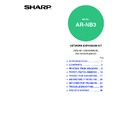Sharp AR-NB3 (serv.man10) User Manual / Operation Manual ▷ View online
36
TROUBLESHOOTING
A notice page is printed
If you find that a notice page has been printed at the end of a print job, the print data received from the computer has
not been printed as specified. Fix the problem as explained below and then try printing again.
not been printed as specified. Fix the problem as explained below and then try printing again.
What to do when a notice page is printed
The above notice page is printed when a print job
containing more data than can be held in the memory
of the dual function board memory is sent. If you
printed using the printer driver, remove the checkmark
from [ROPM] in the [Configuration] tab of the printer
driver setup screen to disable the ROPM function. If
you need to use the ROPM function, select a lower
resolution setting in the printer driver or increase the
amount of memory.
containing more data than can be held in the memory
of the dual function board memory is sent. If you
printed using the printer driver, remove the checkmark
from [ROPM] in the [Configuration] tab of the printer
driver setup screen to disable the ROPM function. If
you need to use the ROPM function, select a lower
resolution setting in the printer driver or increase the
amount of memory.
The printed image
is skewed or it
runs off the paper.
is skewed or it
runs off the paper.
The paper size set in the printer driver is not the same as
the paper size loaded in the tray.
the paper size loaded in the tray.
→ Make sure that the paper size setting matches the size of the paper
loaded in the tray. If the [Fit to Page] setting is selected in Windows,
make sure that the paper size selected in the "Fit To Paper Size"
drop-down list is the same as the size of the paper loaded in the tray.
make sure that the paper size selected in the "Fit To Paper Size"
drop-down list is the same as the size of the paper loaded in the tray.
–
The image orientation setting in the printer driver is not
correct.
correct.
→ On a Windows environment, click the [Paper] tab in the printer driver
setup screen and make sure that "Image Orientation" is set to the
correct orientation. On a Macintosh, make sure that the correct
orientation is selected in the application settings.
correct orientation. On a Macintosh, make sure that the correct
orientation is selected in the application settings.
–
Paper is not loaded properly.
→ Make sure the paper is correctly loaded.
Operation manual
(for general
information and
copier)
The margins are not set correctly in the application.
→ Check the paper size and margin settings in the application. Also
make sure that the print settings are correct for the paper size.
–
Problem
Cause and solution
Page
****************************************************
Notice Page
****************************************************
The IMC memory full error had occurred,
a normal output was not able to be executed.
Please refer to the operation manual for
the solution method.
• The Notice Page can be set to not print
out in
"NOTICE PAGE" (page 31)
of the
key operator programs.
When the dual function board is
installed
installed
• The dual function board memory is used
to temporarily hold print data when the
ROPM function is used. This memory is
also used to temporarily store original
image data during a copy job. The
proportion of memory allocated to the
printer function can be changed in the key
operator programs. (See the "Key
operator's guide".) The memory can be
increased by adding the optional memory
modules. For details, contact your SHARP
dealer.
ROPM function is used. This memory is
also used to temporarily store original
image data during a copy job. The
proportion of memory allocated to the
printer function can be changed in the key
operator programs. (See the "Key
operator's guide".) The memory can be
increased by adding the optional memory
modules. For details, contact your SHARP
dealer.
When the dual function board is not
installed
installed
• A notice page such as "The incorrect
driver is chosen, a normal output was not
able to be executed....." will be printed if
you attempt to print using the print driver
for the dual function board. Install the
standard print driver as explained in "1.
INSTALLING THE SOFTWARE (THAT
ACCOMPANIES THE MACHINE)" in the
"Software setup guide" and select the
standard driver when printing.
able to be executed....." will be printed if
you attempt to print using the print driver
for the dual function board. Install the
standard print driver as explained in "1.
INSTALLING THE SOFTWARE (THAT
ACCOMPANIES THE MACHINE)" in the
"Software setup guide" and select the
standard driver when printing.
Note
37
6
CHECKING THE IP ADDRESS
There are several settings where the IP address must be entered or checked.
To check the IP address of the machine, hold down the status button on the network expansion kit for at least 2
seconds to print out a Printer Setting List.
To check the IP address of the machine, hold down the status button on the network expansion kit for at least 2
seconds to print out a Printer Setting List.
How to reset the network expansion kit
To reset the network expansion kit, power on the machine while holding down the status button on the network
expansion kit.
Network scanner destination information and scanning settings will remain after the network expansion kit is
reset, however, the network settings and network printer settings will revert to the factory default settings.
expansion kit.
Network scanner destination information and scanning settings will remain after the network expansion kit is
reset, however, the network settings and network printer settings will revert to the factory default settings.
Status button
Caution
38
7
SPECIFICATIONS
PRINTER SPECIFICATIONS
*1 Print speed during printing of the second sheet and following sheets when using 8-1/2" x 11" (A4) plain paper and performing
continuous one-sided printing of the same page; excluding use of offset output.
*2 300 dpi can only be selected when using the PCL6 or PCL5e printer driver.
*3 For information on machine and dual function board memory, see the "Operation manual (for general information and copier)".
*4 Available only if the PS3 expansion kit (AR-PK1/N) is installed.
*3 For information on machine and dual function board memory, see the "Operation manual (for general information and copier)".
*4 Available only if the PS3 expansion kit (AR-PK1/N) is installed.
Printing speed*
1
When the dual function board is installed:
AR-M206/AR-M207: 20 pages/min, AR-M161/AR-M162/AR-M165: 16 pages/min
When the dual function board is not installed:
12 pages/min
AR-M206/AR-M207: 20 pages/min, AR-M161/AR-M162/AR-M165: 16 pages/min
When the dual function board is not installed:
12 pages/min
Resolution
600 dpi / 300 dpi*
2
Network expansion
kit memory*
kit memory*
3
Standard memory: 64 MB
Additional memory slot: 1 slot (an additional 128 MB or 256 MB memory module
Additional memory slot: 1 slot (an additional 128 MB or 256 MB memory module
(144-pin SDRAM SODIMM) can be installed)
Emulation
PCL5e, PCL6, PS3 (PostScript 3)*
4
Installed fonts
PCL6/PCL5e compatible: 80 outline fonts and 1 bitmap font
PostScript 3 compatible*
PostScript 3 compatible*
3
: 136 outline fonts
Interface
10/100Base-TX network interface
As a part of our policy of continuous improvement, SHARP reserves the right to make design and specification
changes for product improvement without prior notice.
changes for product improvement without prior notice.
Note
39
7
PRINTER DRIVER SPECIFICATIONS
*1 N-up printing cannot be used in Windows NT 4.0. In Windows 2000/XP/Server 2003, 2, 4, 6, 9, and 16 N-up printing can be
used.
*2 Only for models that support two-sided printing.
*3 Pamphlet style printing is available in Windows 2000/XP/Server 2003.
*4 A custom paper size cannot be set in Windows NT 4.0. In Windows 2000/XP/Server 2003, one custom paper size can be set.
*5 Cannot be used in Mac OS X v10.1.5.
*6 In Windows NT 4.0, 35 resident fonts are available.
*7 Type 1 and TrueType can be selected in some versions of LaserWriter.
*8 Cannot be used in Mac OS X.
*9 Can only be used when the dual function board is installed.
*3 Pamphlet style printing is available in Windows 2000/XP/Server 2003.
*4 A custom paper size cannot be set in Windows NT 4.0. In Windows 2000/XP/Server 2003, one custom paper size can be set.
*5 Cannot be used in Mac OS X v10.1.5.
*6 In Windows NT 4.0, 35 resident fonts are available.
*7 Type 1 and TrueType can be selected in some versions of LaserWriter.
*8 Cannot be used in Mac OS X.
*9 Can only be used when the dual function board is installed.
Function
PCL6
PCL5e
PS
Windows
PPD
Macintosh
PPD
Frequently
used
functions
used
functions
Number of copies
1 to 999
1 to 999
1 to 999
1 to 999
1 to 999
Printing orientation
Yes
Yes
Yes
Yes
Yes
N-up
Number
2, 4, 6, 8, 9, 16
2, 4, 6, 8, 9, 16
2, 4, 6, 8, 9, 16
2, 4
*1
2, 4, 6, 9, 16
Order
Selectable
Selectable
Selectable
Fixed
Selectable
Border
Yes/No
Yes/No
Yes/No
Yes/No*
1
Selectable
Two-sided printing*
2
Yes
Yes
Yes
Yes
Yes
Binding Style*
2
Book/Tablet
Book/Tablet
Book/Tablet
Long Side /
Short Side
Long Side /
Short Side
Pamphlet Style*
2
Yes
Yes
Yes
No*
3
No
Source
Selection
Selection
Paper size
Yes
Yes
Yes
Yes
Yes
Custom Paper Size
1 size
1 size
1 size
3 sizes*
4
1 size*
5
Source Selection
Yes
Yes
Yes
Yes
Yes
Output tray settings
Yes
Yes
Yes
Yes
Yes
Cover Settings
Yes
Yes
Yes
No
Yes
Graphics
Resolution
600/300dpi
600/300dpi
600dpi
600dpi
600dpi
Halftone
No
No
Yes
No
No
Graphics Mode
Yes
Yes
No
No
No
Zoom
No
No
Yes
Yes
Yes
Mirror Image
No
No
Yes
Yes
Yes
Negative Image
No
No
Yes
Yes
Yes
Fit To Page
Yes
Yes
Yes
No
No
Fonts
Resident fonts
80 fonts
80 fonts
136 fonts
136 fonts*
6
35 fonts
Selectable download
fonts
fonts
bitmap,
TrueType,
Graphics
bitmap,
TrueType,
Graphics
bitmap,
Type1,
TrueType
bitmap,
Type1,
TrueType
No
*7
Other
functions
functions
Automatic
configuration settings
configuration settings
Yes
Yes
Yes
No
Yes
*8
ROPM*
9
Yes
Yes
Yes
Yes
Yes
Overlay
Yes
Yes
Yes
No
No
Job Control
Yes
Yes
Yes
No
Yes*
5
Watermark
Yes
Yes
Yes
Yes
Yes
Job Compression
No
No
Yes
No
No
Bitmap Compression
No
No
Yes
No
No
Click on the first or last page to see other AR-NB3 (serv.man10) service manuals if exist.