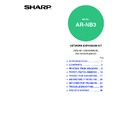Sharp AR-NB3 (serv.man10) User Manual / Operation Manual ▷ View online
32
USING THE KEY OPERATOR PROGRAMS
BASIC PROCEDURE FOR CONFIGURING SETTINGS
Follow the steps below to access the key operator settings for the network and printer functions.
1
Press the [SPECIAL FUNCTION] key.
The special function screen
will appear.
will appear.
2
Select "KEY OPERATOR PRG." with
the [
the [
] or [
] key.
3
Press the [OK] key.
The key operator code
entry screen will appear.
entry screen will appear.
4
Use the numeric keys to enter the key
operator code.
operator code.
• "
" will appear for each digit entered.
• The mode selection screen will appear.
5
Select the desired mode with the [
]
or [
] key.
6
Press the [OK] key.
The settings of the
selected mode will
appear.
selected mode will
appear.
Example: The above screen shows the settings when
printer mode is selected.
7
Select the desired program with the
[
[
] or [
] key.
• A checkbox appears to the left of several of the
programs. To enable a function (make a checkmark
appear), press the [OK] key. To cancel a selection,
press the [OK] key once again to remove the
checkmark and disable the function. Go to step 9.
appear), press the [OK] key. To cancel a selection,
press the [OK] key once again to remove the
checkmark and disable the function. Go to step 9.
• When the [OK] key is pressed for a program that
does not have a checkbox, the settings for the
program appear.
program appear.
8
Press the [OK] key and follow the
instructions in the program screen.
instructions in the program screen.
9
To use another program for the same
mode, select the desired program with
the [
mode, select the desired program with
the [
] or [
] key.
To use a program for a different mode, press the
[BACK] key and select the desired mode. To exit
the key operator programs, press the [CA] key
(
[BACK] key and select the desired mode. To exit
the key operator programs, press the [CA] key
(
).
DUPLEX
SPECIAL FUNCTION
ACC.
DUPLEX SCAN
DUPLEX SCAN
DUPLEX SCAN
GH
PQR
DUPLEX
SPECIAL FUNCTION
DUPLEX SCAN
SPECIAL FUNCTION
PAPER SIZE SET
DISPLAY CONTRAST
TOTAL COUNT
PAPER SIZE SET
DISPLAY CONTRAST
TOTAL COUNT
KEY OPERATOR PRG.
GHI
OK
BACK
Enter key operator
code.
code.
KEY OPERATOR CODE:
-----
ABC
DEF
JKL
GHI
MNO
TUV
PQRS
WXYZ
@.-_
FUNCTION
ACC. #-C
READ-END
OK
MODE SELECT
KEY OP. # CHANGE
COPIER
PRINTER
SCANNER
PRINTER
SCANNER
MODE SELECT
KEY OP. # CHANGE
COPIER
KEY OP. # CHANGE
COPIER
PRINTER
SCANNER
OK
PRINTER
NOTICE PAGE
NOTICE PAGE
FORCED OUTPUT OF
PRINT
OUTPUT TRAYS
OK
33
KEY OPERATOR PROGRAMS
5
SPECIAL SETTINGS
IP address settings
This program is used to set the "IP ADDRESS", "SUBNETMASK", and "DEFAULT GATEWAY". The following
screen appears when this program is selected.
screen appears when this program is selected.
1
Enter the IP address, subnet mask,
and default gateway.
and default gateway.
2
When you have completed all
settings, press the [OK] key.
settings, press the [OK] key.
The settings will be saved.
3
Turn off the machine power, wait for a
few seconds, and then turn on the
power again.
few seconds, and then turn on the
power again.
The new settings will take effect after the power is
turned on.
turned on.
IP ADDRESS SETT-
INGS
IP ADDRESS
INGS
IP ADDRESS
0
0 0 0
[
][
] keys
These move the cursor up and
down to select "IP ADDRESS",
"SUBNETMASK", and
"DEFAULT GATEWAY".
down to select "IP ADDRESS",
"SUBNETMASK", and
"DEFAULT GATEWAY".
[
][
] keys
These move the cursor left
and right.
and right.
Numeric keys
These are used to enter
numbers.
numbers.
[C] key (
)
Use this to cancel an entry.
[BACK] key
This cancels an entry and
returns you to the previous
screen.
returns you to the previous
screen.
[CA] key (
)
This cancels the setting and
returns the display to the
base screen of the mode that
was in effect before the key
operator programs were
entered.
returns the display to the
base screen of the mode that
was in effect before the key
operator programs were
entered.
[SPECIAL
FUNCTION] key
This cancels the setting and
returns the display to the
base screen of the mode that
was in effect before the key
operator programs were
entered.
returns the display to the
base screen of the mode that
was in effect before the key
operator programs were
entered.
34
6
TROUBLESHOOTING
TROUBLESHOOTING
This chapter explains what to do when the machine does not connect to the network or when problems occur during
printing.
For problems related to the machine such as running out of paper or paper misfeeds, see the "Operation manual (for
general information and copier)".
printing.
For problems related to the machine such as running out of paper or paper misfeeds, see the "Operation manual (for
general information and copier)".
Network connection problems
Problem
Cause and solution
Page
The machine does
not connect to the
network.
not connect to the
network.
The LAN cable is disconnected.
→ Make sure that the LAN cable is firmly inserted in the connectors on
the machine and your computer. To connect the cable, see the
"Software setup guide".
"Software setup guide".
Software setup
guide
Is the machine configured for use on the same network as
the computer?
the computer?
→ The machine cannot be used if it is not connected to the same
network as the computer, or if it is not configured for use on the
network.
For more information, consult your network administrator.
network.
For more information, consult your network administrator.
–
(Points to check on the Macintosh)
AppleTalk is disabled.
AppleTalk is disabled.
→ In Mac OS X, click [Network] in [System Preferences] and select
Ethernet in "Show". Click the [AppleTalk] tab and make sure that
[Make AppleTalk Active] is selected.
In Mac OS 8.6 to 9.2.2, open [Chooser] from the Apple menu and
make sure that [Active] is selected. Printing is not possible if [Active]
is not selected.
[Make AppleTalk Active] is selected.
In Mac OS 8.6 to 9.2.2, open [Chooser] from the Apple menu and
make sure that [Active] is selected. Printing is not possible if [Active]
is not selected.
[Ethernet] is not selected for "Connect via" for
AppleTalk? (Mac OS 8.6 to 9.2.2)
AppleTalk? (Mac OS 8.6 to 9.2.2)
→ Open [AppleTalk] from the [Control Panels] and make sure that
[Ethernet] is selected in the "Connect via" menu. Printing is not
possible if [Ethernet] is not selected.
possible if [Ethernet] is not selected.
–
35
TROUBLESHOOTING
6
Problems during printing
Problem
Cause and solution
Page
The machine does
not receive print
data.
(The DATA indicator
does not blink.)
not receive print
data.
(The DATA indicator
does not blink.)
The machine is set to off-line mode.
→ Press the [PRINT] key to select printer mode and then select
"ONLINE" with the [
] key.
3
,
17
Your machine is not selected correctly in the application
for the print job.
for the print job.
→ In the dialog box that appears after you select [Print] from the [File]
menu in the application, make sure you have selected the machine
as the printer.
as the printer.
3
,
17
Copying or scanning is in progress, or a fax is being
printed (when the fax option is installed).
printed (when the fax option is installed).
→ Wait until copying, scanning, or fax printing is finished.
–
Has the printer driver been installed correctly?
→ Install the appropriate printer driver. For the procedure for installing
the printer driver, see the "Software setup guide", which
accompanies the machine.
accompanies the machine.
Software setup
guide
The port setting is not correct.
→ Printing is not possible if the printer driver port setting is not correct.
Set the port correctly.
Software setup
guide
"CANCEL JOBS OF INVALID ACCOUNTS" is enabled.
→ Enter a correct account number in the printer driver before printing
(consult your key operator).
5
,
19
The printed page limit has been reached.
→ Consult your key operator.
(Depending on the machine status, the DATA indicator may blink.)
Key operator's guide
Printing does not
take place.
(The DATA indicator is
blinking.)
take place.
(The DATA indicator is
blinking.)
There is no paper in the specified tray.
→ Load paper in the tray.
Operation manual (for
general information
and copier)
"FORCED OUTPUT OF PRINT" is disabled.
→ Add paper to the bypass tray, press the [PRINT] key on the machine
to switch to printer mode, and then select "BYPASS-TRAY". Printing
will resume.
will resume.
4
,
19
Printing is slow.
Simultaneous use of two or more application software
programs.
programs.
→ Start printing after quitting all unused application software programs.
–
The printed image
is light and
uneven.
is light and
uneven.
The paper is loaded so that printing takes place on the
back side of the paper.
back side of the paper.
→ Some types of paper have a front and a back side. If the paper is
loaded so that printing takes place on the back side, toner will not
adhere well to the paper and a good image will not be obtained.
adhere well to the paper and a good image will not be obtained.
Operation manual (for
general information
and copier)
The printed image
is dirty.
is dirty.
You are using paper that is outside the specified size and
weight range.
weight range.
→ Use paper within the specified range.
Operation manual (for
general information
and copier)
The paper is curled or damp.
→ Replace the paper. During periods when the machine is not used for
a long time, remove the paper from the tray and store it in a dark
place in a bag to prevent moisture absorption.
place in a bag to prevent moisture absorption.
Operation manual (for
general information
and copier)
You did not set sufficient margins in the paper settings of
your application.
your application.
→ The top and bottom of the paper may be dirty if the margins are set
outside of the specified print quality area.
→ Set the margins within the specified print quality area.
–
Click on the first or last page to see other AR-NB3 (serv.man10) service manuals if exist.