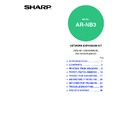Sharp AR-NB3 (serv.man10) User Manual / Operation Manual ▷ View online
28
WEB FUNCTIONS OF THE MACHINE
KEY OPERATOR PROGRAMS
The key operator programs are used to prohibit changes to the [Condition Settings] and to configure interface settings.
•
Default settings
: Select the setting for which you wish to prohibit changes.
•
Interface settings
: Enable monitoring of data sent to the network port and set restrictions.
Configuring a setting in the key operator programs
1
Click [Key operator programs] in the
menu frame.
menu frame.
The "Default Settings"
screen of the [Key
operator programs] will
appear. If you wish to
select a setting in the
"Default Settings" screen,
go to step 3.
screen of the [Key
operator programs] will
appear. If you wish to
select a setting in the
"Default Settings" screen,
go to step 3.
2
Click the desired setting.
3
Make a selection for the setting in the
screen that appears.
screen that appears.
See
"Key operator programs"
for descriptions of
the settings.
4
Click [Submit] to store the entered
information.
information.
Key operator programs
When "YES, NO" appears in the "Settings" column, "YES" is selected when a checkmark appears in the checkbox of
the item, and "NO" is selected when checkmark does not appear.
the item, and "NO" is selected when checkmark does not appear.
Default settings
Interface settings
Item
Settings
Description
Prohibit Test Page Printing
YES, NO
This setting is used to prohibit printing of a printer test page.
Disable Default Setting
Changes
Changes
YES, NO
This setting is used to prohibit changes to the default
condition settings.
condition settings.
Disabling of Clock
Adjustment
Adjustment
YES, NO
This setting is used to prohibit changes to the date and time
settings. This item does not appear when the fax option is installed.
settings. This item does not appear when the fax option is installed.
Item
Settings
Description
Hexadecimal Dump
Mode
Mode
YES, NO
This program is used to print out the print data from the
computer in hexadecimal and in the corresponding text
characters (based on ASCII code). This allows you to
check whether or not print data is being correctly sent from
the computer.
computer in hexadecimal and in the corresponding text
characters (based on ASCII code). This allows you to
check whether or not print data is being correctly sent from
the computer.
I/O Timeout
1- 60 - 999 (sec)
During reception of a print job, if remaining data is not
received after the time set here elapses, the port
connection is broken and the next print job is begun.
received after the time set here elapses, the port
connection is broken and the next print job is begun.
Emulation Switching
Auto*, PostScript*, PCL
Select the printer language. When [Auto] is selected, the
language is automatically selected from the data sent to
the printer. Unless errors occur frequently, do not change
the setting from [Auto] to another setting.
*Only when the PS3 expansion kit is installed.
language is automatically selected from the data sent to
the printer. Unless errors occur frequently, do not change
the setting from [Auto] to another setting.
*Only when the PS3 expansion kit is installed.
Port Switching Method
Switch at End of Job,
Switch after I/O Timeout
Switch after I/O Timeout
Select the method for switching network ports.
29
WEB FUNCTIONS OF THE MACHINE
4
E-MAIL STATUS AND E-MAIL ALERT SETTINGS
These functions send information on machine use (print count, copy count, etc.) and error conditions (paper
misfeed, out of paper, out of toner, etc.) via e-mail to the administrator of the machine or the dealer.
misfeed, out of paper, out of toner, etc.) via e-mail to the administrator of the machine or the dealer.
Information setup
Machine identification information for the status and
alert e-mail functions is configured in the "Information
Setup" screen. The entered information will be
included in status and alert e-mail messages.
alert e-mail functions is configured in the "Information
Setup" screen. The entered information will be
included in status and alert e-mail messages.
1
Click [Information] in the menu frame.
The "Information Setup"
screen will appear.
screen will appear.
2
Enter the machine information.
For detailed information, click the [Help] button in
the upper right-hand corner of the window.
the upper right-hand corner of the window.
3
Click [Submit] to store the entered
information.
information.
SMTP setup
The status and alert e-mail functions use SMTP
(Simple Mail Transport Protocol) to send e-mail. The
following procedure is used to set up the e-mail
environment. This must be done by the system
administrator or other person familiar with the network.
(Simple Mail Transport Protocol) to send e-mail. The
following procedure is used to set up the e-mail
environment. This must be done by the system
administrator or other person familiar with the network.
1
Click [Services] in the menu frame.
The "Services Setup"
screen will appear.
screen will appear.
2
Click [SMTP].
3
Enter the information required to set
up the e-mail environment.
up the e-mail environment.
For detailed information, click the [Help] button in
the upper right-hand corner of the window.
the upper right-hand corner of the window.
4
Click [Submit] to store the entered
information.
information.
30
WEB FUNCTIONS OF THE MACHINE
Status message setup
Use the status message function to send the current
counter information, including the copy count, print
count, and total output count, based on the specified
schedule. The destinations can be set for
administrators and dealers respectively.
counter information, including the copy count, print
count, and total output count, based on the specified
schedule. The destinations can be set for
administrators and dealers respectively.
To set up the status message, follow these steps.
1
Click [Status Message] in the menu
frame.
frame.
The "Status Message
Setup" screen will
appear.
Setup" screen will
appear.
2
Enter the required information,
including the destination addresses
and time schedule.
including the destination addresses
and time schedule.
For detailed information, click the [Help] button in
the upper right-hand corner of the window.
the upper right-hand corner of the window.
3
Click [Submit] to store the entered
information.
information.
When the E-mail Status settings are completed, printer
count information will be sent periodically by e-mail to
the specified e-mail addresses.
count information will be sent periodically by e-mail to
the specified e-mail addresses.
Alerts message setup
Use the alert message function to send alert
information, such as empty toner and paper and
trouble including paper misfeeds, to specified
destinations when such problems occur. The
destinations can be set for administrators and dealers
respectively.
information, such as empty toner and paper and
trouble including paper misfeeds, to specified
destinations when such problems occur. The
destinations can be set for administrators and dealers
respectively.
To set up the alert message, follow the procedure
below.
below.
1
Click [Alerts Message] in the menu
frame.
frame.
The "Alerts Message
Setup" screen will
appear.
Setup" screen will
appear.
2
Enter the destination addresses.
For detailed information, click the [Help] button in
the upper right-hand corner of the window.
the upper right-hand corner of the window.
3
Click [Submit] to store the entered
information.
information.
If these parameters are set, event information for the
printer will be transmitted to the specified addresses
via E-mail each time a specified event occurs. The
meaning of each event item is shown below.
printer will be transmitted to the specified addresses
via E-mail each time a specified event occurs. The
meaning of each event item is shown below.
(Example)
Paper Jam: A paper misfeed has occurred.
Toner Low: Toner is low.
Toner Empty: Toner must be added.
Paper Empty: Paper must be loaded.
Toner Low: Toner is low.
Toner Empty: Toner must be added.
Paper Empty: Paper must be loaded.
If you quit the browser before clicking
[Submit], the settings will be canceled. To
send printer information immediately to the
specified e-mail addresses, click [Send
Now].
[Submit], the settings will be canceled. To
send printer information immediately to the
specified e-mail addresses, click [Send
Now].
Note
If you quit the browser before clicking
[Submit], the settings will be canceled.
[Submit], the settings will be canceled.
Note
31
5
KEY OPERATOR PROGRAMS
The key operator programs allow the administrator of the machine (key operator) to enable and disable functions to
suit the needs of the workplace. This chapter explains the key operator programs for the network and printer
functions. For key operator programs for general use of the machine, see the "Key operator's guide".
suit the needs of the workplace. This chapter explains the key operator programs for the network and printer
functions. For key operator programs for general use of the machine, see the "Key operator's guide".
KEY OPERATOR PROGRAM LIST
The key operator programs for the network and printer functions are shown in the following table. Factory default
settings are indicated in bold. When "YES, NO" appears in the "Settings" column of a program, the program is
enabled by pressing the [OK] key so that a checkmark appears in the checkbox. A checkmark in the checkbox (
settings are indicated in bold. When "YES, NO" appears in the "Settings" column of a program, the program is
enabled by pressing the [OK] key so that a checkmark appears in the checkbox. A checkmark in the checkbox (
)
indicates that "YES" is selected. No checkmark (
) indicates that "NO" is selected.
For the initial key operator code set at the factory, see "PROGRAMMING A KEY OPERATOR CODE" in the "Key
operator's guide".
operator's guide".
The key operator programs that can be accessed depend on the machine and the options that are installed.
Mode
Program
Settings
Explanation
NETWORK
ENABLE DHCP
YES, NO
Enable this setting if the machine will use an
IP address that is assigned by a DHCP server.
If DHCP is used, the IP address assigned to
the machine may change automatically on
occasion. If this happens, printing will not be
possible. Change the port setting of the printer
driver to the new IP address.
IP address that is assigned by a DHCP server.
If DHCP is used, the IP address assigned to
the machine may change automatically on
occasion. If this happens, printing will not be
possible. Change the port setting of the printer
driver to the new IP address.
IP ADDRESS SETTINGS
• IP ADDRESS
• SUBNETMASK
• DEFAULT GATEWAY
• SUBNETMASK
• DEFAULT GATEWAY
–
If the machine will be assigned a permanent
IP address, use these settings to enter the IP
address, subnet mask, and default gateway.
IP address, use these settings to enter the IP
address, subnet mask, and default gateway.
☞
SPECIAL SETTINGS (page 33)
ENABLE TCP/IP
YES, NO
Select whether or not TCP/IP protocol will be used.
ENABLE NetWare
YES, NO
Select whether or not NetWare protocol will
be used.
be used.
ENABLE EtherTalk
YES, NO
Select whether or not EtherTalk protocol will
be used.
be used.
ENABLE NetBEUI
YES, NO
Select whether or not NetBEUI protocol will
be used.
be used.
PRINTER
NOTICE PAGE
YES, NO
Select whether or not a Notice Page
(page
36)
is printed when printing is not successful
due to a memory full (or other) error.
FORCED OUTPUT OF
PRINT
YES, NO
When no tray has the specified size of paper,
this setting is used to select whether or not
the print job will be printed on the closest size
of paper.
this setting is used to select whether or not
the print job will be printed on the closest size
of paper.
OUTPUT TRAYS
CENTER TRAY,
UPPER TRAY
UPPER TRAY
Specifies the output tray. When the printer
driver is used to print, the setting in the printer
driver has priority. (This setting is only
available if a job separator tray is installed.)
driver is used to print, the setting in the printer
driver has priority. (This setting is only
available if a job separator tray is installed.)
Note
Click on the first or last page to see other AR-NB3 (serv.man10) service manuals if exist.