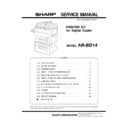Sharp AR-BD14 (serv.man5) Service Manual ▷ View online
B. Support Page Size
Name
Paper
feed
Paper
cross
Manual
feed
tray
1, 2 Tray
LCC
Tray 3
Duplex
Booklet
support
support
N-up
support
Sort
(to Bin)
Staple
Letter
8.5in
11.0in
Yes
Yes
Yes
Yes
Yes
Yes
Yes
Yes
Letter-R
11.0in
8.5in
Yes
Yes
No
Yes
Yes
Yes
Yes
Yes
Legal
14.0in
8.5in
Yes
Yes
No
Yes
No
No
Yes
Yes
Foolscap
∗
1
13.0in
8.5in
Yes
Yes
No
Yes
No
No
Yes
Yes
Ledger
17.0in
11.0in
Yes
Yes
No
Yes
Yes
Yes
Yes
Yes
Executive
10.5in
7.25in
Yes
No
No
No
No
No
Yes
No
Invoice
5.5in
8.5in
Yes
Yes
∗
2
No
Yes
No
No
No
No
A4
210mm
297mm
Yes
Yes
Yes
Yes
Yes
Yes
Yes
Yes
A4R
297mm
210mm
Yes
Yes
No
Yes
Yes
Yes
Yes
Yes
B5 182mm
257mm
Yes
Yes
No
Yes
No
No
Yes
Yes
B5R
257mm
182mm
Yes
Yes
No
Yes
No
No
Yes
No
B4 364mm
257mm
Yes
Yes
No
Yes
No
No
Yes
Yes
A3
420mm
297mm
Yes
Yes
No
Yes
Yes
Yes
Yes
Yes
A5
148mm
210mm
Yes
Yes
∗
2
No
Yes
No
No
No
No
A6R
148mm
105mm
Yes
No
No
No
No
No
No
No
∗
1 ; AR-5132 has a mechanism to switch Foolscap(8.5
×
13) and Legal(8.5
×
14).
∗
2 ; Inner Cassette (option) is required to feed this paper size. (Tray 2 does not support this paper size.)
C. Print Area For Each Paper Size
The print area for each paper size is shown in the figure below. In all
paper sizes, the print area is the inner area surrounded by the blank
area, which represents the space of 70 dots(4.445mm) from each
edge of the paper.
paper sizes, the print area is the inner area surrounded by the blank
area, which represents the space of 70 dots(4.445mm) from each
edge of the paper.
Page Area
Print Area
H
F
Directron Paper Feed
C
A
A
D B
G
E
Paper
Size
A
B
C
(dots)
D
(dots)
E
(dots)
F
(dots)
G
(dots)
H
(dots)
(mm/inch)
(dots)
(mm/inch)
(dots)
Ledger
11.0(inch)
4400
17.0(inch)
6800
4260
6660
70
70
70
70
Legal
8.5(inch)
3400
14.0(inch)
5600
3260
5460
70
70
70
70
Foolscap
8.5(inch)
3400
13.0(inch)
5200
3260
5060
70
70
70
70
Letter
11.0(inch)
4400
8.5(inch)
3400
4260
3260
70
70
70
70
Letter-R
8.5(inch)
3400
11.0(inch)
4400
3260
4260
70
70
70
70
Executive
10.5(inch)
4200
7.25(inch)
2900
4060
2760
70
70
70
70
Invoice
8.5(inch)
3400
5.5(inch)
2200
3260
2060
70
70
70
70
A3
297(mm)
4677
420(mm)
6614
4537
6474
70
70
70
70
B4
257(mm)
4047
364(mm)
5732
3907
5592
70
70
70
70
A4
297(mm)
4677
210(mm)
3307
4537
3167
70
70
70
70
A4R
210(mm)
3307
297(mm)
4677
3167
4537
70
70
70
70
B5
257(mm)
4047
182(mm)
2866
3907
2726
70
70
70
70
B5R
182(mm)
2866
257(mm)
4047
2726
3907
70
70
70
70
A5
210(mm)
3307
148(mm)
2330
3167
2190
70
70
70
70
A6R
105(mm)
1653
148(mm)
2330
1513
2190
70
70
70
70
Note: 1inch nearly equal to 25.4 mm, 400 dots/inch
reference
4.445(mm)
4.445(mm)
4.445(mm)
4.445(mm)
*1 Not Support.
D. Paper Feed
AR-5132 system can support up to 4 paper sources.
1. Paper Source Selection
The paper source can be selected by source tray or by size.
– 3 –
E. Feeder Configuration
Type
Tray #
# Sheets
Basic
Configuration
Configuration
Manual feed tray (Signal)
1
Manual feed tray (Multi)
50
Duplex (A5, A4, A4R, Letter,
LetterR)
LetterR)
50
Duplex (B4, A3, Legal, Ledger)
30
Paper tray 1
500
Paper tray 2
500
Paper tray 3
3000
*
invoice, A5 is supported with an optional insert
F. Paper Output
Basic models are equipped with a basic paper output style
The standard paper output is single face up tray 250 sheet capacity
A single sorter output handling option can be selected.
1. Sorter
Jobs sent to the sorter trays have a maximum of 20 copies.
2. Sorters
Non-Sort mode is equal to Print mode. Output is to top tray
Sorter
Type
Paper
Size
Sort
Bins
Sort Bin
Capacity
Top Bin
Capacity
Group Bin
Capacity
Staple Facing
SF-S15
all
20
50
100
30
NO
Up
SF-S53N A4, A4R,
Letter
Letter R
B5, B5R
Letter R
B5, B5R
20
50
250
30
YES-
Sort
Up
B4, A3
Legal,
foolscap,
Ledger
Legal,
foolscap,
Ledger
20
25
250
25
YES-
Sort
Up
3. Sorter Contention Handling
There are 3 optional settings for handling printing to the SF-S53N if
the previous copy or print job is not removed. Printing to the SF-S15
follows setting 1. The 3 setting options are managed by the copier.
the previous copy or print job is not removed. Printing to the SF-S15
follows setting 1. The 3 setting options are managed by the copier.
The settings are:
1. Paper output as demanded (default)
next job
paper output
non-sort job
paper output to non-sort bin
sort job
print to sort bin
sort-staple job
print to sort bin, no staple
2. All paper output to top bin
next job
paper output
non-sort job
print to non-sort bin
sort job
print to non-sort bin
sort-staple job
print to non-sort bin
3. Enter offline mode
next job
paper output
non-sort job
no output
sort job
no output
sort-staple job
no output
(6) Fonts
LinePrinter 16.67 pitch (in several different character sets) is also
included.
included.
The default font for PCL5e is Courier.
A. Font Formats Supported
TrueType (downloadable for PCL)
Type 1 (downloadable for PostScript)
– 4 –
[4] INSTALLATION OF PRINTER
BOARD
Unplug the copier’s power cord before carrying out
the following procedure.
the following procedure.
1. Remove the back panel of the copier.
Remove the RADF connector from the copier.
Remove the two upper screws which secure the back panel of the
copier.
copier.
Then loosen the four lower screws and remove the back panel.
2. Remove the right side panel of the copier.
Open the front cover and toner collecting container cover.
Remove the three screws which secure the right side panel, open the
manual feed tray and side cover, and remove the right side panel.
manual feed tray and side cover, and remove the right side panel.
3. Remove the ICU board cover.
Remove the three screws of the ICU board cover which is mounted to
the expansion board mounting plate at the upper part of the right
side, and remove the ICU board cover.
the expansion board mounting plate at the upper part of the right
side, and remove the ICU board cover.
4. Insert the printer junction harness into the copier.
Insert the printer junction harness into the copier so that the connec-
tor with a snap band is positioned to the expansion board mounting
plate as shown in the figure.
tor with a snap band is positioned to the expansion board mounting
plate as shown in the figure.
Included parts
Printer board: 1
Screw shafts: 2
Screws A: 2
Screw B: 1
Screws C: 2
Printer junction board: 1
Printer junction harness: 1
Replacement ROMs: 4
Floppy disks (driver software): 3
Operation manual: 1
Key sheet: 1
Label: 1 (Sweden only)
Screw
Screw
Back panel
Screws
Screws
Right side panel
Front cover
Manual feed tray
Toner collecting
container cover
container cover
Screws
Side cover
Screws
Screws
ICU board cover
Snap band
60-pin connector
40-pin connector
– 5 –
5. Connect the printer junction harness connector and
mount the printer board.
Align the printer board along the guide rails of the expansion board
mounting plate of the copier and insert the board until the printer
junction harness connector can be connected.
mounting plate of the copier and insert the board until the printer
junction harness connector can be connected.
Connect the 40-pin and 60-pin connectors of the printer junction har-
ness to those of the printer board.
ness to those of the printer board.
Push the printer board fully to connect the printer board connector to
the copier connector.
the copier connector.
Use the included two screws A to secure the printer board to the
expansion board mounting plate and insert the snap band on the
printer junction harness to secure the printer junction harness.
expansion board mounting plate and insert the snap band on the
printer junction harness to secure the printer junction harness.
6. Replace the ROMs of the main board.
Replace ROMs A and B on the main board with the ROMs included
with the AR-BD14.
with the AR-BD14.
Replace the ROMs in accordance with the indications below.
7. Mount the printer junction board and connect the
printer junction harness connector.
Mount the two included screw shafts to the main board of the rear
part of the copier by inserting the screw shafts through the lower two
holes of the three round holes.
part of the copier by inserting the screw shafts through the lower two
holes of the three round holes.
Temporarily fix an included screw B to the frame of the main board,
insert the screw B through the screw hole of the printer junction
board, and secure the screw shafts with the two screws C.
insert the screw B through the screw hole of the printer junction
board, and secure the screw shafts with the two screws C.
Tighten the screw B which has been temporarily fixed to secure the
printer junction board.
printer junction board.
Connect the 40-pin connector of the printer junction harness to the
lower connector of the printer junction board, and connect the 60-pin
connector to the upper connector of the printer junction board.
lower connector of the printer junction board, and connect the 60-pin
connector to the upper connector of the printer junction board.
8. Mount the ICU board cover.
Replace the ICU board cover which has been removed in step 3 to its
original position and secure it with three screws.
original position and secure it with three screws.
At this time, check that the two pawls of the ICU board cover fit the
mounting positions between the frame and the upper right side panel
of the copier.
mounting positions between the frame and the upper right side panel
of the copier.
9. Mount the right side panel.
Replace the right side panel which has been removed in step 2 to its
original position and secure it with the three screws.
original position and secure it with the three screws.
At this time, check that the right side panel fits securely the copier.
Close the toner collecting container cover, manual feed tray, and side
cover.
cover.
Printer board
Guide rail
Copier connector
Screws A
60-pin connector
40-pin connector
Snap band
Printer junction harness
Guide rail
5
1
3
2
P
C
S U B
V
5
1
3
2
P C
M A
N
V
ROM for A
ROM for B
Indication on ROM for A
Indication on ROM for B
Screw B
Main
board
board
Screw shaft
Screw shaft
Printer
junction board
junction board
Screws C
40-pin
connector
connector
60-pin connector
ICU board cover
Pawl
Upper right side panel
Screws
Pawl
Right side panel
Manual feed tray
Toner collecting
container cover
container cover
Side cover
Screws
Screw
– 6 –
Click on the first or last page to see other AR-BD14 (serv.man5) service manuals if exist.