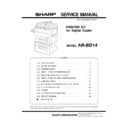Sharp AR-BD14 (serv.man5) Service Manual ▷ View online
2. Remove the ICU board cover.
Remove the three screws of the ICU board cover which is mounted to
the expansion board mounting plate at the upper part of the right
side, and remove the ICU board cover.
the expansion board mounting plate at the upper part of the right
side, and remove the ICU board cover.
3. Remove the printer junction harness connector and
the printer board.
Remove the connector which is connected to 40 pin and 60 pin of the
printer junction harness connected to the printer board.
printer junction harness connected to the printer board.
Remove the two screws A and remove the printer board.
4. RAM (SIMM) installation
For the installing direction of the RAM, refer to the figure.
Insert the RAM into the socket and check that it is securely inserted.
5. Connect the printer junction harness connector and
mount the printer board.
Align the printer board along the guide rails of the expansion board
mounting plate of the copier and insert the board until the printer
junction harness connector can be connected.
mounting plate of the copier and insert the board until the printer
junction harness connector can be connected.
Connect the 40-pin and 60-pin connectors of the printer junction har-
ness to those of the printer board.
ness to those of the printer board.
Push the printer board fully to connect the printer board connector to
the copier connector.
the copier connector.
Use the included two screws A to secure the printer board to the
expansion board mounting plate and insert the snap band on the
printer junction harness to secure the printer junction harness.
expansion board mounting plate and insert the snap band on the
printer junction harness to secure the printer junction harness.
6. Mount the ICU board cover.
Replace the ICU board cover which has been removed in step 3 to its
original position and secure it with three screws.
original position and secure it with three screws.
At this time, check that the two pawls of the ICU board cover fit the
mounting positions between the frame and the upper right side panel
of the copier.
mounting positions between the frame and the upper right side panel
of the copier.
7. Mount the right side panel.
Replace the right side panel which has been removed in step 2 to its
original position and secure it with the three screws.
original position and secure it with the three screws.
At this time, check that the right side panel fits securely the copier.
Close the toner collecting container cover, manual feed tray, and side
cover.
cover.
ICU board cover
Pawl
Upper right side panel
Screws
Pawl
Printer board
Guide rail
Copier connector
Screws A
60-pin connector
40-pin connector
Snap band
Printer junction harness
Guide rail
Printer board
Guide rail
Copier connector
Screws A
60-pin connector
40-pin connector
Snap band
Printer junction harness
Guide rail
ICU board cover
Pawl
Upper right side panel
Screws
Pawl
Right side panel
Manual feed tray
Toner collecting
container cover
container cover
Side cover
Screws
Screw
– 11 –
[7] PRINTER DRIVER
(1) AR-5132 Printer Drivers
Three diskettes are supplied with the AR-5132 printer. Refer to Table
1 to determine which driver or drivers are compatible with your
operating system.
1 to determine which driver or drivers are compatible with your
operating system.
1. The Sharp AR-5132 Windows PostScript® Driver diskette con-
tains the following printer drivers:
•
Windows PostScript® printer driver (Sharp AR-5132 PS)
•
Sharp-specific PostScript® PPD (Sharp AR-5132)
2. The Sharp AR-5132 Windows PCL5e Driver contains
•
Windows PCL5e printer driver (Sharp AR-5132 PCL)
3. The Sharp AR-5132 Macintosh driver diskette contains the Macin-
tosh PostScript® printer driver and the Sharp-specific PostScript®
PPD.
PPD.
(2) Selecting the Best Printer Driver
Refer to the table below for selecting the printer driver depending on
operating systems, i.e., WIN 3.1 or WIN 95.
operating systems, i.e., WIN 3.1 or WIN 95.
Table 1. Printer Driver Options
WIN 3.1
WIN 95
WIN NT
MAC
Windows PCL5e
Driver
Driver
✕
✕
Windows PostScript
Driver
Driver
✕
✕
Sharp-Specific
PostScript PPD
PostScript PPD
✕
✕
✕
Macintosh
PostScript Driver
PostScript Driver
✕
NOTES: 1. Users of Windows 3.1x and Windows 95 will obtain
maximum functionality and best output quality by install-
ing the Windows PostScript Printer driver. In other
words, the preferred Windows printer driver is AR-5132
PS.
ing the Windows PostScript Printer driver. In other
words, the preferred Windows printer driver is AR-5132
PS.
2. Users of Windows NT must install the Sharp-specific
PostScript PPD, which uses the standard Microsoft
PostScript printer drivers supplied with Windows NT.
PostScript printer drivers supplied with Windows NT.
3. For this manual, when we way Windows 3.1x, we are
including Windows 3.1x and Windows for Workgroup
3.1x. The term ‘Windows 3.1x’ means any version of
Windows 3.1, whether 3.10 or 3.11.
3.1x. The term ‘Windows 3.1x’ means any version of
Windows 3.1, whether 3.10 or 3.11.
(3) General Description
The AR-5132 printing system can be applied to any AR-5132 con-
figuration
figuration
The printing system prints documents in PostScript, and PCL5e
2 data inputs are available:
Data
Input Availability
IEEE-1284 compatible, nibble (plug and
play only)
play only)
Standard
Network Interface Card
Optional
The printing system is supplied with custom PostScript and PCL5e
drivers for Windows and Macintosh
drivers for Windows and Macintosh
The printing system and copier can be configured and monitored via
the copier front panel.
the copier front panel.
(4) Features
A. Image Resolution
The printing function operates in single bit per pixel mode only.
1. Resolution
400 dpi 1 bit/pixel
2. RET Resolution (Resolusion Enhancement
Technology)
1200 dpi smoothing. Switch Selection on/off default is on
RET is a hardware system that operates on 400
×
400 dpi data.
B. Printing Modes
Basic printing modes implement copier like features. Extended print-
ing modes depend on both printer and driver.
ing modes depend on both printer and driver.
Duplex printing is a modifier to the printing modes.
1. Basic Printing Modes
Each of the basic printing modes identified in the table below can be
selected in conjunction with any of the other modes
selected in conjunction with any of the other modes
Mode
Applied to
Control
Description
Print Groups,
Sets, Page
Sets, Page
Page
Page
ordered-pages stacked in order
sent Face up, Group, no
separators, to standard tray or
top tray of sorter.
sent Face up, Group, no
separators, to standard tray or
top tray of sorter.
Groups
Group (single
side print)
side print)
all page 1 together
all page 2 together etc.
all page 2 together etc.
Group (duplex
print)
print)
all page 1,2 together
all page 3,4 together etc.
all page 3,4 together etc.
Sets
Set
Pages print in order 1,2,3 etc. for
all pages repeat for additional sets
all pages repeat for additional sets
Insert Page
Separators
Separators
off
print pages as planned
on
print page from selected tray
print blank from interleave tray
print blank from interleave tray
print
print page as planned
print same page from interleave
tray
print same page from interleave
tray
The characteristics below are Modifiers or explanations to all the modes above
Face
all
(none)
All sheets delivered to output with
odd face up
odd face up
Duplex
all
off
All sheets printed on 1 side
on
all sheets printed on both sides
if the number of pages is odd
and greater than 1, a blank
page is added to the job
if the number of pages is 1
the job is printed with duplex
off.
and greater than 1, a blank
page is added to the job
if the number of pages is 1
the job is printed with duplex
off.
2. Extended Printing Modes
Extended printing modes require interaction by the printer driver.
Caution: Extended printing modes N-1, N-up and Booklet may not
function correctly when invoked from applications that use
PostScript passthrough or direct modes.
PostScript passthrough or direct modes.
Multiple Paper Sources
Up to 2 paper sources can be selected within a job. Sources can be
selected by location or by size.
selected by location or by size.
If duplex printing is selected, selecting a new paper source empties
the duplex unit and printing resumes on the next odd face.
the duplex unit and printing resumes on the next odd face.
– 12 –
Long Document Printing
Long document printing is not a separate mode in AR-5132.
Since there is no tray full detection; documents longer than the
selected tray capacity will cause a jam.
selected tray capacity will cause a jam.
Reverse Order
The longest reverse order (N-1) printing job is 500 pages, supported
in the driver.
in the driver.
3. Booklet Mode Printing
Booklet Mode Printing is supported in the Macintosh and Windows
drivers. Booklet mode requires duplex, which is supplied in the base
configuration
drivers. Booklet mode requires duplex, which is supplied in the base
configuration
Booklet mode is supported by PostScript and PCL in Windows
drivers.
drivers.
Booklet prints 4 sides of a job per page. The sides are automatically
ordered to present sides in order as the booklet is read.
ordered to present sides in order as the booklet is read.
Physical Sheet
Application Page
Sheet 1 back
blank and 1
Sheet 1 front
2 and 7
Sheet 2 back
6 and 3
Sheet 2 front
4 and 5
Note: While this example is for 7 application pages on 2 sheets,
there is no limit to the number of application pages that can be
made into a booklet.
made into a booklet.
The process of ordering the application pages to produce a proper
booklet is called imposition.
booklet is called imposition.
Visually sheets printed as:
[Note] Print order in booklet printing.
In booklet printing, the sheet with first page and last page (cover and
back cover) is printed first.
back cover) is printed first.
After this documentation, figure may incorrect. Above print order is
correct.
correct.
Selection
Application
page size
Page
scaling
Border
WYSIWYG
Booklet on A4
Booklet on A4
A5
100%
No
WYSIWYG
Booklet on Letter
Booklet on Letter
5.5
×
8.5 in
100%
No
WYSIWYG
Booklet on 11
Booklet on 11
×
17
Letter
100%
No
WYSIWYG
Booklet on A3
Booklet on A3
A4
100%
No
2up Booklet A4
A4
66%
Option
2up Booklet Letter
Letter
62%
Option
2up Booklet 11
×
17
Ledger 11
×
17
62%
Option
2up Booklet A3
A3
66%
Option
4. N-Up Printing
(Printing Multiple Pages on a Single Page)
The printed pages are placed on one sheet of paper in Z order from
left to right on the upper side of page and from left to right on the next
line, based on the direction of the printed image. See the page layout
below.
left to right on the upper side of page and from left to right on the next
line, based on the direction of the printed image. See the page layout
below.
N-Up printing is supported in PostScript and PCL5e
N-up printing is supported for the page sizes identified in the paper
size table (Refer to[3]-(5)-B )
size table (Refer to[3]-(5)-B )
N-up printing is supported for Portrait and Landscape.
N- up printing is supported with and without borders.
N can be 2,4,9,16 pages per page.
The N-up pages are: With Border:
C. Duplex
Printing
Duplex printing requires that the duplex hardware is installed. Duplex
hardware is standard.
hardware is standard.
In duplex printing there are 2 faces defined for each piece of paper.
The faces are:
The faces are:
odd face
the face printed for single side printing as seen at the
output
output
even face opposite the odd face
1. Duplex Parameters
The selectable duplex parameters and their values are:
Parameter
Default
Range
Duplex
Off
On/Off
Binding
Long Edge (Book)
Long Edge/Short Edge
Binding Side
Left Side
Left Side /Right side (No
right side binding in AR-
5132)
right side binding in AR-
5132)
All these parameters are selected for an entire print job.
2. Duplex On/Off
Duplex On:
The first face data is printed on the odd face of a
page. The next face data is printed on the even face,
and so on.
page. The next face data is printed on the even face,
and so on.
Duplex Off:
All faces of data are printed on the odd face of the
page. All even sides are blank.
page. All even sides are blank.
Sheet 1
Back
Blank
1
Front
2
7
Sheet 2
6
3
4
5
Paper Path
Paper Path
Paper Path
Paper Path
1
2
2
3
1
4
12
3
45
6
78
9
12
3
4
5
6
7
8
9
101112
1314
1516
1 2
1 2
– 13 –
3. Binding Long or Short
There are a total of 4 binding and printing combinations. Unfortunate-
ly the verbal description of these combinations is not consistent. The
table below gives a complete list of known words for describing the
available styles.
ly the verbal description of these combinations is not consistent. The
table below gives a complete list of known words for describing the
available styles.
Book Figure
Binding Type
This Document
1
Portrait Long
Edge
Edge
2
Portrait Short
Edge
Edge
3
Landscape
Long Edge
Long Edge
4
Landscape
Short Edge
Short Edge
Long Edge:
In long edge or Book binding successive faces are
arranged to print:
arranged to print:
Short Edge: In short edge or Tablet binding successive faces are
arranged to print:
Binding Side
AR-5132 supports only Left side binding.
In general both left and right binding are needed. Left binding is
required for Latin languages.
required for Latin languages.
Left Binding: In left Binding the binding of a set is on the left or top
of the first face. It appears as:
Right Binding: In right Binding the binding of a set is on the right of
the first face. It appears as:
Staple Location
Shown below is the staple location and the page orientation for the
possible output combinations
possible output combinations
4. Face Up/ Face Down Delivery
Only face up delivery is supported. Face up delivery means the
printed face of simplex documents is up in the tray, and that the odd
face of duplex documents is up in the tray.
printed face of simplex documents is up in the tray, and that the odd
face of duplex documents is up in the tray.
5. Job Capabilities By Output Destination
Sort output
Only face up printing in N-1 order is supported
The maximum number of copies is 20 in set mode
The maximum job length is equal to the longest N-1 print job
Collation for sets and groups is accomplished by the sorter.
Non Sort Output
The non-sort outputs are the standard tray and the top tray of the
sorters.
sorters.
The non-sort trays support page, group, and set output
text
Text
Text
Text
Text
Text
text
Text
Text
Even
Text
Odd
Text
Even
Text
Odd
Text
Page 1
Text
Page 1
Text
Page 1
Normal
Rotated
Portrait
Landscape
Paper Path
Paper Path
Paper Path
Paper Path
– 14 –
Click on the first or last page to see other AR-BD14 (serv.man5) service manuals if exist.