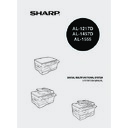Sharp AL-1457D (serv.man10) User Manual / Operation Manual ▷ View online
51
5
REDUCTION/ENLARGEMENT/ZOOM
Three preset reduction ratios and two enlargement ratios can be selected. The zoom
function enables copy ratio selection from 25% to 400% in 1% increments.
function enables copy ratio selection from 25% to 400% in 1% increments.
1
Set the original and check the paper size.
2
Use the copy ratio selector key and/or ZOOM (
,
) keys to
select the desired copy ratio.
3
Set the reduction/enlargement ratio.
To select a preset copy ratio:
Preset reduction and enlargement ratios are:
25%, 70%, 86%, 141%, and 400%.
Preset reduction and enlargement ratios are:
25%, 70%, 86%, 141%, and 400%.
To select a zoom ratio:
When a ZOOM (
When a ZOOM (
or
) key is pressed, the
ZOOM indicator will light up and the zoom ratio will
be displayed in the display.
be displayed in the display.
SELECTING THE TRAY (AL-1457D, AL-1555)
Press the tray select (
) key.
Each time you press the tray select (
) key, the location
indicated by the paper feed location indicator changes in
the following order: paper tray, multi-bypass tray.
the following order: paper tray, multi-bypass tray.
•
To verify a zoom setting without changing the zoom ratio,
press and hold down the copy ratio display (%) key. When the
key is released, the display will return to the copy quantity
display.
press and hold down the copy ratio display (%) key. When the
key is released, the display will return to the copy quantity
display.
•
To reset the ratio to 100%, press the copy ratio selector key
repeatedly until the 100% indicator lights up.
repeatedly until the 100% indicator lights up.
To decrease or increase the zoom ratio rapidly, press and hold
down the ZOOM (
down the ZOOM (
) or (
) key. However the value will
stop at the preset reduction or enlargement ratios. To move
beyond these ratios, release the key and then press and hold it
down again.
beyond these ratios, release the key and then press and hold it
down again.
A5
A4
A4
B5
A4
A5
141
86
70
A4
A4
B5
A5
A5
AL-1555
A5
A4
A4
B5
A4
A5
141
86
70
52
This chapter describes the special functions of this unit. Use these functions as
needed.
needed.
TWO SIDED COPYING
When copying from the SPF/RSPF, two-side originals can be copied automatically
without having to manually turn them over. Automatic two-sided copying can also be
performed without using the SPF/RSPF. When copying from one-sided originals to
two-sided copies, copying orientation can be selected between Turn on Long Edge
and Turn on Short Edge.
without having to manually turn them over. Automatic two-sided copying can also be
performed without using the SPF/RSPF. When copying from one-sided originals to
two-sided copies, copying orientation can be selected between Turn on Long Edge
and Turn on Short Edge.
Making two-sided copies
1
Place the original on the original table or in the SPF/RSPF. (see
"ORIGINAL PLACEMENT" (p.47).
"ORIGINAL PLACEMENT" (p.47).
2
Select two-sided copy mode.
•
When making two-sided copies from the original table, the paper size
must be A4, letter. When making two-sided copies from the SPF/
RSPF, A4, B5, A5, letter, legal, and invoice sizes can be used. Non-
standard size paper cannot be used.
must be A4, letter. When making two-sided copies from the SPF/
RSPF, A4, B5, A5, letter, legal, and invoice sizes can be used. Non-
standard size paper cannot be used.
•
When making two-sided copies, the multi-bypass tray cannot be used.
•
When using two-sided invoice size originals from the SPF/RSPF, be
sure to place them in the landscape orientation. Otherwise, an original
misfeed will occur.
sure to place them in the landscape orientation. Otherwise, an original
misfeed will occur.
A
A
A
A A
A
A
A A
Turn on Short Edge
Turn on Long Edge
6
SPECIAL FUNCTIONS
53
6
A: When copying in a one-sided to two-sided mode:
Use the original to copy key to select the desired one-sided to two-sided
copying mode (Turn on Long Edge or Turn on Short Edge). See the
illustrations on page 52.
copying mode (Turn on Long Edge or Turn on Short Edge). See the
illustrations on page 52.
B: When copying in the two-sided to two-sided mode:
Use the original to copy key to select the two-sided to two-sided copying
mode. The originals must be set in the SPF/RSPF before this mode can
be set (step 3) on page 48 (AL-1555).
mode. The originals must be set in the SPF/RSPF before this mode can
be set (step 3) on page 48 (AL-1555).
C: When copying in the two-sided to one-sided mode:
Use the original to copy key to select the two-sided to one-sided copying
mode. The originals must have been set in the SPF/RSPF in step 3 on
page 48 (AL-1555).
mode. The originals must have been set in the SPF/RSPF in step 3 on
page 48 (AL-1555).
3
Select the copy settings. See "SET THE COPY QUANTITY"
(p.49), "EXPOSURE ADJUSTMENT/PHOTO COPYING" (p.49),
and "REDUCTION/ENLARGEMENT/ZOOM" (p.51).
(p.49), "EXPOSURE ADJUSTMENT/PHOTO COPYING" (p.49),
and "REDUCTION/ENLARGEMENT/ZOOM" (p.51).
Using the original table
If you are using the original table, copying is only possible in one sided to
two-sided mode ("A" above).
If you are using the original table, copying is only possible in one sided to
two-sided mode ("A" above).
1
Press the start (
) key.
The original is scanned into the unit's memory.
2
Place the original that you wish to copy onto the rear side of the
paper, and press the start (
paper, and press the start (
) key again.
Copying begins.
Using the SPF/RSPF
Press the start (
Press the start (
) key. Copying begins in the selected two-sided copy mode.
A
B
A
AL-1217D_AL-1457D
AL-1555
C
54
DESCRIPTION OF SPECIAL FUNCTIONS
Toner save mode (page 54)
Reduces toner consumption by approximately 10%.
Power save modes (page 55)
The unit has two power save modes of operation: preheat mode and auto power
shut-off mode.
shut-off mode.
Preheat mode
When the unit enters the preheat mode, the power save (
) indicator will light up
and other indicators will remain on or off as before. In this condition, the fuser in
the unit is maintained at a lower heat level, thereby saving power. To copy from
the preheat mode, make desired copier selections and press the start (
the unit is maintained at a lower heat level, thereby saving power. To copy from
the preheat mode, make desired copier selections and press the start (
) key
using the normal copying procedure.
Auto power shut-off mode
When the unit enters the auto power shut-off mode, the power save (
) indicator
will light up and other indicators will go out. The auto power shut-off mode saves
more power than the preheat mode but requires a longer time before starting
copying. To copy from the auto power shut-off mode, press the start (
more power than the preheat mode but requires a longer time before starting
copying. To copy from the auto power shut-off mode, press the start (
) key.
Then make desired copier selections and press the start (
) key using the
normal copying procedure.
Auto clear (page 55)
The unit returns to the initial settings a preset amount of time after the end of copy, or
scanner operation. This preset amount of time (auto clear time) can be changed.
scanner operation. This preset amount of time (auto clear time) can be changed.
Stream feeding mode (page 55)
For description of the stream feeding mode, see "Stream feeding mode" (p.49).
Resolution of AUTO & MANUAL mode (page 55)
You can set the copy resolution used for AUTO and MANUAL (
) exposure
mode.
TONER SAVE MODE
1
Press the exposure mode selector key
to select the manual (
to select the manual (
) mode.
Click on the first or last page to see other AL-1457D (serv.man10) service manuals if exist.