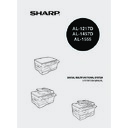Sharp AL-1457D (serv.man10) User Manual / Operation Manual ▷ View online
63
8
MISFEED REMOVAL
When the misfeed (
) indicator blinks or
blinks in the display, the unit will
stop because of a misfeed. If a misfeed occurs when using the SPF/RSPF, a number
may appear in the display after a minus sign. This indicates the number of the
originals that must be returned to the original feeder tray after a misfeed. Return the
required number of originals. Then this number will disappear when copying is
resumed or the clear (
may appear in the display after a minus sign. This indicates the number of the
originals that must be returned to the original feeder tray after a misfeed. Return the
required number of originals. Then this number will disappear when copying is
resumed or the clear (
) key is pressed. When the SPF/RSPF misfeeds an
original sheet, the unit will stop and the SPF/RSPF misfeed (
) indicator will blink,
while the misfeed (
) indicator will remain off. For a misfeed of originals in the SPF/
RSPF, see "E: Misfeed in the SPF (AL-1457D), RSPF (AL1555)" (p.66).
1
Open the multi-bypass tray (AL-1457D, AL-1555), and side
cover, in that order.
cover, in that order.
To open the multi-bypass tray, see "The multi-bypass tray (AL-1457D, AL-
1555)" (p.17). To open the side cover, see "INSTALLING THE TD
CARTRIDGE" (p.10).
1555)" (p.17). To open the side cover, see "INSTALLING THE TD
CARTRIDGE" (p.10).
2
Check the misfeed location. Remove the misfed paper
following the instructions for each location in the illustration
below. If the misfeed (
following the instructions for each location in the illustration
below. If the misfeed (
) indicator blinks, proceed to "A:
Misfeed in the paper feed area" (p.64).
If paper is misfed here, proceed to "A:
Misfeed in the paper feed area". (p.64)
Misfeed in the paper feed area". (p.64)
If paper is misfed here, proceed
to "D: Misfeed in the lower
paper feed area". (p.66)
to "D: Misfeed in the lower
paper feed area". (p.66)
If paper is misfed here, proceed to "B:
Misfeed in the fusing area". (p.64)
Misfeed in the fusing area". (p.64)
If the misfed paper is seen from
this side, proceed to "C: Misfeed
in the transport area". (p.65)
this side, proceed to "C: Misfeed
in the transport area". (p.65)
64
A: Misfeed in the paper feed area
1
Gently remove the misfed paper from the paper feed area as
shown in the illustration. When the misfeed (
shown in the illustration. When the misfeed (
) indicator
blinks, and the misfed paper is not seen from the paper feed
area, pull out the paper tray and remove the misfed paper. If the
paper cannot be removed, proceed to "B: Misfeed in the fusing
area".
area, pull out the paper tray and remove the misfed paper. If the
paper cannot be removed, proceed to "B: Misfeed in the fusing
area".
2
Close the side cover by pressing the round projections near
the side cover open button. The misfeed (
the side cover open button. The misfeed (
) indicator will go
out and the start (
) indicator will light up.
B: Misfeed in the fusing area
1
Lower the fusing unit release
lever.
lever.
The fusing unit is hot. Do not touch the fusing unit when
removing misfed paper. Doing so may cause a burn or other
injury.
removing misfed paper. Doing so may cause a burn or other
injury.
• Do not touch the surface of the drum (green portion) of the
drum cartridge when removing the misfed paper. Doing so
may damage the drum and cause smudges on copies.
may damage the drum and cause smudges on copies.
• If the paper has been fed through the multi-bypass tray, do
not remove the misfed paper through the multi-bypass tray.
Toner on the paper may stain the paper transport area,
resulting in smudges on copies.
Toner on the paper may stain the paper transport area,
resulting in smudges on copies.
Fusing unit release lever
65
8
2
Gently remove the misfed paper
from under the fusing unit as shown
in the illustration. If the paper
cannot be removed, proceed to "C:
Misfeed in the transport area".
from under the fusing unit as shown
in the illustration. If the paper
cannot be removed, proceed to "C:
Misfeed in the transport area".
3
Raise the fusing unit release lever and then close the side
cover by pressing the round projections near the side cover
open button. The misfeed (
cover by pressing the round projections near the side cover
open button. The misfeed (
) indicator will go out and the
start (
) indicator will light up.
C: Misfeed in the transport area
1
Lower the fusing unit release lever.
See "B: Misfeed in the fusing area" (p.64).
2
Open the front cover.
To open the front cover, see "INSTALLING THE TD CARTRIDGE" (p.10).
3
Rotate the feeding roller in
the direction of the arrow
and gently remove the
misfed paper from the exit
area.
the direction of the arrow
and gently remove the
misfed paper from the exit
area.
4
5
5
4
Raise the fusing unit release lever, close the front cover and
then close the side cover by pressing the round projections
near the side cover open button. The misfeed (
then close the side cover by pressing the round projections
near the side cover open button. The misfeed (
) indicator
will go out and the start (
) indicator will light up.
The fusing unit is hot. Do not
touch the fusing unit when
removing misfed paper. Doing
so may cause a burn or other
injury.
touch the fusing unit when
removing misfed paper. Doing
so may cause a burn or other
injury.
• Do not touch the surface of the drum (green portion) of the
drum cartridge when removing the misfed paper. Doing so
may cause smudges on copies.
may cause smudges on copies.
• Do not remove the misfed paper from above the fusing unit.
Unfixed toner on the paper may stain the paper transport
area, resulting in smudges on copies.
area, resulting in smudges on copies.
Feeding roller
66
D: Misfeed in the lower paper feed area (AL-1555)
1
Open the lower side cover
(under the manual tray) and
remove the misfed paper. If
(under the manual tray) and
remove the misfed paper. If
blinks and the misfed
paper is not seen from the
area of the lower side cover,
pull out the lower paper tray
and remove the misfed
paper. Then close the lower
paper tray.
area of the lower side cover,
pull out the lower paper tray
and remove the misfed
paper. Then close the lower
paper tray.
2
Close the lower side cover.
3
Close the side cover by pressing the round projections near
the side cover open button. The misfeed (
the side cover open button. The misfeed (
) indicator will go
out and the start (
) indicator will light up.
E: Misfeed in the SPF (AL-1457D), RSPF (AL1555)
An original misfeed may occur at one of three locations: if the misfed original is seen
from the original feeder tray, (A) in the original feeder tray; if the misfed original is not
seen from the original feeder tray, (B) in the exit area or (C) under the feeding roller.
Remove the misfed original following the instructions for each location.
from the original feeder tray, (A) in the original feeder tray; if the misfed original is not
seen from the original feeder tray, (B) in the exit area or (C) under the feeding roller.
Remove the misfed original following the instructions for each location.
(A) Open the feeding roller cover and pull the original gently to the left and out
from the original feeder tray. Close the feeding roller cover. Open and close
the SPF/RSPF to clear the SPF/RSPF misfeed (
the SPF/RSPF to clear the SPF/RSPF misfeed (
) indicator. If the misfed
original cannot be easily removed, proceed to (C).
When closing the covers, be sure to close the front cover securely and
then close the side cover. If the covers are closed in the wrong order,
the covers may be damaged.
then close the side cover. If the covers are closed in the wrong order,
the covers may be damaged.
Feeding roller cover
Click on the first or last page to see other AL-1457D (serv.man10) service manuals if exist.