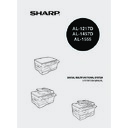Sharp AL-1457D (serv.man10) User Manual / Operation Manual ▷ View online
59
7
4
Gently install the TD cartridge. To install the TD cartridge, see
"INSTALLING THE TD CARTRIDGE" (p.10).
"INSTALLING THE TD CARTRIDGE" (p.10).
5
Close the front cover and then the side cover by pressing the
round projections near the side cover open button. The drum
replacement required (
round projections near the side cover open button. The drum
replacement required (
) indicator will go out and the start
(
) indicator will light up.
CLEANING THE UNIT
Proper care is essential in order to get clean, sharp copies. Be sure to take a few
minutes to regularly clean the unit.
minutes to regularly clean the unit.
Cabinet
Wipe the cabinet with a soft, clean cloth.
Original table and the back side of the original cover/SPF/RSPF
Stains on the glass, SPF/RSPF scanning window (AL-1457D, AL-1555), cover or
SPF/RSPF roller will also be copied. Wipe the glass, SPF/RSPF scanning window,
cover and SPF/RSPF roller with a soft, clean cloth. If necessary, dampen the cloth
with a glass cleaner.
SPF/RSPF roller will also be copied. Wipe the glass, SPF/RSPF scanning window,
cover and SPF/RSPF roller with a soft, clean cloth. If necessary, dampen the cloth
with a glass cleaner.
When closing the covers, be sure to close the front cover securely and
then close the side cover. If the covers are closed in the wrong order,
the covers may be damaged.
then close the side cover. If the covers are closed in the wrong order,
the covers may be damaged.
• Before cleaning, be sure to turn the power switch off and remove the
power cord from the outlet.
• Do not use thinner, benzene or other volatile cleaning agents. Doing
so may cause deformation, discoloration, deterioration or malfunction.
Original table/scanning window
Original cover/SPF/RSPF
SPF/RSPF roller
Scanning window
60
Transfer charger
If copies start becoming streaky or blotchy, the transfer charger may be dirty. Clean
the charger using the following procedure.
the charger using the following procedure.
1
Turn the power switch off. (p.13)
2
Ensure that the multi-bypass tray is open (AL-1457D, AL-1555)
and then open the side cover while pressing the side cover
open button.
and then open the side cover while pressing the side cover
open button.
3
Take the charger cleaner out by holding the tab. Set the charger
cleaner onto the right end of the transfer charger, gently slide
the cleaner to the left end, and then remove it. Repeat this
operation two or three times.
cleaner onto the right end of the transfer charger, gently slide
the cleaner to the left end, and then remove it. Repeat this
operation two or three times.
4
Return the charger cleaner
to its original position.
Close the side cover by
pressing the round
projections near the side
cover open button.
to its original position.
Close the side cover by
pressing the round
projections near the side
cover open button.
5
Turn the power switch on. (p.12)
Slide the charger cleaner from the right end to the left end along
the groove of the transfer charger. If the cleaner is stopped on
the way, smudges on copies may occur.
the groove of the transfer charger. If the cleaner is stopped on
the way, smudges on copies may occur.
61
8
This chapter describes misfeed removal and troubleshooting.
For problems with the printer function or the scanner function, see the online manual
or the Help file for the printer/scanner driver.
For problems with the printer function or the scanner function, see the online manual
or the Help file for the printer/scanner driver.
TROUBLESHOOTING
If any problem occurs, check the list below before contacting your authorised service
representative.
representative.
Problem
Possible cause
Solution
Page
Unit does not
operate.
operate.
Unit plugged in?
Plug the unit into a grounded outlet.
12
Power switch on?
Turn the power switch on.
12
Side cover closed securely? Gently close the side cover.
10
Front cover closed?
Gently close the front cover and then
close the side cover.
close the side cover.
10
Blank copies
Is the original placed face
down on the original table or
face up in the SPF/RSPF?
down on the original table or
face up in the SPF/RSPF?
Place the original face down on the
original table or face up in the SPF/
RSPF.
original table or face up in the SPF/
RSPF.
47, 48
Copies are too
dark or too light.
dark or too light.
Is original image too dark or
too light?
too light?
Adjust the exposure manually.
49
Is the unit in the automatic
exposure mode?
exposure mode?
Adjust the automatic exposure level.
50
Is the unit in the photo
exposure mode?
exposure mode?
Cancel the photo exposure mode.
49
Dust, dirt,
smudges appear
on copies.
smudges appear
on copies.
Original table or original
cover dirty?
cover dirty?
Clean regularly.
59
Original smudged or
blotchy?
blotchy?
Use a clean original.
–
Striped copies
Is transfer charger clean?
Clean the transfer charger.
60
Paper misfeeds
frequently.
frequently.
Non-standard paper used? Use standard paper. If using special
papers, feed the paper through the
single bypass/multi-bypass tray.
single bypass/multi-bypass tray.
14
Paper curled or damp?
Store paper flat in the wrapper in a
dry location.
dry location.
–
Pieces of paper inside unit? Remove all pieces of misfed paper.
63
Paper guides in the paper
tray not set properly?
tray not set properly?
Set the guides properly depending on
the paper size.
the paper size.
15, 17
Too much paper in the
paper tray or multi-bypass
tray?
paper tray or multi-bypass
tray?
Remove excessive paper from the
tray.
tray.
15, 17
Images rub off the
copy easily.
copy easily.
Is the paper too heavy?
Use paper within the specified range.
14
Paper damp?
Replace with dry paper. If the unit is
not used for long time, remove the
paper from the paper tray and store it
in its wrapper in a dry location.
not used for long time, remove the
paper from the paper tray and store it
in its wrapper in a dry location.
71
8
TROUBLESHOOTING THE UNIT
62
STATUS INDICATORS
When the following indicators light up or blink on the operation panel or the following
alphanumeric codes appear in the display, solve the problem immediately referring
to both the table below and the relevant page.
alphanumeric codes appear in the display, solve the problem immediately referring
to both the table below and the relevant page.
Be sure to use only genuine SHARP parts and supplies.
Indication
Cause and remedy
Page
Drum replacement
required indicator
required indicator
Steadily
lit
lit
Replacement of drum cartridge will be needed
soon. Prepare a new cartridge.
soon. Prepare a new cartridge.
70
Blinking
Drum cartridge must be replaced. Replace it with
a new one.
a new one.
58
TD cartridge
replacement
required indicator
replacement
required indicator
Steadily
lit
lit
Replacement of TD cartridge will be needed
soon. Prepare a new cartridge.
soon. Prepare a new cartridge.
70
Blinking TD cartridge must be replaced. Replace it with a
new one.
57
Misfeed indicator
Blinking
A misfeed has occurred. Remove the misfed
paper referring to the description of "MISFEED
REMOVAL".
paper referring to the description of "MISFEED
REMOVAL".
63
SPF/RSPF misfeed
indicator
indicator
Blinking
An original misfeed has occurred in the SPF/
RSPF. Remove the misfed originals referring to
the description of "E: Misfeed in the SPF (AL-
1457D), RSPF (AL1555)".
RSPF. Remove the misfed originals referring to
the description of "E: Misfeed in the SPF (AL-
1457D), RSPF (AL1555)".
66
Power save indicator is
steadily lit.
steadily lit.
The unit is in the preheat mode. Press any key to
cancel the preheat mode.
cancel the preheat mode.
54
The unit is in the auto power shut-off mode.
Press the start (
Press the start (
) key to cancel the auto power
shut-off mode.
54
The paper tray indicator is
blinking.
blinking.
The paper tray is not installed properly. Push the
tray into the unit securely.
tray into the unit securely.
–
"CH" is blinking in the
display.
display.
The TD cartridge is not installed. Check if the
cartridge is installed. If "CH" is blinking even if a
cartridge is installed properly, contact your
authorised service representative.
cartridge is installed. If "CH" is blinking even if a
cartridge is installed properly, contact your
authorised service representative.
57
"CH" is steadily lit in the
display.
display.
Side cover is open. Close the side cover
securely by pressing the round projections near
the side cover open button.
securely by pressing the round projections near
the side cover open button.
–
"P" is blinking in the display.
The paper tray or multi-bypass tray is empty.
Load paper.
Load paper.
15, 17
A misfeed has occurred in the paper tray, single
bypass or multi-bypass tray. Remove the misfed
paper.
bypass or multi-bypass tray. Remove the misfed
paper.
63
A letter and a number appear
alternately.
alternately.
The scan head locking switch is locked. Unlock
the scan head locking switch and turn the power
switch off/on.
the scan head locking switch and turn the power
switch off/on.
9
A letter and a number appear
alternately.
alternately.
The unit will not function. Turn the power switch
off and then switch it on, and if there is again an
error, remove the power cord from the outlet,
and contact your authorized service
representative.
off and then switch it on, and if there is again an
error, remove the power cord from the outlet,
and contact your authorized service
representative.
–
Click on the first or last page to see other AL-1457D (serv.man10) service manuals if exist.