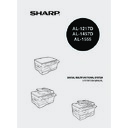Sharp AL-1457D (serv.man10) User Manual / Operation Manual ▷ View online
55
6
2
Press and hold down the exposure mode
selector key for approximately 5 seconds.
The MANUAL (
selector key for approximately 5 seconds.
The MANUAL (
) indicator will go out
and the PHOTO (
) indicator will begin
to blink. The light and dark indicator
marked "5" will light up, indicating the
standard toner mode is active.
marked "5" will light up, indicating the
standard toner mode is active.
3
To enter the toner save mode, press the
light (
light (
) key. The light and dark
indicator marked "1" will light up,
indicating the toner save mode is
selected.
indicating the toner save mode is
selected.
4
Press the exposure mode selector key. The PHOTO (
)
indicator will stop blinking and light up steadily. The light and
dark indicator marked "3" will light up. The toner save mode is
now active.
dark indicator marked "3" will light up. The toner save mode is
now active.
USER PROGRAMS
The user programs allow the parameters of certain functions to be set, changed, or
canceled as desired.
canceled as desired.
Setting the power save modes, auto clear time, stream
feeding mode and resolution of AUTO & MANUAL mode
feeding mode and resolution of AUTO & MANUAL mode
1
Press and hold down the light (
) and dark (
) keys
simultaneously for more than 5 seconds until all the alarm
indicators (
indicators (
,
,
) blink and "
" appears in the display.
2
Use the left copy quantity (
) key to select a user program
number (1: auto clear time, 2: preheat mode, 3: auto power
shut-off timer, 4: stream feeding mode, 5: auto power shut-off
mode 6: resolution of AUTO & MANUAL mode). The selected
number will blink in the left side of the display.
shut-off timer, 4: stream feeding mode, 5: auto power shut-off
mode 6: resolution of AUTO & MANUAL mode). The selected
number will blink in the left side of the display.
3
Press the start (
) key. The entered program number will be
steadily lit and the currently selected parameter number for the
program will blink on the right side of the display.
program will blink on the right side of the display.
4
Select the desired parameter using the right copy quantity (
)
key. The entered parameter number will blink on the right of the
display.
display.
To return to the standard mode, repeat the procedure but use the dark
(
(
) key to select exposure level "5" in step 3.
56
* Factory default settings are indicated with an asterisk (*).
5
Press the start (
) key. The right-hand number in the display
will be steadily lit and the entered value will be stored.
6
Press the light (
) or dark (
) key to return to the normal
copy mode.
DISPLAYING TOTAL NUMBER OF COPIES
Use the following procedure to display the total number of copies.
Press and hold down the clear (
) key for approximately 5 seconds.
The total number of copies will appear in two steps, each with three
digits.
Example: Total number of copies is 1,234.
digits.
Example: Total number of copies is 1,234.
Program
No.
Mode
Parameters
1
Auto clear time
0
OFF, 1
10sec., 2
30sec.
*3
60sec.,
4
90sec.,
5
120sec.
2
Preheat mode
*0
30sec., 1
60sec., 2
90sec.
3
Auto power shut- off
timer
timer
0
2min., *1
5min., 2
15min.
3
30min. 4
60 min. 5
120min.
4
Stream feeding
mode
mode
0
OFF, *1
ON
5
Auto power shut- off
mode
mode
0
OFF, *1
ON
6
Resolution of AUTO
& MANUAL mode
& MANUAL mode
*0
300dpi, 1
600dpi
Program No. 4 can be selected on when your unit has the SPF/
RSPF.
RSPF.
To change the setting or to set another mode, press the clear
(
(
) key. The unit will return to step 2.
57
7
This chapter describes how to replace the TD cartridge and drum cartridge, and how
to clear the unit.
to clear the unit.
TD CARTRIDGE REPLACEMENT
The TD cartridge replacement required (
) indicator will light up when toner is
needed. For more information on purchasing the TD cartridge, see "ABOUT
SUPPLIES AND OPTIONS" (p.70). If copying is continued while the indicator is lit,
copies will gradually become lighter until the unit stops and the indicator begins
blinking. Replace the old TD cartridge by following the procedure below.
SUPPLIES AND OPTIONS" (p.70). If copying is continued while the indicator is lit,
copies will gradually become lighter until the unit stops and the indicator begins
blinking. Replace the old TD cartridge by following the procedure below.
1
Open the multi-bypass tray (AL-1457D, AL-1555), side cover,
and front cover, in that order.
and front cover, in that order.
To open the multi-bypass tray, see "The multi-bypass tray (AL-1457D, AL-
1555)" (p.17). To open the side cover and front cover, see "INSTALLING
THE TD CARTRIDGE" (p.10).
1555)" (p.17). To open the side cover and front cover, see "INSTALLING
THE TD CARTRIDGE" (p.10).
2
Gently pull the TD cartridge out
while pressing the lock release
button.
while pressing the lock release
button.
3
Install a new TD cartridge. To install the new cartridge, see
"INSTALLING THE TD CARTRIDGE" (p.10).
"INSTALLING THE TD CARTRIDGE" (p.10).
Be sure to use only genuine SHARP parts and supplies.
• After the unit stops, it may be possible to make a few more copies by
taking the TD cartridge out of the unit, shaking it horizontally, then
reinstalling it. If copying is not possible after this operation, replace the
TD cartridge.
reinstalling it. If copying is not possible after this operation, replace the
TD cartridge.
• During long copy run of a dark original, the start (
) indicator may
blink, the indicator light up, and the unit stop, even though toner is left.
The unit will feed toner up to 2 minutes and then the start (
The unit will feed toner up to 2 minutes and then the start (
)
indicator will light up. Press the start (
) key to restart copying.
Dispose of the old TD cartridge in accordance with local regulations.
Lock release button
7
MAINTENANCE
58
4
Close the front cover and then the side cover by pressing the
round projections near the side cover open button. The indicator
(
round projections near the side cover open button. The indicator
(
) will go out and the start (
) indicator will light up.
DRUM CARTRIDGE REPLACEMENT
The useful life of the drum cartridge is approximately 18,000 copies. When the internal
counter reaches approximately 17,000 copies, the drum replacement required (
counter reaches approximately 17,000 copies, the drum replacement required (
)
indicator will light up indicating that replacement of the drum cartridge will be needed
soon. For more information on purchasing the drum cartridge, see "ABOUT
SUPPLIES AND OPTIONS" (p.70). When the indicator begins to blink, the unit will
stop operating until the cartridge is replaced. Replace the drum cartridge at this time.
soon. For more information on purchasing the drum cartridge, see "ABOUT
SUPPLIES AND OPTIONS" (p.70). When the indicator begins to blink, the unit will
stop operating until the cartridge is replaced. Replace the drum cartridge at this time.
1
Remove the TD cartridge (see "TD CARTRIDGE
REPLACEMENT" (p.57)).
REPLACEMENT" (p.57)).
2
Hold the drum cartridge handle and
gently pull the cartridge out.
gently pull the cartridge out.
3
Remove the new drum cartridge from the protective bag and
remove the protective cover from the cartridge. Then gently
install the new drum cartridge.
remove the protective cover from the cartridge. Then gently
install the new drum cartridge.
When closing the covers, be sure to close the front cover securely and
then close the side cover. If the covers are closed in the wrong order,
the covers may be damaged.
Do not remove the protective cover on the drum portion (black paper) of
a new drum cartridge before use. The cover protects the drum against
external light.
Dispose of the old TD cartridge in accordance with local regulations.
Do not touch the surface of the drum (green portion) of the
cartridge. Doing so may cause smudges on the copies.
Drum cartridge handle
Click on the first or last page to see other AL-1457D (serv.man10) service manuals if exist.