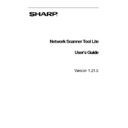Sharp PN-60TA3 (serv.man7) User Manual / Operation Manual ▷ View online
Chapter 1
Overview
Introduction
Welcome to Sharp’s Network Scanner Tool Lite! This flexible, easy to use software provides
TCP/IP network scanning capability between Sharp network multifunction scanners with
Network Scanner Expansion and your Windows-based computer. With this Network Scanner
Tool Lite, any scanned image received by your computer can automatically be:
TCP/IP network scanning capability between Sharp network multifunction scanners with
Network Scanner Expansion and your Windows-based computer. With this Network Scanner
Tool Lite, any scanned image received by your computer can automatically be:
Routed to folders
Passed to applications with command-line references
Sent as email
Enhancements
Passed to applications with command-line references
Sent as email
Enhancements
Network Scanner Tool Lite User’s Guide
1
About This Guide
This guide assumes you have a basic understanding of Windows. This includes how to start your
computer, navigate within a Windows environment, and perform basic Windows functions such
as copying, printing and moving documents. You should also be familiar with basic Windows
terms and be able to work within Microsoft’s Internet Explorer. For assistance in using Windows
or Internet Explorer, refer to your Microsoft Windows user documentation.
computer, navigate within a Windows environment, and perform basic Windows functions such
as copying, printing and moving documents. You should also be familiar with basic Windows
terms and be able to work within Microsoft’s Internet Explorer. For assistance in using Windows
or Internet Explorer, refer to your Microsoft Windows user documentation.
Organization
This user’s guide is organized as follows:
Chapter 1, Overview
Introduces the Network Scanner Tool Lite. It contains information about guide organization, term
definitions, computer requirements, the Network Scanner Tool Lite setup and directory structure.
definitions, computer requirements, the Network Scanner Tool Lite setup and directory structure.
Chapter 2, Preparing the Network
Intended for the Network Administrator. Explains the necessary steps that must be taken to
configure the network before installing the Network Scanner Tool Lite.
configure the network before installing the Network Scanner Tool Lite.
Chapter 3, Installing the Network Scanner Tool Lite
Explains how to install and set up the Network Scanner Tool Lite.
Chapter 4, Using the Network Scanner Tool Lite
Explains how to access, configure, and use the Network Scanner Tool Lite.
Term Definitions
As you work with the Network Scanner Tool Lite, keep in mind how the following terms are
used:
used:
TERM DEFINITION
Network Scanner
Tool Lite
Tool Lite
A software application used for TCP/IP scanning from your SHARP scanner to your
networked computer.
networked computer.
FTP
A protocol commonly used for transferring files over the network.
Profiles
Network Scanner Tool Lite terms. A Network Scanner Tool Lite term used to
specify the destination workstation and the set of commands to be automatically
performed on received images from a Sharp Network Scanner on at your
computer’s desktop.
specify the destination workstation and the set of commands to be automatically
performed on received images from a Sharp Network Scanner on at your
computer’s desktop.
FTP Port
The TCP/IP port used by the FTP server to monitor connections. his port can be
changed from the normal default to a custom value to avoid conflicts when more
than one FTP server is running on the same computer.
changed from the normal default to a custom value to avoid conflicts when more
than one FTP server is running on the same computer.
Network Scanner Tool Lite User’s Guide
2
Hardware and Software Requirements
The following minimum hardware and software is required to use the Network Scanner Tool
Lite.
Lite.
OS:
Microsoft Windows XP
Microsoft Windows Vista
Microsoft Windows 7/8
CPU:
OS is Microsoft Windows XP
Pentium Processor 300 MHz or equivalent processor
OS is Microsoft Windows Vista
800MHz or equivalent processor (1GHz or better recommended)
OS is Microsoft Windows 7/8
1GHz or equivalent processor
Memory:
When OS is Windows XP
256 or more (*)
When OS is Windows Vista
512MB or more (1GB or better recommended) (*)
When OS is Windows 7/8
1GB or more (*)
(*) OS recommended specification, which Microsoft announced should be satisfied.
Hard disk space: 80MB or more
Display: SVGA (800x600 dots) or more display
Others:
Microsoft Internet Explorer 6.0 SP1 or more is required.
TCP/IP protocol should be installed advance
Ethernet which has compatibility with 100Base or 10Base
Network Scanner Tool Lite User’s Guide
3
Network Scanner Tool Lite User’s Guide
4
Network Scanner Tool Lite Setup
After installation, the Network Scanner Tool Lite Setup Wizard automatically starts and scans
your network to detect Sharp multifunction scanners. The setup utility provides default
destination and image-processing commands. And, it can modify those. Once specified, these
definitions are stored in your network scanner’s of web page Desktop Destination Profile.
your network to detect Sharp multifunction scanners. The setup utility provides default
destination and image-processing commands. And, it can modify those. Once specified, these
definitions are stored in your network scanner’s of web page Desktop Destination Profile.
SETTING DESCRIPTION
Profile Name
A name that appears on the scanner's front panel that refers to the rest of
the settings in the destination profile. You typically select a profile by
name before scanning a document.
the settings in the destination profile. You typically select a profile by
name before scanning a document.
IP Address or
Desktop Host
Name
Desktop Host
Name
This IP address or desktop host name is used to identify your computer
that’s running the Network Scanner Tool Lite.
that’s running the Network Scanner Tool Lite.
Desktop Port Number
This number is used to contact the Network Scanner Tool Lite on your
computer. The default is 4687. If you change this number in the web
page, be sure to also make the change in each computer’s Network
Scanner Tool Lite configuration that will receive scans from the scanner.
computer. The default is 4687. If you change this number in the web
page, be sure to also make the change in each computer’s Network
Scanner Tool Lite configuration that will receive scans from the scanner.
Process Directory
[The Process Directory] setting specifies the name of the currently
selected Process Definition. Process Definitions that are defined in the
Network Scanner Tool Lite. For example, “Email” tells the Network
Scanner Tool Lite to execute the “Email” process when a scanned image
arrives. Refer to the Profiles Tab discussion below for more information.
selected Process Definition. Process Definitions that are defined in the
Network Scanner Tool Lite. For example, “Email” tells the Network
Scanner Tool Lite to execute the “Email” process when a scanned image
arrives. Refer to the Profiles Tab discussion below for more information.
Click on the first or last page to see other PN-60TA3 (serv.man7) service manuals if exist.