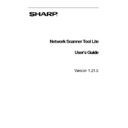Sharp PN-60TA3 (serv.man7) User Manual / Operation Manual ▷ View online
Find New Scanner dialog
4. Enter the scanner’s IP Address or Host Name (DNS/WINS) and click OK.
5. After selecting your scanner and setting the applicable options, click Next.
6. Enter a name using up to 20 English characters (this name will be used to identify
your profiles in the scanner) and click Next.
The Profile Selection screen displays.
Network Scanner Tool Lite User’s Guide
17
Profile Selection screen
7. Select the profiles you want to apply when working with the Network Scanner
Tool Lite by highlighting the profile in the Available Profiles list and clicking
Add. The profile is moved to My Profile list. To remove a profile from your
profile list, highlight it and click Remove.
Add. The profile is moved to My Profile list. To remove a profile from your
profile list, highlight it and click Remove.
Available profiles include:
EMAIL: Opens your email application and attaches the scanned document as
an email attachment.
FOLDER: Scans documents to a folder of your choice. When added to [My
Profile] list, a Browse for Folder dialog displays. Select the folder where you
want to store your scanned documents and click OK.
want to store your scanned documents and click OK.
To rename a profile, highlight it, click Rename Profile, and type the name you
want to use.
want to use.
8. After making your selections, click Next.
Network Scanner Tool Lite User’s Guide
18
9. Click Save.
10. Once your profiles have been saved, click Next.
The Setup Complete screen displays.
11. If you check the “Launch the Network Scanner Tool Lite…” box, when the
Wizard completes, Network Scanner Tool Lite will be launched, allowing you to
add scanners not found automatically or to add or update profiles.
add scanners not found automatically or to add or update profiles.
12. Click Finish
The Network Scanning Tool Lite setup is complete and is ready to use.
Network Scanner Tool Lite User’s Guide
19
Chapter 4
Using the Network Scanner Tool
Lite
Introduction
Network Scanner Tool Lite is the application to set data scan process on network. Following tabs
are used.
are used.
1. Profiles
2. Scanners
3. System Options
Each tab lets you select processing steps to follow each time your computer receives a scanned
image from a networked scanner. You can access these tabs from either the Windows “Start”
“All programs” “Network Scanner Tool Lite” “Network Scanner Tool Lite” or the Network
Scanner Tool Lite icon in the system tray.
image from a networked scanner. You can access these tabs from either the Windows “Start”
“All programs” “Network Scanner Tool Lite” “Network Scanner Tool Lite” or the Network
Scanner Tool Lite icon in the system tray.
Network Scanner Tool Lite User’s Guide
20
Click on the first or last page to see other PN-60TA3 (serv.man7) service manuals if exist.