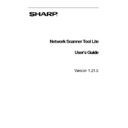Sharp PN-60TA3 (serv.man7) User Manual / Operation Manual ▷ View online
Network Scanner Tool Lite Menu (system tray icon)
Right-clicking on the icon located in the Windows system tray lets you access the Network
Scanner Tool Lite menu. If you need the current status of the Network Scanner Tool Lite,
simply mouse-over the icon to display information such as “Network Scanner Tool Lite is
Started”, “Network Scanner Tool Lite is Stopped”, and so on. You can also receive Network
Scanner Tool Lite status as indicated by the different icons displayed in the system tray:
Scanner Tool Lite menu. If you need the current status of the Network Scanner Tool Lite,
simply mouse-over the icon to display information such as “Network Scanner Tool Lite is
Started”, “Network Scanner Tool Lite is Stopped”, and so on. You can also receive Network
Scanner Tool Lite status as indicated by the different icons displayed in the system tray:
Network Scanner service is Started
Network Scanner service is Stopped
The Network Scanning Tool Lite icon is placed on the Windows system tray during
installation and will automatically start up each time your computer restarts.
installation and will automatically start up each time your computer restarts.
Right-clicking on Network Scanner Tool Lite icon displays the following menu for
controlling the Network Scanner Tool Lite:
controlling the Network Scanner Tool Lite:
Network Scanner Tool Lite Menu
When an image file is received in the server folder, the Network Scanner Tool Lite takes
action to process it based on the profile settings.
action to process it based on the profile settings.
Open
Opens and displays the Network Scanner Tool Lite.
Start/Stop/Exit
You can start the Network Scanner Tool Lite service, stop it, or close it down using these
commands.
commands.
Network Scanner Tool Lite User’s Guide
21
Automatic Profile Update
You can control when profiles are updated in your copiers if your host IP address is changed
using system commands. If this is done, the addresses stored in the profiles in your copiers
will not match your new address and you will not be able to scan to your desktop from the
copiers.
using system commands. If this is done, the addresses stored in the profiles in your copiers
will not match your new address and you will not be able to scan to your desktop from the
copiers.
There are two choices:
Update Automatically (default): When this option is selected, the profiles in the
copiers will all be updated the next time you reboot your PC.
copiers will all be updated the next time you reboot your PC.
Update Now: If you select this option, the profiles will be updated with the new
information immediately. In addition to updating the current profiles with the new
host IP address, any profile previously blocked from being sent to the copiers (for
instance, the copier was powered down when originally sent) will now be delivered.
information immediately. In addition to updating the current profiles with the new
host IP address, any profile previously blocked from being sent to the copiers (for
instance, the copier was powered down when originally sent) will now be delivered.
The Scanning Progress dialog will be displayed while the profiles are being updated:
You may not cancel an update process until it completes. When the update is complete, the
Cancel button will change to a Close button. If you want to see what happened during the
update, press the Show Details button:
Cancel button will change to a Close button. If you want to see what happened during the
update, press the Show Details button:
Network Scanner Tool Lite User’s Guide
22
About
Selecting this option displays Network Scanner Tool Lite About screen.
Network Scanner Tool Lite User’s Guide
23
Configuring the Network Scanner Tool Lite
The following sections describe how to configure the Network Scanner Tool Lite using the
three configuration tabs.
three configuration tabs.
Profiles Tab
Profiles Tab
A profile lists the steps that will automatically take place on a file once it arrives at the desktop.
The Profiles tab lets you:
•
Create a new profile
•
Examine profile options
•
Delete an existing profile
•
Select a default profile
Keep the following in mind when working with profiles:
•
The Email profile does not save email addresses. As a result, each time the email client
starts on your computer in response to receiving an email request from the scanner, it
prompts you for the destination address.
starts on your computer in response to receiving an email request from the scanner, it
prompts you for the destination address.
•
As the default, each profile uses the first 20 English characters of your login name
followed by a “-” and the first five letters of the profile name for the value shown on the
scanner’s Desktop Profile name. For example:
Sharp-FILING
followed by a “-” and the first five letters of the profile name for the value shown on the
scanner’s Desktop Profile name. For example:
Sharp-FILING
Network Scanner Tool Lite User’s Guide
24
Click on the first or last page to see other PN-60TA3 (serv.man7) service manuals if exist.