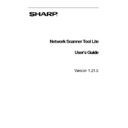Sharp PN-60TA3 (serv.man7) User Manual / Operation Manual ▷ View online
Chapter 3
Installing the Network Scanner
Tool Lite
Introduction
In addition, the Network Scanner Tool Lite installation creates the “Network Scanner Tool Lite”
and “Network Scanner Tool Lite Setup” entries in the Start/Program menu on your computer’s
desktop. The first time the Network Scanner Tool Lite is run after installation, Sharp’s Network
Scanner Tool Lite Setup Wizard guides you through the Network Scanner Tool Lite setup and
configuration process.
and “Network Scanner Tool Lite Setup” entries in the Start/Program menu on your computer’s
desktop. The first time the Network Scanner Tool Lite is run after installation, Sharp’s Network
Scanner Tool Lite Setup Wizard guides you through the Network Scanner Tool Lite setup and
configuration process.
The Network Scanner Tool Lite must be installed on each computer that will be used to receive
scanned images from a Sharp network-scanning enabled scanner.
scanned images from a Sharp network-scanning enabled scanner.
Note: Network Scanner Tool Lite cannot coexist with Sharpdesk and Network Scanner Tool.
To use Network Scanner Tool Lite, please uninstall Sharpdesk and Network Scanner Tool
then install Network Scanner Tool Lite.
To use Network Scanner Tool Lite, please uninstall Sharpdesk and Network Scanner Tool
then install Network Scanner Tool Lite.
Network Scanner Tool Lite User’s Guide
13
Network Scanner Tool Lite Installation
To install the Network Scanner Tool Lite:
1. Make sure you have a supported scanner connected to the network. To setup a scanner to
the network, refer to Scanner User's Guide.
2. If any Windows applications are open, close them to ensure that the software installs
properly.
3. Launch NST_Lite_vXXXX.exe ("XXXX" is version number)
4. “Network Scanner Tool Lite” Set up program starts.
Click Next, and then follow the on-screen instructions to complete the installation.
Network Scanner Tool Lite User’s Guide
14
Network Scanner Tool Lite Set Up Wizard
Once the NST Setup Wizard is started, the Welcome to Network Scanner Tool Lite Setup Wizard
screen displays. The Wizard will only run once, so be sure to follow the on-screen directions
carefully.
screen displays. The Wizard will only run once, so be sure to follow the on-screen directions
carefully.
Welcome to Network Scanner Tool Lite Setup Wizard screen
1. Click Next.
The Wizard will search your network and display each of the scanners available
for selection. If you would like to run the search again, click Search Again.
for selection. If you would like to run the search again, click Search Again.
Network Scanner Tool Lite User’s Guide
15
Scanner Selection Screen
2. Select the scanner(s) you want to use from Available Scanners list and click
Add. The scanner is moved to My Scanners list. To remove a scanner from
your list, highlight it and click Remove button.
your list, highlight it and click Remove button.
3. If the scanner you want to use is not listed in Available Scanners list, you can
manually add a scanner by double-clicking Add Scanner.
Network Scanner Tool Lite User’s Guide
16
Click on the first or last page to see other PN-60TA3 (serv.man7) service manuals if exist.