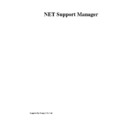Sharp GENERAL (serv.man27) User Manual / Operation Manual ▷ View online
NetSupport Manager
36
Quick Connect
Quick Connect allows you to directly connect to a Known Client either by Name or by Network
Address and saves you having to perform a network browse and then selecting the desired
Client from the List View.
Address and saves you having to perform a network browse and then selecting the desired
Client from the List View.
To directly connect to Clients
1.
Choose {Client}{Quick Connect} from the drop down menu.
2.
The Quick Connect dialog will be displayed.
3.
Enter the name of the Client or its Network Address and Protocol.
4.
Click Connect.
5.
A dialog box will inform you that NetSupport is trying to connect to the named Client.
If the connection attempt is successful the Connected Clients folder will be opened and the
Client Details displayed in the Client Status. You can then conduct one to one or group
tasks.
Client Details displayed in the Client Status. You can then conduct one to one or group
tasks.
Notes
•
If you are using TCP/IP the address is in the form >192.168.100.20.
•
If you are using the IPX network transport, the address is in the form >000001-12345678.
•
If you are using NetBIOS, the Client PC's address is the registered NetBIOS network
name of that PC.
name of that PC.
NetSupport Manager
37
Connecting to Clients on different Protocols
NetSupport supports connecting to Clients on multiple protocols. The three supported
transports that are IPX, TCP/IP and NetBIOS. Within NetBIOS there are eight logical adapters.
transports that are IPX, TCP/IP and NetBIOS. Within NetBIOS there are eight logical adapters.
Transports can be configured and tested within the Client and Control Transport Configuration
Tabs.
Tabs.
When the Control performs a Browse, it searches for Clients on all configured transports you
then connect to it in the normal fashion.
then connect to it in the normal fashion.
Connected Clients on different transports happily coexist within the Control. Operations such
as View, Show, File Transfer, Chat sessions are all able to work over different protocols.
as View, Show, File Transfer, Chat sessions are all able to work over different protocols.
If you know that you only have Clients on one particular transport then the Control will initialise
slightly quicker if you only configure it for this transport.
slightly quicker if you only configure it for this transport.
NetSupport Manager
38
Connecting to Controls and Clients through Firewalls and
Proxy Servers
Proxy Servers
It is possible to have NetSupport Clients/Controls running on the inside of a Firewall/Proxy
Server and still be available for connection to workstations on the outside, without
compromising the security of the network. Likewise, you are able to connect to Control and
Client workstations running outside Firewalls/Proxy Servers.
Server and still be available for connection to workstations on the outside, without
compromising the security of the network. Likewise, you are able to connect to Control and
Client workstations running outside Firewalls/Proxy Servers.
Connecting to Controls and Clients INSIDE Firewalls
For a Control on the external network of a Firewall to connect to Clients on the Firewalls
internal network, you must enable some form of address translation. This process translates
the address of a workstation on the internal network, which would otherwise be invisible, into
an address that is accessible from the external network. You should (depending on the
Firewall) be able to specify which IP addresses can access the internal workstation and which
Port (in our case 5405) is open.
For a Control on the external network of a Firewall to connect to Clients on the Firewalls
internal network, you must enable some form of address translation. This process translates
the address of a workstation on the internal network, which would otherwise be invisible, into
an address that is accessible from the external network. You should (depending on the
Firewall) be able to specify which IP addresses can access the internal workstation and which
Port (in our case 5405) is open.
Connecting to Controls and Clients INSIDE Proxy Servers
This will not be possible with Proxy Servers, as they will not provide a means of address
translation. A Proxy Server, by design, will not allow connections into a protected network.
This will not be possible with Proxy Servers, as they will not provide a means of address
translation. A Proxy Server, by design, will not allow connections into a protected network.
Connecting from within a Firewall or Proxy Server network to a Client or Control on the
outside requires the following:
outside requires the following:
•
Enable port number 5405 for outgoing connections on your Firewall or Proxy Server.
•
A Client/Control on the other side listening on the same port number and visible to the
Client/Control on the inside of the Firewall/Proxy Server.
Client/Control on the inside of the Firewall/Proxy Server.
To make a connection to a Control
1.
1.
Choose {Call Control} from the Client Main Window {Commands} drop down menu.
2.
Enter either the hostname or IP address of the Control you wish to connect to.
3.
The Control will then receive a message stating that a Client is attempting to make a
connection. They can choose to accept or disconnect the attempt.
connection. They can choose to accept or disconnect the attempt.
To make a connection to a Client
1.
1.
Choose {Client}{Quick Connect} from the Control Window drop down menu.
2.
Enter either the hostname or IP address of the Client you wish to connect to.
3.
Click OK.
Note: NetSupport will not communicate directly with a Proxy Server via SOCKS, and will
only work if a TCP/IP direct connection is available.
Note: NetSupport will not communicate directly with a Proxy Server via SOCKS, and will
only work if a TCP/IP direct connection is available.
NetSupport Manager
39
Disconnecting a Client
When you have finished remote controlling connected Clients you must disconnect from them
before closing your NetSupport session.
before closing your NetSupport session.
To disconnect a Client
1.
1.
Choose the Connected Clients folder from the Control Window
2.
Select the Client you want to disconnect in the List View.
3.
Choose {Client}{Disconnect} from the Control Window drop down menu.
Or,
Right click on the Client icon and choose Disconnect.
Or,
Right click on the Client icon and choose Disconnect.
Disconnecting all Clients
Rather than disconnecting Clients individually, you can disconnect all connected Clients in a
single action.
single action.
To disconnect multiple Clients
1.
1.
Choose {Client}{Disconnect All} from the Control Window drop down menu.
Rebooting or Logging out Clients
Having connected to a Client or Group of Clients, this option will allow you to either Reboot
individual Clients or entire Groups. Under Windows NT, you can logout from each workstation.
individual Clients or entire Groups. Under Windows NT, you can logout from each workstation.
To Reboot or Logout Clients
1.
1.
Choose {Client/Group}{Reboot/Logout} from the Control Window drop down menus.
2.
The Reboot/Logout dialog will appear.
3.
If you are happy to proceed, click Yes.
Note: Make sure that all workstations are available and not being used by other staff before
you use this function.
you use this function.
Click on the first or last page to see other GENERAL (serv.man27) service manuals if exist.