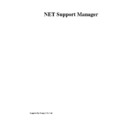Sharp GENERAL (serv.man27) User Manual / Operation Manual ▷ View online
NetSupport Manager
48
5.
A confirmation dialog is displayed, click Yes.
NetSupport Manager
49
User Defined Tools
As well as allowing a Control to launch applications on Client workstations, you can
automatically run a task on a Control workstation using a Defined Tool. These tools can also
be copied to other Control workstations for use.
automatically run a task on a Control workstation using a Defined Tool. These tools can also
be copied to other Control workstations for use.
To Add a Tool
1.
1.
Choose {Tools}{User Defined – Edit} from the Control Window drop down menus.
2.
The User Defined Tool dialog will appear.
3.
Click on the Add button
4.
The Add Tool dialog will appear
5.
Choose to add a Program or Script tool by selecting the appropriate Tab
6.
Enter the required information
7.
Click OK
8.
The tool will be listed.
To Edit or Delete a Tool
1.
1.
Choose {Tools}{User Defined – Edit} from the Control Window drop down menus.
2.
The User Defined Tool dialog will appear.
3.
Select the tool you wish to edit or delete.
4.
Click on the Edit button
5.
The Edit dialog will appear
6.
Edit the appropriate information, click OK
To Delete a Tool
1.
1.
Choose {Tools}{User Defined – Edit} from the Control Window drop down menus.
2.
The User Defined Tool dialog will appear.
3.
Select the tool you wish to edit or delete.
4.
Click on the Delete button
5.
A confirmation dialog will appear, click Yes
6.
The Tool will be removed
NetSupport Manager
50
To run a Tool
1.
1.
Choose {Tools}{User Defined Tools} from the Control Window drop down menus.
2.
Select the tool you wish to run.
3.
The Tool automatically run
To copy User Defined Tool Settings to other Control workstations
1.
1.
From the Control Configurator, select the File Locations Tab
2.
The Tools file section, click on the Change button
3.
Specify and alternate location or name for the Tools file.
4.
Make this file available to Control workstation that is going to adopt this Tools file
5.
From the workstations Control configurator, {File Locations Tab – Tools file section}, click
on the Change button.
on the Change button.
6.
Select the new Tools file, click Open
7.
The new Tools file will be implemented
NetSupport Manager
51
Showing the Control screen to Clients
As well as enabling you to remote control Clients, NetSupport allows you to show your screen
to: -
to: -
•
a selected individual Client.
•
a pre-defined group of Clients.
•
an ad hoc selection of Clients.
To Show a Control screen
1.
1.
Select the connected Client you wish to Show to.
2.
Choose {Client}{Show} from the Control Window drop down menu.
Or,
Choose the Scan button on the Toolbar.
Or,
Choose the Scan button on the Toolbar.
3.
The Show Configuration dialog box will appear.
In this dialog, you must select the Client, or Clients, that you will Show your screen to. If you
are connected to only one Client, or have selected a specific Client before choosing Show,
they will appear as an individual option. If you only wish to Show to only this Client, click
Show, otherwise make your selection as follows:
are connected to only one Client, or have selected a specific Client before choosing Show,
they will appear as an individual option. If you only wish to Show to only this Client, click
Show, otherwise make your selection as follows:
These Clients
The list displays all of the connected Clients and their descriptions. If you are only connected
to one Client, this list is disabled. Once you have chosen the Clients you want to Show to, click
Show.
The list displays all of the connected Clients and their descriptions. If you are only connected
to one Client, this list is disabled. Once you have chosen the Clients you want to Show to, click
Show.
Click on the first or last page to see other GENERAL (serv.man27) service manuals if exist.