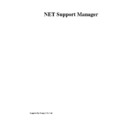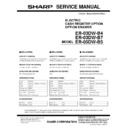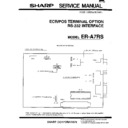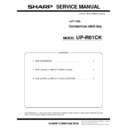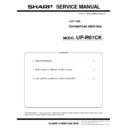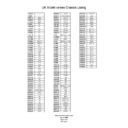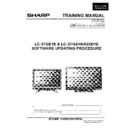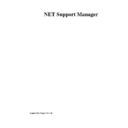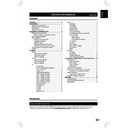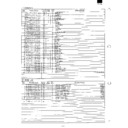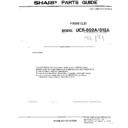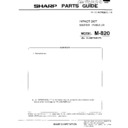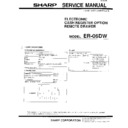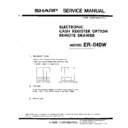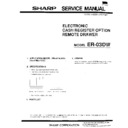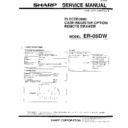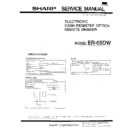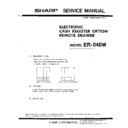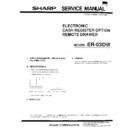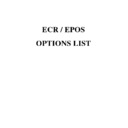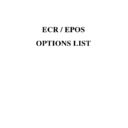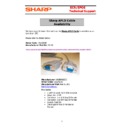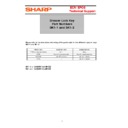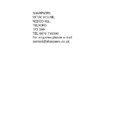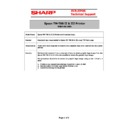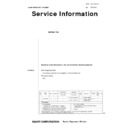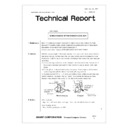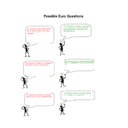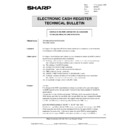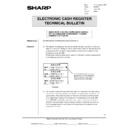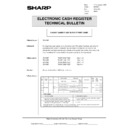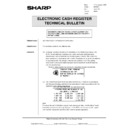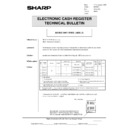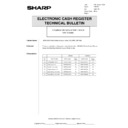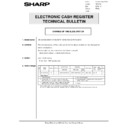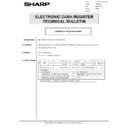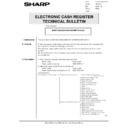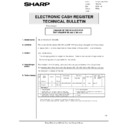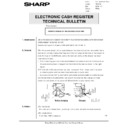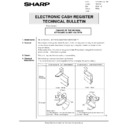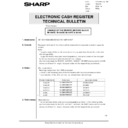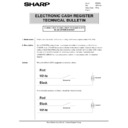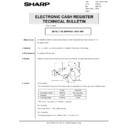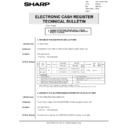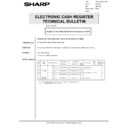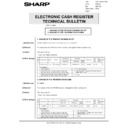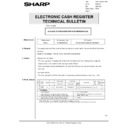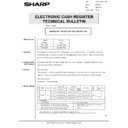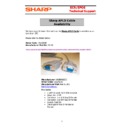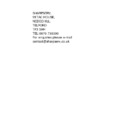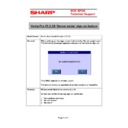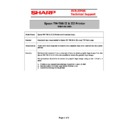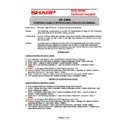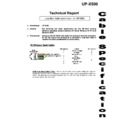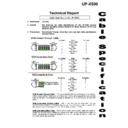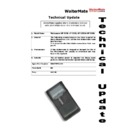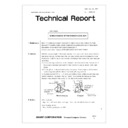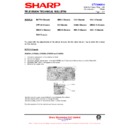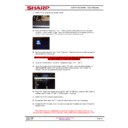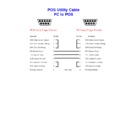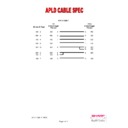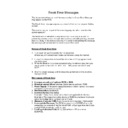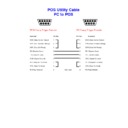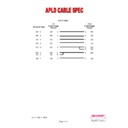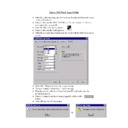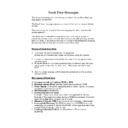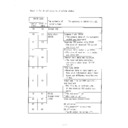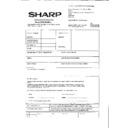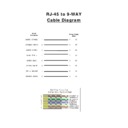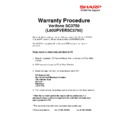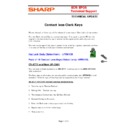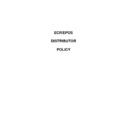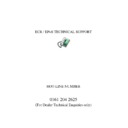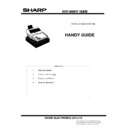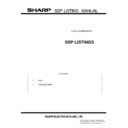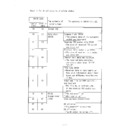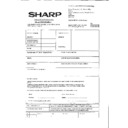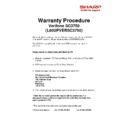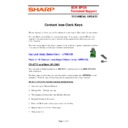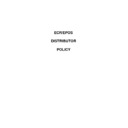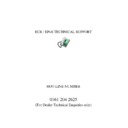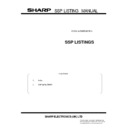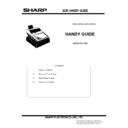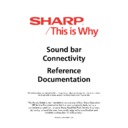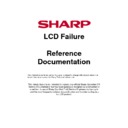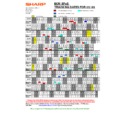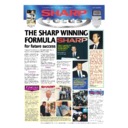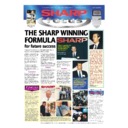Sharp GENERAL (serv.man27) User Manual / Operation Manual ▷ View online
NetSupport Manager
124
Check this box to connect to a Client when the Control starts. All of the Clients in your Known
Clients List will be displayed here, with the transport appended to the name. For example,
TEST1 TCP.
Clients List will be displayed here, with the transport appended to the name. For example,
TEST1 TCP.
Connect to Group
Check this box to connect to a group of Clients when the Control starts. All of the groups
created will be displayed in this list.
Check this box to connect to a group of Clients when the Control starts. All of the groups
created will be displayed in this list.
Browse for Clients starting with …
When the Control starts it can perform a Browse using the information supplied. Enter a
partial Client name or leave this blank to find all available Clients. The Clients found will
appear in your Browse folder in the Tree View.
When the Control starts it can perform a Browse using the information supplied. Enter a
partial Client name or leave this blank to find all available Clients. The Clients found will
appear in your Browse folder in the Tree View.
Start Viewing
When you have checked one of the Connect boxes above, you have the option to View the
Client when the control starts. Check this box to enable the three buttons below. This allows
you to choose the way in which the Client is viewed.
When you have checked one of the Connect boxes above, you have the option to View the
Client when the control starts. Check this box to enable the three buttons below. This allows
you to choose the way in which the Client is viewed.
Watch
Start Watching the Client or Clients when the Control starts.
Share
Start Sharing the Client or Clients when the Control starts.
Control
Start Controlling the Client or Clients when the Control starts.
Icons
This utility allows you to create icons on your desktop that load a NetSupport Control with a
specific Named Configuration. This means that you can have several shortcuts that
automatically connect to one or more Clients when run.
This utility allows you to create icons on your desktop that load a NetSupport Control with a
specific Named Configuration. This means that you can have several shortcuts that
automatically connect to one or more Clients when run.
Disconnect
The following options are only available on non-Administrative configurations.
The following options are only available on non-Administrative configurations.
Exit Program on Disconnect
Check this box to force the Control to shutdown when you disconnect from a Client. This
option is very useful when used in conjunction with the option above and connecting to a
Client at startup.
Check this box to force the Control to shutdown when you disconnect from a Client. This
option is very useful when used in conjunction with the option above and connecting to a
Client at startup.
Exit Program after Hanging up the phone
Check this box to force the Control to shutdown once a dialup session has been completed.
This is most useful when used with dialing a Remote Network at startup.
Check this box to force the Control to shutdown once a dialup session has been completed.
This is most useful when used with dialing a Remote Network at startup.
NetSupport Manager
125
Control Configuration – Transport Tab
Before you can connect to Clients on your network you must select and configure the
transports to use. These transport protocols must be configured in the operating system
before attempting to use them here. If any of the transports are not available to NetSupport,
the relevant groups below will be disabled.
transports to use. These transport protocols must be configured in the operating system
before attempting to use them here. If any of the transports are not available to NetSupport,
the relevant groups below will be disabled.
TCP/IP
Use TCP/IP
Check this button to enable the Control to use the TCP/IP protocol. This protocol is used with
the Internet, Local and Wide area networks. In order to connect to TCP/IP Clients you need to
specify the port number that the Client is listening on.
Check this button to enable the Control to use the TCP/IP protocol. This protocol is used with
the Internet, Local and Wide area networks. In order to connect to TCP/IP Clients you need to
specify the port number that the Client is listening on.
NetSupport Manager
126
Port
This value is used for all interactions with TCP/IP Clients. You can configure Clients on your
network to run on a different port number if required. This is useful to provide additional
security, as other NetSupport Control Users would need to know on which port your Clients
are configured. You can also specify a port number when creating or connecting to a Client.
This value is used for all interactions with TCP/IP Clients. You can configure Clients on your
network to run on a different port number if required. This is useful to provide additional
security, as other NetSupport Control Users would need to know on which port your Clients
are configured. You can also specify a port number when creating or connecting to a Client.
Send Keep alive Packets
Some TCP/IP stacks send periodic Keep Alive packets to detect a failed connection. This can
be undesirable on ISDN links because it keeps redialing the connection, and can be
suppressed by checking this box.
Some TCP/IP stacks send periodic Keep Alive packets to detect a failed connection. This can
be undesirable on ISDN links because it keeps redialing the connection, and can be
suppressed by checking this box.
Connect by Hostname
Normally the Control connects to a Client by IP Address, rather than by name. In an
environment that uses DHCP (Dynamic Host Configuration Protocol) this may be undesirable
as the address may change when the Client workstation is restarted. Checking this option
forces the Control to connect by hostname.
Normally the Control connects to a Client by IP Address, rather than by name. In an
environment that uses DHCP (Dynamic Host Configuration Protocol) this may be undesirable
as the address may change when the Client workstation is restarted. Checking this option
forces the Control to connect by hostname.
Test
Press this button to check the configuration and version of the TCP/IP stack installed. The
version of Winsock is returned along with its current state.
Press this button to check the configuration and version of the TCP/IP stack installed. The
version of Winsock is returned along with its current state.
Browsing
When you are running on a network with multiple subnets or addresses, you need to configure
the Broadcast Addresses for each effective network. When a Browse is performed, the
broadcast messages are sent to these addresses.
When you are running on a network with multiple subnets or addresses, you need to configure
the Broadcast Addresses for each effective network. When a Browse is performed, the
broadcast messages are sent to these addresses.
IPX
Use IPX
Check this box to enable the IPX transport protocol. This protocol is used on Local and Wide
area networks.
Check this box to enable the IPX transport protocol. This protocol is used on Local and Wide
area networks.
Record Clients’ Network Numbers
When you connect to a Client, the Control records its network number. The Control normally
obtains a list of network numbers from the nearest NetWare Server or Bridge. If subsequently,
the Server is unavailable the network numbers will be invalid. Uncheck this box to store the
network numbers as zero. Check this option to record the network numbers so that the
CLIENT.NSM file can be copied to other workstations which may be located on a different
segment of the network.
When you connect to a Client, the Control records its network number. The Control normally
obtains a list of network numbers from the nearest NetWare Server or Bridge. If subsequently,
the Server is unavailable the network numbers will be invalid. Uncheck this box to store the
network numbers as zero. Check this option to record the network numbers so that the
CLIENT.NSM file can be copied to other workstations which may be located on a different
segment of the network.
Use Networks
The Control normally obtains a list of network numbers from the nearest NetWare Server or
Bridge. On some networks, there is no NetWare Server to ask or the list generated is
unreliable. Enter one or more network numbers to use, which replaces the normal discovery
mechanism. The numbers can be in decimal or hexadecimal, and must be separated by
commas. Such as “0x1, 0x2, 0x34db1d69”. You can also use the Test function to determine
these values automatically.
The Control normally obtains a list of network numbers from the nearest NetWare Server or
Bridge. On some networks, there is no NetWare Server to ask or the list generated is
unreliable. Enter one or more network numbers to use, which replaces the normal discovery
mechanism. The numbers can be in decimal or hexadecimal, and must be separated by
commas. Such as “0x1, 0x2, 0x34db1d69”. You can also use the Test function to determine
these values automatically.
Ignore Networks
NetSupport Manager
127
This list of network numbers is generated in the same way as for Use Networks except that
when browsing, these network numbers are ignored. You can also use the Test function to
determine these values automatically.
when browsing, these network numbers are ignored. You can also use the Test function to
determine these values automatically.
Test
Press TEST to check the IPX network configuration. This determines if the IPX network stack
is available and configured correctly. You can also scan the network for network numbers that
do and do not respond.
Press TEST to check the IPX network configuration. This determines if the IPX network stack
is available and configured correctly. You can also scan the network for network numbers that
do and do not respond.
NetBIOS
Use NetBIOS
Check this box to enable the use of the NetBIOS transport. NetBIOS is a non-routed protocol
and is only used on Local Area networks (LAN). Using NetBIOS requires that you select one
or more adapters to use. See adapters below.
Check this box to enable the use of the NetBIOS transport. NetBIOS is a non-routed protocol
and is only used on Local Area networks (LAN). Using NetBIOS requires that you select one
or more adapters to use. See adapters below.
Adapters
This list box contains the NetBIOS adapters that have been detected in your workstation.
Select one or more of these adapters for use in the control. NetBEUI is the most common
adapter used here, as it is used primarily by Windows systems. The adapter numbers will vary
from workstation to workstation, but the names will remain constant.
This list box contains the NetBIOS adapters that have been detected in your workstation.
Select one or more of these adapters for use in the control. NetBEUI is the most common
adapter used here, as it is used primarily by Windows systems. The adapter numbers will vary
from workstation to workstation, but the names will remain constant.
Test
Press TEST to test the NetBIOS stack and determine the adapters available. You can also
display detailed information about each adapter found.
Press TEST to test the NetBIOS stack and determine the adapters available. You can also
display detailed information about each adapter found.