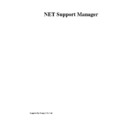Sharp GENERAL (serv.man27) User Manual / Operation Manual ▷ View online
NetSupport Manager
52
Show icon on taskbar and hide the main window during the Show
This option enables you to choose whether you want to display the NetSupport icon or button
on the Control task bar, when Showing. This icon is displayed on the taskbar of Windows
95/98 and Windows NT 4 operating systems. It is not available on Windows NT 3.51. By
double clicking on either, you return to the Show dialog box.
This option enables you to choose whether you want to display the NetSupport icon or button
on the Control task bar, when Showing. This icon is displayed on the taskbar of Windows
95/98 and Windows NT 4 operating systems. It is not available on Windows NT 3.51. By
double clicking on either, you return to the Show dialog box.
Enable Audio Support
This turns Audio Support on. If you are Showing to only one Client, both the Control and Client
can speak. If you are Showing to many, only the Control can speak (Announce).
See Using Audio Support for details.
This turns Audio Support on. If you are Showing to only one Client, both the Control and Client
can speak. If you are Showing to many, only the Control can speak (Announce).
See Using Audio Support for details.
Set Show Mode at Client (Windowed or Full Screen)
This option allows you to Show at the Client, either in a small window or in full screen.
This option allows you to Show at the Client, either in a small window or in full screen.
To End the Show
1.
1.
Click on the NetSupport button on the taskbar.
Or,
Right click on the NetSupport icon on the taskbar.
Or,
Right click on the NetSupport icon on the taskbar.
2.
This will display the Showing dialog.
The buttons have the following purposes: -
End
Ends the Show and releases the Client’s screens and keyboards.
Ends the Show and releases the Client’s screens and keyboards.
Continue
The Client’s screens and keyboards will remain locked whilst you prepare other work at the
Control. They will not be able to see what you are doing. Effectively the Show is suspended.
The Client’s screens and keyboards will remain locked whilst you prepare other work at the
Control. They will not be able to see what you are doing. Effectively the Show is suspended.
Resume
Resumes the Show.
Resumes the Show.
Note: In order to Show to a Client from the Control you must first have installed the Client
programs on the Control workstation. However, it does not need to be activated.
programs on the Control workstation. However, it does not need to be activated.
NetSupport Manager
53
Showing a Client’s screen on a number of Client Screens
With NetSupport, it is possible to Show the Control’s screen to a number of connected Clients.
It is also possible to Show a Clients screen to a number of other connected Clients. This is
known as Exhibiting.
It is also possible to Show a Clients screen to a number of other connected Clients. This is
known as Exhibiting.
For example, it may be that workstation_1 has an application on it that you need to Show to
the Accounts department. Therefore, by Viewing workstation_1 and then Showing to all
members of the Accounts department, they will now be able to see workstation_1’s screen.
the Accounts department. Therefore, by Viewing workstation_1 and then Showing to all
members of the Accounts department, they will now be able to see workstation_1’s screen.
To Show a Clients screen
1.
1.
Connect to the Clients you wish to Show to and the Client you wish to View.
2.
View the Client whose screen you wish to Show.
3.
Choose {Tools}{Show} from the Control Window drop down menu.
Or,
Select the Show icon on the Toolbar.
Or,
Select the Show icon on the Toolbar.
4.
Choose Show to ‘These Clients’.
5.
Exclude the Client you are currently Viewing from the Show: the green tick should be
changed to a red cross. If you don’t do this, you will get an error saying that the Control
cannot Show to this Client while you are Viewing it.
changed to a red cross. If you don’t do this, you will get an error saying that the Control
cannot Show to this Client while you are Viewing it.
6.
Click Show to start the Show.
The Client’s screen that is being Viewed will be shown to the other Clients. You can use
features such as Scale to Fit and Full Screen to Show more of the Client’s screen.
features such as Scale to Fit and Full Screen to Show more of the Client’s screen.
NetSupport Manager
54
Audio Support
NetSupport allows you to use Audio Support, via microphones, headphones and speakers
whilst Viewing a Clients screen and Showing your screen to a Client workstation. For this
function to work you must have Audio Support hardware and software installed.
whilst Viewing a Clients screen and Showing your screen to a Client workstation. For this
function to work you must have Audio Support hardware and software installed.
To use Audio Support when Viewing
1.
1.
Click on the Audio Button on the Toolbar in the View Window.
2.
The Audio options will be displayed. From here you can: -
•
Turn Audio on or off
•
Enable only the Control or the Client to talk
•
Set the microphone sensitivity
•
Select the Audio Quality.
•
The Mute Button turns the speaker and microphone on and off.
To use Audio Support when Showing
1.
1.
In the Show dialog box select the check box Enable Audio Support.
2.
The Audio Settings set in the Control Configurator Audio Tab will apply during these
sessions.
sessions.
Audio Announcements
This feature sends an audible announcement to all selected Clients headphones or speakers.
They will be able to hear the Control but will not be able to speak back.
They will be able to hear the Control but will not be able to speak back.
Making an Announcement
1.
1.
Click on {Tools}{Announce} from the Control Window drop down menu bar.
2.
The Announce dialog Box will appear, include (green tick), or exclude (red cross),
Clients from the announcement, then click Announce.
Clients from the announcement, then click Announce.
NetSupport Manager
55
3.
A dialog box will then appear indicating that you can now announce. Click OK when
you have finished speaking.
you have finished speaking.
Click on the first or last page to see other GENERAL (serv.man27) service manuals if exist.