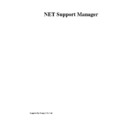Sharp GENERAL (serv.man27) User Manual / Operation Manual ▷ View online
NetSupport Manager
20
Windows 95/98 or NT Installation
If you are installing to a 95/98 and NT workstation, make sure that you are logged in as an
Administrator.
Administrator.
Starting the Installation
Insert the NetSupport CD into your workstation CD-ROM Drive.
Insert the NetSupport CD into your workstation CD-ROM Drive.
The NetSupport welcome menu will automatically appear when you insert the CD. If it does
not, access the CD-ROM drive from your workstation and run PCIMENU.EXE.
not, access the CD-ROM drive from your workstation and run PCIMENU.EXE.
Selecting a Set-up Type
Choose which language variant of NetSupport you wish to install and click RUN. This will start
the install program. If you are installing a downloaded copy, run the program PCIMENU.EXE
manually.
Choose which language variant of NetSupport you wish to install and click RUN. This will start
the install program. If you are installing a downloaded copy, run the program PCIMENU.EXE
manually.
Note: The Autorun file calls PCIMENU.EXE, which in turn calls NSMSETUP.EXE from the
application directory. This determines if you are running on Intel or Alpha platforms and then
runs the SETUP.EXE in the appropriate directory, X86 and Alpha respectively. If you install
manually, make sure that you use the Set-up program and files from the appropriate directory.
application directory. This determines if you are running on Intel or Alpha platforms and then
runs the SETUP.EXE in the appropriate directory, X86 and Alpha respectively. If you install
manually, make sure that you use the Set-up program and files from the appropriate directory.
NetSupport Licence Agreement
The message “Initialising NetSupport Set-up” will be displayed, after which you will be required
to read and accept the Licence Agreement. Once you have accepted the Licence Agreement
the NetSupport Set-up dialog will appear. If you reject the License Agreement NetSupport
Manager will not be installed and you will be directed to Exit from the install program.
The message “Initialising NetSupport Set-up” will be displayed, after which you will be required
to read and accept the Licence Agreement. Once you have accepted the Licence Agreement
the NetSupport Set-up dialog will appear. If you reject the License Agreement NetSupport
Manager will not be installed and you will be directed to Exit from the install program.
Specify Installation Options
In the NetSupport Set-up dialog, enter the full path for where you want the software installed.
Press TAB to move to the name box.
In the NetSupport Set-up dialog, enter the full path for where you want the software installed.
Press TAB to move to the name box.
Enter a unique name for the Control or Client. The name can be up to 15 characters. If you
leave the name as an asterisk * the MachineName, which is the same as ComputerName on
Microsoft Networks, will be used as the Client/Control name. Press TAB to move to the next
option box.
leave the name as an asterisk * the MachineName, which is the same as ComputerName on
Microsoft Networks, will be used as the Client/Control name. Press TAB to move to the next
option box.
Select the components that you wish to install by checking or un-checking the boxes. Use the
following table to help you decide which components to check:
following table to help you decide which components to check:
Component
When to Select:
Client
To control this workstation from another.
Control
To control other workstations from this one.
The Program Manager Group Folder
NetSupport Set-up will now copy the program files for your selected options to the chosen
directory.
NetSupport Set-up will now copy the program files for your selected options to the chosen
directory.
When it has finished copying the software onto your workstation, Set-up will create a Program
Manager Group called “NetSupport” and install icons for each of the selected options.
Manager Group called “NetSupport” and install icons for each of the selected options.
NetSupport Manager
21
It will also install icons for the utilities such as the Client Configurator, which you can use for
resetting your options.
resetting your options.
Note: Set-up will also create an "UNINSTALL" icon, which reverses any changes that are
made during installation. You can run this at any stage to return your workstation to its
previous state.
made during installation. You can run this at any stage to return your workstation to its
previous state.
If you have elected to install a Client, Set-up will make the required amendments to your
System.INI and or registry, to load the Client as Windows initialises. NetSupport will not
replace any of your existing Drivers.
System.INI and or registry, to load the Client as Windows initialises. NetSupport will not
replace any of your existing Drivers.
Specify your Licence Details
You will also be prompted for your licence details at this point. The details required for your
licence are supplied on the envelope your CD came in. If you are using NetSupport as an
evaluation, simply enter EVAL in the Licensee name field and leave all other fields unchanged.
Note: All entries on the licensing form are cAsE sEnSiTiVe.
You will also be prompted for your licence details at this point. The details required for your
licence are supplied on the envelope your CD came in. If you are using NetSupport as an
evaluation, simply enter EVAL in the Licensee name field and leave all other fields unchanged.
Note: All entries on the licensing form are cAsE sEnSiTiVe.
Choosing a Client Configurator
You will then be prompted to run the NetSupport Configurator to set up the Client and install
options such as Remote Communications.
You will then be prompted to run the NetSupport Configurator to set up the Client and install
options such as Remote Communications.
If you choose NO, the Client will be installed with the default setting to use TCP/IP protocol.
Choosing Network Transports
If you choose YES, you will be given the opportunity to select your protocol, set-up Remote
Communications, Audio Settings and other basic options.
If you choose YES, you will be given the opportunity to select your protocol, set-up Remote
Communications, Audio Settings and other basic options.
Completing the Installation Process
NetSupport Manager has now been successfully installed. Remove the NetSupport CD and
choose to restart your workstation to use NetSupport.
NetSupport Manager has now been successfully installed. Remove the NetSupport CD and
choose to restart your workstation to use NetSupport.
NetSupport Manager
22
Windows 3.x Installation
Starting the Installation
Insert the NetSupport CD and run PCIMENU.EXE or SETUP.EXE in the product sub-directory.
This will automatically start the install program.
Insert the NetSupport CD and run PCIMENU.EXE or SETUP.EXE in the product sub-directory.
This will automatically start the install program.
Select a Set-up Type
The Set-up program automatically determines the operating system Windows 3.x, 95/98 or
NT, on which you are running and installs the appropriate versions of the Program.
The Set-up program automatically determines the operating system Windows 3.x, 95/98 or
NT, on which you are running and installs the appropriate versions of the Program.
The message “Initialising NetSupport Set-up” will be displayed, after which you will see the
NetSupport 16 bit Set-up dialog.
NetSupport 16 bit Set-up dialog.
Specify Installation Options
Items that are not available in your environment such as installing a NetSupport Bridge under
TCP/IP will be greyed out.
Items that are not available in your environment such as installing a NetSupport Bridge under
TCP/IP will be greyed out.
Enter the full path for where you wish the programs to be installed. Press TAB to move to the
name box.
name box.
Enter a unique name for the Control or Client. The name can be up to 15 characters. If you
leave the name as an asterisk * the MachineName, which is the same as ComputerName on
Microsoft Networks, will be used as the Client/Control name. Press TAB to move to the next
option box.
leave the name as an asterisk * the MachineName, which is the same as ComputerName on
Microsoft Networks, will be used as the Client/Control name. Press TAB to move to the next
option box.
Select the components that you wish to install by checking or un-checking the boxes. Use the
following table to help you decide which components to check:
following table to help you decide which components to check:
Component
When to Select:
Client
To control this workstation from another.
Control
To control other workstations from this one.
Windows
You will be running Windows (any version).
DOS
You may also be controlling this workstation whilst it is in Native
DOS or running a DOS Control on it.
DOS or running a DOS Control on it.
NetBIOS
You have a NetBIOS or NetBEUI network.
IPX
You have an IPX/SPX network.
TCP/IP
You have a TCP/IP (Windows sockets) network.
Remote
You want to be able to dial out from this workstation or connect
to others over a Direct Serial Link.
to others over a Direct Serial Link.
Bridge
You want to be able to dial into this workstation or connect to it.
You want dial-in access to other workstations on the Network
via this one.
You want dial-in access to other workstations on the Network
via this one.
Notes
•
All protocols will be installed but you must check the appropriate box to indicate the
default protocol to use.
default protocol to use.
•
If you are installing a Control and wish to be able to Show its screen to Clients, you must
also install the Client components.
also install the Client components.
NetSupport Manager
23
When you are satisfied with your selections, press Continue. If you have elected to install a
Bridge to provide dial-in via NetSupport’s dialup module, you will be prompted to indicate if
you wish the Bridge to load automatically when the Client is loaded.
Bridge to provide dial-in via NetSupport’s dialup module, you will be prompted to indicate if
you wish the Bridge to load automatically when the Client is loaded.
If you choose YES, then NetSupport will attempt to initialise the Bridge when Windows
initialises. If you choose NO, you will have to start it from the Clients menu.
initialises. If you choose NO, you will have to start it from the Clients menu.
NetSupport Set-up will now copy the program files for your selected options to the chosen
directory.
directory.
It will also install icons for the utilities such as the Client Configurator, which you can use for
resetting your options.
resetting your options.
If you have elected to install a Client, Set-up will make the required amendments to your
System.INI and or registry to load the Client as Windows initialises. NetSupport will not
replace any of your existing Drivers.
System.INI and or registry to load the Client as Windows initialises. NetSupport will not
replace any of your existing Drivers.
Enter your Licence Details
You will be prompted for your licence details at this point. The details required for your licence
are supplied on the CD envelope. If you are using NetSupport as an evaluation, simply enter
EVAL in the licensee name field and leave all other fields empty.
You will be prompted for your licence details at this point. The details required for your licence
are supplied on the CD envelope. If you are using NetSupport as an evaluation, simply enter
EVAL in the licensee name field and leave all other fields empty.
Note: All entries on the Licensing form are cAsE sEnSiTiVe.
Select Modem
When this is completed and if you have chosen to install one or both of the Remote
Communication options, Bridge or Remote, for dial up or serial links, you will be prompted for
the communications configuration information.
When this is completed and if you have chosen to install one or both of the Remote
Communication options, Bridge or Remote, for dial up or serial links, you will be prompted for
the communications configuration information.
Set your configuration and click DONE. As a rule choose the Hayes compatible modem at this
stage and set the Baud-rate to be one greater than the fastest speed the modem can achieve.
You can easily change these parameters at a later stage using the Configurator program.
stage and set the Baud-rate to be one greater than the fastest speed the modem can achieve.
You can easily change these parameters at a later stage using the Configurator program.
You can also use the Configurator to load the Bridge in an "un-initialised" state by using the
/NOBRIDGE parameter. This means that the Bridge can be started from within Windows and
will not capture the serial port at start-up.
/NOBRIDGE parameter. This means that the Bridge can be started from within Windows and
will not capture the serial port at start-up.
The Program Manager Group Folder
When it has finished copying files, Set-up will create a Program Manager Group called
“NetSupport” and install icons for each of the selected options. It will also install icons for the
utilities such as the Configuration Program, which you can use for resetting your options or
customising new and existing icons.
When it has finished copying files, Set-up will create a Program Manager Group called
“NetSupport” and install icons for each of the selected options. It will also install icons for the
utilities such as the Configuration Program, which you can use for resetting your options or
customising new and existing icons.
If you have elected to install a Client, Set-up will make the required amendments to your
SYSTEM.INI. NetSupport does not replace any of your existing Drivers.
SYSTEM.INI. NetSupport does not replace any of your existing Drivers.
Note: Set-up will also create an "UNINSTALL" icon, which reverses any changes that are
made during installation. You can run this at any stage to return your workstation to its
previous state.
made during installation. You can run this at any stage to return your workstation to its
previous state.
Completing the Installation Process
Click on the first or last page to see other GENERAL (serv.man27) service manuals if exist.