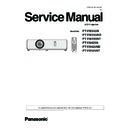Panasonic PT-VW355N / PT-VW355ND / T-VW355NT / PT-VX425N / PT-VX425ND / PT-VX425NT (serv.man2) Service Manual ▷ View online
ADJ-11
SECTION 3 ADJUSTMENTS
1. 4. Color shading correction / gamma shipment data transfer
1. 4. 1. Required equipment
1. PC : Use for backup data transfer
2. Communication cable : D-sub 9pin (male/female RS-232C straight)
3. Software : Projector Service Tool software (Color shading correction/gamma shipment data transfer software)
(Download from the projector service homepage.)
2. Communication cable : D-sub 9pin (male/female RS-232C straight)
3. Software : Projector Service Tool software (Color shading correction/gamma shipment data transfer software)
(Download from the projector service homepage.)
1. 4. 2. Preparation
1. Projector Service Tool installation
Move the folder "Projector Service Tool" to your favorite directly on your Computer. Double click the "Setup.exe" icon in the
Move the folder "Projector Service Tool" to your favorite directly on your Computer. Double click the "Setup.exe" icon in the
folder to start the installation. Follow the installation window to install.
2. Take a memo of Baudrate and Parity set in the projec-
tor.
3. Connect the serial terminal of projector and PC with an
RS-232C cable.
[Note] Setup the projector not to enter the standby mode
or shutdown mode during the working.
Communication cable (straight)
D-Sub 9p (Male)
D-Sub 9p (Female)
Projector Connection terminals
Computer
1.4.3. Reading out the color shading correction data
(before replacing A-P.C.B)
1. Power on the projector.
2. Start the software by selecting the [Projector Service Tool Ver x.x] with
2. Start the software by selecting the [Projector Service Tool Ver x.x] with
the menu [Start] - [Program] - [Projector Service Tool].
Select [RS232C Port Setting] from the [Settings] menu on the Setting
dialog box to show the Property dialog window. Apply the default settings
as the figure below generally. Click [OK] after finishing the settings. The
Property dialog box disappears, and the Setting dialog window appears
again.
dialog box to show the Property dialog window. Apply the default settings
as the figure below generally. Click [OK] after finishing the settings. The
Property dialog box disappears, and the Setting dialog window appears
again.
3. Select the communication port and click [Start]. The computer starts
to connect with the projector, and Adjustment Display appears when
the connection succeeds.
the connection succeeds.
• If the Adjustment Display does not appear, or error messages ap-
pear, change the communication port or check the connection of the
computer and the LCD projector once again.
computer and the LCD projector once again.
4. When the communication is established, the software will begin to read
out the color shading correction and gamma correction data from the
projector automatically.
projector automatically.
Transfer speed
9600
Data bit
8
Stop bit
1
Echo
Off
Parity
non
Flow control
N/A
Setting dialog window
ADJ-12
SECTION 3 ADJUSTMENTS
5. After completing of reading out the color shading correction data, the adjustment display appears as below.
(1)
(2)
(10)
(5)
(6)
(7)
(12)
(9)
(8)
(11)
(4)
(3)
(13)
(1) Tool Bar
(2) Adjusting Area
(2) Adjusting Area
This part shows the data of the area projected by the
LCD projector. Select the parts of the area to be adjust-
ed.
LCD projector. Select the parts of the area to be adjust-
ed.
(3) Adjusting Color
Select the color to be adjusted.
(4) Pitch Correction
Select the degree for adjustment. Set the degree lower
for fine-tuning.
for fine-tuning.
(5) Reset (Zero) button
Click this button to set the value ‘0’ of “Adjusting Knob”.
(6) Adjusting Knob
Move this knob to increase or decrease the value.
(7) Adjusting Value
This window shows the color level of the part selected in
the Adjusting area.
the Adjusting area.
(Adjusting value is -128 up to 127.)
(8) Loading button
Click this button to read out the data from the Color
Shading Correction Circuit in the LCD projector on to
this Adjusting display.
Shading Correction Circuit in the LCD projector on to
this Adjusting display.
(9) Transfer button
Click this button to write the adjusting data in the
Color Shading Correction Circuit. The data adjusted
by this software is applied to the LCD projector by
pressing this button.
Color Shading Correction Circuit. The data adjusted
by this software is applied to the LCD projector by
pressing this button.
(10) Adjustment Selection Tab
Select the adjustment item. The gray-out tab appears
when the projector does not support.
when the projector does not support.
(11) Gray Level Selector
Select the gray level selector.
(12) (All) Reset button
Click this button to set the value ‘0’ of all the color
shading correction data in the projector.
shading correction data in the projector.
(13) End button
Quit application
1. 4. 4. Saving the color shading correction data
The data read out from the projector can be saved with computer.
Select [Save As] on the [File (F)] menu to save the data.
The initial file name is defined as the below.
Color shading correction data: CShadyymmdd.txt
Select [Save As] on the [File (F)] menu to save the data.
The initial file name is defined as the below.
Color shading correction data: CShadyymmdd.txt
ex.: CShad131216.txt
ADJ-13
SECTION 3 ADJUSTMENTS
1. 4. 5. Loading and saving the gamma shipment data (before replacing A-P.C.B)
1. Select [gamma shipment data] tab. The below window will appear.
Name
Function
(1) Adjustment Selection tab
Selects the item of the adjustment. Some adjustment tabs may indicate with gray-out when the pro-
jector does not support its function.
jector does not support its function.
(2) Loading
Load the shipment data stored in the memory IC and write-down it on the PC.
(3) Transfer
Transfer the shipment data stored on the PC into the memory IC.
(4) Setup
Use this function if the shipment data is not available. Write-down the standard shipment data into
the memory IC. This button may not appear depending on the models. It means that the setup is
not required because the setup data is stored in the memory IC on the main board already.
the memory IC. This button may not appear depending on the models. It means that the setup is
not required because the setup data is stored in the memory IC on the main board already.
(5) Data area
Displays shipment data.
(6) End
Quits the application.
(4)
(1)
(3)
(5)
(6)
(2)
2. Click the [Loading] button to start loading the gamma data
from the projector.
3. After completing loading, select the directory to save the data
and name it.
The initial file name is defined as the below.
Gamma shipment data: VD_DATA_yymmdd.txt
ex.: VT_DATA_131216.txt
Gamma shipment data: VD_DATA_yymmdd.txt
ex.: VT_DATA_131216.txt
ADJ-14
SECTION 3 ADJUSTMENTS
4. After saving, the dialog window will appear as the below. Click [OK] to close loading. Loaded data is displayed on the data
area.
The loaded data displayed on the data area.
1. 4. 6. Writing the color shading correction data (after replacing A-P.C.B)
When taking the color shading correction data writing, per-
form the writing by selecting the data which was saved with
function [Reading out the color shading correction data].
1. Select the [color shading correction] tab.
2. Select [Open] on the [File )F)] menu. Select the data file
form the writing by selecting the data which was saved with
function [Reading out the color shading correction data].
1. Select the [color shading correction] tab.
2. Select [Open] on the [File )F)] menu. Select the data file
and click the [Open] button on the dialog window.
• The reading data will appear on the adjusting window.
3. Click [Transfer] button to start writing the color shading
3. Click [Transfer] button to start writing the color shading
correction data to the projector.
• After completing transferring, the correction data will
apply on the projected screen.
Click on the first or last page to see other PT-VW355N / PT-VW355ND / T-VW355NT / PT-VX425N / PT-VX425ND / PT-VX425NT (serv.man2) service manuals if exist.