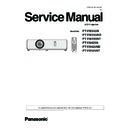Panasonic PT-VW355N / PT-VW355ND / T-VW355NT / PT-VX425N / PT-VX425ND / PT-VX425NT (serv.man2) Service Manual ▷ View online
ADJ-3
SECTION 3 ADJUSTMENTS
1. 1. 2. Adjustment procedure
1. Select the internal test pattern signal “All white”.
2. Adjust the adjustment base of condenser lens out unit.
1) If the shading appears on the left or right of the screen as shown in Fig.1-1, loosen 1 screw A , and adjust the slot B by
2. Adjust the adjustment base of condenser lens out unit.
1) If the shading appears on the left or right of the screen as shown in Fig.1-1, loosen 1 screw A , and adjust the slot B by
using a slot screwdriver.
2) If the shading appears on the top or bottom of the screen as shown in Fig.1-2, loosen 2 screws C, and adjust the slots D
by using a slot screwdriver.
3. Tighten screws A and C to fix the condenser lens out unit.
Lighting area
Move of slot D
Move of slot B
Effective area
A
B
D
C
D
Condenser lens out
Fig.1-1
Fig.1-2
ADJ-4
SECTION 3 ADJUSTMENTS
1. 2. Polarizer adjustment
1. 2. 1. Preparation
1. Set the projection distance to 1.2 m or above.
2. Set the interlock switch(K8S) (on A-P.C.Board) to the ON state, and paste the adhesive tape.
* Do not damage the interlock switch.
* Please take this adjustment in the darkest room to perform preciously.
2. Set the interlock switch(K8S) (on A-P.C.Board) to the ON state, and paste the adhesive tape.
* Do not damage the interlock switch.
* Please take this adjustment in the darkest room to perform preciously.
1. 2. 2. Adjustment
This adjustment should be taken in order of G-panel, R-panel and B-panel.
1. Turn the projector on and set the screen size to be maximum with zoom function.
2. Make a fine focus and project the "All black" pattern on the screen.
3. Loosen a screw-A on the polarizer holder. (Fig.2)
4. Adjust the slot B to obtain the darkest brightness on the screen by using a slot screwdriver.
5 Tighten the screw-A to fix the polarizer holder.
6. Take adjustment for remaining polarizers.
1. Turn the projector on and set the screen size to be maximum with zoom function.
2. Make a fine focus and project the "All black" pattern on the screen.
3. Loosen a screw-A on the polarizer holder. (Fig.2)
4. Adjust the slot B to obtain the darkest brightness on the screen by using a slot screwdriver.
5 Tighten the screw-A to fix the polarizer holder.
6. Take adjustment for remaining polarizers.
A
Slot B
Fig.1
ADJ-5
SECTION 3 ADJUSTMENTS
1. 3. EEPROM data transfer
1. 3. 1. Required equipment
1. PC : Use for backup data transfer
2. Communication cable : D-sub 9pin (male/female RS-232C straight)
3. Software : NVReadWrite.exe software (EEPROM data transfer software)
(Download from the projector service homepage.)
2. Communication cable : D-sub 9pin (male/female RS-232C straight)
3. Software : NVReadWrite.exe software (EEPROM data transfer software)
(Download from the projector service homepage.)
1. 3. 2. Preparation
1. Move the folder "NVReadWrite" to your favorite directly on your Computer. There are files in the NVReadWrite folder as
shown below .
- NVReadWrite.exe
EEPROM data reading and writing software
- NVReadWrite.ini
Setting file
- xxxx_UserSettingDataReadCmd.txt *1
User setting data read out command file specified with every projector.
- NVReadWrite.pdf
Instruction Manual (English)
- NVReadWriteJ.pdf
Instruction Manual (Japanese)
*1 "xxxx" is specified with the projector's model name
(development code). This file is needed for every
projector.
projector.
2. Take a memo of Baudrate and Parity set in the projec-
tor.
3. Connect the serial terminal pf projector and PC with an
RS-232C cable.
[Note] Setup the projector not to enter the standby mode
or shutdown mode during the working.
Communication cable (straight)
D-Sub 9p (Male)
D-Sub 9p (Female)
Projector Connection terminals
Computer
1. 3. 3. Starting the software
Double click the icon of software [NVReadWrite.exe] in the folder
of "NVReadWrite" on your computer. The software starts and the
setting window appears.
of "NVReadWrite" on your computer. The software starts and the
setting window appears.
[Log Window]
Displays the serial commands logs when the [Read All Data] or
Displays the serial commands logs when the [Read All Data] or
[Read User Setting Data] button is pressed.
[Model Name]
The development code for the projector
* This will be acquired from the projector and displayed when
The development code for the projector
* This will be acquired from the projector and displayed when
the [Read Write mode ON] button is pressed
[EEPROM Size]
The EEPROM size on the projector
This will be acquired from the projector and displayed when
The EEPROM size on the projector
This will be acquired from the projector and displayed when
the [Read Write mode ON] button is pressed
[Read Write mode ON]
Projector sets into the EEPROM Read Write mode when this
button is pressed.
* The EEPROM Read Write mode is disabled in the default.
[Read All Data]
Reads out all the data in the EEPROM when this button is
pressed.
* This function is enabled in the Read Write mode ON.
[One Line Size]
Read out unit of the EEPROM data [byte](Decimal number)
EEPROM data is read out in the unit specified by this option.
[Read User Setting Data]
Reads out the setting values set by the user.
Specify the setting file (xxxx_UserSettingDataReadCmd.txt) defined by each model.
* This function is enabled in the Read Write mode ON.
[Send Text File]
Sends the projector the text data which is read out with the command button [Read All Data] or [Read User Setting Data]
[Clear Log]
Clear the received logs on the window.
[Exit]
Quits the [NVReadWrite]
Projector sets into the EEPROM Read Write mode when this
button is pressed.
* The EEPROM Read Write mode is disabled in the default.
[Read All Data]
Reads out all the data in the EEPROM when this button is
pressed.
* This function is enabled in the Read Write mode ON.
[One Line Size]
Read out unit of the EEPROM data [byte](Decimal number)
EEPROM data is read out in the unit specified by this option.
[Read User Setting Data]
Reads out the setting values set by the user.
Specify the setting file (xxxx_UserSettingDataReadCmd.txt) defined by each model.
* This function is enabled in the Read Write mode ON.
[Send Text File]
Sends the projector the text data which is read out with the command button [Read All Data] or [Read User Setting Data]
[Clear Log]
Clear the received logs on the window.
[Exit]
Quits the [NVReadWrite]
Log Window
ADJ-6
SECTION 3 ADJUSTMENTS
1. Setup the projector to "Normal-Standby" mode (ON(G)/
STANDBY(R) indicator is Lighting in red).
2. Start up service software "NVReadWrite.exe" with a computer.
3. Selection of language
The [NVReadWrite.exe] has 2 kinds of display language Eng-
The [NVReadWrite.exe] has 2 kinds of display language Eng-
lish or Japanese. Select your desired language with this menu.
When you change the display language, close the software and
restart the software to apply your selected language.
When you change the display language, close the software and
restart the software to apply your selected language.
4. Port setting
Setup the Port no. and Baud rate from the "Setting" -"Port Set-
Setup the Port no. and Baud rate from the "Setting" -"Port Set-
ting" menu
1. 3. 4. Backup the EEPROM data (before replacing A-P.C.Board)
5. Read Write mode ON
The EEPROM data reading out or writing down is prohibited in the normal standby mode. To read out or write down the
The EEPROM data reading out or writing down is prohibited in the normal standby mode. To read out or write down the
EEPROM data, you need to set the projector into an exclusive mode of EEPROM Read Write by pressing the [Read Write
mode ON] button.
mode ON] button.
Each button (“Read All Data”, ”Read User Setting Data”, “Send Text File”, “Address, Size Read/Write”) for EEPROM data
Read and Write is disabled with gray out if the Read Write mode is not on. When the Read Write mode is ON, All the but-
tons are enabled.
tons are enabled.
When the Read Write mode is ON, the [NVReadWrite] will acquire the development code and the size information of the
EEPROM from the projector connected to the computer and displays them on the window.
Click on the first or last page to see other PT-VW355N / PT-VW355ND / T-VW355NT / PT-VX425N / PT-VX425ND / PT-VX425NT (serv.man2) service manuals if exist.