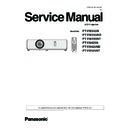Panasonic PT-VW355N / PT-VW355ND / T-VW355NT / PT-VX425N / PT-VX425ND / PT-VX425NT (serv.man2) Service Manual ▷ View online
ADJ-15
SECTION 3 ADJUSTMENTS
1.4. 7. Writing the gamma shipment data (after replacing A-P.C.B)
When taking the gamma shipment data writing, perform the writing by selecting the data which was saved with function [Load-
ing and saving the gamma shipment data].
1. Select the [gamma shipment data] tab.
2. Click [Transfer] button. The file selection dialog window will appear.
ing and saving the gamma shipment data].
1. Select the [gamma shipment data] tab.
2. Click [Transfer] button. The file selection dialog window will appear.
3. Select the data file saved on the PC and clock [Open]. The status windows will appear sequentially to execute the data
transferring.
4. After completing transferring, click [OK] to close dialog window. The shipment data will appear on the data area as the
below.
This is complete the gamma shipment data transferring procedures.
Refer to the instruction manual provided with software for further information of the color shading correction and gamma
shipment.
shipment.
ADJ-16
SECTION 3 ADJUSTMENTS
1. 5. Serial no. setting
1. 5. 1. Required equipment
1. PC : Use for serial no. setting
2. Communication cable : D-sub 9pin (male/female RS-232C straight)
3. Software : SST Lite.exe software (Serial no. setting software)
(Download from the projector service homepage.)
2. Communication cable : D-sub 9pin (male/female RS-232C straight)
3. Software : SST Lite.exe software (Serial no. setting software)
(Download from the projector service homepage.)
1. 5. 2. Preparation
1. Move the folder "Serial No. Setting Tool" to your favorite directly on your Computer. There are files in the Serial No. Setting
Tool folder as shown below .
- SST Lite.exe
Serial no. setting software
- LastData.txt
Setting file
- SerialNoSetting.pdf
Instruction Manual (English)
- SerialNoSettingJ.pdf
Instruction Manual (Japanese)
2. Take a memo of Baudrate, Parity and Serial No. set in
the projector.
3. Connect the serial terminal pf projector and PC with an
RS-232C cable.
[Note] Setup the projector not to enter the standby mode
or shutdown mode during the working.
Communication cable (straight)
D-Sub 9p (Male)
D-Sub 9p (Female)
Projector Connection terminals
Computer
1. 5. 3. Setting procedure
1. Starting Software
Double click the icon of software [SST Lite.exe] in the folder of "Serial No. Setting Tool". The software starts and the Serial
Double click the icon of software [SST Lite.exe] in the folder of "Serial No. Setting Tool". The software starts and the Serial
No. Setting window appears.
Serial no. writing area
Serial no. checking area
Column Description
Memo
Enter description of the command
Send
Input the command to send
Receive
Indicates the response from the projector
2. Start Communication with the projector
Click [Connect] button to start communication with the projector. If the communica-
Click [Connect] button to start communication with the projector. If the communica-
tion error occurs, click [Setting] button to display the communication setting window
and check proper settings are selected. If the setting is correct, click [OK] button with
changing the another port number.
and check proper settings are selected. If the setting is correct, click [OK] button with
changing the another port number.
BAUD RATE
9600
DATA BIT 8
STOP BIT 1
PARITY BIT
STOP BIT 1
PARITY BIT
NON
Communication setting window
Communication condition of the projector
ADJ-17
SECTION 3 ADJUSTMENTS
3. Serial No. Writing
Check the command of Serial No. Writing appears on the "Send" column and input the Serial No. of the projector follow-
Check the command of Serial No. Writing appears on the "Send" column and input the Serial No. of the projector follow-
ing to its command. (Overwrite "*******" with the serial no. you want to set.) Click [Send] button to execute the writing. After
completing the writing correctly, the response "000" appears on the "Receive" column.
completing the writing correctly, the response "000" appears on the "Receive" column.
Serial No. Writing Area
Writing command "CF SSERIAL"
Writing command "CF SSERIAL"
Serial No. Checking Area
Checking command "CR SSERIAL"
Checking command "CR SSERIAL"
CF_SSERIAL_DB1234567
Spaces
Serial No.
Serial No. Writing Format [Send]
000
Response
Response Format [Receive]
4. Serial No. Checking
Check the command of Serial No. Checking appears on the "Send" column and click [Send] button. The serial no. provided
Check the command of Serial No. Checking appears on the "Send" column and click [Send] button. The serial no. provided
on the projector appears on the "Receive" column.
Space
CR_SSERIAL
Serial No. Checking Format [Send]
000_DB1234567
Spaces
Serial No.
Response Format [Receive]
* Restart the projector and check the correct serial no. is set on the "PROJECTOR SETUP" - "STATUS" sub menu of the
on-screen menu.
ADJ-18
SECTION 3 ADJUSTMENTS
ȥȸȴȲȡȀȯȰȴȩȯȮ
ȦȲȥȥȺȥȀȭȥȳȳȡȧȥȀ
ȯȮ
ȦȡȮȀȦȵȬȬȀȭȯȤȥȀ
ȯȦȦ
ȶȧȡȖȐȏȔȘȐȰȀ
ȡȵȴȯ
ȥȭȵȬȡȴȥ
ȍȀȢȡȵȤȀȲȡȴȥȀ
ȍȀȢȡȵȤȀȲȡȴȥȀ
șȖȐȐ
ȍȀȶȥȲȳȩȯȮȀ
ȍȍȍȀȏȀȭȑȡ
ȍȀȩȮȰȵȴȀȳȥȬȥȣȴ
ȳȥȬȦȀȣȨȥȣȫ
ȴȥȳȴȀȰȡȴȴȥȲȮ
ȦȬȩȣȫȥȲȀȡȤȪȵȳȴ
ȭȯȤȥȬȀȮȯȎȳȥȴȴȩȮȧ
ȰȡȮȥȬȀȴȹȰȥȀȳȥȴȴȩȮȧȀ
ȳȥȬȦȀȣȨȥȣȫ
ȴȥȳȴȀȰȡȴȴȥȲȮ
ȦȬȩȣȫȥȲȀȡȤȪȵȳȴ
ȭȯȤȥȬȀȮȯȎȳȥȴȴȩȮȧ
ȰȡȮȥȬȀȴȹȰȥȀȳȥȴȴȩȮȧȀ
Ȭ
ȦȡȮȀȶȯȬȴȀȡȤȪȵȳȴ
ȩȮȰȵȴȀȡȵȴȯȀȣȡȬȩȢȲȡȴȩȯȮ
ȷȨȩȴȥȀȢȡȬȡȮȣȥȀȡȤȪȵȳȴ
ȫȥȹȳȴȯȮȥȀȣȡȬȩȢȲȡȴȩȯȮ
ȣȬȯȧȀȳȥȮȳȯȲȀȣȡȬȩȢȲȡȴȩȯȮȀ
ȷȨȩȴȥȀȢȡȬȡȮȣȥȀȡȤȪȵȳȴ
ȫȥȹȳȴȯȮȥȀȣȡȬȩȢȲȡȴȩȯȮ
ȣȬȯȧȀȳȥȮȳȯȲȀȣȡȬȩȢȲȡȴȩȯȮȀ
ȵȮȤȥȲȀȀȒȐȐɍ
ȦȡȮȀȶȯȬȴȀȡȤȪȵȳȴ
ȦɁɎȑȀȭɉɎȀȡɄɊɕɓɔȀȈȀȔȎȐȶȉ
Ȁ
Ȓȑ
ȦɁɎȑȀȭɁɘȀȡɄɊɕɓɔȀȈȑȓȎȕȶȉȀ
ȒȐȕ
ȦɁɎȒȀȭɉɎȀȡɄɊɕɓɔȀȈȀȓȎȕȶȉȀ
ȑȑ
ȦɁɎȒȀȭɁɘȀȡɄɊɕɓɔȀȈȑȓȎȕȶȉȀ
ȒȐȓ
ȦɁɎȓȀȭɉɎȀȡɄɊɕɓɔȀȈȀȕȎȕȶȉȀ
ȕȖ
ȦɁɎȓȀȭɁɘȀȡɄɊɕɓɔȀȈȑȓȎȕȶȉȀ
ȑșȓ
Adjustment items
Adjustment value
Target voltage
Adjustment for FAN 1
Adjustment for FAN 2
Adjustment for FAN 3
ȥȸȴȲȡȀȯȰȴȩȯȮ
ȦȲȥȥȺȥȀȭȥȳȳȡȧȥȀ
ȯȮ
ȦȡȮȀȦȵȬȬȀȭȯȤȥȀ
ȯȦȦ
ȶȧȡȖȐȏȔȘȐȰȀ
ȡȵȴȯ
ȥȭȵȬȡȴȥ
ȍȀȢȡȵȤȀȲȡȴȥȀ
ȍȀȢȡȵȤȀȲȡȴȥȀ
șȖȐȐ
ȍȀȶȥȲȳȩȯȮȀ
ȍȍȍȀȏȀȭȑȡ
ȍȀȩȮȰȵȴȀȳȥȬȥȣȴ
ȳȥȬȦȀȣȨȥȣȫ
ȴȥȳȴȀȰȡȴȴȥȲȮ
ȦȬȩȣȫȥȲȀȡȤȪȵȳȴ
ȭȯȤȥȬȀȮȯȎȳȥȴȴȩȮȧ
ȳȥȬȦȀȣȨȥȣȫ
ȴȥȳȴȀȰȡȴȴȥȲȮ
ȦȬȩȣȫȥȲȀȡȤȪȵȳȴ
ȭȯȤȥȬȀȮȯȎȳȥȴȴȩȮȧ
ȰȡȮȥȬȀȴȹȰȥȀȳȥȴȴȩȮȧȀ
Ȭ
ȦȡȮȀȶȯȬȴȀȡȤȪȵȳȴ
ȩȮȰȵȴȀȡȵȴȯȀȣȡȬȩȢȲȡȴȩȯȮ
ȷȨȩȴȥȀȢȡȬȡȮȣȥȀȡȤȪȵȳȴ
ȫȥȹȳȴȯȮȥȀȣȡȬȩȢȲȡȴȩȯȮ
ȣȬȯȧȀȳȥȮȳȯȲȀȣȡȬȩȢȲȡȴȩȯȮȀ
ȩȮȰȵȴȀȡȵȴȯȀȣȡȬȩȢȲȡȴȩȯȮ
ȷȨȩȴȥȀȢȡȬȡȮȣȥȀȡȤȪȵȳȴ
ȫȥȹȳȴȯȮȥȀȣȡȬȩȢȲȡȴȩȯȮ
ȣȬȯȧȀȳȥȮȳȯȲȀȣȡȬȩȢȲȡȴȩȯȮȀ
ȵȮȤȥȲȀȀȒȐȐɍ
1. 6. Fan voltage adjustment
1. 6. 1. Required equipment
• Digital voltmeter
1. 6. 2. Adjustment procedure
1. Enter the service mode (EXTRA OPTION) and select [FAN VOLT
ADJUST] and press [ENTER] button to enter the adjustment
mode.
mode.
2. Connect the digital voltmeter at test points on the [A]-P.C.Board
below.
For FAN 1 K60-1 (FAN_A)
For FAN 2 K60-2 (FAN_B)
For FAN 3 K60-3 (FAN_C)
3. Select the adjustment items with [
p
] [
q
] buttons.
4. Adjust the voltage reading to be the target voltage with [
t
] [
u
]
buttons.
5. After finishing, press [MENU] button to exit the adjustment mode.
1. 7. Panel type setting
1. 7. 1. Preparation
Before taking this setting, confirm the type of optical block (L-Type
or R-Type) according to the item "Optical block type check" in the
section 1 "Service Information".
or R-Type) according to the item "Optical block type check" in the
section 1 "Service Information".
1. 7. 2. Setting procedure
1. Enter the service mode (EXTRA OPTION) and select [PANEL
TYPE SETTING].
2. Change the panel type to [L] or [R] with [
t
] [
u
] buttons to match
the optical block type which is installed on the projector.
• Refer to the item "5.2.5. Optical block type check" in section 1 for
checking the type of the optical block.
K60
K60
FAN_B (K60-2) FAN_A (K60-1)
FAN_C (K60-3)
Top view of [A]-P.C.Board
Click on the first or last page to see other PT-VW355N / PT-VW355ND / T-VW355NT / PT-VX425N / PT-VX425ND / PT-VX425NT (serv.man2) service manuals if exist.